MP4 files are a popular video format. They are prized for their versatility and high-quality playback. But, if these files corrupt, they can turn precious memories and important work into inaccessible data. This causes great frustration and worry.
MP4 files can get corrupt for various reasons. These include interrupted transfers, sudden power outages, and software malfunctions. These issues often make the videos unplayable. They show error messages or distorted visuals, making the content unusable. Continue reading below to learn how to fix corrupted video files mp4.
In this article
Part 1: Signs Your MP4 File is Corrupted
Identifying a corrupted MP4 file can save time and help you find the right solution on how to fix a corrupted video file. Here are common signs to watch out for:

Video Won't Play: One of the most obvious signs of corruption is when the video refuses to play. Messages like "unsupported format" or "cannot play video" may appear. They indicate the file is corrupt.
Distorted Playback: Corruption often causes playback issues like jumbled frames, skipped scenes, or incomplete audio. These glitches can make the video unwatchable and frustrating to use.
File Fails to Open: If the MP4 file opens but crashes or freezes frequently, it’s a clear indicator of damage. Such behavior often points to errors in the file’s structure.
Corrupted Metadata: Another sign is corrupted metadata, which may manifest as missing thumbnails, incorrect file properties, or trouble identifying the file in media players.
Part 2: Quick Fixes for Corrupted MP4 Files on Android
Corrupted MP4 files on Android can often be repaired using simple troubleshooting techniques. They fix common issues, like minor glitches, incomplete transfers, or incorrect file properties. This helps you on how to fix mp4 files that won't play. Here are three quick solutions on how to fix corrupted video files mp4 in android:
Fix 1: Clear Cache and Data of Video Player
Video playback issues can sometimes be caused by corrupted cache files within the video player app. Clearing the cache or resetting the app data can resolve these problems and restore smooth playback.
Step 1: Go to Settings and navigate to Apps or App Management.
Step 2: Select the video player app (e.g., VLC, MX Player) and tap Storage.
Step 3: Choose Clear Cache, and if needed, select Clear Data to reset the app.

Fix 2: Re-download or Re-transfer the Video File
Corruption often occurs during downloading or file transfers. A stable internet connection or uninterrupted transfer process ensures that the file remains intact.
Step 1: Identify the original source of the video file, such as a website or another device.
Step 2: Re-download the file or transfer it again, ensuring a stable internet connection or reliable transfer method.

Fix 3: Rename the File Extension
Sometimes, MP4 files become unplayable due to incorrect file extensions. Renaming the file can help on how to fix corrupted mp4 files compatibility issues and make it readable by your video player.
Step 1: Use a file manager app to locate the corrupted MP4 file.
Step 2: Long-press the file, select Rename, and change its extension to ".mp4" or ".avi."
Step 3: Save the changes and test the file in your video player to verify if the issue is resolved.

Part 3: Best Practices to Avoid MP4 File Corruption
Preventing MP4 file corruption is easier than dealing with the aftermath. Following these best practices can help ensure your video files remain intact and functional:

Use High-Quality Recording Devices and Apps
Low-quality devices or unreliable apps can produce faulty files prone to corruption. Invest in reputable recording tools and applications to ensure your MP4 files are created with stable and compatible codecs.
Back Up Files Regularly
Regularly saving your video files to secure platforms like cloud storage (e.g., Google Drive, Dropbox) or external drives can prevent data loss. Even if a file becomes corrupted, you'll have a backup ready for recovery.
Avoid Abrupt Disconnections During File Transfers
Interruptions during transfers can corrupt your MP4 files. Always ensure a stable connection, whether transferring files via USB or over the internet, and wait for the process to complete before unplugging devices.
Install Antivirus Software
Malware is a common cause of video file corruption. Installing reliable antivirus software helps protect your device and files from harmful viruses and malicious attacks. Regular scans ensure your system stays clean and your videos safe.
By incorporating these habits into your routine, you can significantly reduce the chances of MP4 file corruption and enjoy a seamless video experience.





















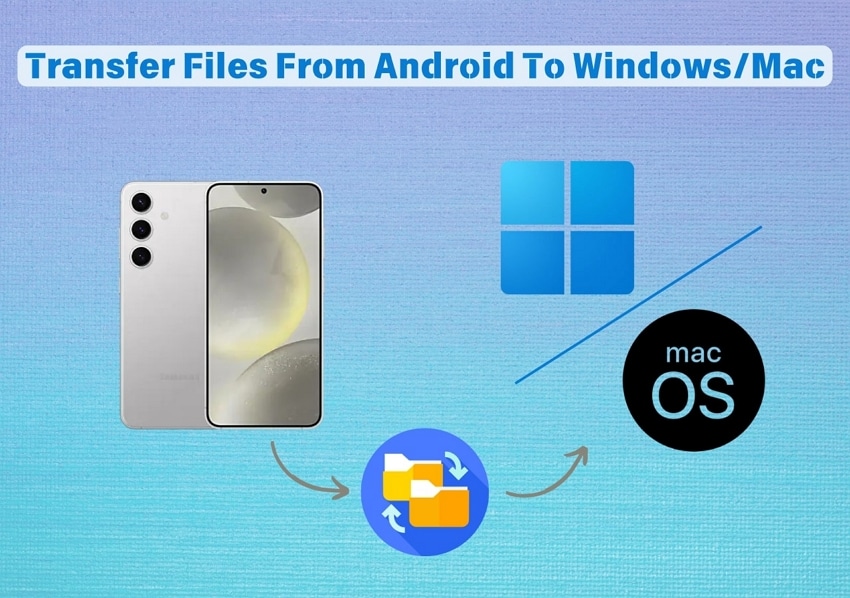


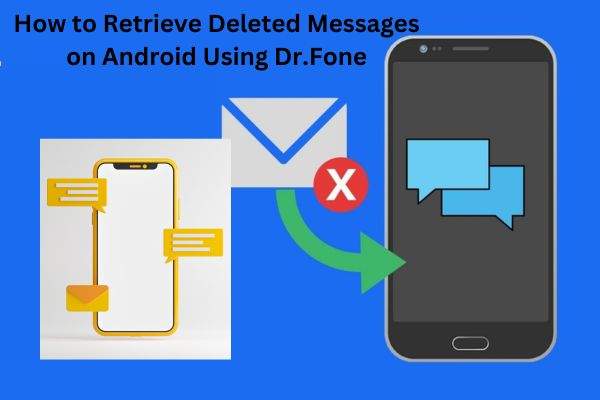


Jane Lunes
staff Editor
Generally rated4.5(105participated)