Life360 is a popular location-tracking app. It helps families and friends stay connected by sharing real-time locations in private groups, called "Circles." This feature makes Life360 perfect for safety-minded families and close friends who want to track each other's locations.
But, users may want some privacy at times. They might want a break from constant monitoring or to keep certain things private. For many, controlling their location info gives a sense of freedom. It can reduce pressure from overly cautious or curious family members.
For Android users seeking a convenient and reliable way on how to trick life360, Dr.Fone App - Change Location is an excellent tool. This app enables users to set a virtual location without raising any alarms within their Life360 Circle. Continue reading below to learn more.
In this article
Part 1: How Life360 Tracks Users and Sends Notifications
Life360 uses GPS technology to provide continuous, real-time location updates. This tracking keeps everyone informed of each other's locations.

Notification Triggers in Life360
Life360 has notifications to keep Circle members updated on each other's activities. These notifications aim to make users aware of changes in location and battery status. They ensure peace of mind and easy coordination within the group.
- Movement Alerts. Sends notifications when a Circle member travels from one location to another.
- Arrival Notifications. Alerts the group when a member reaches a designated place, like home, school, or work.
- Low Battery Warnings. Notifies Circle members if someone’s phone battery is low, which could affect tracking reliability.
When Life360 May Not Work as Expected
Life360 is usually reliable. But, some phone settings can affect its tracking. Understanding these potential disruptions can help users troubleshoot issues and maintain consistent performance.
- Battery Optimization. Some phones have battery-saving settings that may interfere with Life360’s GPS updates, causing delays.
- Location Accuracy Settings. Incorrect or low accuracy settings can impact location precision, leading to inconsistent updates.
- Low Signal. Poor cellular reception can affect Life360’s ability to share real-time updates.
By knowing these triggers and disruptions, users can optimize Life360. This will ensure reliable tracking.
Part 2: How to Pause Life360 Without Notifying Others
Life360 shares real-time locations. But, there are discreet ways to pause or interrupt tracking without notifying other Circle members. Here are some methods:
Using Low-Power Mode
One way to subtly limit Life360 tracking is to enable low-power mode on Android devices. It helps save battery by restricting background activity. Here’s how to use low power mode:
Step 1: Open the Settings app.
Step 2: Navigate to Battery and select Battery Saver.
Step 3: Toggle it on.

Network Disconnection
Disconnecting from both Wi-Fi and mobile data can stop Life360 from sending location updates to the Circle. This can be done by following these steps
Step 1: Swipe down on your screen to access quick settings.
Step 2: Toggle off Wi-Fi.
Step 3: Go to Settings and select Cellular/Mobile Data then toggle Off

Airplane Mode Trick
Airplane mode is a quick way to pause Life360 tracking. It disables all network connections, including GPS. Here are the steps to enable airplane mode:
Step 1: Swipe down on your screen.
Step 2: Tap the Airplane icon to enable airplane mode.
Step 3: Alternatively, go to Settings and toggle on Airplane Mode.

Part 3: How to Turn Off Life360 Without Parents Knowing
This section will explore ways to turn off Life360 without raising suspicions. A relatable scenario will illustrate the need for privacy.
Real-Life Scenario Card
Scenario: Jake is planning a surprise birthday party for his parents. He wants to keep the celebration a secret. But, Jake's family uses Life360 to stay connected. He's worried it will spoil the surprise by showing his location if he goes out to make party plans.
Solution: To keep his privacy, Jake will use Dr.Fone App - Change Location to hide the surprise party. This tool lets him easily fake his GPS location. It makes it look like he is at a nearby café instead of where he really is.
Solution 1: Disable Location Services for Life360
To prevent Life360 from tracking your location, you can disable location services specifically for the app. Here are the steps to follow:
Step 1: Open the Settings app and go to Location.
Step 2: Select App permissions or App-level permissions. Find Life360 in the list and select it.
Step 3: Choose Deny or Not allowed to disable location access.

Tips: Be mindful of notifications from other apps. They may alert Circle members to changes in your location status.
Solution 2: Force-Stopping Life360 Temporarily
You can stop the Life360 app without uninstalling it. This will pause location tracking. Here is the guide on stopping the app:
Step 1: Open the Settings app.
Step 2: Go to Apps or Application Manager. Find Life360 in the list of installed apps.
Step 3: Tap on it and select Force Stop.

This method halts the app's functionality until you choose to reopen it, allowing for temporary privacy.
Solution 3: Using Dr.Fone - Change Location (Android) for Location Privacy
Dr.Fone App - Change Location offers a safe and effective way to spoof your GPS location without the hassle of switching devices. Dr.Fone allows users to change their GPS location easily, ensuring privacy without needing multiple devices or complicated setups.
Dr.Fone App - Change Location (Android)
Change Your Phone's GPS Location Instantly with This Powerful Tool!
- Ideal for gaming, dates, tracking, and resource gathering.
- Click on any spot on the map to change your location.
- Easily save your favorite spots.
- No VPN required.
Benefits of Using Dr.Fone - Change Location
Using Dr.Fone - Change Location offers several advantages for those looking to maintain their privacy while using location-tracking apps like Life360. Here are some key benefits:
- Quick Setup Process. The installation and setup of Dr.Fone are straightforward and user-friendly, allowing you to get started in just a few minutes.
- Assured Privacy While Using Life360. By changing your location, you can enjoy peace of mind knowing that your actual whereabouts are not being shared.
- Ability to Pause Location Tracking Without Detection. With Dr.Fone, you can pause your location tracking seamlessly, allowing you to move about freely without triggering alerts or notifications.
Step-by-Step Guide on Using Dr.Fone for Location Spoofing
Follow the steps below to spoof your location using Dr.Fone App
Step 1: Launch the Dr.Fone App
Open the Dr.Fone app on your Android device and tap the blue toolbox button at the bottom of the screen.

Step 2: Select the Change Location Tool
Tap the AI Tools option, then choose the Change Location card to access the location modification feature. Click ""Let's get started!"" to proceed.

Step 3: Modify Your Location
Tap on a location on the map to place a red pin, then click the ""Move"" button to change your GPS location. Alternatively, you can use the search bar to enter a specific address and select it to move there.

Step 4: Save, Access, and Manage Favorite Locations
To bookmark a location, click the star button in the address information pop-up after selecting it. To view or remove saved locations, press the yellow star button on the right side of the screen and manage your favorites as needed.

By following these strategies, users like Jake can maintain their privacy while managing Life360, ensuring their plans remain a surprise.
Conclusion
This article explored Life360, a popular location-tracking app. It is designed to keep families and friends connected. The app has useful safety features. But, users may want to keep their privacy. They may also want to avoid unnecessary check-ins.
For those wanting a better, discreet way to manage their GPS settings, Dr.Fone - Change Location (Android) is a secure, practical solution. Dr.Fone has a user-friendly interface and robust features. It lets you easily change your location without multiple devices or complex setups.
FAQ
-
Q: How can I maintain accurate location tracking?
A: Ensure your phone's location settings are correct and the signal is strong. For more control, consider using Dr.Fone to adjust your GPS location as needed.
-
Q:What if I’m uncomfortable with location tracking apps?
A: If you're uncomfortable, check your privacy needs. Or, try Dr.Fone - Change Location. It discreetly manages your location while using Life360.















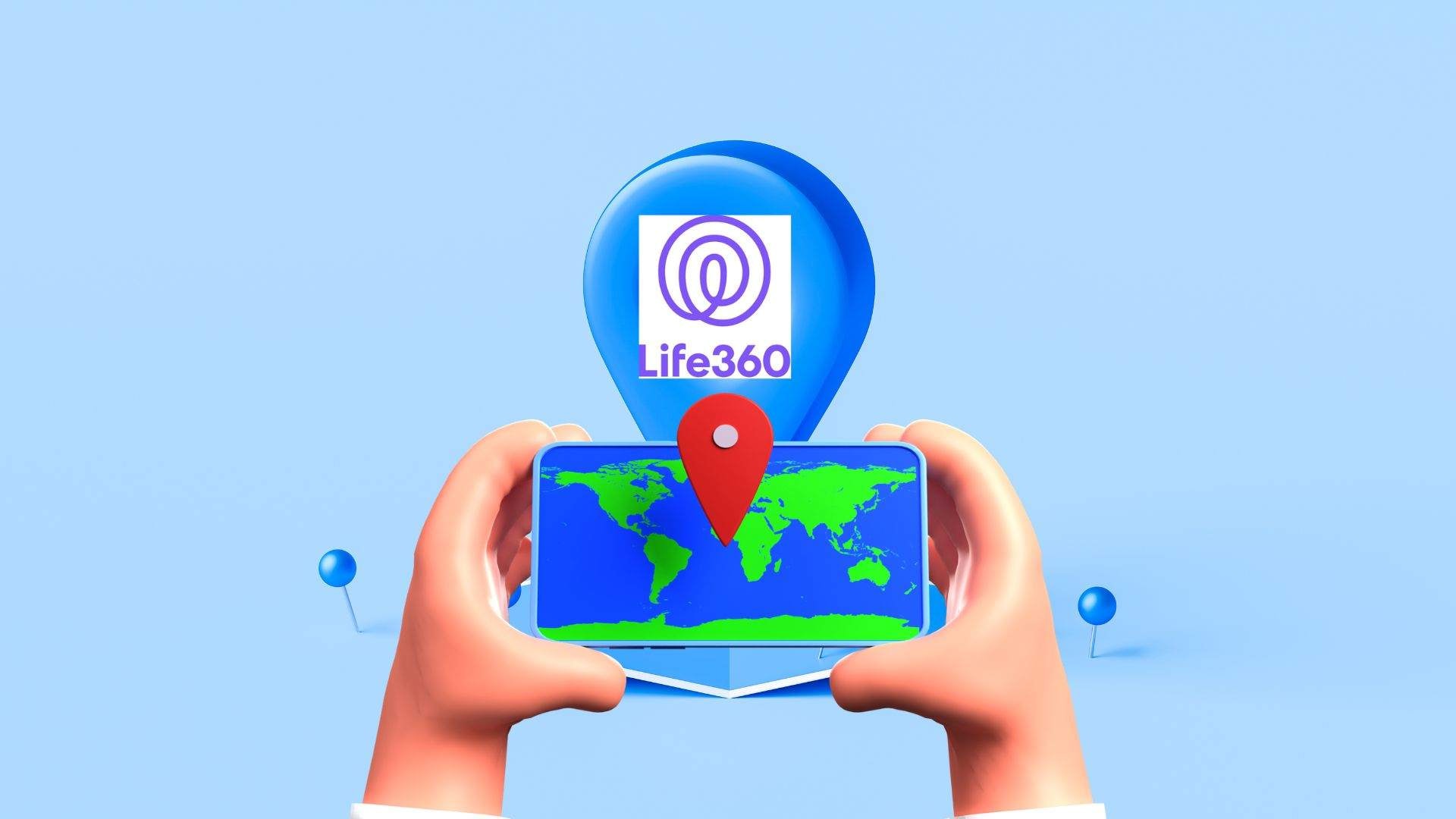


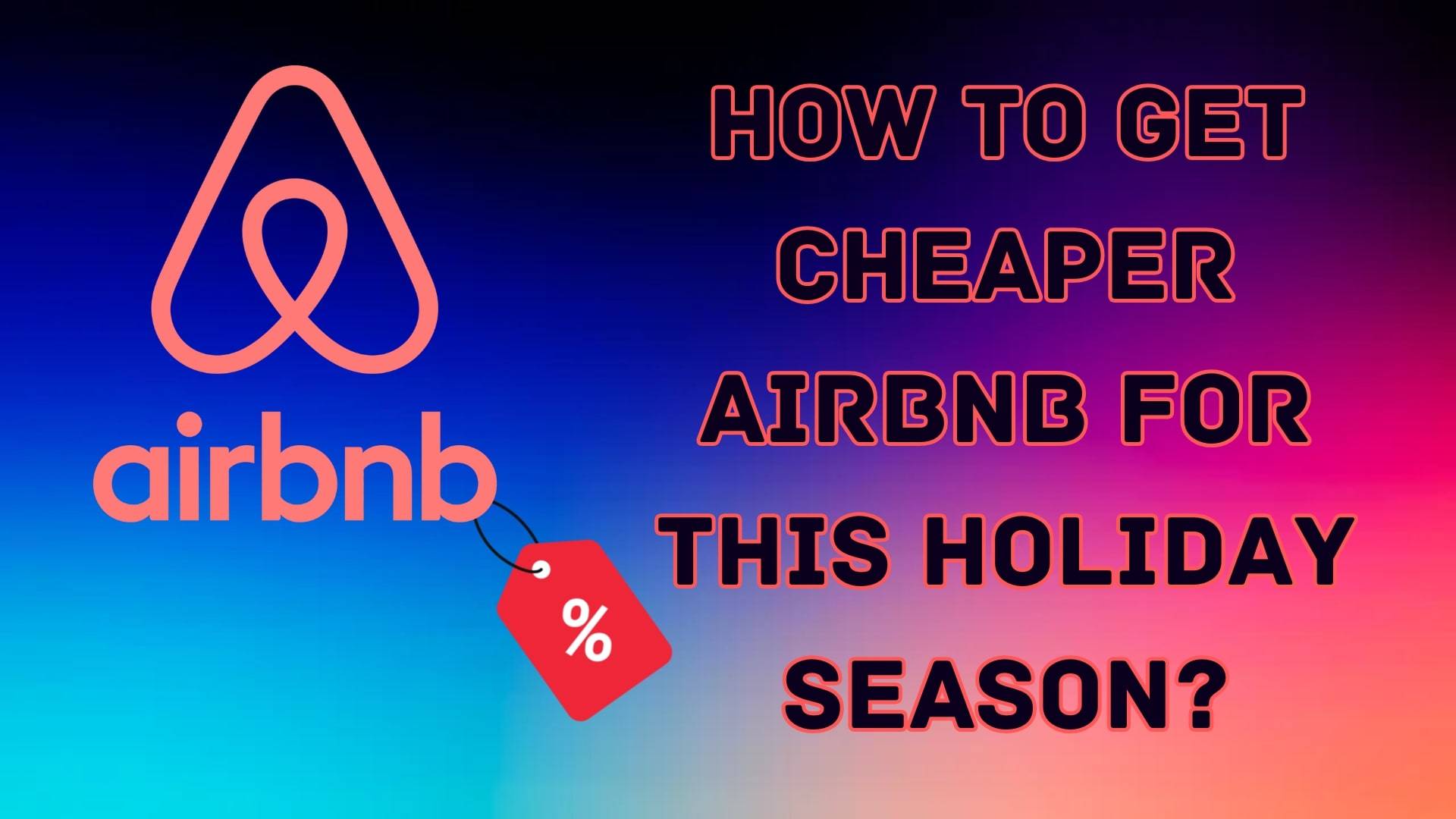





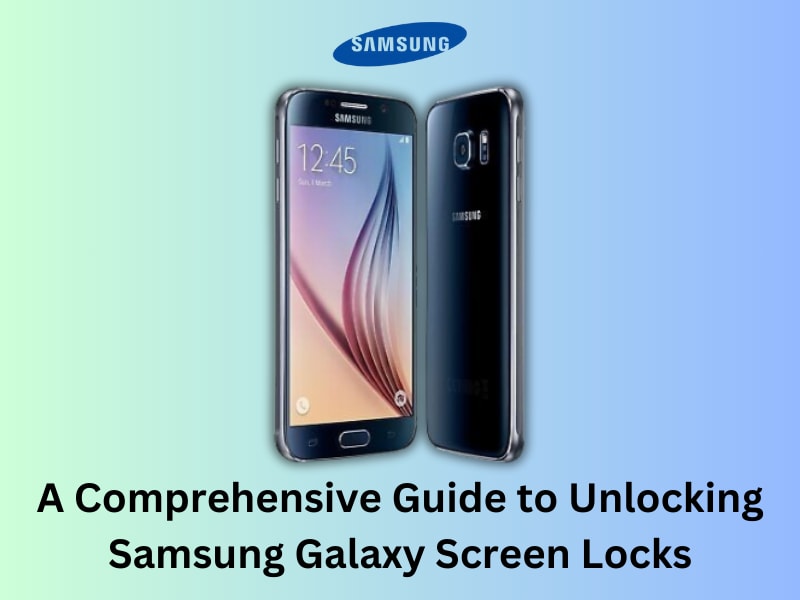



Julia Becker
staff Editor
Generally rated4.5(105participated)