Accidentally deleting text messages on your Android device can be a stressful experience, especially if thwesose messages contain important information or cherished memories. The frustration of losing crucial conversations often leads to searching for a reliable way to recover them.
Fortunately, the Dr.Fone App offers a dependable Android solution on how to retrieve deleted messages on android Thanks to its powerful scanning and recovery features, this app is designed to help users recover lost texts efficiently. With Dr.Fone, you can restore your deleted messages with ease and confidence.
Various methods are available for recovering deleted texts on Android, but Dr.Fone app stands out for its effectiveness and user-friendly interface. This guide will focus on how to use Dr.Fone to quickly and successfully get back your lost messages, ensuring that no important conversation is ever truly lost.
In this article
Part 1: How to Retrieve Deleted Messages on Android: What You Need to Know
Accidentally losing important text messages on your Android device can be distressing. Understanding the common scenarios that lead to unintentional deletion and recognizing the importance of swift action can significantly improve your chances of recovery.

Common Scenarios of Accidental Deletion
Here are some scenarios that can help you identify when and why messages might be lost, making recovery efforts more effective.
- Accidental Removal: Deleting a message thread while clearing storage space or managing conversations.
- Software Updates: Messages lost during or after a software update or system upgrade.
- Factory Reset: Losing texts due to performing a factory reset or restoring the device to its original settings.
- App Glitches: Messages disappear due to glitches or crashes in messaging apps.
The Importance of Acting Quickly
When messages are deleted, they are often marked as such but not immediately erased from your device's storage. Acting quickly prevents new data from overwriting the old, making recovery more challenging.
- Avoid Overwriting: Deleted messages are marked as deleted but remain on the device until new data overwrites them. Prompt action helps prevent this overwriting.
- Maximize Recovery Chances: The sooner you attempt recovery, the higher the chances of retrieving the lost messages before they are permanently erased.
- Minimize Data Loss: Acting quickly reduces the risk of permanent data loss, increasing the likelihood that valuable texts can be restored effectively.
Regarding recovering deleted messages on Android, Dr.Fone App - Data Recovery stands out as a powerful and reliable solution. This tool is designed to help users restore lost text messages with ease and precision. Dr.Fone's advanced scanning technology can locate and recover deleted messages that other methods might miss.
Part 2: Recovering Deleted Text Messages Using Dr.Fone App
Dr.Fone App - Android Data Recovery
Get Back Your Valuable Data from Android Devices with Ease.
- Supports multiple data types: contacts, photos, videos, audios, and files.
- Compatible with over 6000+ Android brands.
- Recovery history available for review.
- High efficiency and success rate.
To recover deleted messages on your Android device, you can use Dr.Fone to restore messages from various apps, including WhatsApp, Facebook, and your device's built-in messaging app. Here's a step-by-step guide to help you retrieve your lost messages using Dr.Fone:
Step 1: Start Recover Deleted Messages Function
Download and Install the Dr.Fone app from the Google Play Store. Once installed, open the app and select the “Recover Deleted Messages” option on the main page.
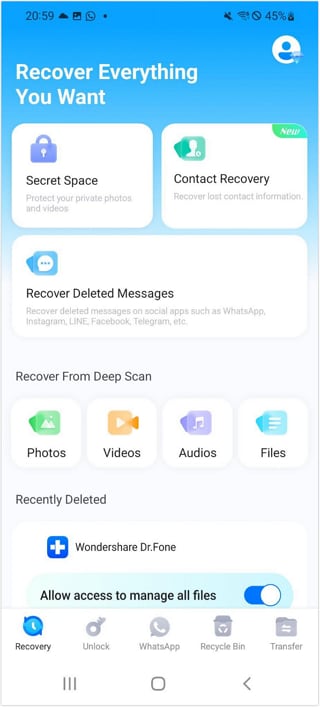
Step 2: Allow App Access for Recovering Messages
Grant Dr.Fone the necessary permissions. First, provide access to Notifications, followed by Storage and File access. Lastly, enable Battery Optimization and tap “Next” to continue.
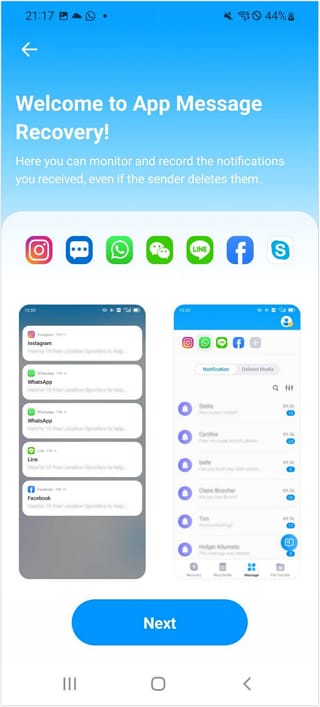
Step 3: Choose the App for Message Recovery
On the “Please select apps” screen, choose the messaging app from which you want to recover messages, such as WhatsApp, Google Messages, Snapchat, Facebook, Telegram, Instagram, Messenger, LINE, and others.
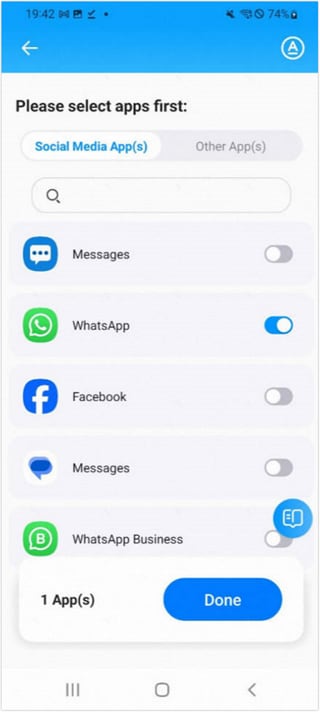
Step 4: Recover Messages From Android Device
After selecting an app like WhatsApp, tap “Done” to start the recovery process. Deleted messages will appear in the Notification tab, while deleted images and videos can be found in the Deleted Media tab.
Part 3: Advanced Features of Dr.Fone for Recovering Specific Messages
Dr.Fone App - App Message Recovery offers advanced features for locating hard-to-find deleted messages using specific keywords. This functionality allows you to refine your search and recover messages that might otherwise be difficult to retrieve.
Step 1: Choose an App and Add Keywords
To start, select the app from which you want to recover messages. Next, navigate to the keyword search feature within Dr.Fone. Here, you can add keywords related to the messages you're trying to recover. Dr.Fone can target and locate messages that match your search criteria by specifying these keywords.
Step 2: Recover Messages Containing Keywords
Once you've set your keywords, initiate the recovery process. Dr.Fone will scan your device and filter messages based on your provided keywords. You can also modify your list of keywords by adding new terms or removing existing ones to refine your search results.
Step 3: Red Dot Prompts for New Messages
Dr.Fone includes a red dot notification feature that alerts you to newly recovered messages matching your keywords. This visual cue helps you quickly identify and review recently found messages, ensuring you don't miss any important information.
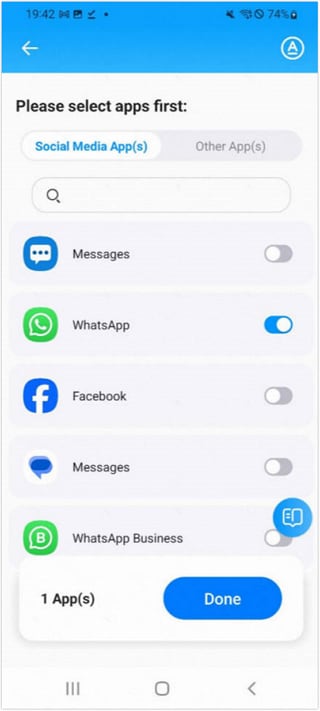
Part 4: Alternative Methods to Undelete Deleted Text Messages on Android
If Dr.Fone isn't an option, alternative methods for recovering deleted text messages on Android exist. These include checking backups and using other recovery apps. Each method has its advantages and limitations.
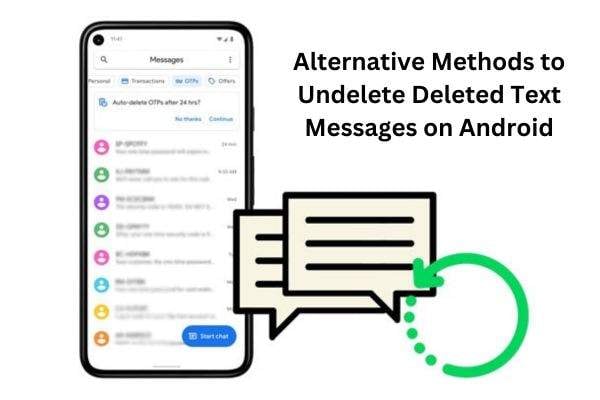
Checking Backups
- Google Drive Backup. Many Android devices automatically back data to Google Drive. Go to your device's Settings > Google > Backup to check for deleted messages. You can restore from a previous backup if it includes the messages you're trying to recover.
- Cloud Services. Other cloud services like Samsung Cloud or third-party backup solutions might also store your messages. Access these services through their respective apps or websites and look for the option to restore messages from backups.
Potential Drawbacks Compared to Dr.Fone
- Limited Scope. Backup methods may not include recent messages if deleted after the last backup. Cloud services may also have limitations based on the frequency of backups.
- Complexity and Success Rate. Other recovery apps might not be as effective or user-friendly as Dr.Fone. They may offer limited scanning capabilities or have a less intuitive interface, affecting the success rate of message recovery.
- Data Security. Using multiple third-party apps could pose security risks, especially if they require extensive permissions or access to your device's data.
While these alternative methods can be helpful, Dr.Fone remains a comprehensive and user-friendly solution with a higher success rate for recovering deleted text messages.
Conclusion
Recovering deleted text messages on Android doesn't have to be a daunting task. This article has highlighted the efficient methods available for retrieving lost messages, focusing on Dr.Fone app. Dr.Fone's advanced features, such as keyword-based search and extensive app support, offer a reliable solution for message recovery.
Dr. Fone stands out as a top choice for those who want a seamless and effective way to restore deleted texts. Download the app today to handle future data recovery needs confidently and easily.
FAQ
-
Q: Can I recover deleted messages without backing up my phone?
A: Dr.Fone can recover deleted messages even if you haven't backed up your phone. The app scans your device's storage to find and restore lost texts.
-
Q: How long does it take to recover deleted messages using Dr.Fone?
A: The recovery time varies depending on the amount of data and the size of the messages. Generally, the process is quick and efficient, taking only a few minutes.
-
Q: Is Dr.Fone safe to use for recovering deleted messages?
A: Dr.Fone is a trusted and secure app designed to handle your data safely. It has robust privacy and security measures to protect your information during recovery.















![How to Retrieve Deleted Messages on Android [Simple Guide]](https://images.wondershare.com/drfone/article/2024/09/how-to-retrieve-deleted-messages-on-android-1.jpg)

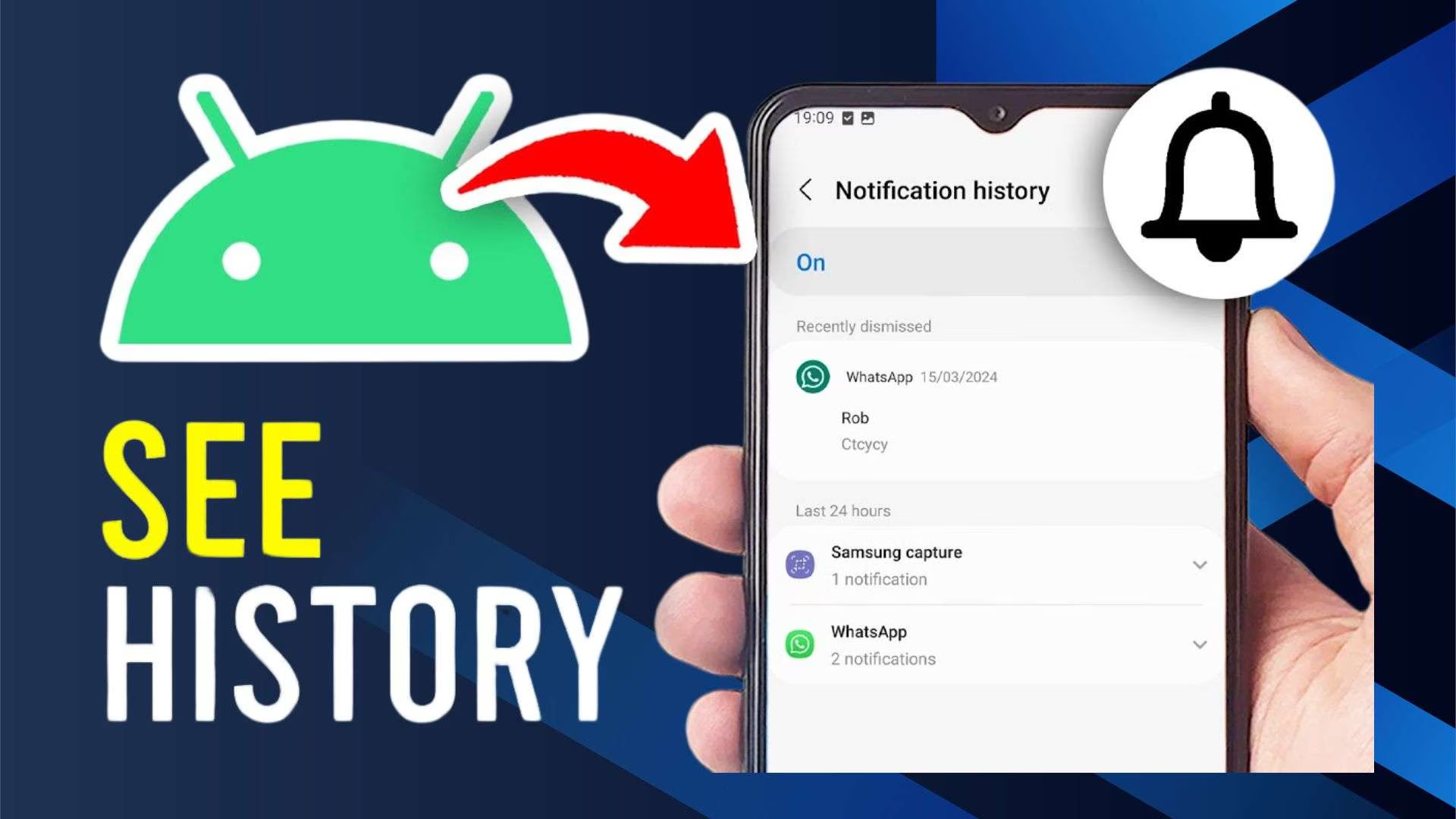

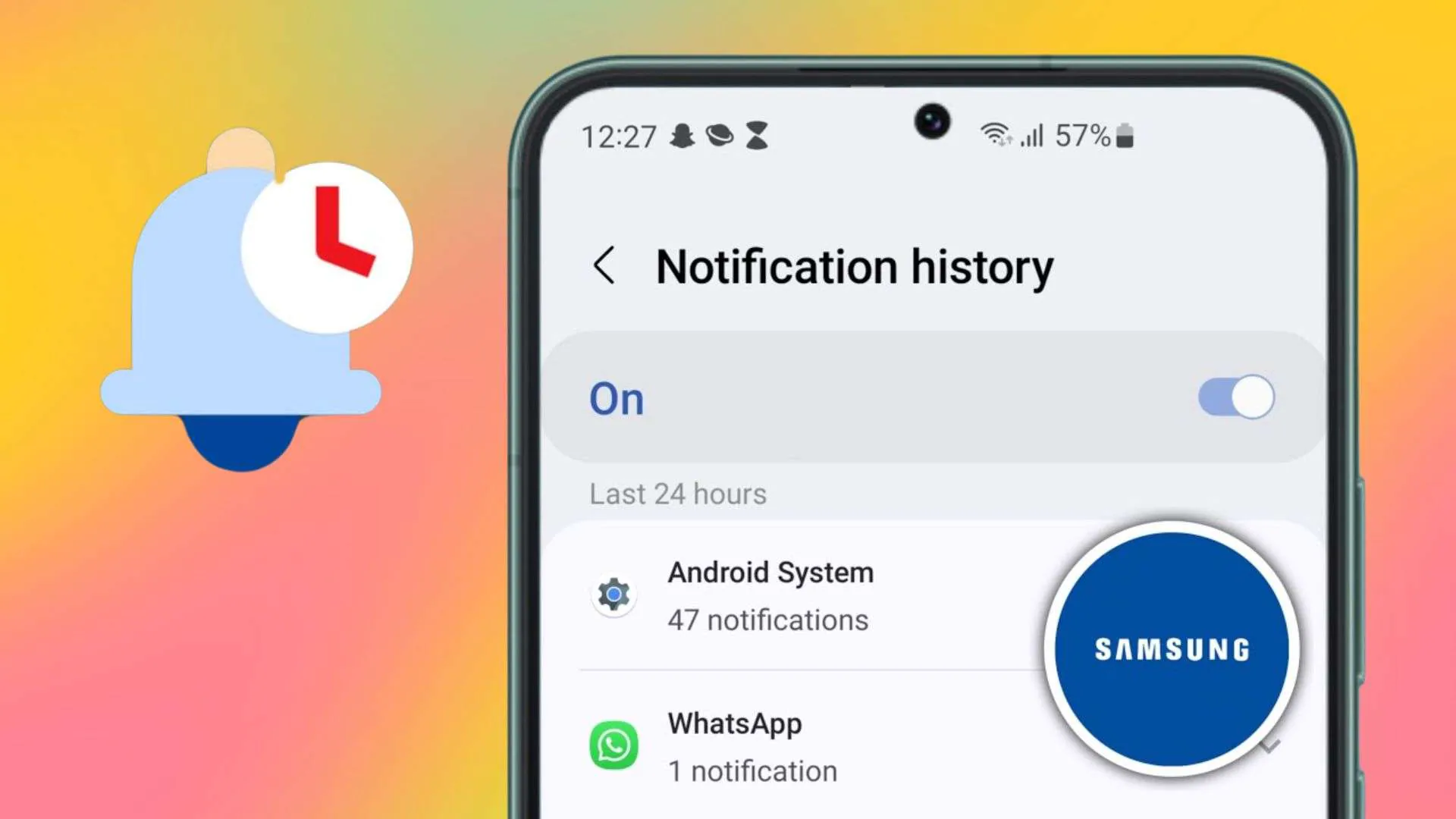
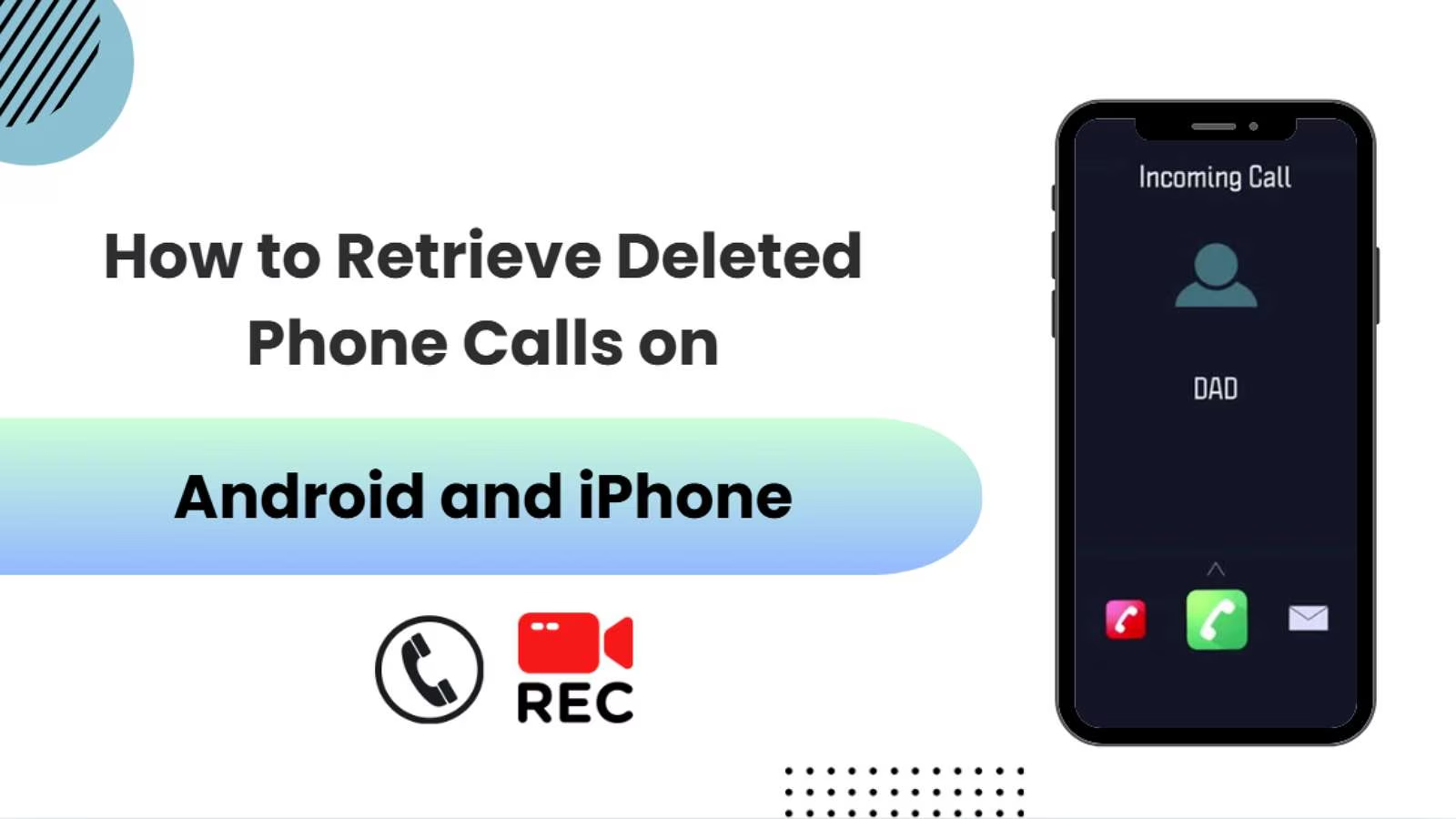



Julia Becker
staff Editor
Generally rated4.5(105participated)