AI photo editing tools are on the rise, making it easier than ever to enhance images with just a few taps. These magic eraser tools use intelligent algorithms to detect flaws, distractions, or imperfections in photos—and fix them automatically. As a result, both casual users and professionals are turning to AI for fast, high-quality edits.
One of the most common photo editing needs is removing unwanted elements, like photobombers, messy backgrounds, or random clutter. That's where tools like Google Photos' Magic Eraser come in handy. It allows users to clean up their shots in seconds without needing advanced editing skills.
For those looking to take their edits even further, Dr.Fone App – AI Photo Enhancer is a powerful alternative worth trying. It doesn't just erase objects—it enhances overall image quality, sharpens details, and boosts clarity, giving your photos a professional finish with ease.
Part 1: What is a Magic Eraser in Google Photos?
The magic eraser google photo uses artificial intelligence to detect and remove unwanted elements from your pictures. It analyzes the image and highlights distractions such as photobombers, background objects, or random clutter, giving you instant cleanup options.
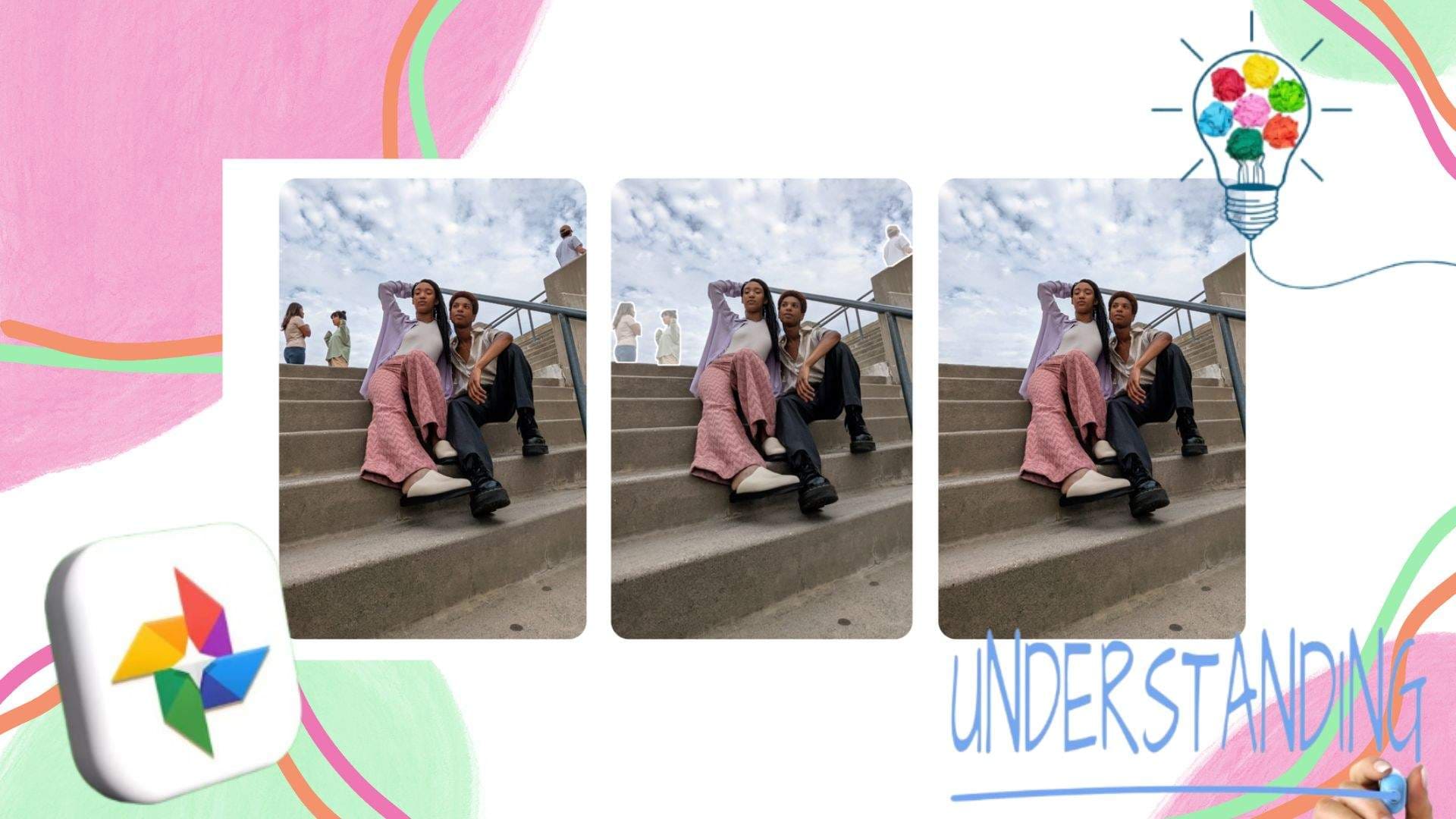
Two Editing Modes
Magic Eraser offers two simple yet powerful options:
- Erase: Completely removes the selected object from the image.
- Camouflage: Blends the object into the background to make it less noticeable, while maintaining a natural look.
Real-Life Use Cases
Here are some everyday scenarios where Magic Eraser is especially useful:
- Remove tourists from travel or vacation photos for a cleaner scene.
- Clean up clutter in home or room photos before sharing.
- Refine product shots for a polished, distraction-free social media post.
With just a few taps, the magic eraser in google photos helps your photos look sharper, cleaner, and more professional—without needing advanced editing skills.
Part 2: How to Use Magic Eraser – Step-by-Step Guide
A photo magic eraser is designed for ease of use across both Android and iOS devices. Whether you're working with a Pixel phone or using an iPhone, here's how to access and how to use magic erasers effectively.
On Android Devices (Pixel and Non-Pixel)
- Step 1: Open the Google Photos app and select the photo you want to edit.
- Step 2: Tap Edit, then navigate to the Tools tab.
- Step 3: Tap on Magic Eraser to start editing.
- Step 4: Choose between:
AI-suggested edits (auto-highlighted distractions)
Manual erase (draw or tap on objects to remove them)
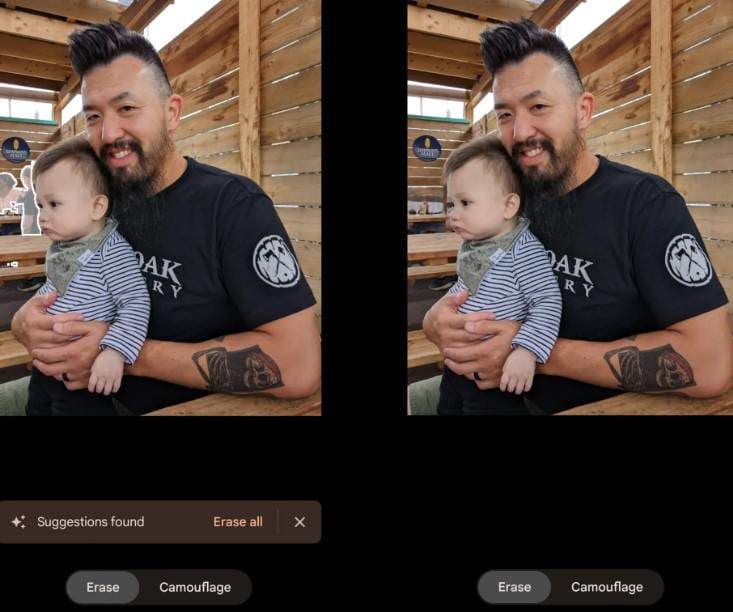
Note: Magic Eraser is built-in on Pixel phones. For non-Pixel Android devices, a Google One subscription is required to access this feature.
On iOS Devices (iPhone/iPad)
- Step 1: Download and open the Google Photos app.
- Step 2: Make sure you're subscribed to Google One.
- Step 3: Select your photo, tap Edit, go to Tools, and choose Magic Eraser.
- Step 4: Use AI suggestions or manually remove elements just like on Android.
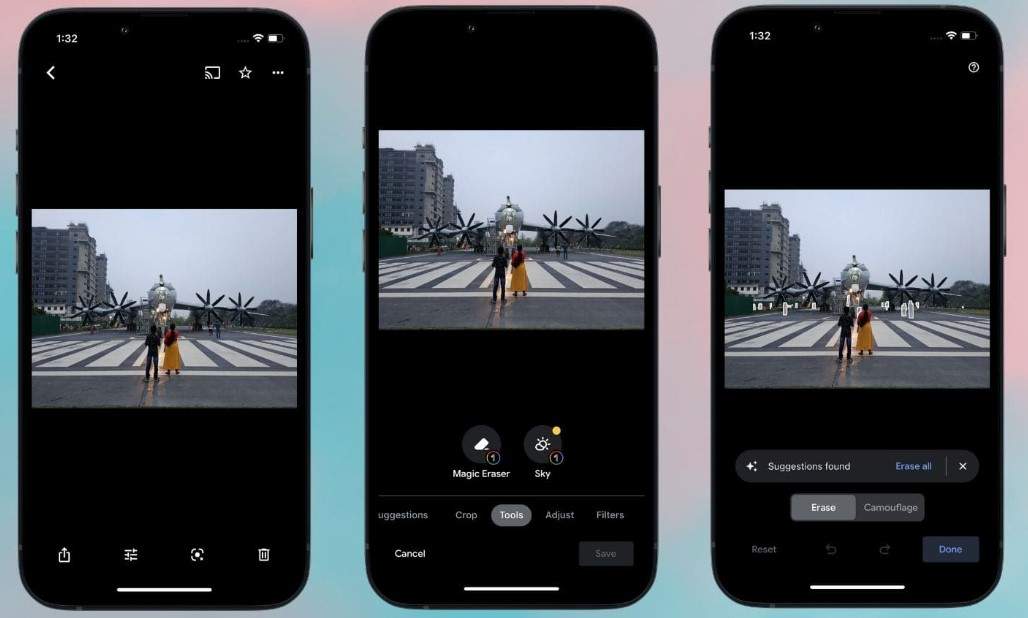
Since the tool uses cloud-based AI, the user experience and results are nearly identical across Android and iOS platforms, ensuring consistent and professional edits on any device.
Part 3: Limitations of Magic Eraser in Google Photos
While the magic eraser google photos is a powerful and convenient feature, it does come with some limitations. It's important to understand these drawbacks of google magic eraser before relying on it for all your photo editing needs. Below are the key limitations that you should consider:
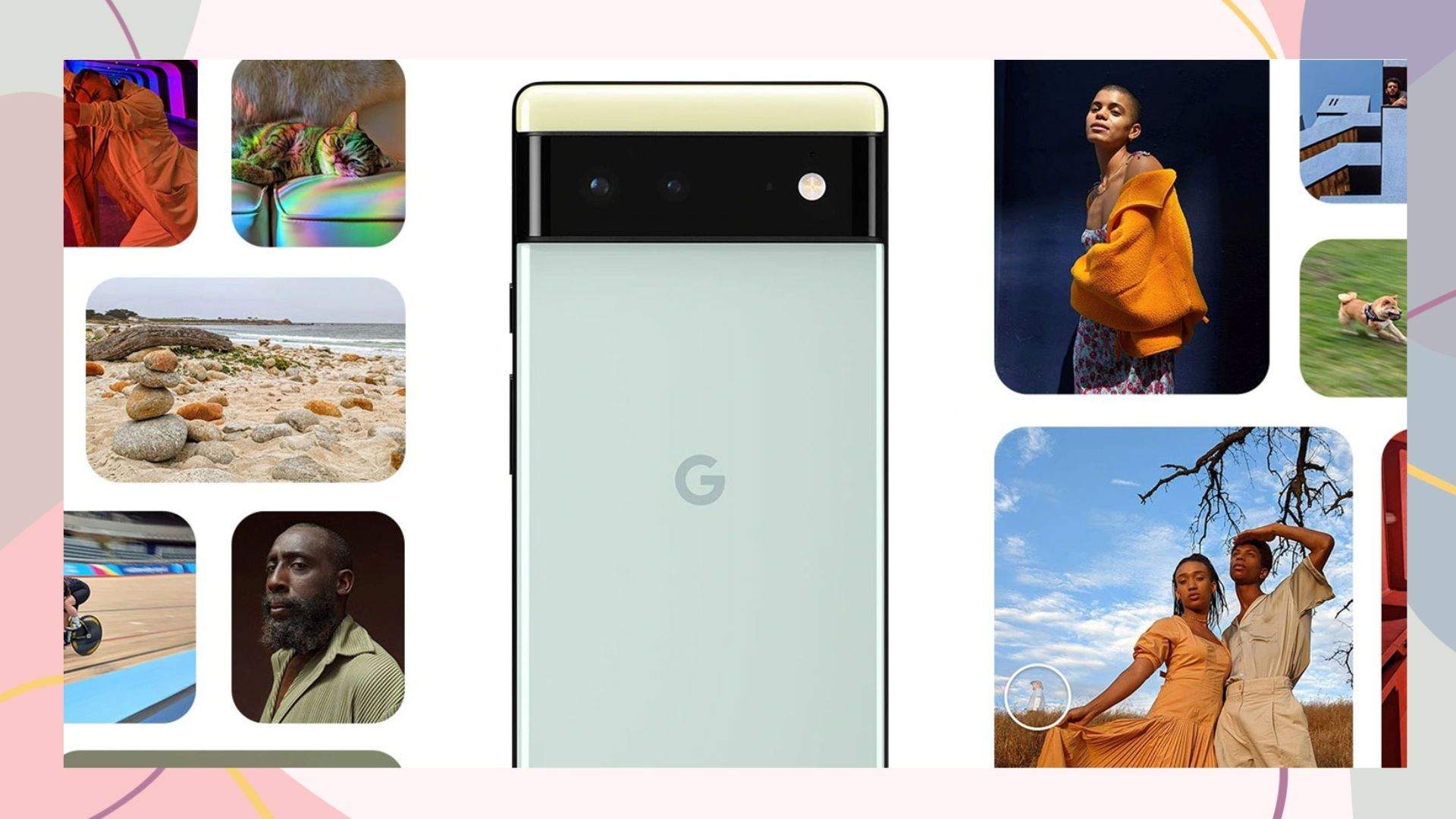
- Limited Availability: Magic Eraser is not universally available. It's natively available on Pixel devices but requires a Google One subscription for other Android devices and iOS users. This limitation means that not all users can access the feature without an additional cost.
- No Photo Enhancement Features: The tool's primary function is removing or hiding objects in photos, but it lacks features for enhancing image quality. If you need to adjust details like lighting, sharpness, or contrast, you'll need to use other editing apps or tools.
- Inconsistent Results on Complex Backgrounds: While Magic Eraser works well for removing simple objects, it can leave artifacts or blurry patches, especially in photos with busy backgrounds. This may result in unnatural-looking edits that require further adjustments.
- Not Suitable for Refined Editing: Magic Eraser is best for quick fixes but isn't ideal for refining photo details. If you're aiming for high-quality edits that improve clarity, sharpness, or overall composition, this tool may not meet your needs.
Bonus Tip: A Smarter Upgrade – Dr.Fone App - AI Photo Enhancer
If you're looking for an upgrade to your photo editing experience, Dr.Fone App - AI Photo Enhancer is the tool you need. While the magic eraser tool removes distractions, Dr.Fone takes your images to the next level by enhancing the overall quality. Let's dive into what makes it so effective and how you can use it.
What is Dr.Fone App – AI Photo Enhancer?
Dr.Fone App - AI Photo Enhancer is an intelligent app that leverages advanced artificial intelligence to improve the resolution, clarity, and sharpness of your images. Whether you're working with a blurry shot or low-resolution bvgbgb photos, Dr.Fone can upscale and refine them, making them look professionally enhanced.
Key Features
- Removes blur and noise from photos for sharper, cleaner images.
- Upscales low-resolution images without any loss of quality.
- Enhances clarity in portraits, nature shots, and product images for a polished look.
- Compatible with both Android and iOS, ensuring a seamless experience across devrices.
Dr.Fone App - AI Photo Enhancer (iOS & Android)
100% Automatic Photo Enhancement: 1-Click Fixes
- Sharpen Blurry Images
- Denoise & Enhance Low-Light Photos
- Naturally Enhance Portrait Details
- User-Friendly & Beginner-Perfect
Step-by-Step Guide to Using Dr.Fone – AI Photo Enhancer
01of 04Open the AI Toolbox
Launch the Dr.Fone app and tap the blue AI Toolbox at the bottom of the screen. Make sure your app is updated to the latest version to access this feature.

02of 04Select AI Photo Enhancer
On the AI Tools page, choose the AI Photo Enhancer card to begin. This tool is designed to upscale and improve image clarity using advanced AI technology.
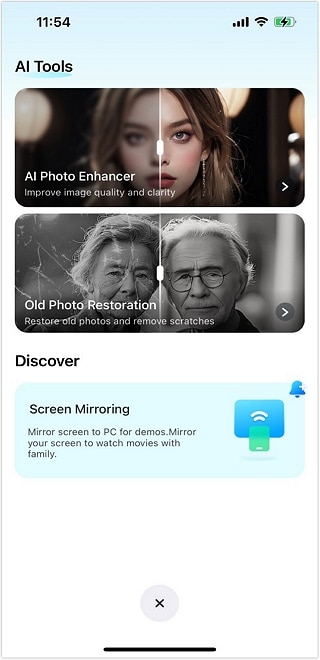
03of 04Pick Your Photo
Tap Select Photo and choose the image you want to enhance. The app will guide you with examples of suitable photos to get the best results.

04of 04Enhance and Save
Press Enhance and let the app work its magic. Once done, you can drag the slider to view the before and after. Tap Save to store your improved photo.
Why Use It After Magic Eraser?
While google photos magic eraser excels at removing unwanted elements, Dr.Fone app focuses on improving the overa ll quality of your image. After using Magic Eraser to clean up the clutter, Dr.Fone helps bring out the finer details, making your photos clearer, sharper, and ready for posting or printing.

Part 4: When to Use Magic Eraser vs. Dr.Fone App - AI Photo Enhancer
In photo editing, choosing the right tool for the task can make all the difference. Below is a breakdown of recommended tools for various photo enhancement tasks:
| Task | Recommended Tool | Reason |
| Removing unwanted objects | Google Photos Magic Eraser | Quick and easy object detection and removal. |
| Enhancing photo clarity | Dr.Fone AppAI Photo Enhancer | Improves sharpness and resolution for better clarity. |
| Fixing low-light or blurry photos | Dr.Fone AppAI Photo Enhancer | Adds detail and reduces noise, making photos clearer. |
| Softening background distractions | Magic Eraser (Camouflage) | Makes distracting elements less visually prominent. |
| Final image polish | Dr.Fone AppAI Photo Enhancer | Delivers professional, high-quality results with clarity. |
By understanding when to use each tool, you can get the best of both worlds: Magic Eraser for quick fixes and Dr.Fone App - AI Photo Enhancer for detailed, high-quality results.
Conclusion
In this article, w e explored the powerful Magic Eraser in Google Photos, a handy tool for quickly removing unwanted objects and clutter from your images. However, for those looking to take their photos to the next level in terms of clarity and resolution, Dr.Fone App - AI Photo Enhancer is the perfect solution. It enhances sharpness, reduces noise, and upscales images without losing quality—ideal for professional-quality results. For refining image quality and achieving superior resolution, Dr.Fone is the ultimate tool to complement magic eraser tools, ensuring your photos look polished and pristine every time.
FAQ
-
Q: Can I use Magic Eraser on my iPhone without a Google One subscription?
A: Magic Eraser is available for Pixel devices by default, while iPhone users can access it with a Google One subscription. However, if you're looking for advanced photo enhancements like sharpening and noise reduction, Dr.Fone App - AI Photo Enhancer is a great alternative, offering professional-quality edits on both Android and iOS devices.
-
Q: Does Magic Eraser work well with detailed or busy backgrounds?
A: While Magic Eraser is effective for removing simple objects, it can sometimes leave behind blurry or imperfect patches on busy backgrounds. To achieve clearer, sharper photos with enhanced detail, Dr.Fone App - AI Photo Enhancer is the ideal tool to refine your photos after using Magic Eraser.
-
Q: Can I upscale low-resolution images with Magic Eraser?
A: Magic Eraser focuses mainly on removing objects, but it doesn't offer image upscaling features. For enhancing resolution and improving the clarity of low-resolution images, Dr.Fone App - AI Photo Enhancer is an excellent choice, providing lossless upscaling for better quality photos.















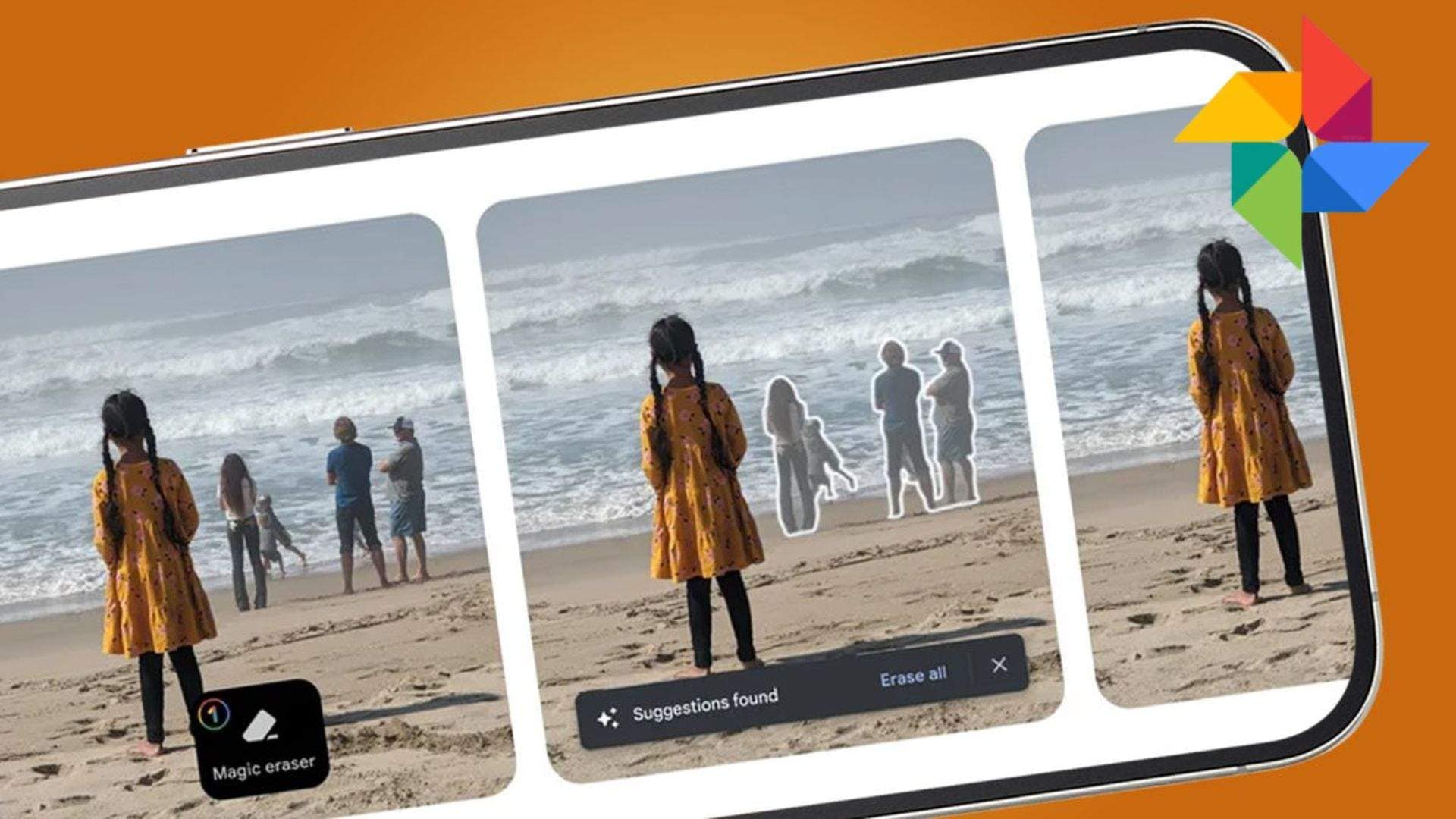





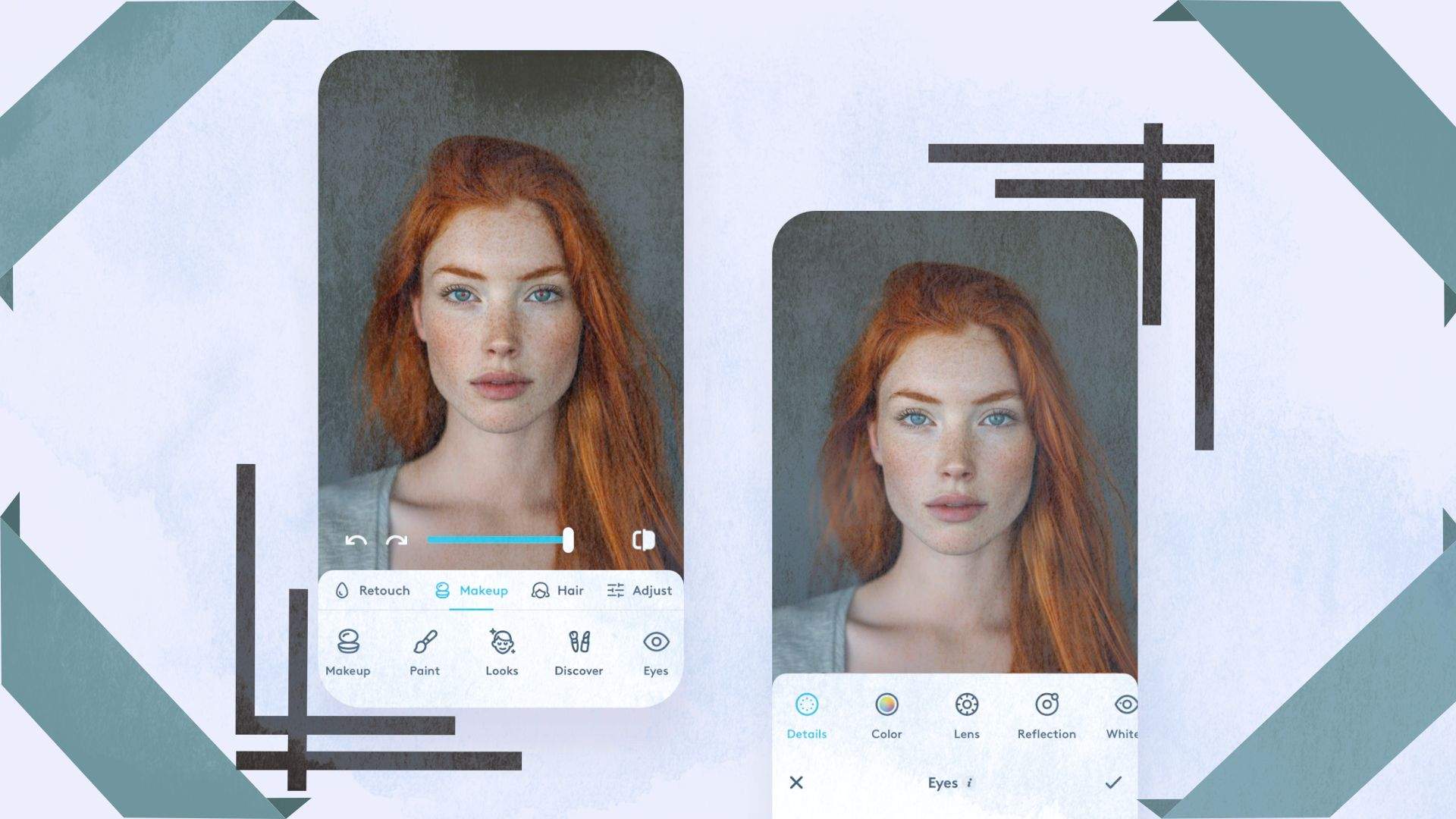




Jane Lunes
staff Editor
Generally rated4.5(105participated)