Smartphones store plenty of personal data, including sensitive images and videos. This information must be kept private, whether family moments, secret business materials, or private recollections. Android smartphones are prone to unwanted access, inadvertent sharing, and data breaches despite certain security safeguards.
Creating secure picture albums is one way to safeguard your private data, but standard ways may not provide the necessary security. This is where Dr.Fone App (Android)- Secret Space comes in. This sophisticated program offers a complete solution for concealing and safeguarding critical media on Android devices. Read this article to learn more about protecting sensitive photos and videos on Android.
In this article
Part 1 The Importance of Protecting Sensitive Data
Having picture albums on your Android smartphone is useful in today's connected world but poses a privacy concern. Sensitive images and videos, whether personal or business, may easily fall into the wrong hands if not securely secured.
Privacy Risks
Illegal access is one of the biggest concerns. Hackers may access your digital photo album and divulge important information if your phone is lost, stolen, or hacked. This might lead to privacy breaches that reveal sensitive information.
Another major issue is identity theft. Hackers may use photos of ID cards or sensitive work documents for fraud. Your digital album or content may be used to impersonate you or steal personal information.
Privacy Risks Overview
| Risk | Description |
| Unauthorized Access | Hackers or thieves gaining access to private photos/videos |
| Privacy Breaches | Accidental or intentional exposure of personal/confidential data |
| Identity Theft | Use of personal images to steal identity or commit fraud |
Legal Implications:
Mishandling sensitive information can have legal consequences. Sharing pornographic or private pictures without authorization may result in criminal penalties or legal litigation. Your country's laws may punish or jail you for revealing someone else's photos or videos. Corporations may face legal and reputational consequences for mishandling sensitive data.
Encrypting your digital picture album protects your privacy and yourself from legal consequences. Solutions like Dr.Fone may assist in guaranteeing that your sensitive data is securely encrypted and password-protected, reducing these risks.
Part 2 Traditional Methods of Hiding Photos and Videos
Android users often depend on standard tools like Google Photos and file management applications when protecting sensitive material. These approaches provide basic privacy features but have disadvantages, particularly when compared to more secure solutions like Dr. Fone. Let's look at how these strategies function and their benefits and drawbacks.
How to Hide Photos and Videos using Google Photos
Google Photos is a popular tool for concealing sensitive photographs and videos. This program has a useful feature called the Locked Folder, which allows you to keep private material apart from the main Gallery. This feature provides additional protection by requiring a password or fingerprint to access restricted material. This is how you do it:
How to Create a Hidden Photo Album in Google Photos:
Step 1. Open ""Google Photos"" and locate the picture or video you wish to hide.
Step 2. Tap the ""three vertical dots" " in the upper right.

Step 3. Scroll through the choices, select ""Move to Locked Folder," " and press ""Move.""

Step 4. If asked, configure the Locked Folder for fingerprint or password authentication.
Step 5. Follow the on-screen directions to transfer the chosen material to the Locked Folder securely.

Pros and Cons of Using Google Photos:
How to Hide Photos and Videos Using File Manager
To use File Manager on your Android device to hide photos and movies, do the following. This method provides a straightforward solution to keep media files private by making them invisible to the Gallery app:
Step 1. Download ""File Manager"" from the Google Play Store if your Android device doesn't have one.
Step 2. On the app menu, select ""Settings," " then enable ""Show hidden files.""
Step 3. Return to the File Manager, select ""internal storage or SD card"" (if available), and create a folder. Name it a private folder to hide it from other programs.
Step 4. Select the photographs or videos you wish to hide in the Gallery and click ""Add to Album." " Then, select your newly created hidden folder.

Step 5. In File Manager, deactivate "Show hidden files," your folder and its contents will disappear from the Gallery and File Manager.
Pros and Cons of Using a File Manager:
Part 3 Dr.Fone: A Secure Solution for Hiding Media Content
Dr.Fone App (Android)- Secret Space provides a strong solution for safeguarding sensitive media assets especially photo albums, emphasizing data protection and privacy. This program stands out for its extensive features, which include encryption, password security, and the ability to back up important information. Dr.Fone's Key Features For Hiding Media Content:-
Encryption:
-
Password Protection:
-
Data Backup and Recovery:
-
Recycle Bin for Photos and Videos:
-
Multi-Device Compatibility:
Dr.Fone offers end-to-end encryption, which protects your photographs and videos from illegal access. The encryption assures that even if someone attempts to access the concealed material, they cannot see it without the proper credentials.
Password protection allows you to keep important data secure. This extra degree of protection ensures that only you can access the concealed material, allowing you complete control over your privacy.
If you accidentally delete or lose data, Dr.Fone helps restore your hidden media seamlessly. This functionality is very useful for defending against unforeseen events, such as phone failures or the accidental destruction of crucial data.
Dr.Fone's Android app has a unique Recycle Bin function, ensuring no photo or video is lost permanently. If you accidentally remove media, you may recover it immediately from the Recycle Bin without fear of irreversible loss.
Dr.Fone enables users to securely transfer data between Android devices and a PC, allowing you to easily manage and transfer secret material.
Dr.Fone App (iOS) & Dr.Fone App (Android)
Your One-Stop Expert for Screen Unlock, Smart Clean, Data Recovery, and Phone Management of Mobile Devices!
- Effortlessly unlock various locks on your device.
- Instantly free up storage space by smart clean.
- Rapidly recover different kinds of lost phone data and information.
- Easily manage cluttered and private device content.
- Supports both iOS and Android devices.
Benefits of Using Dr.Fone:
| Benefit | Explanation |
| Enhanced Privacy | Keeps your sensitive photos and videos encrypted and password-protected. |
| Peace of Mind | Rest assured that your data is secure and recoverable, even if accidentally deleted. |
| Protection from Unauthorized Access | It ensures that you have access only to your hidden files, preventing privacy breaches. |
| Easy Backup and Recovery | Safeguard your media with Dr. Fone's backup feature, allowing quick recovery. |
| Cross-Device Transfer | Seamlessly move your encrypted files between devices without compromising security. |
Part 4 How to Hide Photos and Videos with Dr.Fone
Protecting your private images and videos is crucial in the digital age. Whether you're protecting personal memories or confidential papers, media files must be safe. Dr.Fone by Wondershare is an efficient and user-friendly solution for safeguarding images and movies. Here's a step-by-step instruction for using Dr.Fone to secure your media.
Step 1. Access Dr.Fone's Secret Space Tool.
Start by downloading Dr.Fone from Google Play or the App Store. Then, open the app and go to Secret Space on the homepage.

Step 2. Password-protect Secret Space.
Tap Settings under Secret Space to generate a secure PIN. This PIN allows you to access your private media files.
To finish the setup, enter and confirm a 4-digit PIN on the "Please enter PIN" screen. To prevent problems, use a PIN you can easily remember to access your encrypted material.

Step 3. Import images or videos.
Now, let’s find out how to add photos to hidden album! After setting your PIN, return to the Secret Space and pick Photos or Videos, depending on what you wish to lock. Use the "+" symbol to import media.
You may import or take photographs and videos. Select and import a file to protect.

Step 4. Hide Device Original Files.
After choosing Import, a window will ask whether you wish to delete the file from the phone. Choose "Remove" to hide the original files from your device or Don't Remove to retain them. To skip this step later, tick Always remember this.

Dr.Fone will display your imported media to safeguard your data on the relevant tab.
Customization Options
Dr.Fone provides numerous customization options to improve your data security.
- Password Protection: Control access to your Secret Space by creating a unique PIN.
- Encryption: Dr.Fone employs encryption to protect your media files from unwanted access.
- Backup and Recovery: Use the backup option to retrieve any data that has been mistakenly erased.
- Recycle Bin: Access deleted files via the Recycle Bin, providing for simple recovery if necessary.
- Multi-Device Compatibility: Transfer encrypted data securely across devices.
Following these procedures and employing Dr.Fone's capabilities will properly safeguard your private photographs and videos, preserving their confidentiality and security.
Additional Tips for Protecting Your Privacy
To keep your private photographs and videos safe, follow these crucial tips:
-
Regular Updates:
-
Use Strong Passwords:
-
Backup and Recovery:
-
Enable Two-Factor Authentication:
-
Review App Permissions:
Keeping your Android smartphone and the Dr.Fone app current is critical. Updates often contain the most recent security patches and bug fixes, safeguarding your data from new risks. To ensure the best security, check for updates regularly and apply them immediately.
Create strong, unique passwords for your Dr.Fone account and Secret Space PIN. Avoid passwords that are readily guessable or have common patterns. A strong password should consist of letters, numbers, and special characters. This helps prevent unwanted access and protects your important info.
Make regular backups of your hidden material to a safe place, such as a cloud service or an external drive. This guarantees that you can retrieve your files in the event of accidental deletion or data loss. Dr.Fone's backup and recovery tools make it simple to restore your media if necessary.
Establish two-factor authentication (2FA) on your Dr.Fone account to provide extra protection. This involves an extra verification step, making it more difficult for unauthorized individuals to access your account.
Check the rights provided to applications on your smartphone regularly. This will ensure that only trustworthy programs can access your media assets, lowering the likelihood of illegal access.
Conclusion
This post discusses the necessity of protecting sensitive photographs and movies on your Android smartphone. We've explored various privacy issues, ranging from unauthorized access to identity theft, as well as conventional ways for concealing information, such as Google Photos and file managers.
While these techniques give minimal protection, Dr.Fone offers a more reliable and complete solution. Dr.Fone's Secret Space feature provides powerful encryption, password security, and safe backup choices to keep your media secret and readily recoverable.
By following the methods to install Dr.Fone and using its customization capabilities, you may successfully protect your private photographs and videos from unwanted access. We recommend Dr.Fone for improving your privacy and protecting your sensitive material.















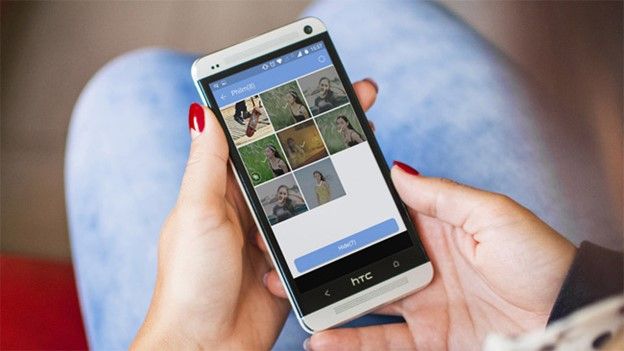


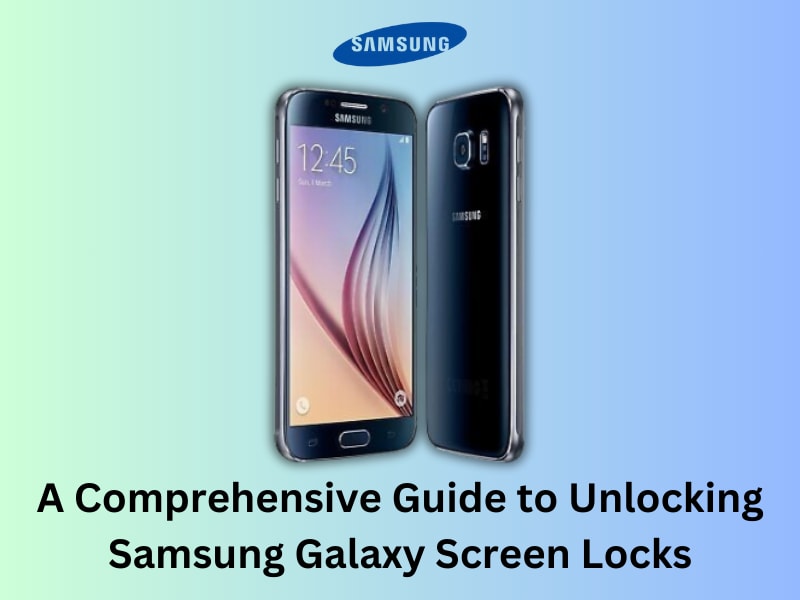






Daisy Raines
staff Editor
Generally rated4.5(105participated)