Hinge's matching system uses your GPS location. It suggests nearby potential dates to help users find local connections. This location-based approach is great for meeting nearby people. But, it may limit your search if you want to explore matches elsewhere.
There are several reasons Hinge users might want to adjust their location. Someone might be moving and want to meet people in their new city. Expanding location settings can help users explore distant dating options without needing to be there physically.
For users wanting to change location on hinge, Dr.Fone App - Change Location is a good solution. This app lets users easily set a new GPS location. It gives them the freedom to explore connections in any city.
In this article
Part 1: How Hinge Determines Location
Hinge uses GPS to find users' locations. It refreshes this data periodically to ensure match suggestions are based on real-time proximity. This automated approach eliminates the need for users to adjust their location.
When Hinge Updates Location
Hinge periodically checks and updates users’ GPS locations. Matches are then displayed within a specific distance radius from each user’s current location. But, the app doesn't allow customization of this range. So, users are limited to matches in their immediate area.
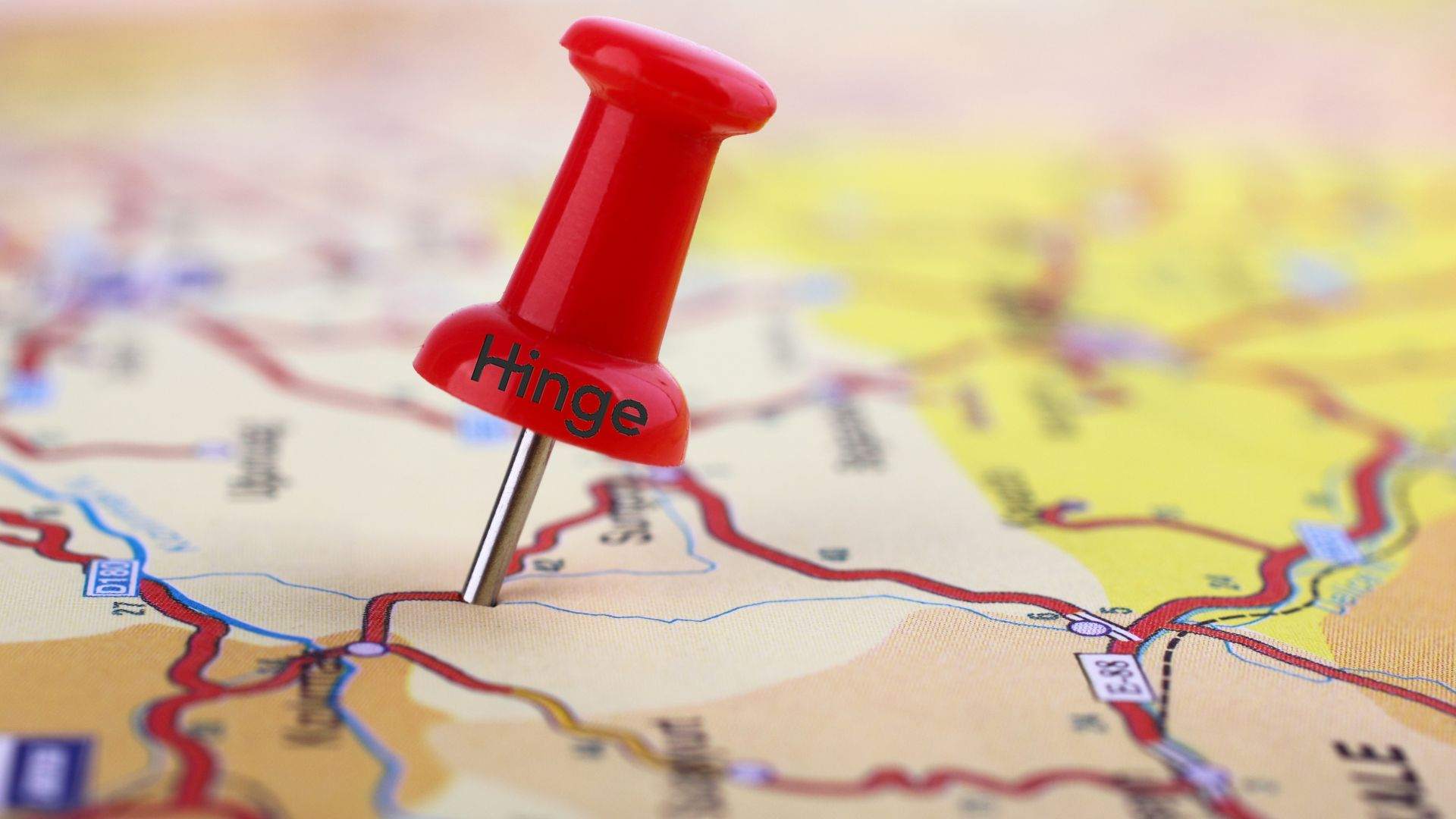
Why Hinge Doesn’t Offer a Manual Location Change Option
While convenient, Hinge’s automatic tracking can be restrictive, especially for users who wish to explore matches in different locations. Some reasons why Hinge lacks a manual location change option include:
- Privacy and Security. Hinge aims to keep the app safe and authentic by preventing location manipulation within the app itself.
- Focus on Local Connections. The app’s goal is to foster real-life connections, so it prioritizes local matches by design.
- Limitations on Customization. Hinge lacks built-in options for manually setting or customizing location preferences.
Part 2: How to Change Your Location on Hinge Using Dr.Fone - Change Location (Android)
Changing your location on Hinge can be a game-changer, whether you're exploring a new city, planning a trip, or simply curious about matches in other areas. Since Hinge doesn't offer an in-app option for changing your location, Dr.Fone - Change Location is an ideal solution for Android users.
Introducing Dr.Fone - Change Location for Android Users
Dr.Fone App - Change Location provides Android users with a seamless way to change their location on apps like Hinge. By setting a virtual location, users can explore new regions without having to physically move.
Dr.Fone App - Change Location (Android)
Change Your Phone's GPS Location Instantly with This Powerful Tool!
- Ideal for gaming, dates, tracking, and resource gathering.
- Click on any spot on the map to change your location.
- Easily save your favorite spots.
- No VPN required.
Benefits of Using Dr.Fone - Change Location
Dr.Fone - Change Location offers a range of features that make changing your GPS location easy, flexible, and secure. This tool provides convenient solutions for Android users.
- Real-time Location Change. Adjust your GPS instantly, no matter where you are.
- Global Access. Choose any location in the world, opening up opportunities to connect with people in different cities.
- Enhanced Privacy and Control. Enjoy greater control over your location data, giving you the freedom to explore without revealing your actual location.
Step-by-Step Guide to Using Dr.Fone for Hinge
Changing your location on Hinge using Dr.Fone - Change Location is a straightforward process. Follow these simplified steps to get started:
Step 1: Launching the Dr.Fone App
Open the Dr.Fone app on your Android device. Tap the blue toolbox button at the bottom of the screen to access the available tools.

Step 2: Accessing the Change Location Tool
Navigate to the AI Tools page within the app. Select the Change Location card and click "Let's get started!" to enter the modification interface.

Step 3: Modifying Your Location
Enter a specific address in the top search bar to find it. Select the desired address and click the "Move" button to set it as your new location.

Step 4: Saving and Managing Favorite Locations
To bookmark a frequently used address, tap the search box, enter the address, and select it to navigate to the map page. Click the star button in the address information pop-up; a solid yellow star will indicate that the location is saved.

Part 3: Other Methods to Change Location on Hinge
Changing your location on Hinge can be done using various methods, each offering different features and ease of use. Here are two additional options:
Option 1: Using a GPS Spoofing App on Android
GPS spoofing apps are designed to alter your device's GPS signal, allowing you to fake your location. These apps can be used for location-based apps like Hinge, but they may require you to enable developer options and root your device in some cases. Below are the simple steps to use GPS spoofing app:
Step 1: Download a GPS spoofing app from the Google Play Store (e.g., Fake GPS, Mock Locations).
Step 2: Enable Developer Options on your Android device by tapping Build Number seven times in the ""About Phone" " section.
Step 3: Enable Mock Locations under Developer Options.
Step 4: Open the spoofing app and set your desired location on the map.
Step 5: Open Hinge, and it will show the fake location you've set.
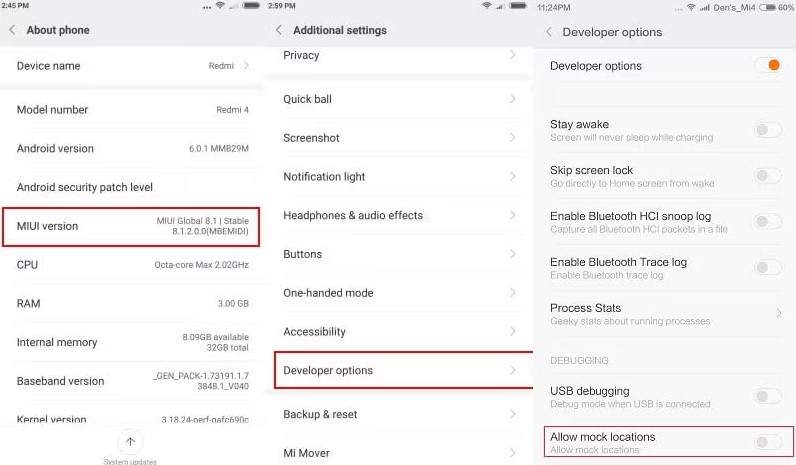
Option 2: Combining VPN with GPS Spoofing
A VPN (Virtual Private Network) can be used in combination with a GPS spoofing app to change both your IP address and your GPS location. This can help simulate your location in another city or country, improving your chances of connecting with people from different areas. Follow the simple steps below:
Step 1: Download a VPN app (e.g., ExpressVPN, NordVPN) and select the server location where you want to appear.
Step 2: Enable the VPN connection to hide your IP address.
Step 3: Use a GPS spoofing app to set your desired location.
Step 4: Open Hinge, and your location will be updated with both your fake GPS and IP address.
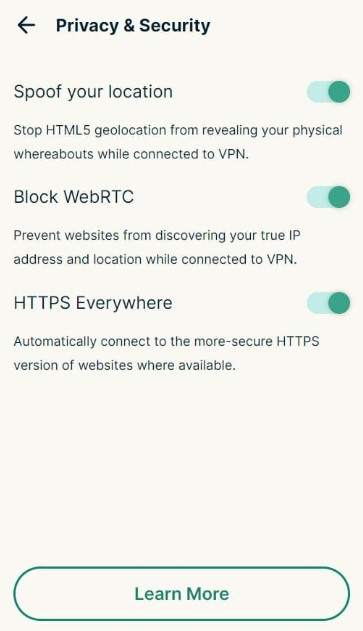
Comparing the Three Options
| Method | Ease of Use | Reliability | Privacy Control | Compatibility |
| Dr.Fone - Change Location | Very easy | High | Excellent | Seamless with Hinge |
| GPS Spoofing App | Moderate | Variable | Low | May cause issues |
| VPN + GPS Spoofing | Complex | Moderate | High | Can be tricky |
Why Dr.Fone - Change Location is Recommended
Here’s the comparison to show why Dr.Fone - Change Location stands out as the best choice for Hinge users.
- Simplicity & Reliability. Dr.Fone is specifically designed for easy location changes without the need for extra steps or technical knowledge. It offers a seamless, stable experience, unlike other methods that might cause compatibility issues with apps like Hinge.
- Privacy & Control. Dr.Fone provides enhanced privacy features, allowing you to manage your location data with more control, unlike VPN and GPS spoofing apps that might leave traces or be detectable by location-based apps.
- All-in-One Solution. Dr.Fone combines ease of use, functionality, and privacy control in one tool, making it the best choice for Hinge users who want a smooth, efficient, and reliable way to change their location.
Conclusion
To summarize, we’ve covered several methods for changing your location on Hinge, including using GPS spoofing apps, combining VPN with GPS spoofing, and using Dr.Fone - Change Location (Android). While each option has its advantages, Dr.Fone stands out as the most reliable and user-friendly tool for easily altering your location on Hinge.
For those who want a simple, effective solution without the complexities of other methods, Dr.Fone App - Change Location offers real-time location changes, global access, and enhanced privacy control. It's the best choice for anyone looking to connect with new people in different cities or regions on Hinge.
FAQ
-
Q: How can I change my location on Hinge without being physically there?
A: Changing your location on Hinge can be tricky since the app automatically tracks your GPS. However, using tools like Dr.Fone - Change Location allows you to easily modify your GPS location to any city or country without leaving your home.
-
Q:Why doesn’t Hinge allow manual location changes within the app?
A: Hinge uses your device's GPS to provide location-based matches, which means it doesn't offer a built-in option to manually change your location. To get around this limitation, using Dr.Fone - Change Location provides an easy and secure way to simulate being in another location.















![How to Change Your Location on Hinge – Tips and Tools [Android]](https://images.wondershare.com/drfone/article/2024/11/change-location-on-hinge-1.jpg)
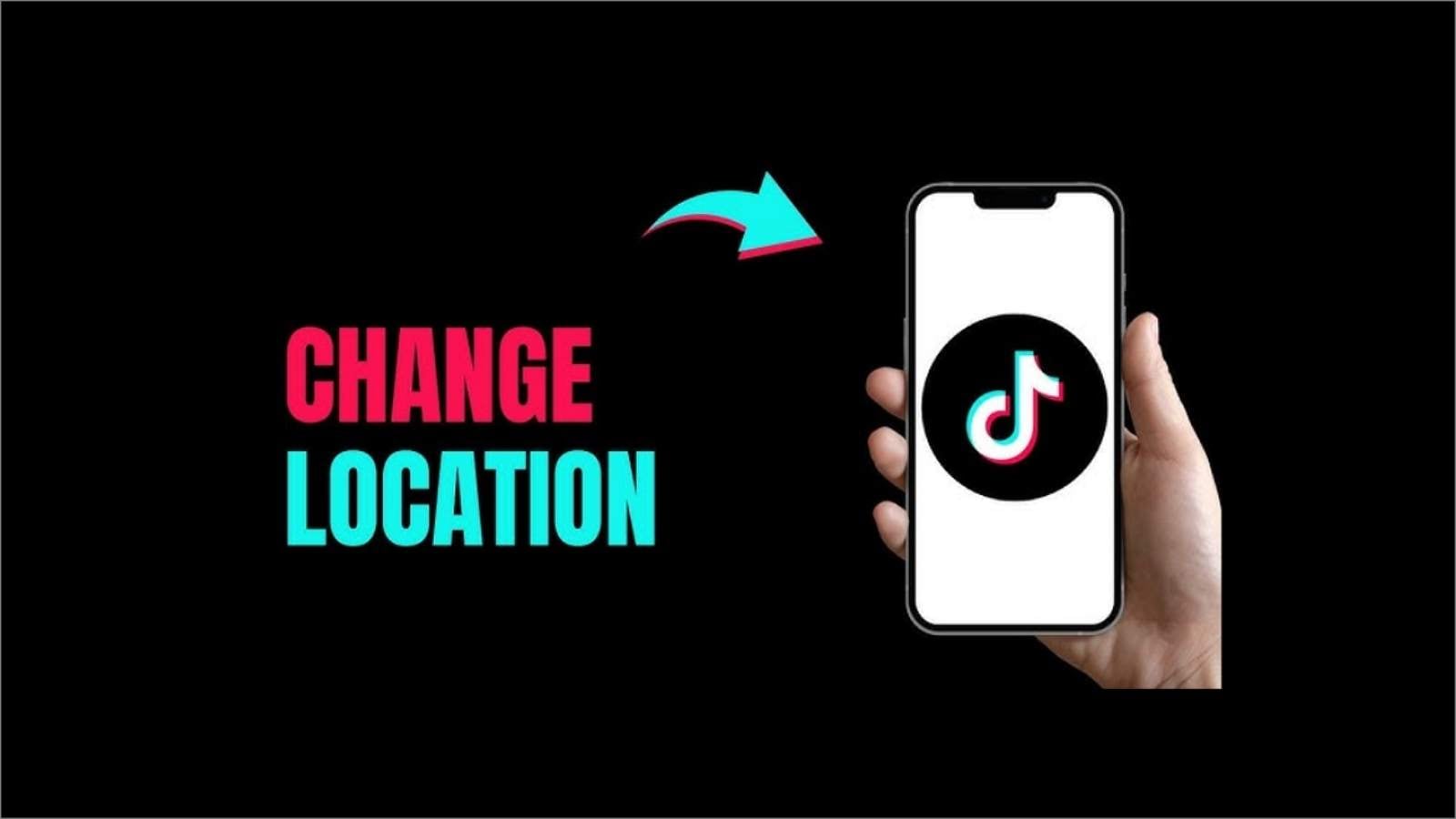

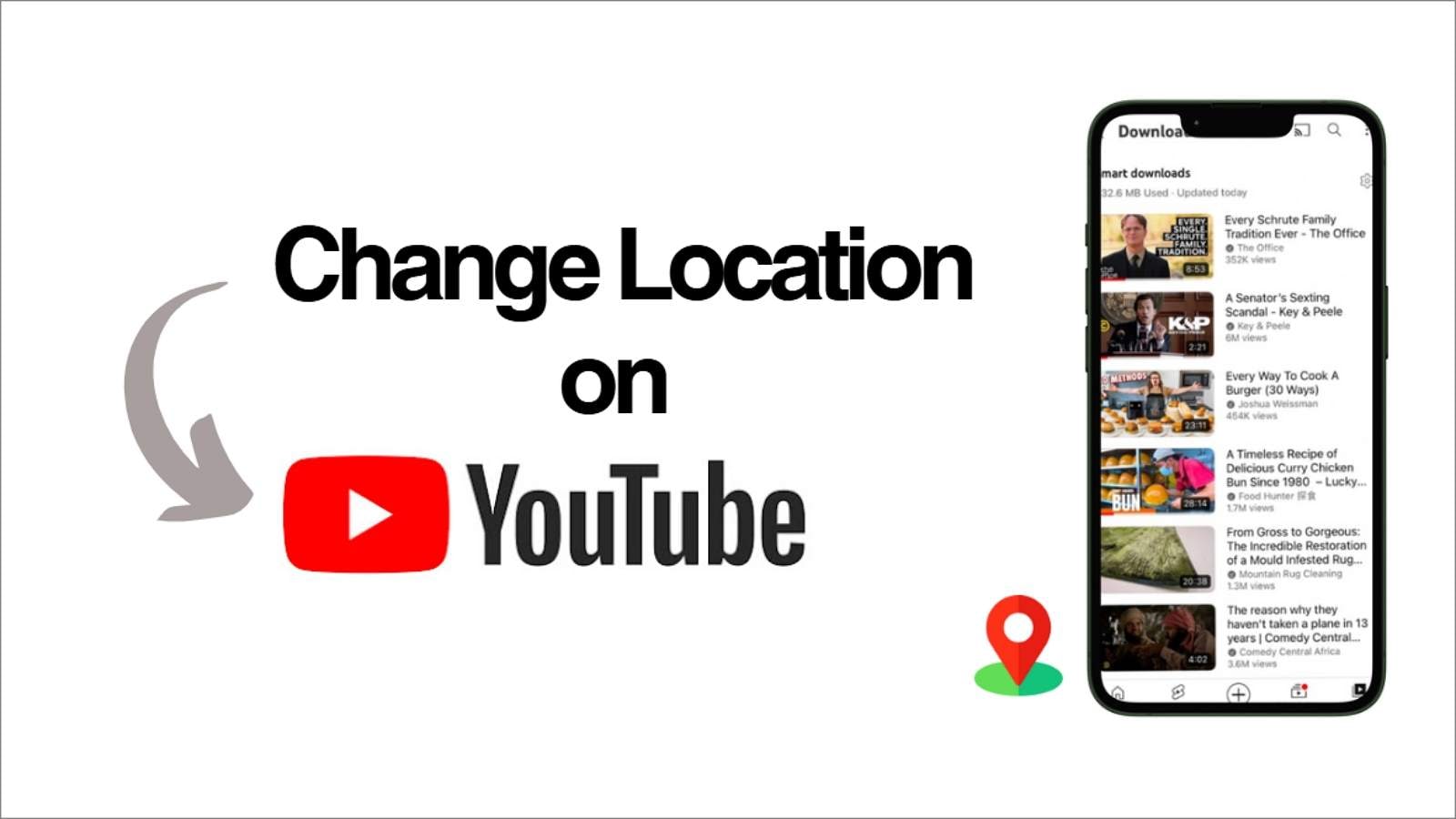


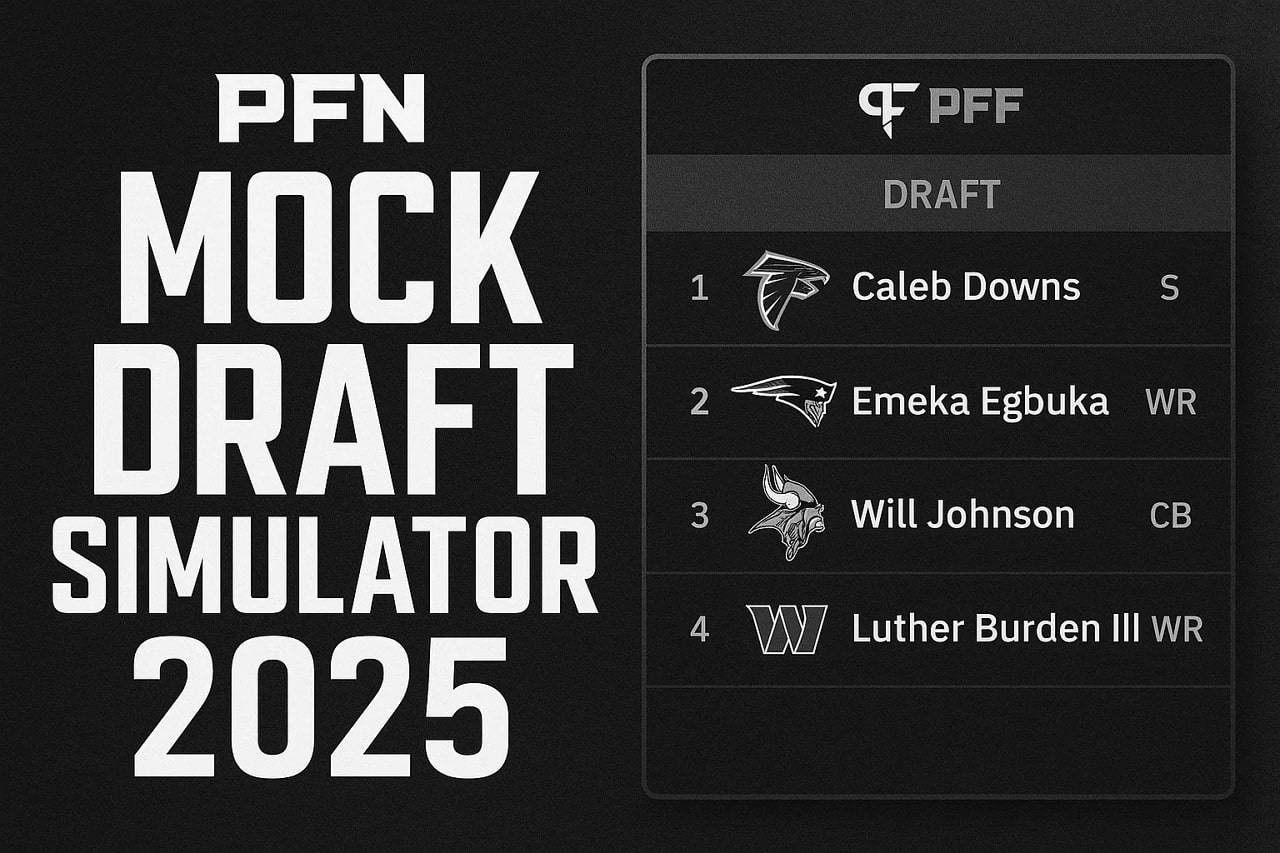
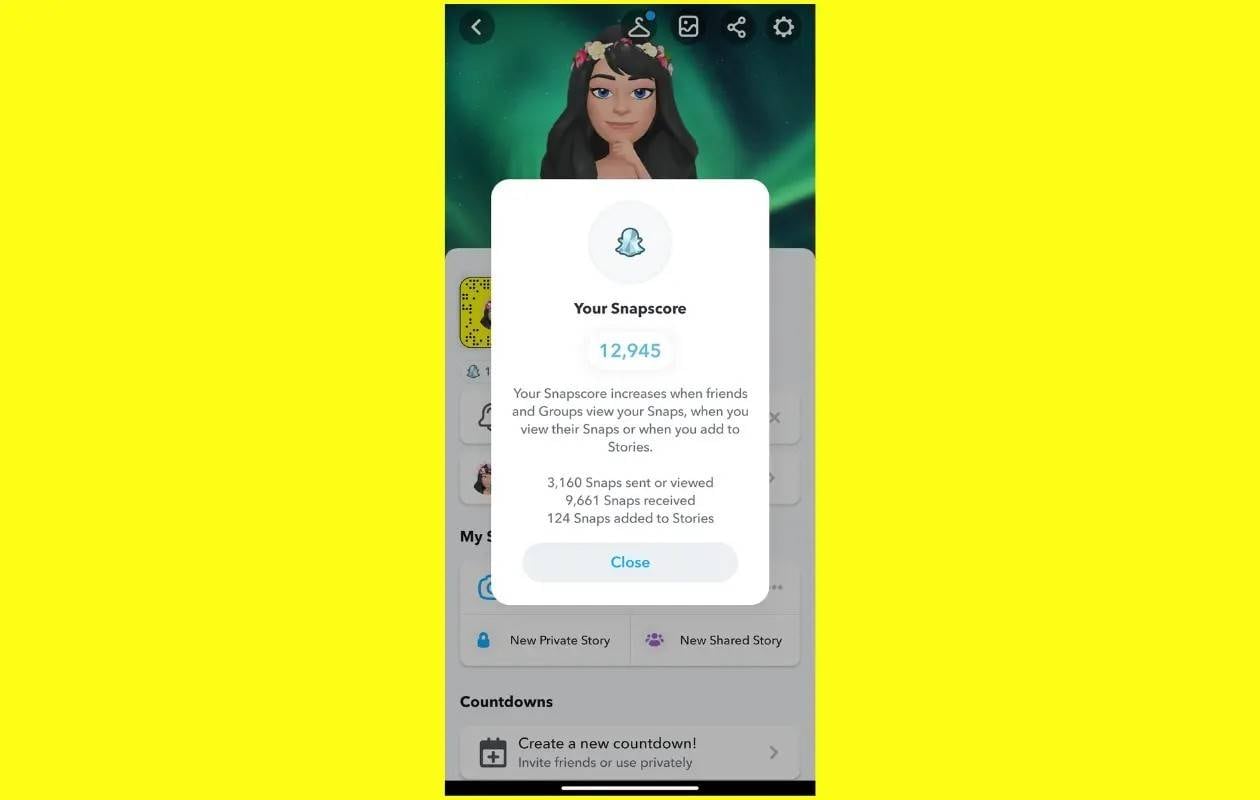



Ahmed Absal
staff Editor
Generally rated4.5(105participated)