We've all experienced the anguish of rescuing old or unclear images only to discover they're distorted or have poor quality. Whether it's an old family photo or an essential document, image deterioration may ruin the occasion. The good news is that editing these photographs is now simpler than ever. Meet Dr.Fone App (Android) - Photo Enhancement, a powerful photo quality enhancer. Dr.Fone's cutting-edge AI picture enhancement technology lets you restore clarity and liveliness to your photographs.
Whether working with low-resolution or noise-filled images, this tool can improve crucial characteristics like sharpness, contrast, and color. This article will examine the most prevalent reasons for picture deterioration and how AI image enhancers like Dr.Fone may help.
We will also lead you through a step-by-step process for utilizing Dr.Fone as an best photo enhancer.
Part 1. Understanding Image Degradation
Degradation in picture quality causes blurring or distortion. Several variables may lower quality. Low picture resolution, which blurs details, is a typical reason. This commonly occurs with older devices or overly zoomed photos.
To conserve space, images are compressed, causing compression artifacts. This method decreases file size but degrades quality, resulting in fuzzy edges and distortions in fine details. These difficulties are common with over-compressed photos.
Finally, corruption or scratches on a scanned picture might degrade the image. These issues typically make proper restoration difficult.
Image degradation may be irritating. Poor visual quality makes details hard to perceive, making the shot hard to enjoy. A blurry picture devalues a precious memory or document. Identifying people, text, and objects becomes practically difficult; hence, an AI photo enhancer is needed to restore and improve these photos. Reversing deterioration using AI improves picture clarity and quality.
Part 2. The Role of Artificial Intelligence in Image Enhancement
AI photo enhancer have transformed the way we repair and recover photographs. Unlike previous approaches that need human tweaks, AI technology analyzes and improves numerous parts of a picture automatically. Here are some major advantages of utilizing AI to enhance images:
Color Adjustment:
AI algorithms automatically alter an image's colors to make them livelier and more realistic. The tool recognizes dull colors and restores them to life without requiring human adjustments.
Contrast and Brightness:
Artificial intelligence evaluates an image's brightness and contrast levels to ensure they are optimum for clarity. Dark sections are brightened without overexposing the lighter portions, resulting in balanced lighting.
Sharpness and details:
AI-powered tools sharpen the picture, accentuating small features like edges and textures. This is particularly useful for low-resolution photos.
Noise Reduction:
One of AI's most outstanding features is its ability to remove picture noise. Noise, often visible as grain or random patches, is smoothed down without sacrificing crucial features.
Comparison of AI vs. Traditional Editing
Traditional editing techniques require the user to manually modify parameters such as brightness, contrast, and sharpness, which may take time. On the other hand, AI image enhancers automate these processes, assessing the picture and making modifications considerably quicker.
| Feature | AI-Powered Enhancers | Traditional Editing |
| Color Adjustment | Automatic, real-time | Manual adjustment required |
| Sharpness and Detail | Smart detection and boost | Requires precise tweaking |
| Noise Reduction | Smooths out noise while preserving details | Limited noise reduction tools |
| Time Required | Quick and automatic | Time-consuming |
Part 3. AI Sharpen Photos: Using Dr.Fone App
Regarding improving picture quality, Dr. Fone's image quality enhancer stands out as a complete solution that blends AI-powered technology with simple features. The Dr.Fone App (Android) - Photo Enhancement is designed to recover and improve confused photographs. It excels in restoring lost photos while enhancing their visual quality.
Whether you're working with ancient, deteriorated photos or wish to enhance the details in an image, this application provides a dependable answer. Let's have a look at Dr.Fone's key features:
- AI-Powered Image Recovery:
Dr.Fone's innovative photo quality enhancer technology restores lost photographs more clearly. It automatically identifies and repairs issues such as low resolution, noise, and poor color contrast.
- Noise Reduction:
One of the most notable qualities is its ability to decrease noise in murky photographs. Dr.Fone can remove grainy textures and make images seem cleaner and more detailed, especially in low-light situations.
- Sharpening and Detail Enhancement:
Dr.Fone uses AI-based sharpening technology to emphasize edges and finer details in photographs, making them seem sharper and more professional.
- Customizable Settings:
You may manually modify the brightness, contrast, sharpness, and saturation settings, giving you complete control over how your restored photographs seem.
- Data Recovery Capabilities:
Dr.Fone also serves as a sophisticated recovery tool, enabling users to recover deleted photographs, videos, and data. Its extensive capabilities make it an all-in-one picture editing and data recovery solution.
Here's a table summarizing the Benefits of Using for enhancing photos:
| Benefit | Description |
| Improved Image Quality | Enhances resolution, sharpness, and clarity, transforming degraded photos into high-quality images. |
| Reduced Noise | Built-in AI technology minimizes unwanted noise and grain, making photos clearer and more vibrant. |
| Easy to Use | The intuitive interface allows users of all skill levels to recover and enhance photos effortlessly. |
| Customizable Enhancements | Offers manual options to adjust brightness, contrast, sharpness, and color saturation for tailored results. |
| Fast Recovery Process | Quickly recovers lost or deleted photos from your device, allowing instant enhancement. |
| Supports Multiple Formats | Dr.Fone supports various file formats, ensuring users can recover and enhance images of different types. |
| Time-Efficient | The tool processes photo recovery and enhancement in minutes, saving time and effort. |
| Safe and Secure | Ensures photo recovery and enhancement without risking data corruption or quality loss. |
With Dr.Fone, you can easily improve and restore images, ensuring that your memories are sharp and clear.
Part 4. How to Enhance Recovered Photos with Dr.Fone App
Recovering deleted photographs is the first step in preserving cherished memories, yet the restored images may lack the original quality. Blurry details, low contrast, and color flaws may all degrade the quality of these photographs. Fortunately, the Dr.Fone App, a best AI photo enhancer, provides a simple method for recovering and improving your images, returning them to their optimum form.
Dr.Fone App (iOS) & Dr.Fone App (Android)
Your One-Stop Expert for Screen Unlock, Smart Clean, Data Recovery, and Phone Management of Mobile Devices!
- Effortlessly unlock various locks on your device.
- Instantly free up storage space by smart clean.
- Rapidly recover different kinds of lost phone data and information.
- Easily manage cluttered and private device content.
- Supports both iOS and Android devices.
Here's a step-by-step instruction for enhancing your recovered photographs using Dr.Fone's AI-powered photo enhancer tool. This easy method restores your photographs' natural sharpness, brightness, and color.
01of 04Launch Dr.Fone and choose Recovery
First, get the newest Dr.Fone from the App Store or Google Play. Launch the program after installation and go to Recovery in the lower left corner. Choose "Recover from Deep Scan" here. Images will scan your device for recoverable photos.
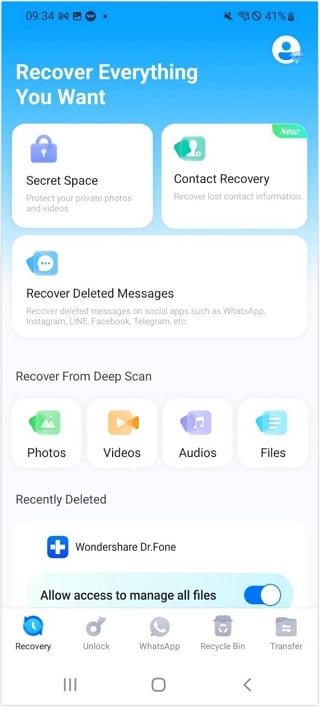
02of 04Select the Recovered Photo for Enhancement
After the thorough scan, Dr.Fone will list recoverable photographs. Tap to select the picture to improve. You may preview the image before enhancing it.
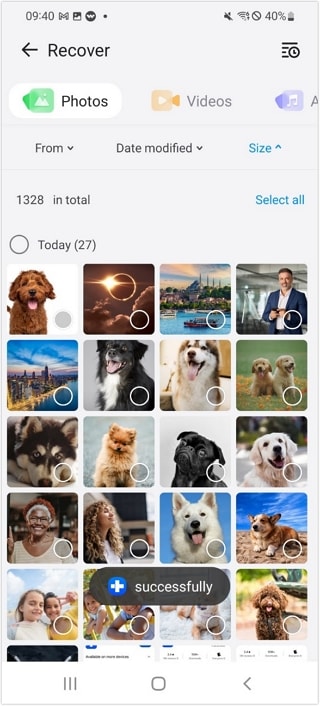
03of 04Start Enhancement Process
Touch the portrait symbol in the preview screen's upper right corner to improve the chosen picture. Dr.Fone's AI image enhancer will do the work. Depending on picture size and complexity, this may take a few seconds. Dr.Fone will sharpen, contrast, and improve the shot.
04of 04Download the enhanced photo to your device
Tap Download to download the upgraded picture to your smartphone after enhancement. The image's clarity, colors, and details are restored, making it vivid again.
Customization Options for Enhanced Photos
In addition to its automated improvement tools, Dr.Fone offers a variety of customization choices for those who want greater control over their photographs. These options enable you to manually change parts of your picture, including:
- Brightness: Adjust the brightness to fit the lighting in the photograph.
- Contrast: Use contrast to highlight the contrasts between bright and dark regions in your shot, making it seem livelier.
- Sharpness: Improve the edges and tiny details of your photographs to make them sharper and clearer.
- Color Saturation: Increase saturation to make colors more vibrant or decrease it to get a softer, more subdued appearance.
These choices provide a flexible approach to fine-tuning your photographs based on your preferences, ensuring that the improved images are personalized to your vision.
A More Convenient Way of Enhancing Photos
Dr.Fone offers an even faster option. Go to the Recently Deleted area of the app's homepage. Find the picture you wish to improve, preview it, and then hit the portrait symbol to enhance it. This saves time and gets the job done without delving further into recovery possibilities.
With Dr.Fone's picture quality enhancer, you can restore your photographs to life with a few clicks, making it the perfect option for recovering and restoring lost or blurry images.
Part 5. Enhancing Unclear Photos with Dr.Fone
Dr.Fone is an effective and best photo enhancer for unclear or fuzzy images. It refines and AI sharpen photos using superior AI technology, guaranteeing the end output is clean and crisp.
-
Noise Reduction
Visual noise, which includes those annoying dots and grains that can change how clear an image is generally, is a common cause of pictures that need clarification. The noise reduction option on Dr.Fone reduces these undesired aspects.
The program analyzes the picture and refines rough regions and graininess while preserving important features, making photographs clearer and more colorful. You may use this function to improve an existing or new picture for better quality and aesthetics.
-
Sharpening
Blurry edges and poor quality can ruin a perfect image. Dr. Fone's strong sharpening tools bring out finer details in your photos. The program sharpens the picture by increasing edge contrast and improving object definition. Motion blur and low-light photographs benefit from this.
Dr. Fone's sharpening option brings out every detail in your picture, whether it requires little tweaks or major clarity enhancements. By reducing noise and sharpening, Dr.Fone improves unclear photographs into professional-quality ones.
Part 6. Tips for Preventing Blurry Pictures on Your Phone
Preserving memories and recording experiences requires clear, crisp images. Avoid fuzzy photos with these practical tips:
Lighting
Clear photographs need good lighting. Low light might delay your camera's shutter speed, causing blurriness. Shoot in well-lit areas or with a flashlight for optimal results. Use your phone's night mode to capture more light and reduce blur while shooting low-light images.
Steady Hand
Camera shaking often causes photo blurring. To avoid this, support your phone with both hands and elbows close to your body. You may also use a tripod or steady surface for your phone. Use the timer or voice command to get better shots and prevent camera shaking.
Focus
Sharp images need proper focus. Before snapping the shot, touch the screen to focus. Many phones have autofocus, but manual focus may help you get sharp, crisp photos, particularly close-ups.
Avoid zooming
Zooming excessively may blur images. Digital zoom amplifies but pixelates and blurs images. If available, employ optical zoom to go closer without compromising picture quality. Get closer to your topic instead of zooming in.
Clean Lens
A dirty lens might cause photo blurring. Regularly wipe your phone's camera lens with a soft, lint-free cloth to remove smudges and dust. Avoid abrasive cleaning solutions and objects that might scratch the lens. Keeping your lens clean also prevents blurring and blotches in photographs.
These strategies will improve picture clarity and decrease blurring, preserving your memories in the greatest quality.
Conclusion
This article looks at improving recovered and unclear photographs using "Dr.Fone." We started by learning about the typical reasons your images lose quality, such as poor resolution, compression artifacts, and physical deterioration. AI-powered technologies like Dr.Fone App may AI sharpen photos by addressing color, contrast, and noise reduction.
To avoid blurry images in the future, we stressed adequate lighting, steady hands, perfect focus, avoiding excessive zooming, and lens cleaning. Try Dr.Fone now and see the difference. You can effortlessly recover and enhance your photos with its sophisticated AI functions, bringing back priceless memories.






















Julia Becker
staff Editor
Generally rated4.5(105participated)