Declining an invitation can sometimes present a significant challenge, particularly when you want to express your refusal politely while also guarding your personal privacy. Whether it’s a friend’s lively party that you’re simply not in the mood for or a family gathering that doesn’t align well with your current schedule, gracefully turning down such invitations can often be quite tricky.
Fortunately, Dr.Fone – Change Location provides a discreet and effective way to manage social interactions without drawing attention to your absence. By allowing you to modify your GPS location seamlessly, Dr.Fone enables you to subtly convey unavailability, making it easier to sidestep certain social situations gracefully and respectfully. This guide will show you how to use Dr.Fone to change your location on Snapchat and share polite ways to decline invitations when needed.
In this article
Part 1: Politely Declining Invitations – Creative & Respectful Approaches
Graciously handling invitations is crucial, particularly when declining. By approaching the situation thoughtfully and respectfully, you can preserve relationships and express gratitude despite your inability to attend. The right approach can help maintain relationships and show appreciation even if you can’t attend.
Options for Declining Invitations
- Express Appreciation Start with a simple yet genuine thank-you. Acknowledging the invite shows respect and appreciation, even if you can’t attend. A message like, “Thank you so much for the invite! I wish I could make it,” often works wonders.
- Mention a Prior Commitment. In some cases, it helps to excuse yourself by saying you have another commitment that needs your attention. Avoid giving details.
- Use Location Spoofing with Dr.Fone. For times you'd rather not explain, it can adjust your location on Snapchat. It's a quick, non-verbal way to show you're unavailable. By setting your location to a different city or even country, Dr.Fone helps you gently signal that you’re “somewhere else” and can’t make it.
- Suggest an Alternative When you get an invite from someone you'd like to connect with, suggest a new time to meet. This shows your interest and keeps the connection. However, it allows you to avoid committing to the original plan, giving you flexibility.
How Dr.Fone Helps
Changing your location on Snapchat with Dr.Fone provides a respectful, indirect way to navigate certain social situations. Adjusting your location can be especially helpful for managing ongoing invitations without needing to offer detailed explanations. Dr.Fone's GPS spoofing tool enables users to virtually place themselves in any global location. This tool offers a subtle approach to indicate unavailability and establish personal space when desirable.
Part 2: Tips for Effectively Using Location Spoofing to Decline Invitations
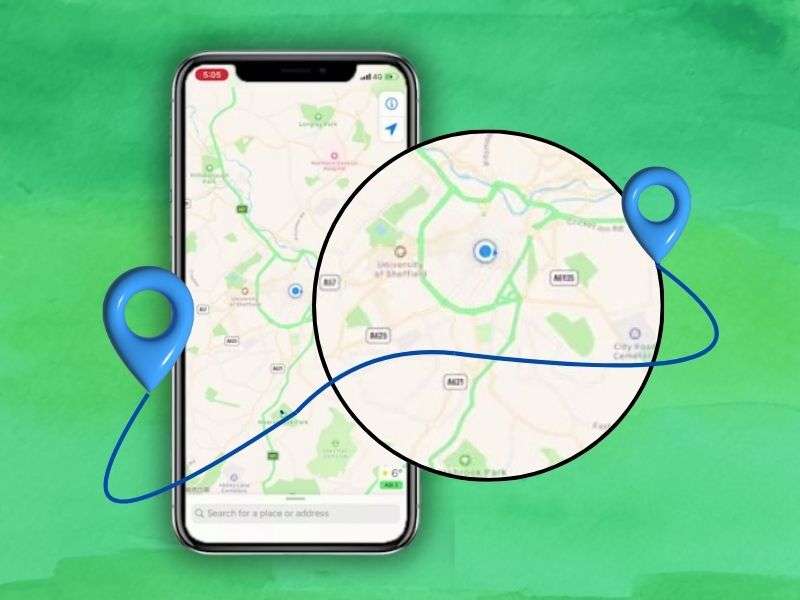
Using Location to Politely Decline Invitations
Dr.Fone offers a seamless way to update your location on Snapchat and similar apps. Here are some relatable scenarios where this can come in handy:
- Friend's Party Not feeling up to a party but don’t want to offend the host? Use Dr.Fone to set your location to a nearby city. It shows on your Snap Map and subtly signals that you’re out of town, reducing the chance of additional questions.
- Awkward Date Sometimes, plans are made before we’re fully ready to follow through. If you're uneasy on a date, adjust your Snapchat location to show you're "unavailable." This can create a buffer. It gives you space to think about the situation without feeling pressured to confront it.
- Family Gatherings Family events are important, but everyone needs a break. Setting your Snapchat location to a distant place can help. Dr.Fone can then communicate that you can't attend without a long explanation.
With Dr.Fone's GPS spoofing tool, you can adjust your location on Snapchat's Snap Map. This lets you control your app appearance. It preserves your privacy and allows you to manage social interactions.
Staying Undetected
To avoid suspicion, try occasionally resetting your location to your true position or turning off Dr.Fone when it’s not needed. This helps maintain a balance between appearing available and taking time for yourself.
Using Dr.Fone Across Multiple Apps
Beyond Snapchat, Dr.Fone is compatible with many apps that use GPS data, such as dating platforms and games. This makes it easier to manage your location across different apps, giving you control over how and when you appear available.
Part 3: How to Change Location on Snapchat Using Dr.Fone App
To start using Dr.Fone App to change your location, follow these simple steps:
Step 1Launch the Dr.Fone App
Open the Dr.Fone app on your Android device. Tap the blue toolbox button at the bottom of the screen to get started.

Step 2Access the Change Location Tool
Go to the AI Tools page within the app. Select the "Change Location" card, then click "Let’s get started!" to access the location modification page.

Step 3Modify Your Location
Using the Map: Tap any location on the map to mark it with a red pin. Click "Move" to set the new location.

Using Search: Enter a specific address in the top search bar. Choose the address and click "Move" to update your location.

Step 4Save & Manage Favorite Locations
For places you’ll return to, save them by clicking the star icon. Access your saved locations by pressing the yellow star on the right side of the screen.

Dr.Fone’s simple setup allows you to change your location on Snapchat in just a few taps. Once set, your location on Snap Map will display your new position, allowing you to appear “away” whenever you need a break.
Part 4: Key Benefits of Using Dr.Fone for GPS Spoofing
Easy-to-Use Interface
Dr.Fone’s user-friendly interface makes it a reliable tool for quick location changes without the need for technical skills. Whether you’re a frequent user or just trying it out, the app’s design ensures a smooth experience.
Broad Device Compatibility
Dr.Fone works on both Android and iOS devices, so users can expect consistent results across various platforms.
Convenient Scenarios for GPS Spoofing
With Dr.Fone, you can enjoy location-based features and content from other regions without leaving home. This is particularly useful for accessing Snapchat filters, games, and exclusive content based on different locations worldwide.
Safe and Secure
Dr.Fone is designed with security in mind, ensuring that your data is protected. Users can enjoy privacy and peace of mind knowing that their information is secure while using Dr.Fone to change location.
Conclusion
Dr.Fone App – Change Location provides a simple, respectful solution to navigating invitations and social obligations. Dr.Fone lets users discreetly adjust their location on Snapchat. It offers control over when and where they appear. The app has an easy-to-use interface. It works on various devices and has a secure connection. This allows individuals to maintain their privacy and flexibility in managing social interactions.
Ready to change your location and gain more control over your social engagements? Download Dr.Fone for a smooth, reliable location-changing experience.
FAQ
-
Q: Is using a GPS spoofing app like Dr.Fone safe for my Snapchat account?
A: Yes, Dr.Fone is designed with safety in mind. To avoid detection, it’s best to use location changes sparingly and naturally, keeping Snapchat’s policies in mind.
-
Q: How can changing my location with Dr.Fone help me decline invitations?
A: By setting a different location, Dr.Fone allows you to subtly show unavailability. For example, appearing out of town can be a polite way to indicate that you won’t be able to attend an event or meet-up.
-
Q: Will changing my location with Dr.Fone affect my phone’s GPS accuracy?
A: No, Dr.Fone doesn’t permanently alter your GPS. You can easily revert to your real location at any time within the app, ensuring your GPS remains accurate for other applications.















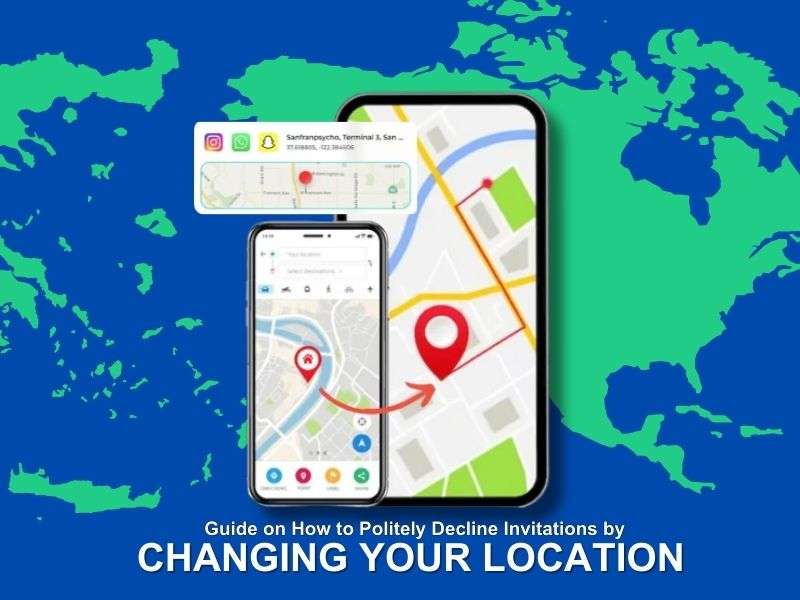




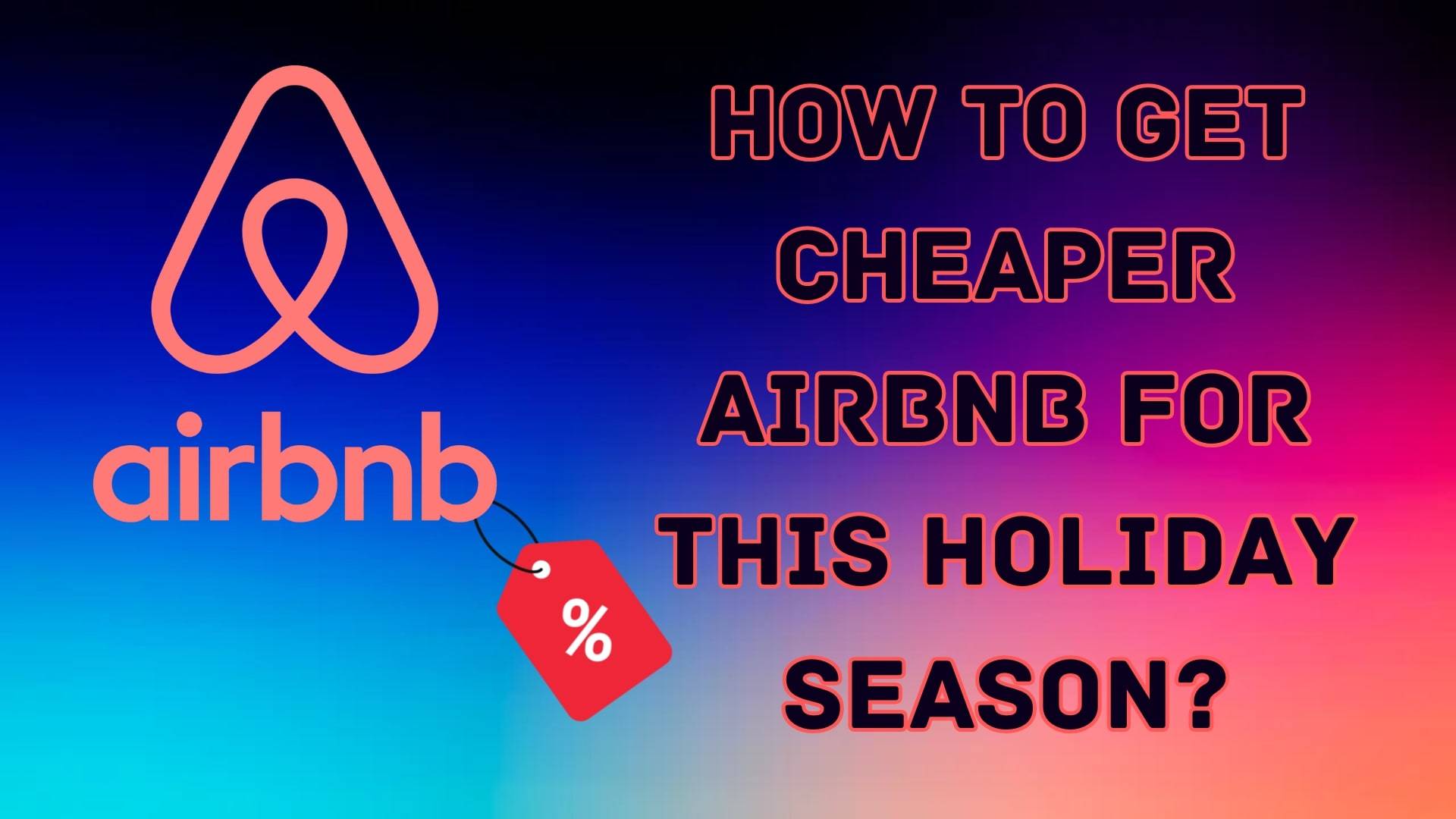


Julia Becker
staff Editor
Generally rated4.5(105participated)