Sending large videos from an Android device can be tricky due to file size limits imposed by messaging apps, email services, and network constraints. Many platforms restrict video file sizes, making it difficult to share lengthy recordings without quality loss or failed uploads.
Fortunately, there are several effective ways on how to send large videos from android. Compression tools can reduce file sizes, cloud storage services allow easy sharing via links, and messaging apps with higher limits can help. Additionally, dedicated file transfer tools provide fast and secure sharing options.
One of the most efficient solutions is Dr.Fone App, which enables seamless video transfers between devices or to a computer without limitations, and it is compatible with both Android and iOS systems. In this guide, we'll explore the best ways to send large videos from your Android device quickly and easily.
In this article
Part 1: Understanding the Limitations of Sending Large Videos on Android
Sending large videos from an Android device isn't always straightforward due to file size restrictions imposed by different platforms. Each method on how to send long videos on android—whether through text messages, emails, or social media—has specific limitations that can prevent large videos from being sent successfully.

File Size Restrictions by Platform
- Text Messages (MMS): Most carriers limit MMS attachments to 1-3MB, making it nearly impossible to send large videos via text.
- Email Services: Gmail and Outlook restrict attachments to 25MB, while Apple Mail allows up to 100MB through Mail Drop.
- Social Media Apps: Platforms like WhatsApp, Facebook Messenger, and Instagram impose strict limits, typically 16MB to 100MB for videos.
Why Large Videos Fail to Send
- Compression Issues: Some apps automatically compress videos, reducing quality significantly.
- Network Limitations: Slow or unstable internet connections can cause uploads to fail.
- Storage and Compatibility: Some platforms reject large files due to format or codec incompatibilities.
To bypass these limitations, alternative methods such as cloud storage, compression, and third-party transfer tools like Dr.Fone App are essential for seamless steps on how to send a video that is too large.
Part 2: 6 Methods to Sending Large Videos from Android Wirelessly
When traditional methods fail due to file size restrictions, cloud storage services provide a convenient way to upload and share large videos. These platforms allow you to generate shareable links, making it easy to learn how to send large videos from android without compression or quality loss.
Method 1: Using Google Drive
Google Drive offers 15GB of free storage, making it an excellent option for sharing large videos.
Steps to Share a Large Video via Google Drive:
Here is the step-by-step guide on how to send a large video to someone:
- Open the Google Drive app on your Android device.
- Tap the + (Add) button and select Upload.
- Choose the large video file you want to upload.
- Once uploaded, tap the three-dot menu next to the file.
- Select Share or Copy link and send it via text, email, or messaging apps.

Method 2: Using Dropbox
Dropbox provides 2GB of free storage and is another reliable option for sending large videos.
Steps to Share a Large Video via Dropbox:
Here is the step-by-step guide on how to share large videos:
- Install and open the Dropbox app on your Android phone.
- Tap the + (Upload Files) option and select the video.
- After uploading, tap the file and choose Share.
- Copy the link and send it via email, text, or social media.

Method 3: Dr.Fone App - Phone to PC Transfer
Dr.Fone App allows seamless Phone-to-Phone and Phone-to-PC transfers, bypassing size restrictions and ensuring high-speed file sharing. It provides a fast and efficient way to transfer files among Win/Mac/iOS/Android without quality loss.
Dr.Fone App - Phone to PC
Wireless Transfer: Cross-System Transmission among Win/Mac/iOS/Android
- Supports images, videos, files, text messages, music, and apps (last two only for Android)
- Mutual transfer with real-time data visualization.
- No desktop app download required.
- Easy connection & fast transfer.
Follow these four essential steps to learn how to send big videos:
01of 04Establish a Connection Between Phone and PC
Open the Dr.Fone app on your Android device. On the app, select the Phone to PC option to begin connecting the device. On your PC, open a web browser and visit drfone.io/dfapp to scan the displayed QR code.

02of 04Choose the Video Files to Transfer
Once the connection is established, navigate to the Videos section on your phone. Select the large videos you want to transfer to your PC and click Send to initiate the transfer.

03of 04Monitor the Transfer Process
Both your phone and PC will show the transfer progress. Ensure the video files are transferring correctly and wait until the process completes.

04of 04Confirm and Complete the Transfer
Once the transfer is complete, confirm the success on both devices. You can now access the transferred videos directly from your PC.
With Dr.Fone, you can easily transfer videos from your Android phone to your PC without needing cables or additional software.
Method 4: Dr.Fone App - Phone to Phone Transfer
Dr.Fone App also allows wireless Phone-to-Phone transfers. Transferring large videos from Android to Android/iPhone or from iPhone to iPhone/Android using Dr.Fone is simple and quick.
Dr.Fone App - Phone to Phone (Android)
Wireless Transfer: Cross-Platform Transmission Between Android and iOS Devices
- ● Supports photos, videos, music, files, contacts and apps.
- Rapid transfer with visual data display.
- One connection for multiple transfers.
- No mobile data or cables needed.
Follow these four essential steps to learn how to send large video files from android:
01of 04Launch and Select Phone to Phone Transfer
Open the Dr.Fone app on both Android devices. On the sending device, tap Phone to Phone Transfer to start the process.

02of 04Select the Video Files
Choose Videos from the available data types. Ensure you select only the videos you want to transfer.

03of 04Connect Devices via QR Code
Tap Send on the sender's phone to generate a QR code. On the recipient's phone, select Receive and scan the QR code to establish a secure connection.

04of 04Monitor and Complete the Transfer
Both devices will display the transfer progress in real-time. Once completed, the recipient's phone will show a "Successfully Sent" confirmation.
With this method, you can easily know how to send a video that is too big without relying on cloud storage or messaging apps.
Method 5: Sending Large Videos via Text Messages (MMS and RCS)
MMS is not ideal for sending large video files due to strict file size limits (usually 1-3MB). Instead, RCS (Rich Communication Services) in apps like Google Messages allows users to send larger files.
How to Send Large Videos Using RCS
Here is the step-by-step guide on how to send large videos through text on android
- Open Google Messages and ensure RCS Chat Features are enabled in settings.
- Select a contact and tap the attachment icon.
- Choose the large video file and send it.
- The video will be compressed, but RCS supports larger file sizes than MMS.

Method 6: Sending Large Videos via Email
Emails have strict attachment size limits (Gmail: 25MB, Outlook: 20MB), making it difficult to send large videos directly. Instead, you can use cloud storage links.
How to Share Large Videos via Email:
Here is the step-by-step guide on how to send large video files via email
- Upload the video to Google Drive, Dropbox, or OneDrive.
- Copy the shareable link.
- Open your email app, paste the link in the email body, and send it.

Conclusion
Sending large videos from Android devices can be challenging due to file size restrictions and limitations of traditional methods like emails, MMS, and social media platforms. However, using cloud storage services like Google Drive and Dropbox, as well as advanced transfer tools like Dr.Fone, can simplify the process.
For a seamless experience on how to send large videos from android, Dr.Fone App is highly recommended. It supports both Phone to Phone and Phone to PC transfers, ensuring that your large video files are sent quickly and efficiently, without any hassle. Whether you're sending videos to another phone or storing them on your PC, Dr.Fone makes it easy and reliable.
FAQ
-
Q: How can I send large videos via text on Android?
A: Sending large videos via text can be challenging due to MMS size restrictions. For a more reliable solution, consider using RCS messaging apps like Google Messages for larger file sizes. However, for a faster and more secure transfer experience, Dr.Fone offers a direct phone-to-phone transfer method that bypasses these limitations.
-
Q: What's the best way to send a large video file from Android?
A: Cloud storage services like Google Drive or Dropbox are popular choices, allowing you to upload and share links. If you're looking for a more seamless solution, Dr.Fone can transfer videos directly from your Android phone to another device, simplifying the process without relying on internet-based services.




















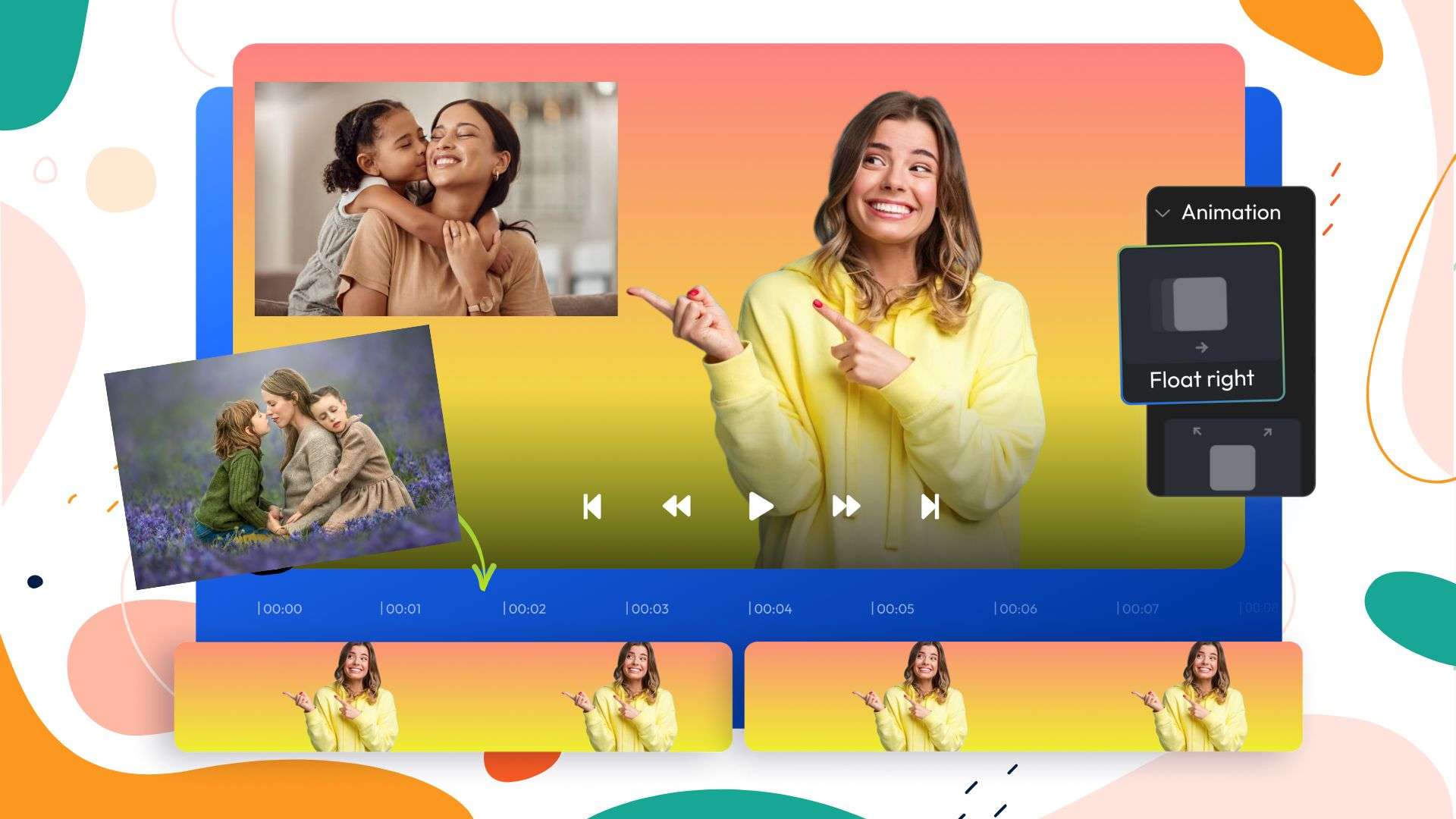

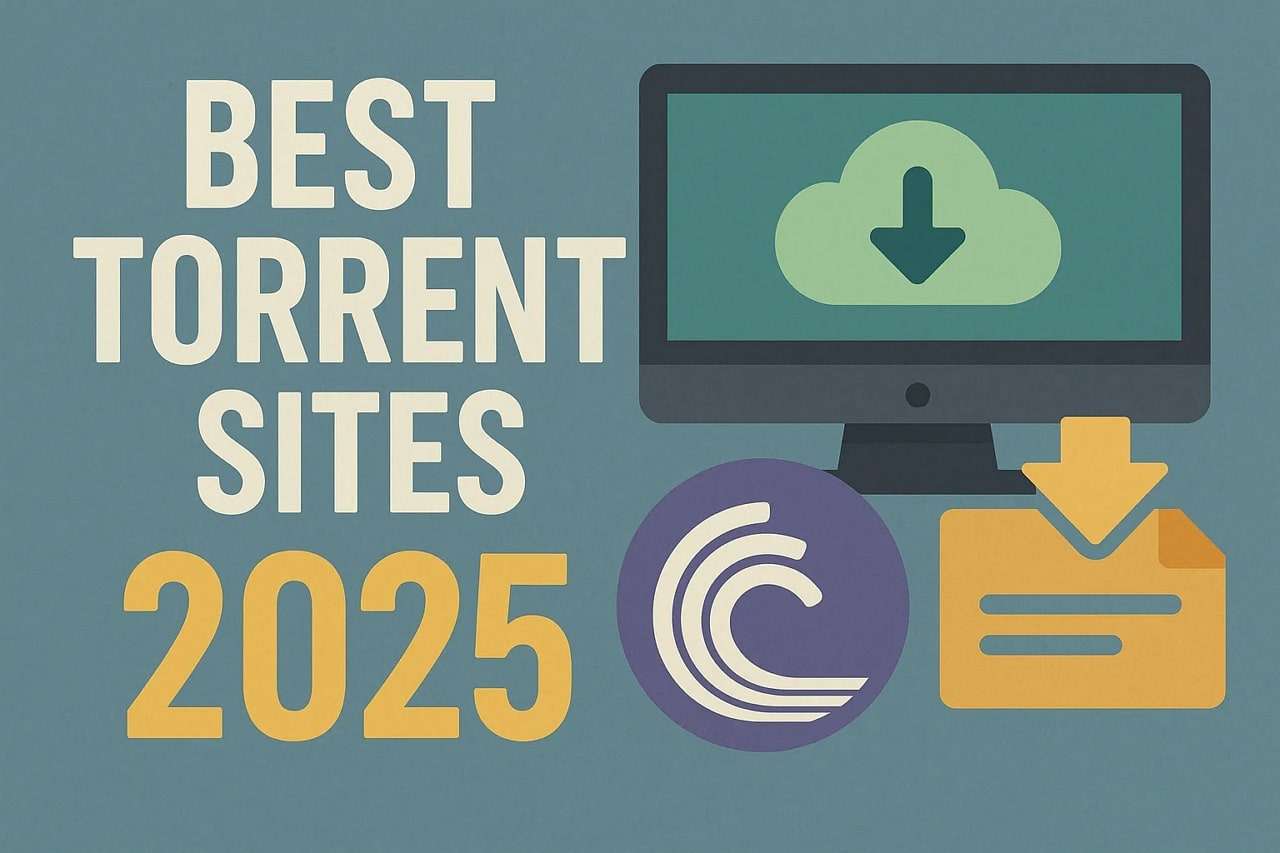


Selena Lee
staff Editor
Generally rated4.5(105participated)