Location privacy has become more important in a world where our phones are actively location tracking to monitor our activities without our knowledge. Every day, applications, social media platforms, and web browsers capture location information via GPS, IP addresses, and Wi-Fi networks. So, how to stop someone from tracking your android phone? This information may help us find routes, obtain local suggestions, and share experiences with friends, but it raises severe privacy concerns. Marketers and criminal actors may use location data to reveal our habits, hobbies, and relationships.
Location masking gives users a choice over how their location data is shared. One should hide location to prevent other parties from obtaining critical information, providing a more private online experience. Learning how to hide your phone's location protects your digital footprint and keeps your information private. In this article, we'll look at how to conceal your location on iOS and Android, advanced privacy tools like Dr.Fone App - Change Location, and other recommendations for protecting your online identity.
In this article
Part 1. Understanding Location Tracking
Location tracking is common for applications, websites, and gadgets to obtain user information. While this data may allow tailored services, it also raises privacy concerns by releasing sensitive information about users' everyday lives, habits, and travels.
How does location tracking work?
Location tracking uses a few main approaches, each using a different technology.
- GPS tracking: GPS (Global Positioning Technology) is a satellite-based navigation technology that determines a device's exact position. Many smartphone applications utilize GPS to deliver location-specific functionality, such as mapping and weather updates.
- IP Address Tracking: An IP address unique to each internet-connected device may offer an approximate location by identifying the internet service provider's area. While IP monitoring is not as exact as GPS spoofer, it may indicate a user's approximate location and is often used by websites to provide localized information.
- Wi-Fi and Cellular Network Tracking: Devices may be followed via network triangulation by connecting to Wi-Fi or cellular networks. This technique calculates the position based on the signal strength and proximity to network towers.
| Tracking Method | Technology | Precision | Common Use |
| GPS | Satellite-based navigation | High | Maps, delivery apps, fitness trackers |
| IP Address | Internet Protocol address | Medium | Localized website content, ad targeting |
| Wi-Fi/Cell Network | Network triangulation | Medium-Low | Indoor navigation, general location services |
Common Location Tracking Methods
Convenience apps and social media sites utilize location tracking. Here are some typical tracking methods:
- Apps and Services: Ridesharing, weather updates, and navigation apps use GPS or network data and seek location rights. Fitness and social applications exchange routes and tagged areas using location data.
- Browser History and Cookies: Cookies include information about previously visited websites and monitor user activity. Sites use cookies to monitor your location and choices across browser sessions for ad targeting.
- Social Media: Apps use location data to promote nearby friends, tag posts, and propose content. This data is occasionally shared with marketers for targeted advertisements.
Part 2. How to Stop People from Tracking Your Phone: Device-Specific Methods
Location tracking may improve app functioning, but privacy can be managed. Both iOS and Android devices include tracking restrictions. This article shows step-by-step instructions on how to alter these settings on iOS and Android.
iOS Devices
Users may restrict which applications access their location data via Apple's privacy settings.
- Disabling Location Services:
- To prevent location tracking across all applications, click Settings > Profile icon > Find My > Share my location and "turn off."
- Go to the ""Settings" " < ""Privacy"" < ""Location Services"" and select an app to change location permissions.
- Select ""While Using"" or ""Never"" in each app's settings to limit location data access.
- Limiting App Tracking:
- Go Settings > Privacy & Security > Tracking.
- Apps that requested tracking permission are listed.
- Turn off “Allow Apps to Request to Track” at the top to block all apps from tracking you.
- Safari Privacy Mode:
Turn off Location Services for All or Some Apps:

Limit Location Access:
To limit location access, follow the steps below:

You can change an app's tracking permission with the following steps:

Privacy Mode in Safari blocks sites from monitoring your history and location. Follow the steps below to
- Open the Safari app on your device.
- "Private" Browsing is enabled by tapping Safari's toolbar's new tab button, the number of open tabs, and "Private" or "New Private Tab."

Android Devices
Android users can turn off location history, regulate contact location sharing, and restrict tracking in incognito modes.
- Disabling Location History:
- Tap your "profile symbol" on Google Maps.
- Click Your "Timeline > Three dots > Settings."
- "Turn off" location history if it is turned on.
- Turning off Google Location Sharing:
- You can turn off sharing location access by going to "Settings > Location > Location Services > Google Location Services" and stopping Google location sharing.
- Chrome Incognito Mode:
To disable Google Location History, change the location history settings in the Google Maps timeline:


Location sharing with particular contacts can be deactivated for privacy on Google.

Incognito Mode in Chrome erases browsing history, cookies, and site data.
- Open Chrome, hit the ""three dots"" in the top-right corner, and choose ""New Incognito tab.""
- This setting restricts website location data collection when surfing.

Part 3. Enhanced Location Masking with Dr.Fone App - Change Location
Android GPS location masking is strong with Dr.Fone App — Change Location (Android). Dr.Fone lets you easily change location of your device for privacy, gaming, or region-specific entertainment. The software allows users to manage their digital footprint with a map-based interface, unique location management, and one-tap controls. Find out how Dr.Fone stands out and how to disguise your location.
Dr.Fone App - Change Location (Android)
Change Your Phone's GPS Location Instantly with This Powerful Tool!
- Ideal for gaming, dates, tracking, and resource gathering.
- Click on any spot on the map to change your location.
- Easily save your favorite spots.
- No VPN required.
Why Get Dr.Fone App-Change Location?
Many Dr.Fone capabilities make location masking easy and adaptable. Here are the app's best features:
- Map-Based Location Setting: Dr.Fone's interactive map lets users pick a place by touching or searching by address. This visual method simplifies location adjustments and assures accuracy.
- Favorite locations: Dr.Fone lets you save frequently used locations as favorites for easy access. This enables switching areas without seeking ease for privacy or amusement.
- Instant Reset: Dr.Fone's "Reset" function automatically resets your device's GPS to your true location, giving you flexibility over when to use it again.
- Single and Multi-Mode Options: The app simulates single motions or multi-point pathways, perfect for gaming or testing location-specific app functionality.
- Multiple Device Compatibility: Dr.Fone works on many Android devices, making it suitable for personal and business usage with different location settings.
How to hide your GPS position using Dr.Fone on Android:
Step 1. Dr.Fone App Launch:
Start by downloading and opening "Dr.Fone" on Android. Tap the bottom "blue toolbox" icon on the main screen to access app features.

Step 2. Change Location Tool access:
Go to the AI Tools section in the tool. After opening the location masking tool using "Change Location," click "Let's Get Started!"

Step 3. Change Your Location:
"Tap anywhere" on the map. A red pin will indicate the location and address. Tap "Move" to set your GPS to the address. Search for the address, choose it from the results, and then hit Move to move it.

Step 4. Managing and saving favorite locations:
Search for and pick an address to store it in ""favorites."" Bookmark the place by tapping the "yellow star symbol" on the map. The star becomes yellow when saved; you can tap it to access the list of saved places.

Step 5. Remove Saved Location:
Go to your favorites, find the address, and press the ""yellow star"" to unbookmark it. You can also select "Move" to change the address location.

Part 4. Additional Tips for Enhanced Privacy
Here are some important measures to safeguard your online privacy.
-
Maintain Your Social Media Privacy Settings
-
Regularly update device software.
-
Use strong passwords and enable two-factor authentication.
-
Be cautious with public Wi-Fi.
Adjust your privacy settings to limit the amount of location information posted on social media. Most platforms allow you to deactivate location tracking or make your postings available only to trusted contacts, which may help you reduce your digital footprint.
Install updates as soon as possible to ensure your device's security. Software updates often contain security patches, which defend against flaws that may jeopardize your data.
Use complicated passwords to increase account security, and activate two-factor authentication whenever feasible. This provides an extra layer of security by requiring a second verification step, making unwanted access far less probable.
Avoid using public Wi-Fi networks for sensitive activities such as online banking or accessing personal information. If you must use public Wi-Fi, try utilizing a VPN (Virtual Private Network) to encrypt the connection.
Conclusion
Location privacy has become important regarding safeguarding sensitive information and being safe online today. With the growing threats of data collecting, restricting location access on devices and applications is critical to protecting privacy. Dr.Fone's Change Location tool is a simple and effective way to hide your GPS position, making it great for avoiding unwanted monitoring or accessing location-specific information. Dr.Fone allows users to reliably manage their location data and improve their online privacy across numerous platforms.
















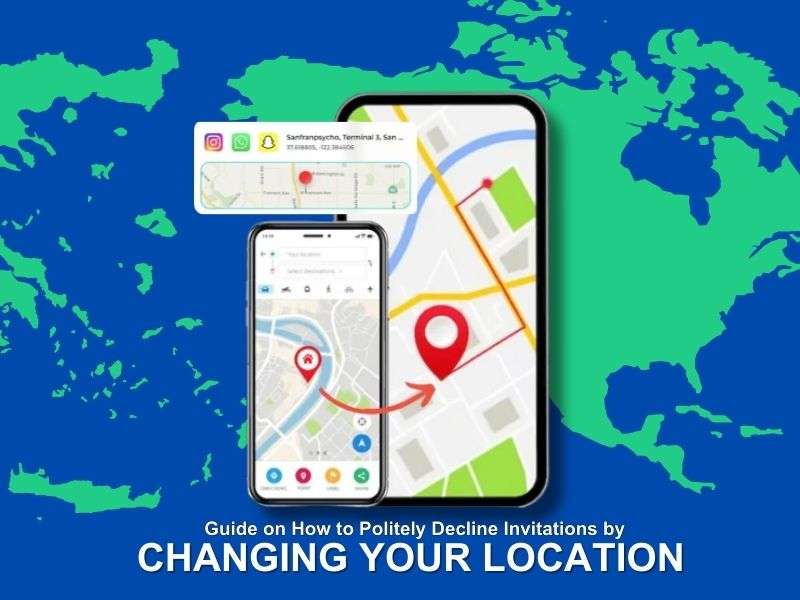





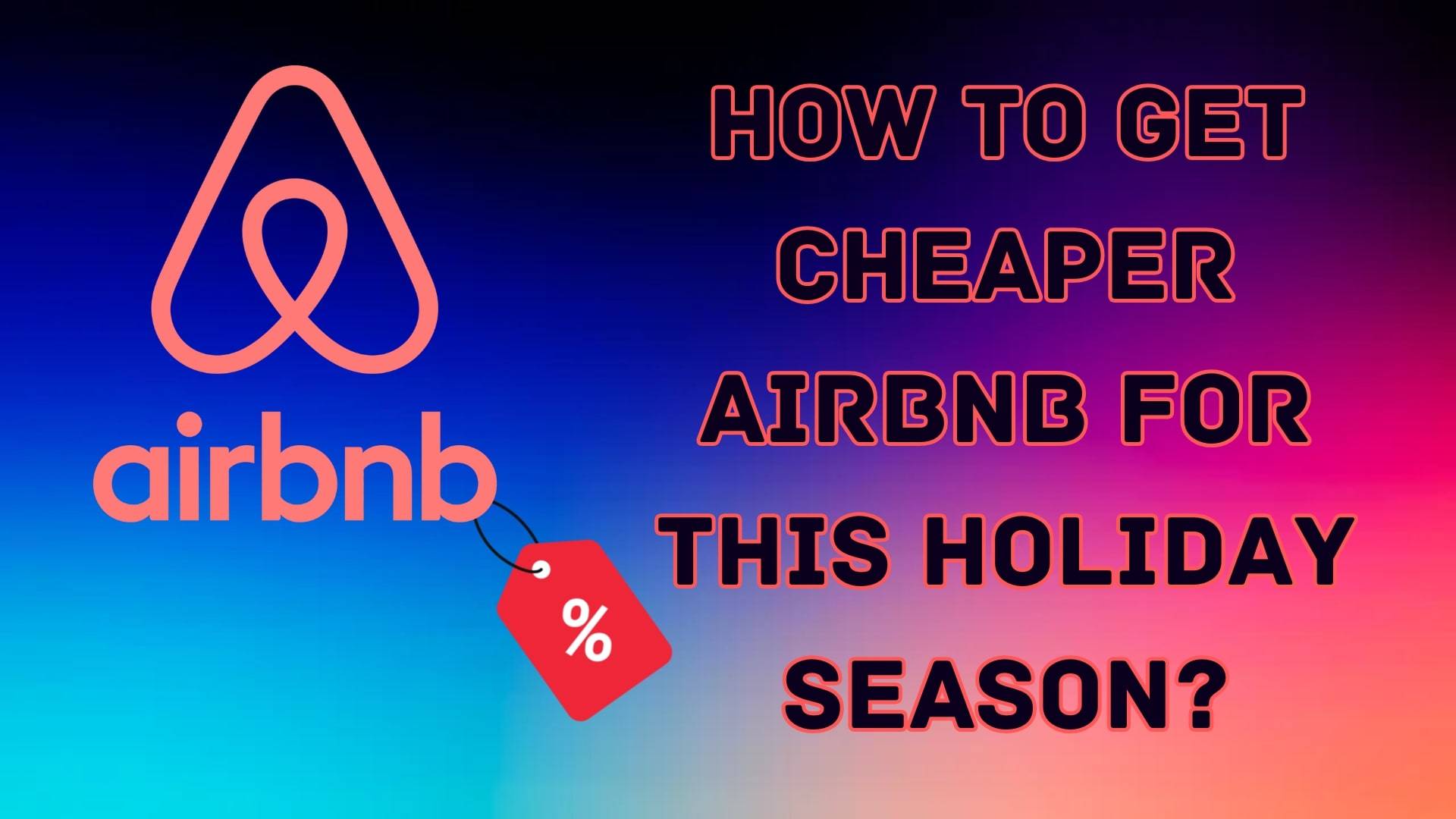


James Davis
staff Editor
Generally rated4.5(105participated)