It's frustrating and stressful to delete important WhatsApp messages by mistake. Those messages may hold vital information or sentimental value. Losing access to important work chats or personal memories can cause major disruptions.
Knowing how to recover deleted whatsapp messages is vital. It preserves communication and prevents data loss. Reliable recovery methods provide peace of mind. They let users quickly restore their conversations without hassle.
One of the leading solutions for this task is the Dr.Fone App - Data Recovery. Dr.Fone is famous for its ease of use and recovery features. It reliably retrieves deleted WhatsApp messages. Dr.Fone can restore your chats on Android devices. It takes just a few simple steps.
In this article
Part 1: Understanding How to Recover Deleted WhatsApp Messages
Recovering deleted WhatsApp messages often hinges on the availability of backups. Back up your WhatsApp data to cloud services like Google Drive or iCloud. This makes restoring your messages easy if you accidentally delete them.

Here's a list of the role of backups in recovering deleted WhatsApp messages:
- Safety Net: Backups act as a safety net, allowing you to restore deleted messages by reverting to a saved version of your chat history.
- Automatic Recovery: With regular backups, you can easily recover lost messages by restoring the most recent backup, minimizing the risk of permanent data loss.
- Quick Restoration: Backups enable quick restoration of all messages, ensuring that your WhatsApp data is fully recovered in just a few simple steps.
- Data Integrity: Regular backups help maintain the integrity of your WhatsApp data, preserving conversations and media files that might otherwise be lost.
- Peace of Mind: Knowing that your messages are backed up regularly provides peace of mind, as you can recover deleted messages without additional tools or processes.
However, if you lack a recent backup, recovery is harder. This is where Dr.Fone comes into play. Dr.Fone is a reliable tool. It can recover deleted WhatsApp messages, even without a backup. Dr.Fone's advanced data recovery features can quickly recover lost messages. It scans your device to retrieve important conversations, no matter your backup status.
Part 2: Restoring WhatsApp Messages from Google Drive Backup
Restoring WhatsApp messages from a Google Drive backup is simple. It lets you recover important conversations, even if deleted from your device. If you've switched to a new phone or need to recover deleted messages, a Google Drive backup will make it easy. Here is a guide to restoring your WhatsApp messages from a Google Drive backup.
Step 1: Verify your Google Account and WhatsApp Number.
Ensure you're logged into the correct Google account and that your WhatsApp number matches the one used for the backup.
Step 2: Uninstall and Reinstall WhatsApp
Uninstall WhatsApp from your device, then reinstall it via the Google Play Store.
Step 3: Restore WhatsApp Backup
Open WhatsApp, verify your phone number, and select the option to restore your backup from Google Drive.
Step 4: Complete the Restoration
Finish the setup and access your restored messages in WhatsApp.

Part 3: How to Recover Deleted Whatsapp Messages on Android Without Backup Using Dr.Fone App
Dr.Fone App (iOS) & Dr.Fone App (Android)
Your One-Stop Expert for Screen Unlock, Smart Clean, Data Recovery, and Phone Management of Mobile Devices!
- Effortlessly unlock various locks on your device.
- Instantly free up storage space by smart clean.
- Rapidly recover different kinds of lost phone data and information.
- Easily manage cluttered and private device content.
- Supports both iOS and Android devices.
Without a backup, use Dr.Fone App to recover deleted WhatsApp messages from your Android device. Follow these steps to use Dr.Fone for message recovery:
01of 04Start the Recover Deleted Messages Function
Download and install the Dr.Fone app from the Google Play Store. Open the app, and on the main page, select the "Recover Deleted Messages" option to begin.
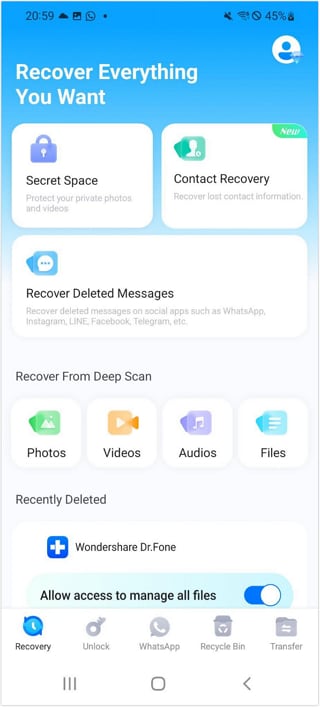
02of 04Enter the Usage Guide Page
Proceed to the "Welcome to App Message Recovery" page and tap "Next." Be sure to read the user guide carefully to understand the recovery process.
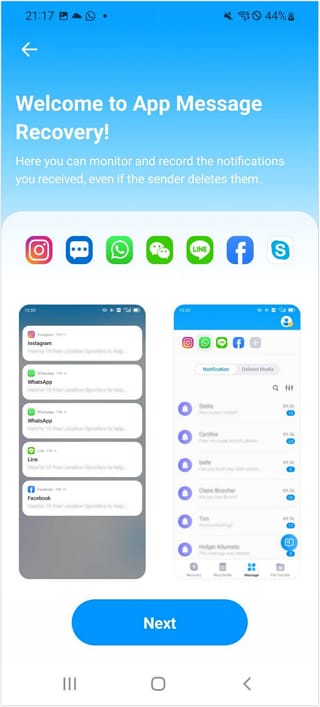
03of 04Choose the App for Message Recovery
On the "Please select apps first" screen, select WhatsApp from the list of supported messaging apps, including options like Google Messages, Snapchat, Facebook, Telegram, Instagram, Messenger, LINE, and others. After selecting WhatsApp, tap "Done" to start the recovery process.
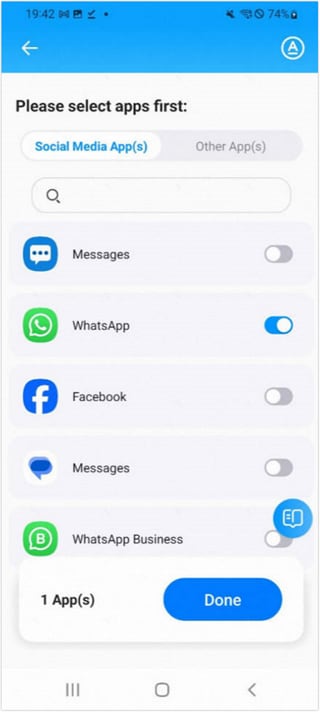
04of 04Recover Messages From an Android Device
Once you've chosen an app like WhatsApp, tap Done to initiate the recovery process. From this point, if someone sends you a message on WhatsApp and then deletes it, you'll still be able to see the message under the Notification tab. Any deleted images and videos will be accessible in the Deleted Media tab.

Part 4: Best Practices for Preventing WhatsApp Message Loss
Regularly backing up your WhatsApp messages is key. It prevents data loss and lets you easily retrieve deleted messages. Below are some best practices that will help you safeguard your important conversations.

Schedule Regular Backups
Regular backups are essential for safeguarding your WhatsApp messages and ensuring you can recover them in case of accidental deletion or device changes.
- Automatic Backups: WhatsApp provides an in-built feature to schedule automatic backups, either daily, weekly, or monthly. Regularly backing up your chats ensures that your latest messages are stored safely in the cloud (Google Drive for Android users). If you accidentally delete messages or switch devices, you can easily restore your conversations from the most recent backup.
- Manual Backups: Besides automatic backups, it's a good idea to manually back up your messages before making any major changes to your device, such as performing a system update or transferring data to a new phone.
- Backup Location: Understand where your backups are stored—whether on Google Drive or locally on your device—and ensure the storage is accessible and sufficient. Regularly check your backup settings to verify that they are functioning correctly.
Use Dr.Fone for Continuous Protection
Dr.Fone App - App Message Recovery is a WhatsApp recovery tool. It offers better protection and recovery than regular backups.
- Continuous Backup Monitoring: Dr.Fone App - App Message Recovery offers more than just message recovery; it provides continuous protection for your WhatsApp data. By using Dr.Fone, you can ensure that your backups are up-to-date and comprehensive, reducing the risk of losing important messages.
- Automatic Recovery Solutions: Dr.Fone can detect when a message has been deleted and offers a seamless recovery, even if a backup is unavailable. This feature is particularly useful for users who may have forgotten to schedule regular backups or need to recover deleted messages after the last backup was created.
- Cross-App Recovery: Dr.Fone supports recovery across various messaging apps besides WhatsApp. This means that your entire messaging ecosystem is protected, not just WhatsApp.
- User-Friendly Interface: Dr.Fone's interface is designed to be intuitive, making it easy for users of all technical levels to manage backups and recover messages. With just a few clicks, you can back up your WhatsApp messages or initiate a recovery process, ensuring your data is always secure and accessible.
Conclusion
In short, recovering deleted WhatsApp messages is vital. It preserves important chats and data. Whether through Google Drive backups or tools like Dr.Fone, a reliable method for message recovery is vital. It lets you quickly restore lost information and keep your communications intact.
Use the Dr.Fone App - Data Recovery for the best message recovery. This powerful tool offers a seamless solution for retrieving deleted messages, even without a backup. Download Dr.Fone here to start safeguarding your WhatsApp data today.
FAQ
-
Q: Can I recover deleted WhatsApp messages without a backup?
A: You can recover deleted WhatsApp messages without a backup using Dr.Fone. This tool scans your device for deleted messages and allows you to restore them directly.
-
Q: How often should I schedule WhatsApp backups?
A: Based on your needs, it's best to schedule WhatsApp backups regularly, like daily or weekly. Regular backups ensure your chat history and media are consistently saved and easily recoverable.
-
Q: Is Dr.Fone compatible with all Android devices?
A: Dr.Fone is compatible with most Android devices. However, checking device compatibility on Dr.Fone's site is best before downloading the app.





















Julia Becker
staff Editor
Generally rated4.5(105participated)