Snapchat stickers are a fun way to personalize your snaps, with various possibilities that vary depending on your Location. These unique location-based stickers are popular because they capture the spirit of distinct regions. Imagine putting a New York holiday sticker or Paris landmark in your narrative. Snapchat wants its users to explore new places, even if it's just in their minds, by letting their Location affect the stickers they can use.
The Snapchat Map enables this experience. It shows stickers, filters, and lenses for your Location based on your device's GPS. What if you desire stickers from areas you can't visit? Luckily, you can change your Snapchat Location, which gives you many creative options for your snaps. This article explains how to change location on snapchat and why it is useful, from getting exclusive stickers to catching global event-themed ones. You'll learn to securely access location-based stickers using VPNs, Snapchat, and Dr.Fone's Change Location.
In this article
Part 1. Why Change Your Location on Snapchat?
When you change your location, Snapchat offers customized stickers for certain cities and events worldwide. These region-specific stickers let users artistically display their "virtual presence" in locations they can't visit. Users may also join global or regional events from anywhere using location stickers.
Here are some common sticker locations:
| Location | Sticker Type | Description |
| New York | Holiday Stickers | Seasonal designs, such as Thanksgiving parades and holiday landmarks in iconic NYC style. |
| Paris | Landmark & Seasonal Stickers | Stickers featuring the Eiffel Tower, café scenes, and Parisian festivities during holidays. |
| Tokyo | Anime and Pop Culture Stickers | Celebrates Tokyo's vibrant culture, including anime, cherry blossoms, and tech-inspired designs. |
| Los Angeles | Celebrity and Hollywood Stickers | Themes around Hollywood, beaches, and the entertainment industry. |
| Rio de Janeiro | Carnival and Cultural Stickers | Colorful stickers for the Carnival season, capturing Brazil's rich cultural festivities. |
| London | Royal and Historic Stickers | Stickers inspired by landmarks like Big Ben and Buckingham Palace, including holiday celebrations. |
By shifting locations, Snapchat users may capture the spirit of these locales or join global events, adding distinctive, relevant stickers to their social media profiles.
Part 2. How to Change Your Snapchat Location to Access Different Stickers
Changing your Snapchat location to get more stickers is easy. You may access location-based content by digitally exploring various regions in-app and externally. Steps to get started with Snapchat's features are as follows:
2.1 Method 1: Leveraging Snapchat's Built-in Features
While Snapchat has no direct location-change capability, many built-in features allow you to mimic travel and access material associated with other places.
1. Snap Map- Zoom In and Out: Sometimes, zooming in on the Snap Map reveals location-based filters and lenses that are not visible at higher zoom settings. This may enable unique features connected with certain locales.
- Pan the Map: By scrolling or panning to various places of the Snap Map, you may discover additional stickers, filters, or lenses related to specific locations. Although this approach is unreliable, finding hidden stickers is worth trying.

- Time-Based Filters: Some filters are only available at specified times of day or on certain days. Changing your device's time zone settings might sometimes unlock these filters early.
- Location-Based Filters: While these filters are primarily activated by physical location, utilizing a VPN or location-spoofing program in conjunction with Snapchat may get you access to them. This arrangement simulates being in a new place, enabling you to experiment with stickers, filters, and lenses that Snapchat has allocated for that region.
These built-in capabilities are an excellent starting point for accessing a wide range of stickers and content on Snapchat, making it easy to discover unique graphics associated with various locations and events.
2.2 Method 2: Using a VPN
A VPN (Virtual Private Network) lets you alter your virtual location by hiding your IP address. By connecting to a server in a given nation, your smartphone seems to be in that place, allowing you to view location-based content on applications such as Snapchat.
VPNs build a safe, encrypted tunnel for your internet traffic and route it via a distant server in a specific location. This method masks your genuine IP address, making your device seem located somewhere else, such as Tokyo or Paris. Follow the steps to use a VPN for Snapchat.
Step 1. Select a Reliable VPN Provider.
Choose a reputable "VPN provider", such as ExpressVPN, recognized for its reliable connections and extensive location possibilities.
Step 2. Install and configure the VPN application.
Download the "Express VPN app" from your app store and follow the installation instructions. Open the app and log in if necessary.
Step 3. Choose the desired location.
Browse the VPN app's "server" list. Select a "server" in the location where you wish to try Snapchat stickers and filters (for example, Tokyo for Japan-exclusive material).

Step 4. Connect to the VPN server.
To connect securely to the server of your choice, tap "Connect." The button color will turn green, and "Connected" will appear. After connecting, go to your device's settings and "erase" the Snapchat "cache" to refresh the app's location data.
Step 5. Open Snapchat and start browsing.
Launch Snapchat and start discovering location-based content in your chosen area. Keep your VPN connection "connected" to stay in this location while using Snapchat.
2.3 Method 3: Using Dr.Fone App - Change Location
The Dr.Fone App - Change Location (Android) tool is a flexible Android software that allows users to modify their GPS position. This software is ideal for increasing privacy, getting geo-specific Snapchat stickers and filters, or imitating virtual travel. It has versatility and user-friendly features. A comprehensive map view allows you to choose any place in the globe or search by address.
Dr.Fone also enables storing favorite locations for easy access and speedy resetting to your original position. Dr.Fone is an efficient and privacy-conscious alternative for anybody interested in exploring Snapchat's unique content.
Dr.Fone App - Change Location (Android)
Change Your Phone's GPS Location Instantly with This Powerful Tool!
- Ideal for gaming, dates, tracking, and resource gathering.
- Click on any spot on the map to change your location.
- Easily save your favorite spots.
- No VPN required.
Why Use Dr.Fone App - Change Location (Android) for Snapchat?
- Map-Based Control: Dr.Fone allows you to choose places directly on a map or via a search bar, allowing you to "relocate" anywhere globally.
- Favourites & Quick Access: Save frequently used areas as favorites so you can easily return them for best snap stickers or filters.
- Instant Reset: The software lets you quickly return to your current location whenever necessary, increasing convenience and security.
- Simulated Movement: Dr.Fone simulates natural transit between specified areas for more realistic activities.
- User-Friendly Interface: The interface is straightforward, allowing users of all technical ability levels to navigate location changes easily.
- Privacy Enhancements: Dr.Fone may help reduce location-based monitoring on social applications, giving you a more private Snapchat experience.
To change Snapchat location using the Dr.Fone App - Change Location, follow the steps below:
Step 1: Launch the Dr.Fone app.
Download and launch Dr.Fone on your Android smartphone. Tap the "toolbox symbol" towards the bottom of the screen.

Step 2: Access the Change Location Tool.
Navigate to the AI Tools section and click "Change Location." Tap "Get Started" to start configuring your new GPS location.

Step 3: Select a location on the map.
Select a new place by touching any desired region on the map or type an address into the search field. Tap "Move" to confirm your change.

Step 4: Save locations for quick access.
Save commonly used destinations by clicking the yellow star symbol. You can easily access these bookmarked locations later from the favorites list.

Step 5: Unbookmark Address From Favorites
Unbookmark an address by clicking the ""yellow star" " next to it in the favorites list. Relocate to a favorite place with "Move".

Part 3. Tips and Tricks for Safe and Effective Location Changes on Snapchat
Changing your Snapchat location might be entertaining, but you must use it properly to prevent discovery and protect your privacy. Learn how to use GPS spoofing applications properly and fix common concerns.
Snapchat Location-Changing App Safety Tips
- Avoid Detection
- Snapchat privacy settings
- Clear App Cache
- App Detection on Snapchat
- Location Not Updating
- Using Outdated or Unsupported Apps
Snapchat algorithms may identify odd location changes. Avoid moving places or choosing far-off spots often to avoid discovery. Choose sites within the same city or nation to make location shifts believable.
Set location visibility to "Only Me" or utilize Ghost Mode to hide frequent or unexpected location movements from friends. Snapchat's Ghost Mode hides your location, increasing privacy and minimizing suspicion.
Clear Snapchat's cache after moving. Snapchat may not identify previously saved data that conflicts with your current GPS settings. Snapchat cache may be cleared under "App Info" > "Clear Cache" in device settings.
Common Mistakes and How to Avoid Them
Snapchat identifies many location-spoofing applications. Uninstall your spoofing app and restart your smartphone before trying Dr.Fone if Snapchat finds it. To prevent detection, update your spoofing app often.
Snapchat may not instantly display location changes. If so, restart Snapchat and your GPS spoofing app. For precise GPS simulation, activate and configure "High Accuracy" location services on your device.
Snapchat may not support old or unsupported spoofing applications. Choose a trusted, updated software version for your device, including Android or iOS. Regular upgrades support Snapchat's newest security checks.
Follow these suggestions and avoid common mistakes to make Snapchat location changes safer and smoother.
Conclusion
Changing your location on Snapchat unlocks a plethora of fascinating stickers and filters related to various locations and events. We discussed three key methods: utilizing Snapchat's built-in map capabilities, VPNs, and the Dr.Fone App - Change Location. Each method has advantages, but Dr.Fone's simplicity, precise location control, and added capabilities set it apart as the best option for securely discovering private Snapchat material.
Consider the Dr.Fone App your go-to tool for easily and effectively accessing Snapchat's distinctive stickers!
















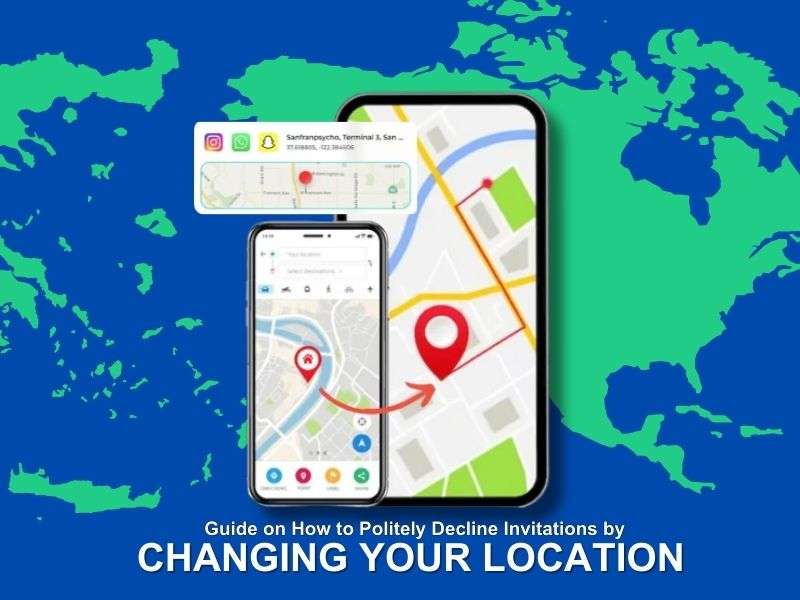





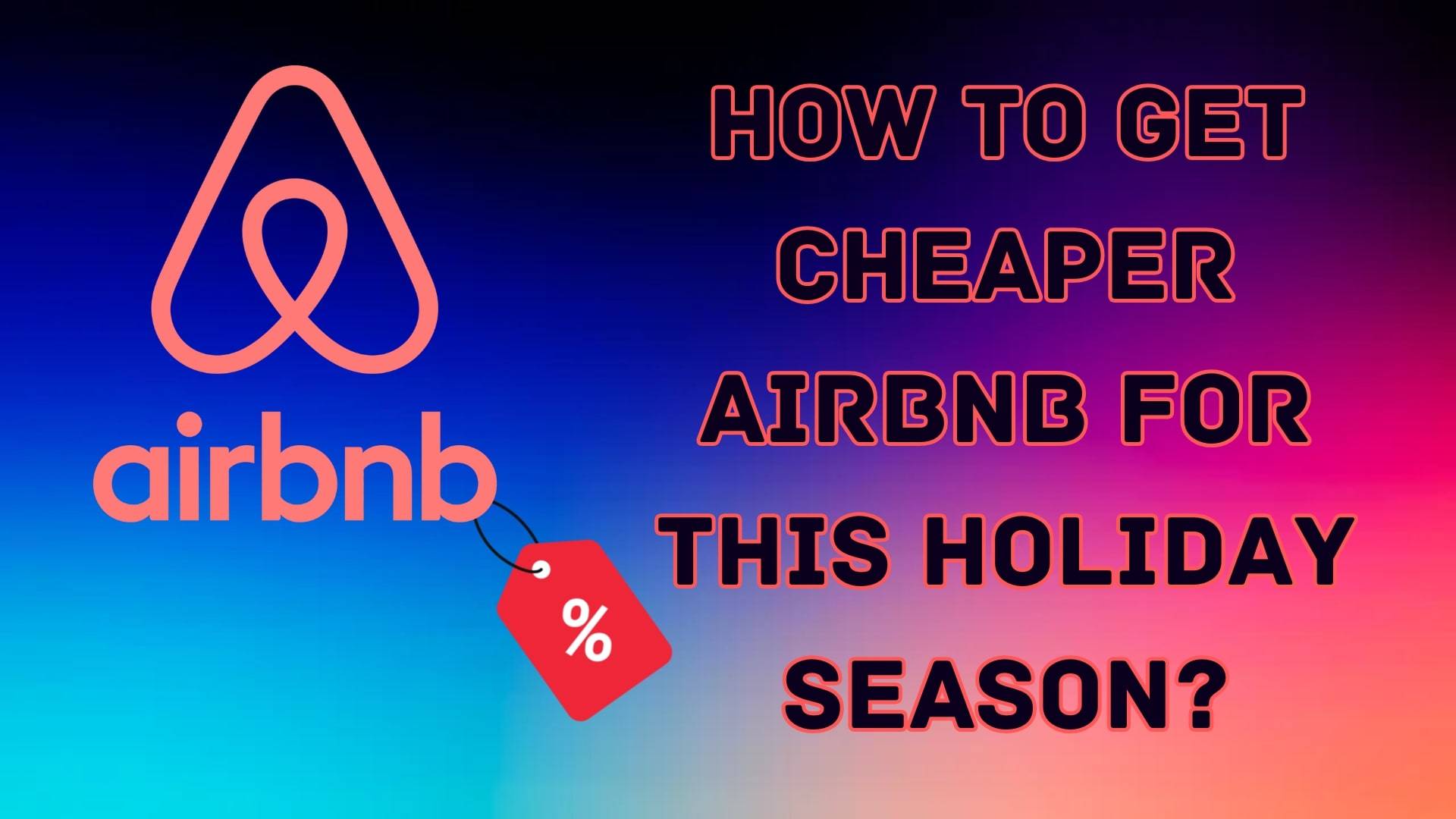


Jane Lunes
staff Editor
Generally rated4.5(105participated)