You rely on your smartphone for almost everything—messages, emails, apps, and staying connected to your daily life. And it feels like you're disconnected from your entire digital life, when you forget your password, PIN, or pattern and get locked out of your Samsung Galaxy device. It can be very stressful, especially when you need access to important contacts, appointments, or even work documents.
Fortunately, there are reliable solutions to help you get your access back. You can unlock your Samsung Galaxy device securely and efficiently. Use Samsung's Find My Mobile or a trusted tool like Dr.Fone. Among these options, Dr.Fone App stands out for its simplicity and ability to unlock your phone while keeping your data intact. This guide will show you the best ways to unlock your Samsung Galaxy device.
Part 1: Frustration of Locked Phones
Getting locked out of your phone can be a common, yet frustrating, experience. It usually happens at the most inconvenient times. Not being able to use your device can cause stress. You may need to reply to a work email, contact a loved one, or access important apps.
Having immediate access to your smartphone is essential in our daily lives. Important messages can come in at any time, and you wouldn't want to miss an urgent call or a notification about a significant event. Your contacts and applications play a vital role in your communication and productivity. Therefore, it's crucial to find a reliable way to unlock your device swiftly.
Part 2: How to Unlock Samsung Galaxy Screen Locks
Unlocking your Samsung Galaxy device doesn't have to be a daunting task. Whether you've forgotten your password, PIN, or pattern, there are reliable methods to regain access.
Method 1: Unlock Samsung Galaxy Phone Using Dr.Fone
A great solution for this problem is Dr.Fone App. It has many convenient features, including safely unlocks your device while keeping your important data.
Dr.Fone App - Unlock Android Screen
The Ultimate Android Screen Unlock Tool!
- Supports various types of Android locks.
- Compatible with over 10+ Android brands.
- 100% screen lock removal.
- Convenient & Fast.
Dr.Fone offers a quick and easy to use solution for unlocking Samsung Galaxy devices that preserves your data.
Step-by-Step Instructions:
01of 05Open Dr.Fone
Install and launch the Dr.Fone app on your Android device.
02of 05Choose Unlock Option
In the app, click on "Unlock" and then select "Unlock Android Screen."

03of 05Choose Your Device Brand
Select "Samsung" as your device brand and click "100% Remove Screen Lock."

04of 05Put Your Device in Recovery Mode
Follow the steps to put your device in Recovery Mode. This varies by model, so follow the on-screen instructions for your Samsung Galaxy device.

05of 05Complete Unlocking Process
Click "Finish" to complete the unlocking process. If the attempt fails, simply click "Try Again."

Part 3: Alternative Methods for Unlocking Samsung Phones
Samsung has built-in solutions to unlock your device, like Find My Mobile. They can help you regain access quickly. While these options may not be as comprehensive as Dr.Fone but they still provide reliable ways to unlock your phone. Additionally, if all else fails, a factory reset can serve as a last resort to regain access. However, remember that this method will erase all data on your device. Let’s take a look at these alternative methods to unlock your device without losing your data, unless you opt for the factory reset.
Method 2: Unlocking via Find My Mobile
Samsung's Find My Mobile provides a convenient way to unlock your device if you’ve forgotten your screen lock. This feature requires you to have a Samsung account linked to your phone beforehand. By accessing the Find My Mobile service, you can easily regain access to your device without the risk of losing any data. It's a reliable option, but keep in mind that you'll need an active internet connection for it to function effectively. Setting up your Samsung account ahead of time ensures you’re prepared in case you ever get locked out.
Step-by-Step Instructions:
Step 1: Access Find My Mobile
Visit the Find My Mobile website and log in with your Samsung account.

Step 2: Select Your Device
Choose the locked Samsung phone from the list of registered devices.

Step 3: Unlock My Samsung Phone
Click on the “Unlock” option and follow the prompts to reset your screen lock.

Method 3: Factory Reset (Last Resort)
A factory reset will remove the screen lock but will erase all data on the device. This should only be used if other methods fail.
Step-by-Step Instructions:
Step 1: Power Off the Device: Turn off the Samsung device completely.

Step 2: Enter Recovery Mode: Press and hold the appropriate key combination to enter Recovery Mode (typically Power + Volume Up + Home).

Step 3: Select Factory Reset: Use the volume buttons to navigate to “Wipe Data/Factory Reset” and confirm the selection.

Step 4: Complete the Reset: Follow the prompts to perform the factory reset and restart the device.

Part 4: Comparison of Methods
Each option has its own advantages and limitations, so it's important for you to understand these differences when choosing the best solution for your needs. Let's compare Dr.Fone, Find My Mobile, and the factory reset method to see how they measure up against each other.
| Tools | Advantages | Limitations |
| Find My Mobile |
No Data Loss: This method allows you to unlock your phone without losing any data. Remote Access: It can be accessed from any device with an internet connection, making it convenient. |
Samsung Account Required: You must have a Samsung account set up and your device registered to use this feature. Requires Internet Connection: You need a working internet connection to access the Find My Mobile service. |
| Dr.Fone |
User-Friendly Interface: Dr.Fone is designed for simplicity, making it easy for anyone to navigate. Data Preservation: It ensures that your important data, such as contacts, messages, and apps, will not be erased during the unlocking process. Wide Compatibility: Works with various Samsung Galaxy models and different types of screen locks (patterns, PINs, passwords). |
Requires Installation: You need to download and install the Dr.Fone app on your device or PC. |
| Factory Reset | Guaranteed to Remove the Lock: A factory reset will definitely unlock your device, regardless of the lock type.
Simple Process: The steps to perform a factory reset are easy to follow. |
Complete Data Loss: All data on your device, such as contacts, messages, and apps will be erased. Not Reversible: You cannot recover the lost data unless you have a backup, once the reset is done. |
Conclusion
Getting locked out of your Samsung Galaxy can be a major inconvenience, but with the right unlocking tools, you can get back access quickly and safely. You have options that don't need advanced tech skills, with the easy-to-use Dr.Fone app and Samsung's built-in Find My Mobile service. While a factory reset is always a last resort, Dr.Fone stands out as the most effective and data-preserving solution for unlocking your phone and this also works if you've forgotten your passcode or face other challenges.
If you’re having a hard time to unlock your Samsung Galaxy, download Dr.Fone App today for a hassle-free, safe unlocking experience. Remember to back up your data before trying any unlocking methods!
FAQ
-
Q:Will Dr.Fone work on all Samsung Galaxy models?
A:Yes, Dr.Fone is compatible with a wide range of Samsung Galaxy models. Check the supported device list for more details.
-
Q:What if I don’t remember my Samsung account login for Find My Mobile?
A:If you can’t remember your Samsung account login, you may need to reset your password through Samsung’s account recovery options.
-
Q:Is a factory reset the only option if I can’t unlock my phone?
A:A factory reset is a last resort. Try using Dr.Fone or Find My Mobile first to avoid losing your data.















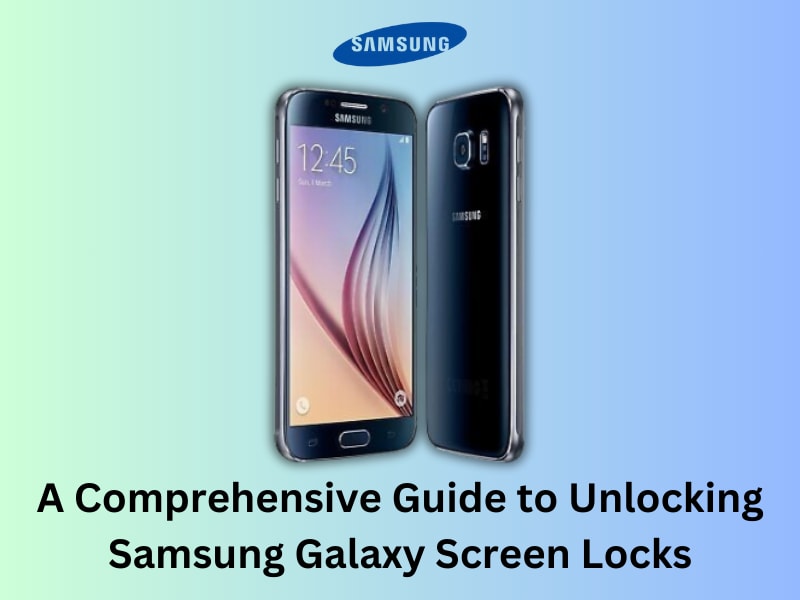





Nicola Massimo
staff Editor
Generally rated4.5(105participated)