
Xiaomi Stuck on Mi Logo/Bootloop: Why It Happens & How to Fix It
Nov 27, 2025 • Filed to: Phone Repair Solutions • Proven solutions
A Xiaomi phone can be stuck at the Mi logo, or it keeps restarting itself, which is really annoying. This typically occurs after an update has failed, corrupted files, or other system issues. Yet, the good news is that recovery remains possible without panic. From simple restarts and cache wipes to advanced repair tools, there are effective ways to bring your Xiaomi phone back to life.
This guide explains why the issue happens and how to fix it with clear, safe methods. So, review the article and determine which solution matches your expertise as you adhere to the detailed steps to resolve the Xiaomi bootloop.

Part 1. What Are the Reasons Behind Xiaomi Being Stuck on the Mi Logo?
Before you resolve the Xiaomi stuck on the Mi logo, do you know why this issue happens at first? If not, review the following reasons to find a proper solution:
|
Cause |
What Actually Happens |
Impact on Phone |
| Failed System Update | The update may fail to install or install incorrectly, leaving core files broken. | The phone freezes at the Mi logo and never loads Android. |
| Corrupt Custom ROM | A wrong or unstable ROM replaces vital system data. | The boot process fails before Android can start. |
| Damaged Apps or Files | System apps or key files lose function or become unreadable. | The phone stops mid-boot or keeps looping endlessly. |
| Incomplete Factory Reset | The reset skips vital partitions or ends halfway. | Android fails to reload settings and locks on the logo. |
| Hardware or Storage Fault | Faulty storage or a motherboard blocks the boot sequence. | The system cannot load data and stays stuck at the logo. |
Part 2. How to Fix Mi Stuck on Logo/Xiaomi Bootloop
To address the Xiaomi stuck logo issue, this section offers six simple, effective solutions to try. So, review the details along with detailed steps and determine which one fixes this problem easily.
Fix 1. Force Restart Your Xiaomi Phone
A force restart helps your Xiaomi phone recover from small system errors that cause the bootloop or stuck logo issue. It clears temporary glitches, refreshes the system memory, and resets minor faults without erasing data. This quick action gives the device a fresh start, restores normal function, and often fixes frozen screens or half-loaded boots. To know how you can do that, follow the simple steps listed ahead:
Method 1: Power Button Only (Most Common)
Instructions: Press and hold the “Power” button for 10 to 15 seconds until the screen turns off and the device vibrates or restarts. Let go of the “Power” button when the device logo appears or you feel a vibration, showing it has rebooted.
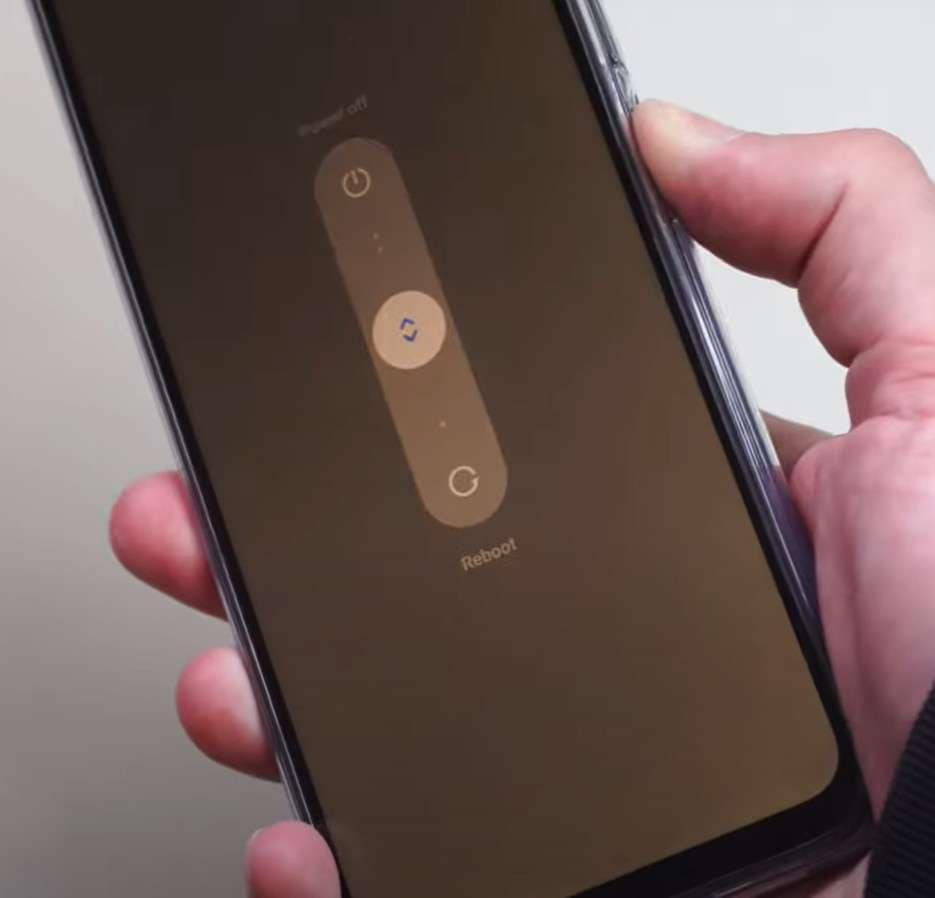
Method 2: Power + Volume Up (Alternate)
Instructions: Press and hold the “Power” and “Volume Up” buttons together for 10 to 15 seconds. Release both buttons when the Xiaomi, Redmi, or POCO logo appears or when the phone vibrates and restarts.

Method 3: Power + Volume Down (Some Models)
Instructions: On some Xiaomi models, press and hold the “Power” and “Volume Down” buttons for 10 to 15 seconds. Release both buttons when the phone restarts or when the device logo appears on the screen.
If the Device is Still Unresponsive: If the phone is unresponsive, connect it to a charger first. Press and hold the “Power” button until the device restarts, then access recovery if needed.
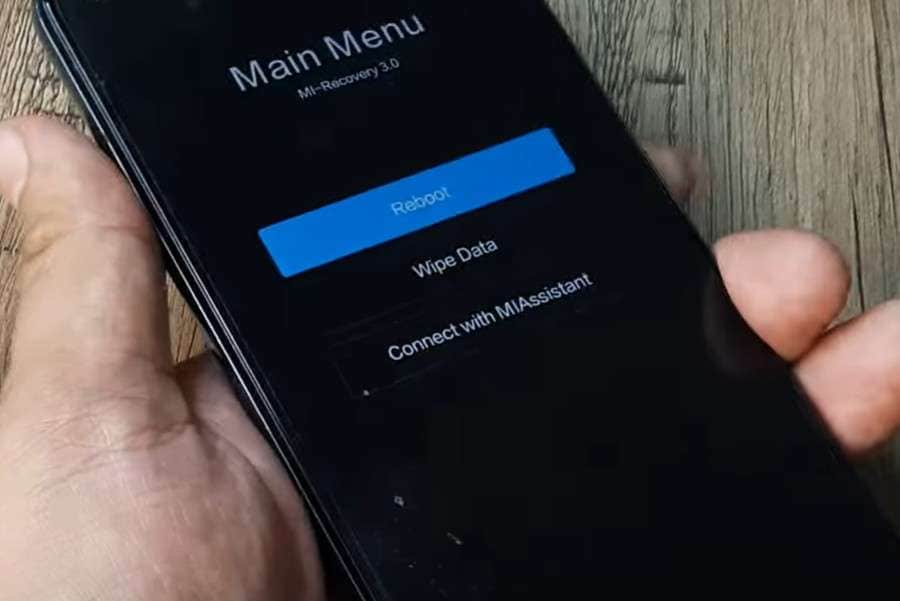
Fix 2. Enable Safe Mode to Detect Suspicious Apps
To deal with the Redmi stuck logo issue, this solution helps your Xiaomi phone start with only system apps active. It helps identify faulty or harmful apps that slow down, freeze, or prevent the system from booting. In this mode, you can remove unwanted apps safely and restore smoother performance. It also helps test whether the issue comes from the system or an external app, once performed via the given guide:
Step 1. Turn off your Redmi phone completely, then press and hold the “Power” and “Volume Up” buttons together until the Xiaomi logo appears. Navigate through the menu using the Volume keys, select “Safe mode,” and confirm with the “Power” button. Once your phone boots, “Safe Mode” will appear on the screen, allowing only system apps to run while disabling all third-party ones.

Step 2. Suppose the performance issues, crashes, or unusual activity stop while in Safe Mode, a third-party app is likely the cause of the problem. Go to the settings to choose the "Apps" and then "Manage Apps" option to review the list for any unfamiliar or suspicious applications. Once you locate one, press the "Uninstall" option at the bottom of the screen to remove it.

Note: If an app can’t be uninstalled, it may have device administrator rights. In Safe Mode, open “Settings,” select “Security,” then “Device Administrators” option, and disable its admin access. After that, go back to the “Apps” menu, uninstall the app, then restart your phone to exit “Safe Mode” and check if it works normally.
Fix 3. Fix Any Xiaomi Phone Issues via System Repair Tool Without Data Loss
You can also rely on the Dr.Fone - System Repair (Android) tool to deal with any Android system errors. The tool is designed for all types of users and fixes all Samsung problems like a pro, without needing any skills. It also offers support for all the mainstream Samsung models.
Besides, this tool can deal with issues like black screens of death, endless boot loops, and fully bricked devices. No matter what the issue, Dr.Fone offers a 99% success rate and fully guided solutions. Users can also use it to back up and restore Android data to computers with just one tap, as it's versatile. After determining the device type and entering download mode, you can resolve the logo stuck issue easily.
Dr.Fone - System Repair (Android)
Fix Redmi/Xiaomi Phone Stuck on Mi Logo without Any Trouble.
- Fix your Android to normal, no skills required.
- Fix various Android system issues, stuck in boot loop, black screen, or won't turn on, looping on start, etc.
- The high success rate in resolving Android system issues.
- Compatible with a wide range of Android devices and OS versions
- User-friendly interface with easy-to-follow steps.
Guide to Fix the Xiaomi Phone Stuck on the Mi Logo with Dr.Fone
To get rid of the Redmi stuck logo problem with Dr.Fone – System Repair (Android), follow the simple steps given below:
Step 1. Access the Xiaomi System Repair Tool
Open Wondershare Dr.Fone on your computer, connect your Xiaomi phone via USB, select System Repair, choose Android as the device type, then click Android Repair → Repair Now to begin.
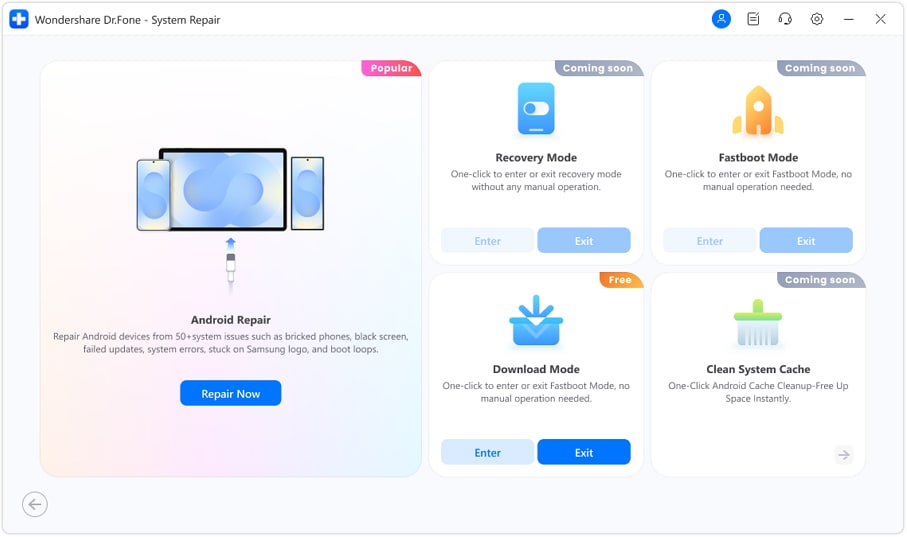
Step 2. Select Specific Brand
When prompted, select Xiaomi as your device brand, then click Start. This ensures Dr.Fone scans for the correct firmware and device-specific repair options.

Step 3. Confirm the Firmware to Fix Xiaomi Bootloop Issue
Dr.Fone will detect the correct firmware for your Xiaomi phone, download and prepare it automatically, then display the details—confirm them and click Fix Now to start the system repair.
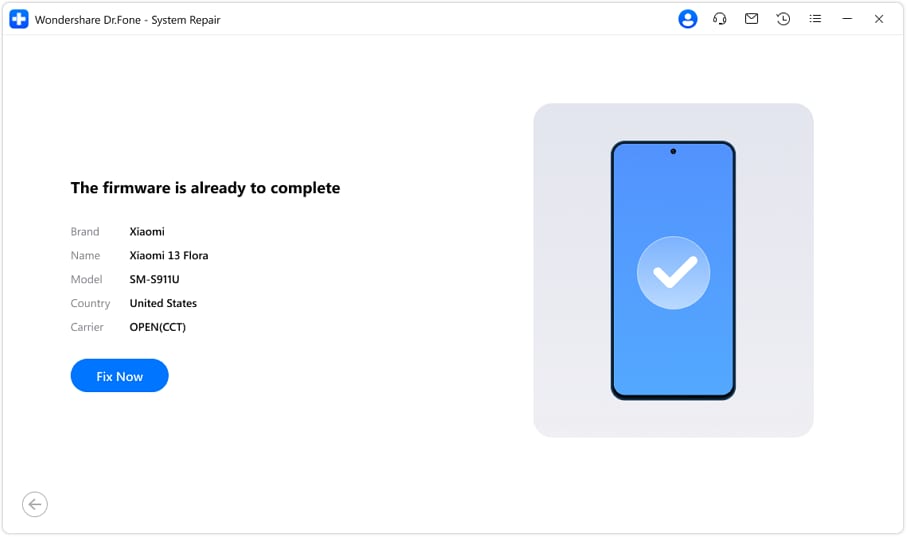
Step 4. Xiaomi System Repair Success
Dr.Fone will run the system repair and show real-time progress—don’t disconnect your Xiaomi phone; once completed, you’ll see a success message and the device will reboot into a fully repaired system.
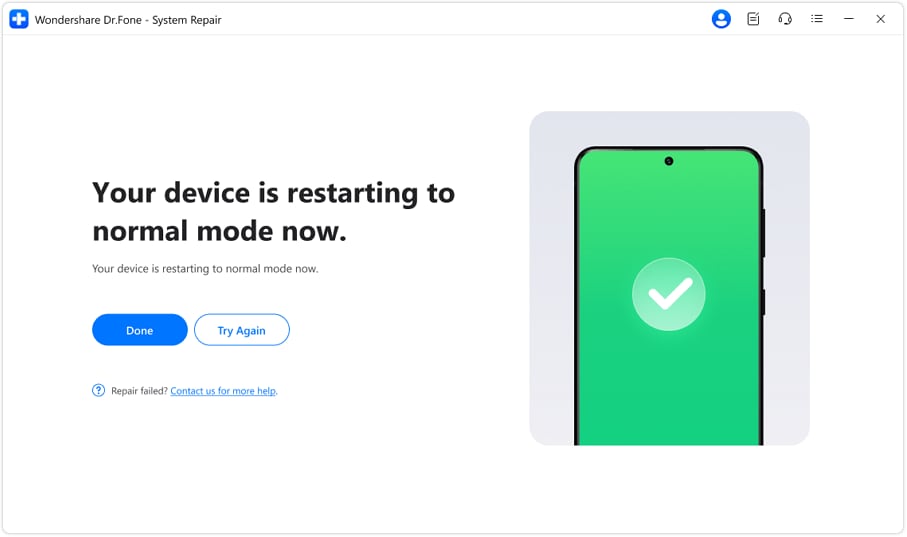
4,624,541 people have downloaded it
Fix 4. Wipe All Xiaomi Phone Data
For the Xiaomi stuck logo issue, wipe all phone data to clear system errors and corrupted files that stop startup. It resets the software to factory state and removes bugs that cause boot loops or freezes. This step also frees storage space and restores smooth performance. Though it erases personal data, it gives the phone a fresh setup and often fixes deep software faults that block normal boot, as guided:
Step 1. Reboot the device and hold the “Volume Up” button while the phone boots back up. Choose the “Wipe Data” option on the appearing screen by using the “Volume Down” button to scroll down and the “Power” button to confirm.

Step 2. On the new interface, use the “Volume Down” button to hover over the “Wipe All Data” option and press the “Power” button to select it. This will erase all the data, fix the bootloop issue, and reset the device.

Fix 5. Flash Your Xiaomi/Redmi Firmware
Flash your phone's firmware to replace damaged or incomplete system files that stop startup. It installs a fresh MIUI version and removes software errors or corrupted updates that cause boot loops. This method restores factory stability and brings back normal operation without hidden bugs. So, to know how you can do so to resolve the Redmi stuck on logo, follow this guide:
Step 1. Download the correct Fastboot ROM for your specific model and the Mi Flash Tool to your Windows PC. Choose the version as per your model, and the ROM file will have a .tgz extension.

Step 2. Moreover, install the required drivers, including ADB, if your phone isn’t detected. After that, extract the ROM file to a folder on your PC, preferably in the C: drive root. Now, power off your phone, then press and hold the “Volume Down” and “Power” buttons together until the “Fastboot” logo appears.
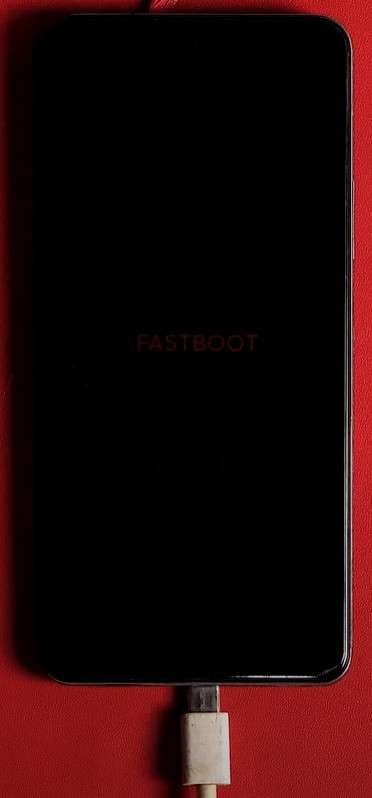
Step 3. Connect the phone to the PC as you access the Mi Flash tool. Now, choose the “Select” option to browse the extracted ROM folder. Choose a flashing option like “Flash All” or “Clean All” at the bottom of the tool. Besides, click “Flash” to begin and avoid disconnecting or refreshing your phone until it finishes.

Fix 6. Contact Xiaomi Service Center
Lastly, contact a Xiaomi Service Center to get expert help and safe repair. Trained technicians use official tools to fix deep software or hardware faults that users cannot handle at home. This step protects the phone's warranty, ensures proper parts and firmware, and prevents further damage. It also confirms if the problem lies in the motherboard, battery, or software, giving a reliable and lasting solution.
Conclusion
Summing up, if you want to know how to resolve the Xiaomi boot loop or Xiaomi stuck at logo issue, this guide has given all the answers. Review the listed solution with a detailed guide and determine which one resolves the problem for you. Out of all, if you are looking for a secure and easy fix, Dr.Fone - System Repair (Android) is suggested.
4,624,541 people have downloaded it
Frequently Asked Questions
Xiaomi Topics Series
- Xiaomi Screen & FRP Unlock
- 1. Unlock Xiaomi Bootloader
- 2. Mi Account Unlock Tools
- 3. Redmi Note 8 FRP Unlock Tool
- 4. Redmi Note 9 FRP Bypass Tool
- 5. Redmi 9A FRP Bypass
- 6. Remove FRP on Xiaomi/Redmi
- Xiaomi Repair
- Xiaomi Recover
- Xiaomi Reset
- Xiaomi Tips & News
- 1. Xiaomi HyperOS 3.0
- 2. Screen Mirror Xiaomi to PC
- 3. Run Hardware Tests on Xiaomi
- 4. Conduct battery test on Xiaomi
- 5. Screen Mirror Xiaomi to PC
- Xiaomi Transfer & Backup
- ● Manage/transfer/recover data
- ● Unlock screen/activate/FRP lock
- ● Fix most iOS and Android issues
- Try for Free Try for Free Try for Free



















Daisy Raines
staff Editor
Generally rated4.5(105participated)