
How to Fix the Xiaomi Stuck in Fastboot Mode Issue: Quick Guide
Nov 27, 2025 • Filed to: Phone Repair Solutions • Proven solutions
A Xiaomi stuck in Fastboot mode can turn a normal day into pure stress. Rather than a smooth startup, you face a black screen with the Fastboot logo and no response. This issue may appear after a software update or system glitch; this doesn't imply your phone is dead. You can easily bring it to life without visiting the repair shop if you know the right methods.
Therefore, this guide will uncover timely or permanent Fastboot loop issues along with detailed instructions. From learning basic ways to exploring the innovative ways of all, review the article and see which one works for you.

- Part 1. What Does Fastboot Mean in Xiaomi Devices?
- Part 2. Why Does Xiaomi Get Stuck on Fastboot Mode?
- Part 3. How Do I Get My Xiaomi Out of Fastboot Mode?
- Method 1: Force Restart Xiaomi
- Method 2: Try Power + Volume Down
- Method 3: Battery Drain (Last Simple Resort)
- Method 4: Use Fastboot Commands (Advanced)
- Part 4. How to Fix Xiaomi Bootloop or Permanent Fastboot Loop
- Way 1. Reboot into Recovery Mode & Wipe Data
- Way 2. Exit Fastboot Mode via Android Multi Tools
- Way 3. Flash Official Firmware with Mi Flash Tool
- Way 4. Visit Hardware/Service Center (If Nothing Works)
- Part 5. One-Click Fix for Xiaomi Boot Problems Without Data Loss

Part 1. What Does Fastboot Mean in Xiaomi Devices?
Before you look for ways to resolve the problem of Xiaomi stuck in Fastboot, do you know what the word “Fastboot” means? Fastboot mode in Xiaomi phones is a special feature that helps control or repair the device before Android starts. Experts and skilled users use it to install system files, fix update errors, unlock the bootloader, or reset the phone.

This mode is often used to recover a phone that won’t start or is stuck in a boot loop after an update. When in Fastboot mode, the screen displays a Mi Bunny or orange text. The device can then connect to a PC via USB to accept advanced commands for repairs or firmware changes. So, to enter Fastboot, hold Power and Volume Down together while turning on the phone.
Part 2. Why Does Xiaomi Get Stuck on Fastboot Mode?
Now that you know about this feature, review the listed table and determine the reasons for Xiaomi being stuck at Fastboot:
|
Cause |
Description |
| Failed/Interrupted System Update | Incomplete, interrupted, or unsuccessful MIUI or Android updates can trigger Fastboot, leaving the device stuck at startup. |
| Attempted Flashing or Custom ROM Installation | Flashing official/custom ROMs or recovery images with errors or mismatched firmware versions can leave the phone in Fastboot mode. |
| Bootloader Unlock Operations | Trying to unlock, relock, or tamper with the bootloader sometimes places the device into Fastboot, waiting for further commands. |
| Physical Button Jam/Mispress | Volume Down or Power button stuck/jammed, or unintentional holding during boot, physically forces the device to boot into Fastboot. |
| System Partition Issues or Corruption | Corrupted boot.img, system.img, or partition errors during system checks prevent proper Android startup, defaulting to Fastboot. |
Part 3. How Do I Get My Xiaomi Out of Fastboot Mode?
To fix Xiaomi stuck on Fastboot, this section offers you 4 simple methods to try, along with a detailed guide. So, review and try these solutions and get to know which one resolves this frustrating issue for you:
Method 1: Force Restart Xiaomi
A force restart offers a quick and safe way to bring a Xiaomi phone out of Fastboot mode. It helps clear small errors that stop the phone from starting normally and works without the need for a computer or advanced tools. It suits most Xiaomi models, and does not harm the hardware since it only refreshes the power cycle, as illustrated:
Instructions: Press and hold the “Power” button for 10 to 15 seconds; the screen will turn back on, and the phone will vibrate. Now, release the button when the Mi/Redmi/POCO logo appears, and the device should reboot normally and exit the Fastboot loop freeze.

Method 2: Power + Volume Up (Force Restart / Soft Reset)
Instructions: Maintain pressure on the “Power” and “Volume Up” buttons together and continue holding them for 8 to 10 seconds. Ignore the menu that appears in that pop-up, and when the screen goes black as it vibrates, release the buttons. Now, wait for the phone to reboot and display the startup logo.

When you try the Power and Volume down way to resolve the Xiaomi stuck in Fastboot, you will need no computer, just the phone’s buttons. This method resets the device without removing any data and helps fix cases where the phone enters Fastboot by mistake or freezes on the logo screen. The same process works for most Xiaomi, Redmi, and POCO models and often solves common Fastboot issues, as guided:
Instructions: While the phone is in Fastboot mode, press and hold the “Power” and “Volume Down” buttons, and continue holding them even if the screen goes black. When the phone vibrates and the Mi/Redmi/POCO logo appears, release both buttons. The device will exit Fastboot mode and boot into the regular MIUI/Android system.

Method 3: Battery Drain (Last Simple Resort)
A battery drain works as a last option when a Xiaomi phone stays stuck in Fastboot mode. It shuts the phone down fully and clears temporary memory states, which may stop a Fastboot loop. Besides, this method needs no tools or computers, keeps all the data safe, and does not reset the phone. It also suits phones with built-in batteries that you cannot remove.
Method 4: Use Fastboot Commands (Advanced)
To deal with the Xiaomi stuck in Fastboot issue, Fastboot commands from a computer provide a strong way. This method helps when regular reboots or button presses fail. The command "fastboot reboot" forces the phone to start again without removing the data and assists in fixing deep system errors or boot loops that stop the phone from responding. It works on most Xiaomi, Redmi, and POCO models, as shown below:
Step 1. Connect your phone with a USB to a PC, Mac, or Linux computer and download the official Android SDK Platform Tools. On Windows, press the “Win + R,” type “cmd”, and hit the “Enter” key.
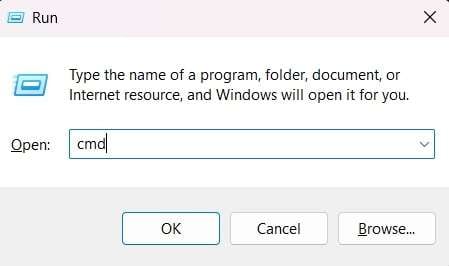
For macOS/Linux: Open a Terminal window and navigate to the directory where you extracted the ADB and Fastboot tools using the “cd” command.
Step 2. On the Command Prompt or Terminal interface, type “fastboot devices” to see the listed device. If your device is recognized, a serial number will appear, confirming the drivers are correctly installed and the connection is active. If not, you may need to troubleshoot driver installation or try a different USB port/cable. Now, type the “fastboot reboot” command and hit the “Enter” key. Your Xiaomi device should instantly exit Fastboot mode and reboot into MIUI.

Part 4. How to Fix Xiaomi Bootloop or Permanent Fastboot Loop
If your phone is stuck at the permanent Fastboot loop or Bootloop, the listed solutions might not help. So, to fix Xiaomi stuck on Fastboot, whether it's permanent or in Bootloop, review and try the simple 4 ways given ahead:
Way 1. Reboot into Recovery Mode & Wipe Data
The Recovery Mode helps fix this issue as it clears the corrupted files and starts fresh. So, wipe the data through this mode to remove system errors that stop the phone from loading and to restore the normal function. It even requires no computer or advanced skills; you just have to press the buttons using the listed guide. However, always back up data first before you use this method.
Step 1. Reboot the Xiaomi device and hold the “Volume Up” button until the recovery mode screen appears as the logo goes away. Use the “Volume Down” button to pick the “Wipe Data” option and press the “Power” button to confirm the selection.
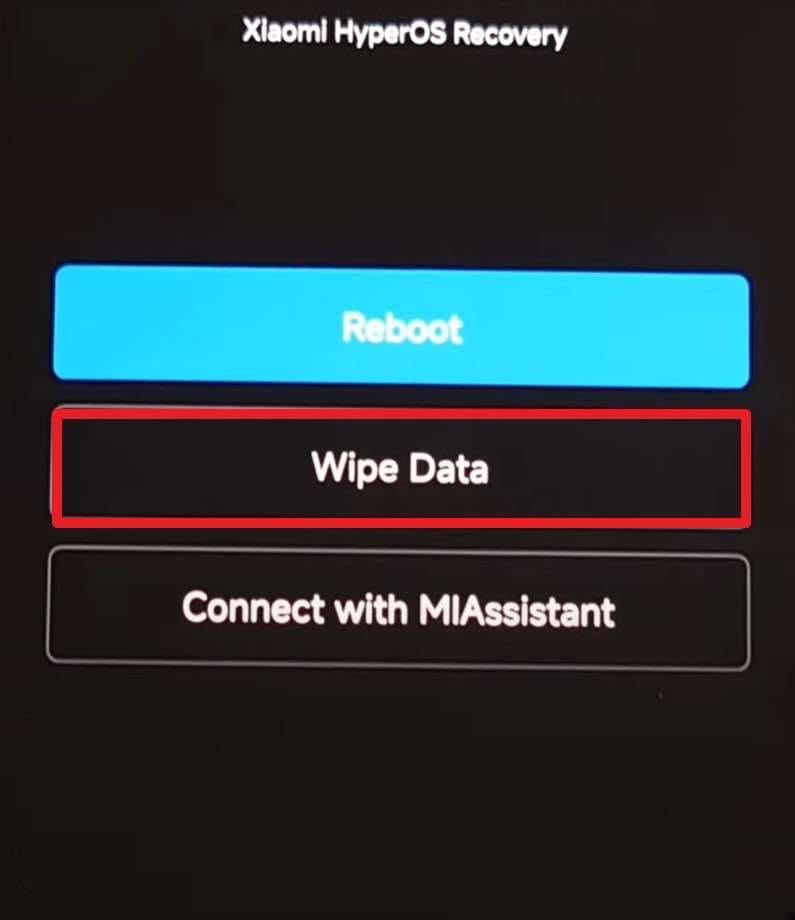
Step 2. Here, use the “Volume Down” button to select the “Wipe All Data” option and press the “Power” button to confirm.
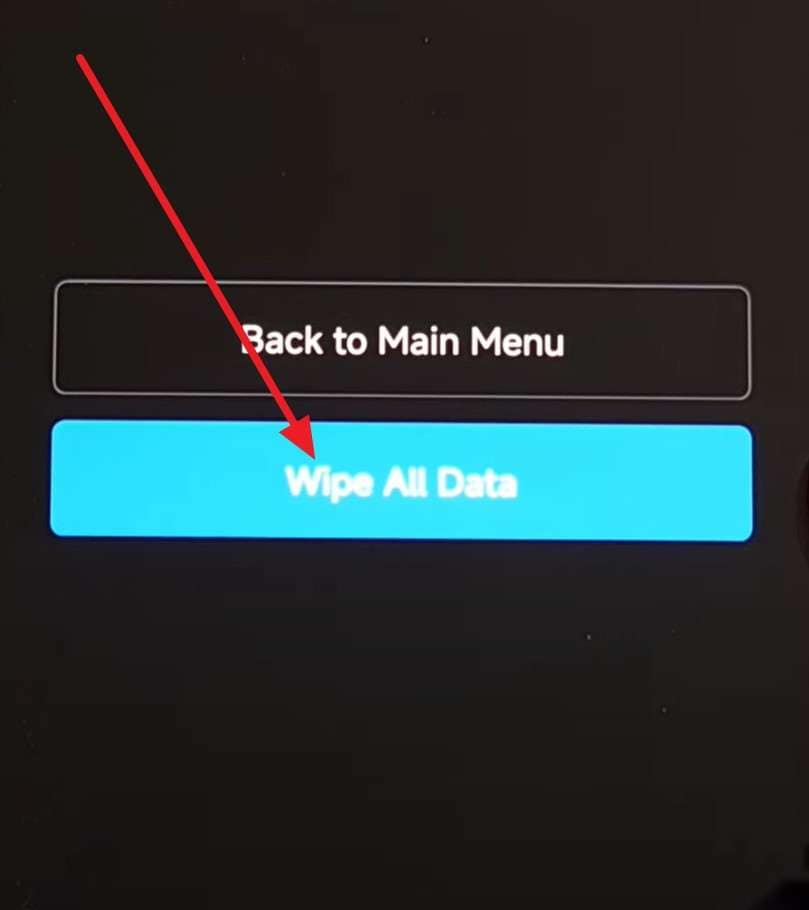
Way 2. Exit Fastboot Mode via Android Multi Tools
To deal with the permanently stuck Xiaomi in Fastboot, Android Multi Tools also offers an easy way. The tool gives direct menu options on a computer, so users can exit Fastboot without pressing phone buttons. It also solves deep system errors that stop the phone from starting and often does so without removing data or apps. Besides, this tool serves as a safe and simple fix for both beginners and experts, as guided:
Prerequisites:
- A computer with Windows installed.
- A USB cable.
- Android Multi Tools software downloaded and installed on your PC.
- Properly installed USB drivers (ADB and Fastboot drivers) for your Xiaomi device on the PC.
Step 1. Launch the Android Multi Tools as administrator on the PC, ensure your Xiaomi phone is in Fastboot mode, and connect it to your computer using the USB cable.
Step 2. Look for an option within the tool that relates to rebooting the device or exiting Fastboot mode. Often, this is a numbered option like “Exit Fastboot Mode” or similar. The tool will send the necessary commands to your phone to force it to exit Fastboot mode and reboot normally. Your device should automatically restart, and this might take a bit longer than a normal boot.

Way 3. Flash Official Firmware with Mi Flash Tool
For the permanent Xiaomi stuck in Fastboot issue, Mi Flash Tool is the trusted way. It installs the official MIUI or Android firmware made for the device to fix the corrupt or mismatched system files. The tool can unbrick phones that fail to start, even when other methods do not work. Moreover, it comes directly from Xiaomi, so it is safe and works with both Qualcomm and MediaTek phones, as shown:
Step 1. Visit the official Mi Flash Tool website and download the latest version for Windows. Go to the official Xiaomi firmware page or trusted sources for your exact Xiaomi model. Download the appropriate ROM file; it's in the “Fastboot” folder with the .tgz extension.

Step 2. Unzip/extract the downloaded firmware package to a folder on your computer. After that, press and hold the “Power” and “Volume Down” buttons together until you see the Fastboot logo on the screen (it might already be visible, since this method addresses the Fastboot loop issue).

Step 3. Connect the devices with USB and open the Mi Flash Tool on the PC. Click the “Select” button at the top to browse to the folder where you extracted the firmware files. Now, press the “Refresh” option, and your device should appear in the tool’s interface. Select options like “Flash All” or “Clean All” at the bottom, and tap “Flash” and do not disconnect your phone during flashing.
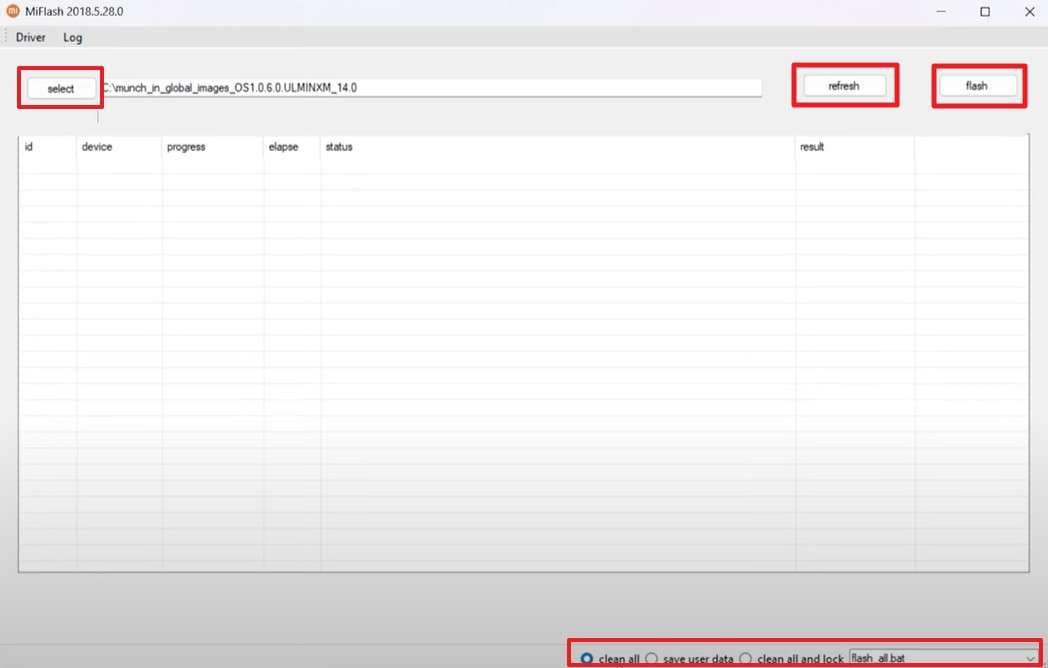
Way 4. Visit Hardware/Service Center (If Nothing Works)
A service center helps when a Xiaomi phone stays stuck in a bootloop or Fastboot loop. Technicians use tools to find hardware faults like damaged boards or chips. They repair or replace parts with care and use real Xiaomi components. Moreover, service centers handle phones safely, protect data, and can recover it if the phone does not start.
Part 5. Meet Dr.Fone – System Repair (Android): Your One-Click Fix for Xiaomi Phone System Problems Without Data Loss
To fix Android phone system issues rather than trying the lengthy solutions, give Dr.Fone - System Repair (Android) a try. The tool is designed to resolve the various Android issues in just a few clicks and guarantees a 99% success rate. Additionally, it spares you the hassle of finding the correct firmware to flash Android phones because you only have to follow the on-screen instructions.
Furthermore, the tool is easy to use and needs no technical skills, allowing you to enter the Download mode only. The tool handles all the functions itself after you determine the phone’s model and enter the confirmation code. You can also use it to check whether your device is rooted, and with just a few taps, Dr.Fone unlocks its full potential.
Dr.Fone - System Repair (Android)
Repair Xiaomi System Errors without Data Loss.
- Fix your Xiaomi to normal, no skills required.
- Fix various Xiaomi system issues, stuck in boot loop, black screen, or won't turn on, looping on start, etc.
- The high success rate in resolving Xiaomi system issues.
- Compatible with a wide range of Android devices and OS versions
- User-friendly interface with easy-to-follow steps.
Guide to Resolve the Android Phone Boot Problems | Dr.Fone - System Repair
Now that you know about the tool, review the given guide for Dr.Fone and see how it resolves the Android Phone stuck in Fastboot issue:
Step 1. Launch System Repair to Fix Xiaomi Phone Fastboot Loop Issue
Open Dr.Fone on your computer, connect your Xiaomi phone via USB, select "System Repair" → "Android Repair", and click "Repair Now" to start fixing your device.
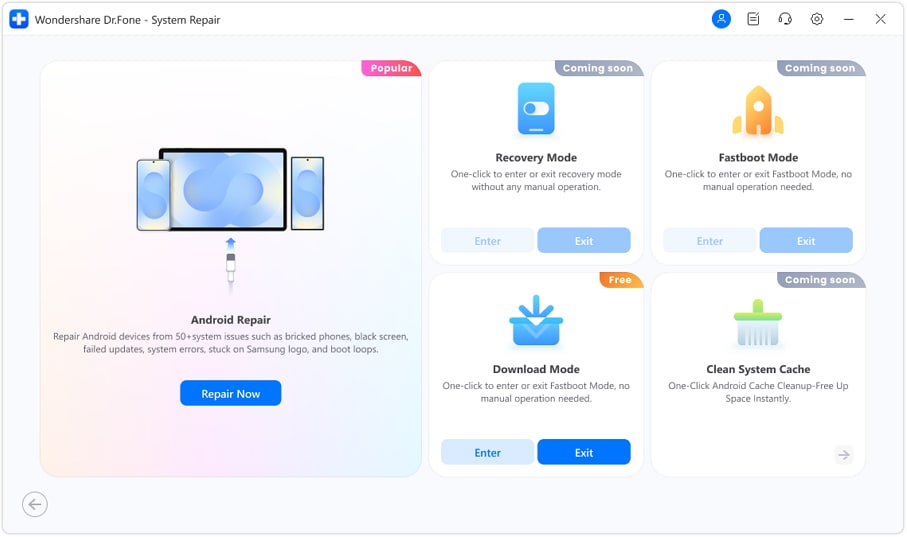
Step 2. Select Xiaomi
When prompted, select Xiaomi as the device brand, then click “Start”. This ensures the tool scans for compatible firmware and Xiaomi-specific repair options.

Step 3. Choose the Firmware Package
Dr.Fone will automatically find firmware packages matching your Xiaomi phone’s model and system. Review the options, select the correct package, and click Download to proceed.
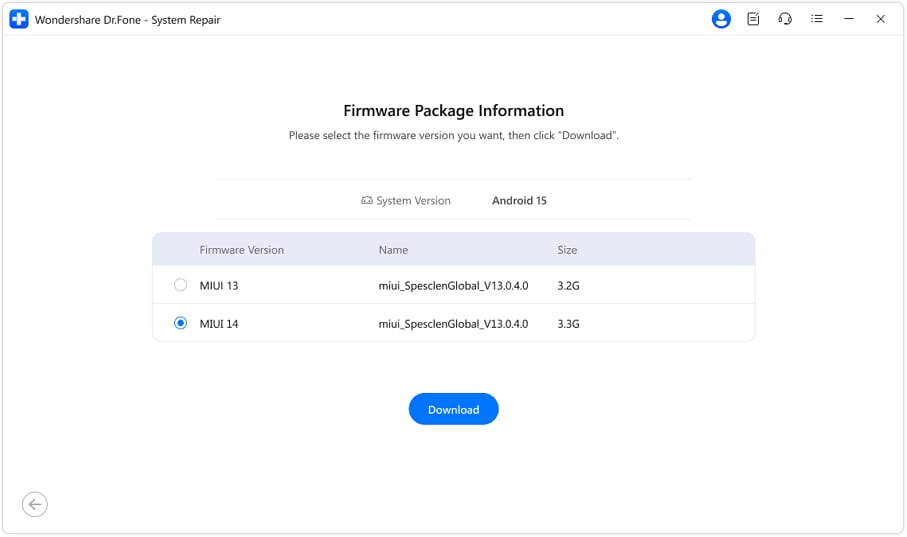
Step 4. Start Repairing After Firmware Installation
Dr.Fone will download and prepare the firmware package for your Xiaomi phone, then display device details—confirm them and click Fix Now to start the system repair.
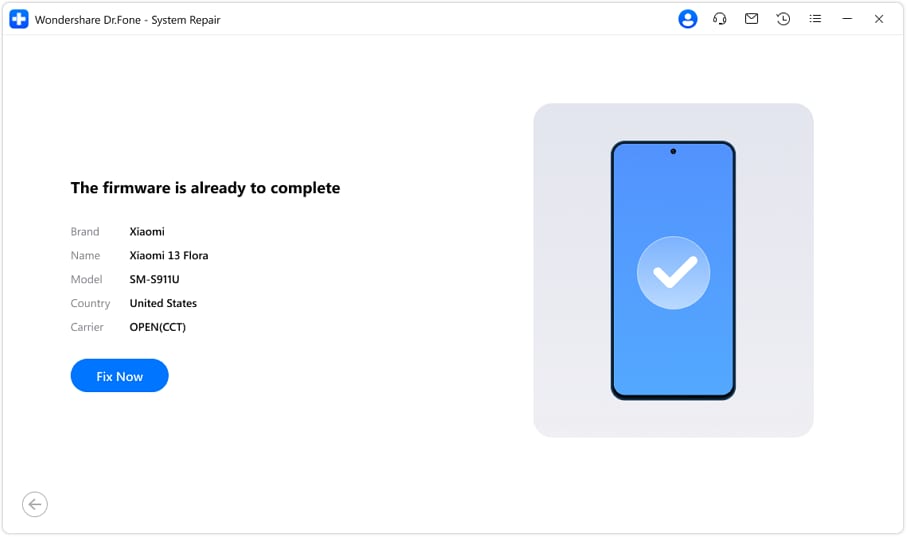
Step 5. Xiaomi System Repair Success
Dr.Fone will run the system repair and show the progress in real time—do not disconnect your Xiaomi phone during this process. Once completed, you’ll see a success message and your device will reboot into a normal, repaired system.
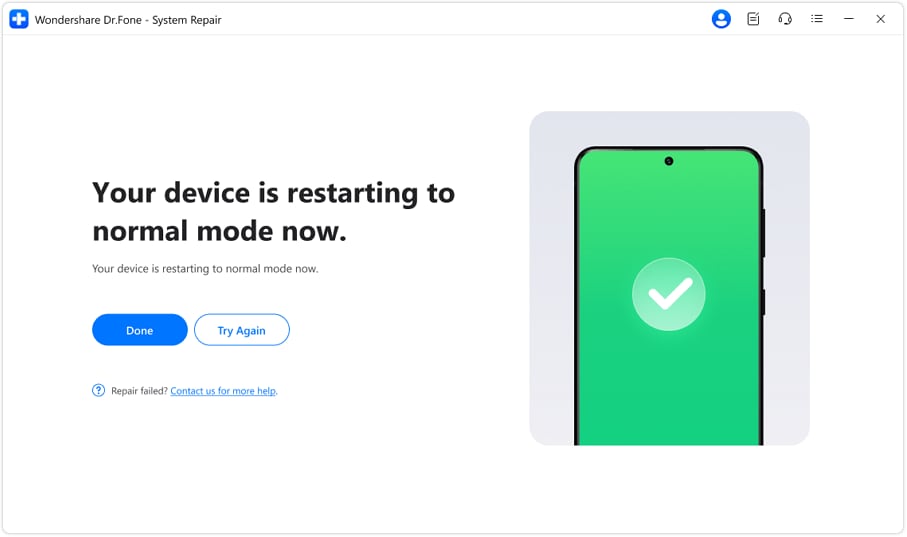
Conclusion
To wrap up, if your phone is stuck in the temporary or permanent Xiaomi stuck in Fastboot mode or Bootloop, this guide has given fixes. So, review the detailed steps for each solution and decide which one will be most helpful to you. If you want to save the hassle of lengthy steps, use Dr.Fone - System Repair (Android) and enter the Download mode to deal with this problem easily.
4,624,541 people have downloaded it
Frequently Asked Questions
Xiaomi Topics Series
- Xiaomi Screen & FRP Unlock
- 1. Unlock Xiaomi Bootloader
- 2. Mi Account Unlock Tools
- 3. Redmi Note 8 FRP Unlock Tool
- 4. Redmi Note 9 FRP Bypass Tool
- 5. Redmi 9A FRP Bypass
- 6. Remove FRP on Xiaomi/Redmi
- Xiaomi Repair
- Xiaomi Recover
- Xiaomi Reset
- Xiaomi Tips & News
- 1. Xiaomi HyperOS 3.0
- 2. Screen Mirror Xiaomi to PC
- 3. Run Hardware Tests on Xiaomi
- 4. Conduct battery test on Xiaomi
- 5. Screen Mirror Xiaomi to PC
- Xiaomi Transfer & Backup
- ● Manage/transfer/recover data
- ● Unlock screen/activate/FRP lock
- ● Fix most iOS and Android issues
- Try for Free Try for Free Try for Free



















James Davis
staff Editor
Generally rated4.5(105participated)