iOS 16 Emojis: New Launches and Latest Choose
Jul 12, 2024 • Filed to: Latest News & Tactics • Proven solutions
Good news for all the emoji lovers is here. The new iOS 16 emojis are coming with a bang! With these amazing graphic utilities, you can level up your chats, social media posts, and ordinary messages. They are bound to make them more engaging and expressive. These elements are all set to make your normal texts pop up with emotions and connect better with the audience. These are an appealing way to and fun and engagement in your otherwise regular text-based communication.
iOS devices are known for their technical superiority and advanced functionality. So the list of new emojis for iOS 16 is certainly an added feather to their cap. As for the expression varieties, the most stunning and quirky emoji faces are at your disposal. To help you in selecting the best expression for your text, let us have a look at what the latest collection has to offer in what follows next:

Part 1:A List of All the New iOS 16 Emojis
Listed below are the newest emoji symbols and faces introduced in 2022 for iOS 16:
| Dotted outline face | Melting face |
| Half saluting face | Face with hands covering mouth |
| Peeking face | Smiling face holding back tears |
| A pregnant person with short hair | A pregnant person shoulder length of hair |
| Solid equals sign | ID Card |
| Bubbles | X-Ray |
| Crutch | Battery low |
| Disco ball | Hamsa |
| Life ring | Wheel |
| Slide | Empty jar |
| Pouring glass | Kidney beans |
| Lotus | Coral |
| Empty basket | Basket with blue eggs |
| Troll | A person wearing a crown |
| Biting lip | Index finger points towards the user |
| Right-facing open hand | Left-facing open hand |
| Left-facing palm-up hand | Right-facing palm down hand |
| Thumb and index finger crossed hand | Heart with hands |
Part 2: How to Get the New iOS 16 Emojis on Your iPhone?
Look through the following stepwise guide to get all the latest and most tempting emojis on your iPhone in a few quick steps:
Step 1:Getting the new emojis will require a software update, and your iPhone should not shut down during the process. Plug the device to charging is hence advisable.
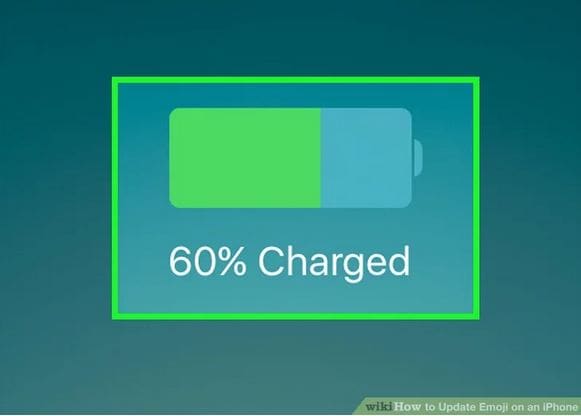
Step 2:Connect to a Wi-Fi facility to avoid unnecessary usage of your data plan.
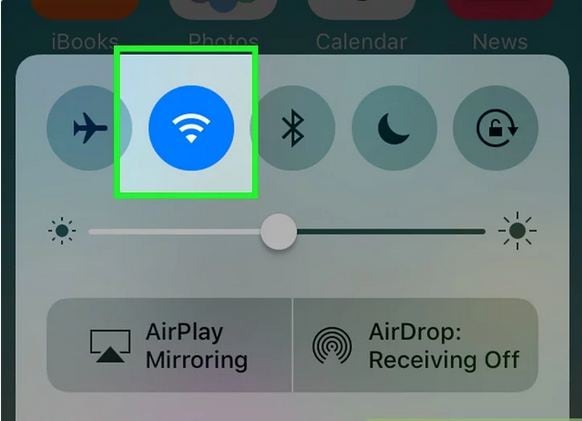
Step 3:Launch the Settings app on your iPhone.
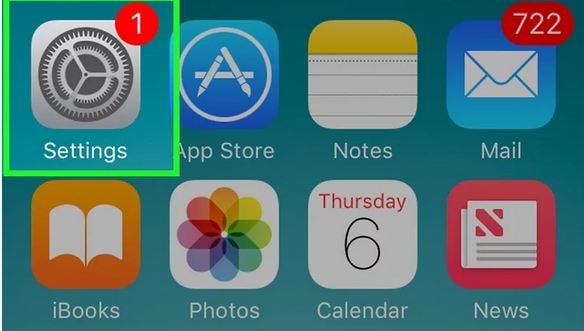
Step 4:In the opening window, click on the 'General' tab.
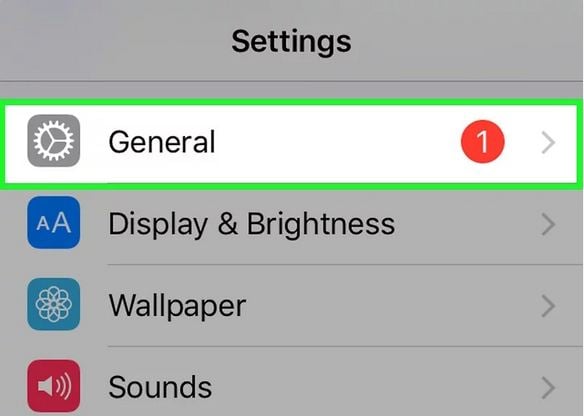
Step 5:Click on the 'Software Update' option in the 'General Settings' expansion window.
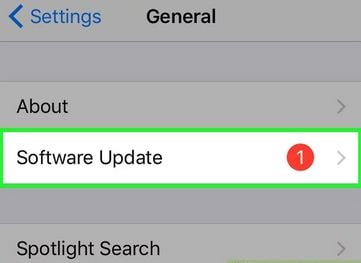
Step 6:If the software update is possible, there will be a Download and Install option. You can click on the same to update your iPhone. If you have already installed the latest updates, the "Your software is up to date" message will get displayed.
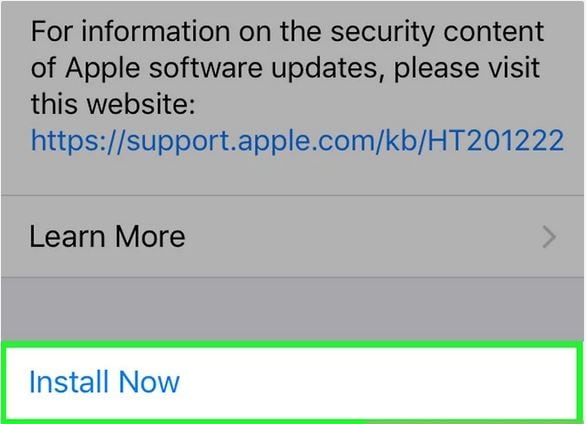
Step 7:Wait for a successful download of the updates. According to the file size and connection speed, this may take around 20 to 60 minutes. After that, your device will reboot, and the Apple logo will appear during installation.
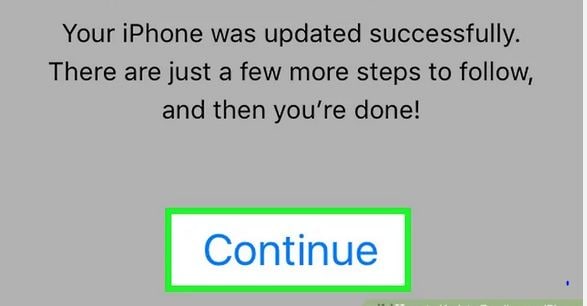
Step 8:As the update finishes, open an app that involves keyboard usage to check on the newly added emojis.
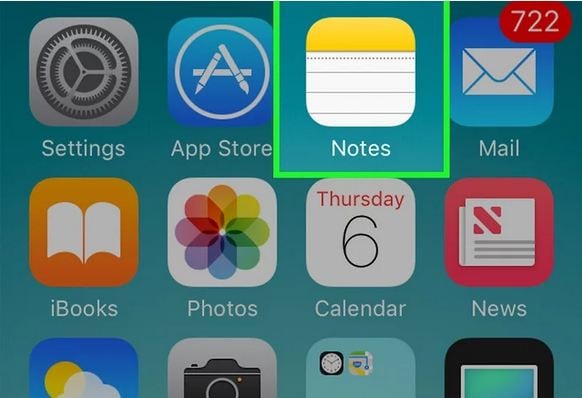
Step 9:When the keyboard appears, navigate to the bottom left and click on the 'Smiley Face'. If there are many keyboards on your device, long press the 'Globe' icon and select the 'Emoji' button.
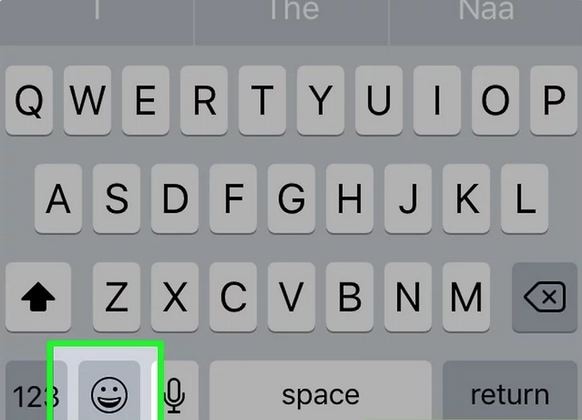
Step 10:You can now access the newly added emojis on the keyboard. However, there is no separate category for them; hence, there is a mix of new and old emojis in the predefined categories.

Part 3: Download and Install iOS 16 Emojis on Android Phones
When looking for effective means for iOS 16 emoji download on your Android smartphone, you can adhere to the following stepwise guide:
Step 1:Start with downloading the 'Emoji Replacer APK' from a preferred website.
Step 2:Proceed to install the 'Emoji Replacer' application on your Android smartphone. First, make sure your device is rooted.
Step 3:Launch the application and press 'Allow' on the 'Superuser Access' prompt.
Step 4:A list of emoji packs will be available to choose from. First, you should select the most recent iOS emoji pack.
Step 5:You can install the selected pack by selecting either the 'Change With Root' or 'Create a Magisk Module'.
Step 6:Wait for the device to reboot itself. The changes will be applicable when you restart your Android phone.
Part 4: How to Create an Emoji Lock Screen Background in iOS 16?
Want to be welcomed by your favorite iOS 16 new emojis every time you access your iPhone? Here's how you can make them the lock screen background of your iPhone 16:
Step 1:Open your iPhone's 'Settings' application and hit the 'Wallpaper' tab.
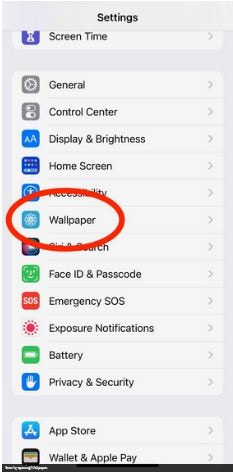
Step 2:Click on 'Add New Wallpaper' in the tab expansion.
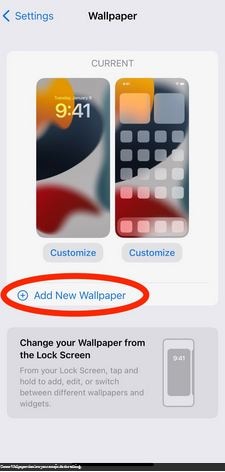
Step 3:In the on-screen window that pops up next, you can do either of the following:
- Click on the 'Emoji' screen under the 'Featured' section.
- Scroll down the 'Emoji' section at the top and click on any of the displayed screens.
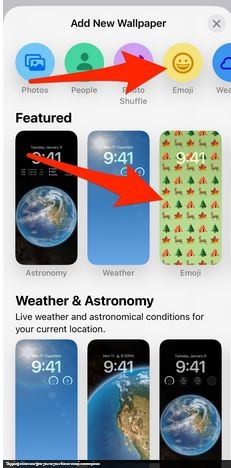
The aforesaid choices are default locked screen emoji backgrounds. You can customize the background color, pattern, and emoji selections for all such options.
Step 4:Navigate to the 'Smiley Face' at the bottom left corner and select the emoji you like. You can make a maximum of 6 choices in your preferred combination. When you finalize your choices, click away from the emoji window.
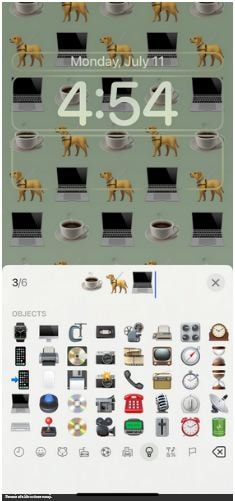
Step 5:You can choose a specific pattern by swiping right or left on the main editing screen and looking through the available options. You can select from the large, small, medium grids or spiral and ring patterns to decide the appearance of the chosen emojis on your iPhone's lock screen background.
Step 6:To change the background color of the selected iPhone emoji background, navigate to the bottom right corner of the screen and click on the 3 dots.
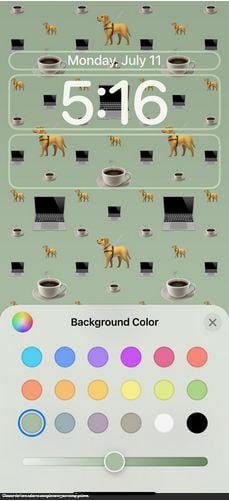
You can choose from 12 different colors and slide through the color grading scale to pick the exact shade. Click away from the color window when you have made your choice.
Step 7:You can now customize the widget, time, and date features if you want to. These options are not device specific and can be edited for any lock screen.
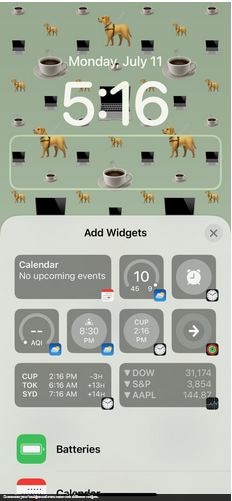
Step 8:When you are happy with your work, click on 'Done' at the top right corner to apply the changes. Your iPhone will now greet you with the just created emoji wallpaper.

Conclusion
Everyone loves the graphic creativity and funny appeal of emojis. Using them in conversations and messages can make them more expressive and eye-catching. You can get the new emojis iOS 16 on your iPhone by updating the device's version to the latest one. However, if your iPhone refuses to update, the issue can be fixed using the Dr.Fone- System Repair (iOS) tool. The app is your credible solution to address almost any problem or task related to iOS devices.
iPhone Tips
- iPhone News
- iPhone Activate
- iPhone Data Manage
- 1. Export Notes from iPhone to PC/Mac
- 2. iPhone Notes Duplicate
- 3. Print WhatsApp Messages on iPhone
- iPhone Diagnostics
- 1. Check iPhone Wi-Fi Speed
- 2. Check and Monitor iPhone Temprature
- 3. Put iPhone in Diagnostic Mode
- 4. Test iPhone Screens
- iPhone How-tos
- 1. Force Quit Frozen Apps
- 2. Find Own Phone Number
- 3. Find Blocked Numbers on iPhone
- 4. iPhone Internet Explorer Alternatives
- 5. Sync Thunderbird with iPhone
- 6. Things Can Do with iPhone on Plane
- 7. Tips for Using VLC for iPhone
- 8. iPhone Explorer for Mac and Windows
- 9. Use iPhone as Security Camera
- iPhone Location Tips
- 1. Change iPhone GPS Location
- 2. Hide iPhone/Android Location
- 3. PokeGo++ iPhone
- 4. Change Home Address on iPhone
- 5. See Someone's Location on iPhone
- 6. PGSharp for iPhone
- 7. Change App Store Country
- iPhone Track
- 1. Track iPhone by Phone Number
- 2. Track iPhone without App
- 3. Turn Off Tracking on iPhone
- 4. Spy on iPhone without Jailbreak
- iPhone Tricks
- 1. Unlink iPhones
- 2. Mirror iPhone/iPad to Windows PC
- 3. Turn On iPhone Without Home Button
- 4. Charge iPhone Without Charger
- 5. Free Unlimited Data on Verizon iPhone
- 6. Use iPhone with Broken Home Button
- 7. Use iPhone without Touch Screen
- 8. Remote Control iPhone from PC
- 9. iPhone Stuck on Apple Logo
- 10. DFU Tools for iPhone
- 11. iPhone/iTunes Error 4013
- 12. iPhone Front Camera Not Working
- 13. Download Songs on iPhone/iPod
- 14. Unlock iPhone without Passcode
- 15. Reset iPhone Without Apple ID
- 16. Transfer Photo from Android to iOS
- Find My iPhone Tips





James Davis
staff Editor