
Apple Stops Signing iOS 18.6.2: What You Can Still Do [Latest Solutions]
Oct 28, 2025 • Filed to: Phone Repair Solutions • Proven solutions
Apple Stops Signing iOS 18.6.2 and leaves users stuck on the newest version. Downgrading from iOS 26 is now impossible. The move shows Apple's focus on control and tighter software rules. Apple states the step adds safety and stability, yet it limits personal choice. The change raises concerns over control and freedom for everyday users.
Hence, this article explains the reason behind Apple's decision and what steps users can take to stay secure. While doing so, you will get to know one of the safest options to repair or reinstall iOS 26 safely.
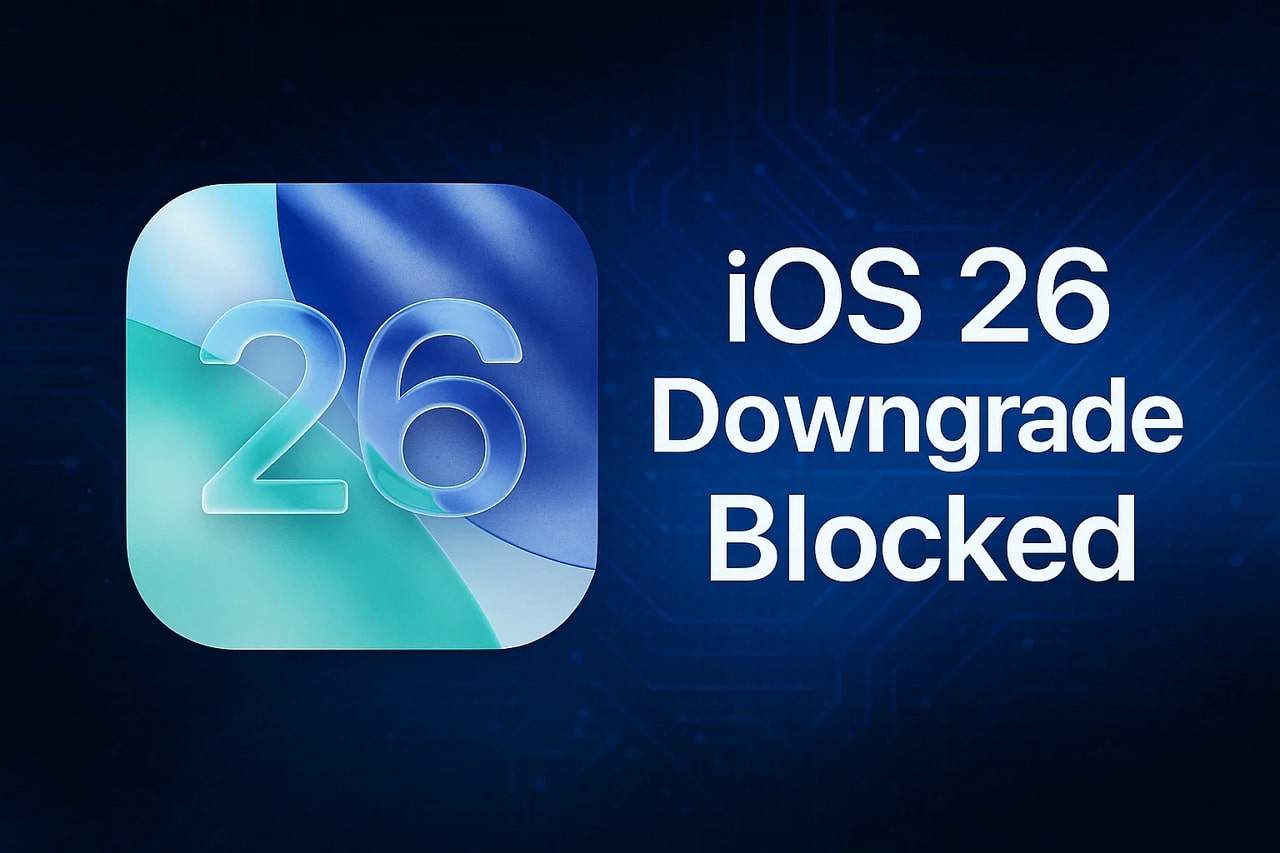
Part 1. Why iOS 26 Downgrades Are Now Impossible (Apple Stops Signing iOS 18.6.2)
Apple has now stopped signing iOS 18.6.2, which means any device updated to iOS 26 cannot return to an older version. This step makes iOS 26 the only software version available for restore or new setup on supported iPhone and iPad models.
Now that Apple has limited users to downgrade from iOS 26, explore this section and know what it means and why this happened. You will also get to know what impact iPhone and iPad users are having after this major decision.
What It Means When Apple Stops Signing
When Apple signs an iOS version, it approves that software through its server system, which checks and validates each install or restore attempt. Once Apple ends signing, iPhones and iPads fail this check, so the system cannot install even with a saved IPSW file.
Apple usually ends signing one or two weeks after a major release. This step prevents downgrades that may reopen old security flaws or software bugs. It also keeps all devices on the safest and most stable version of iOS and reduces fragmentation for better app and system support.
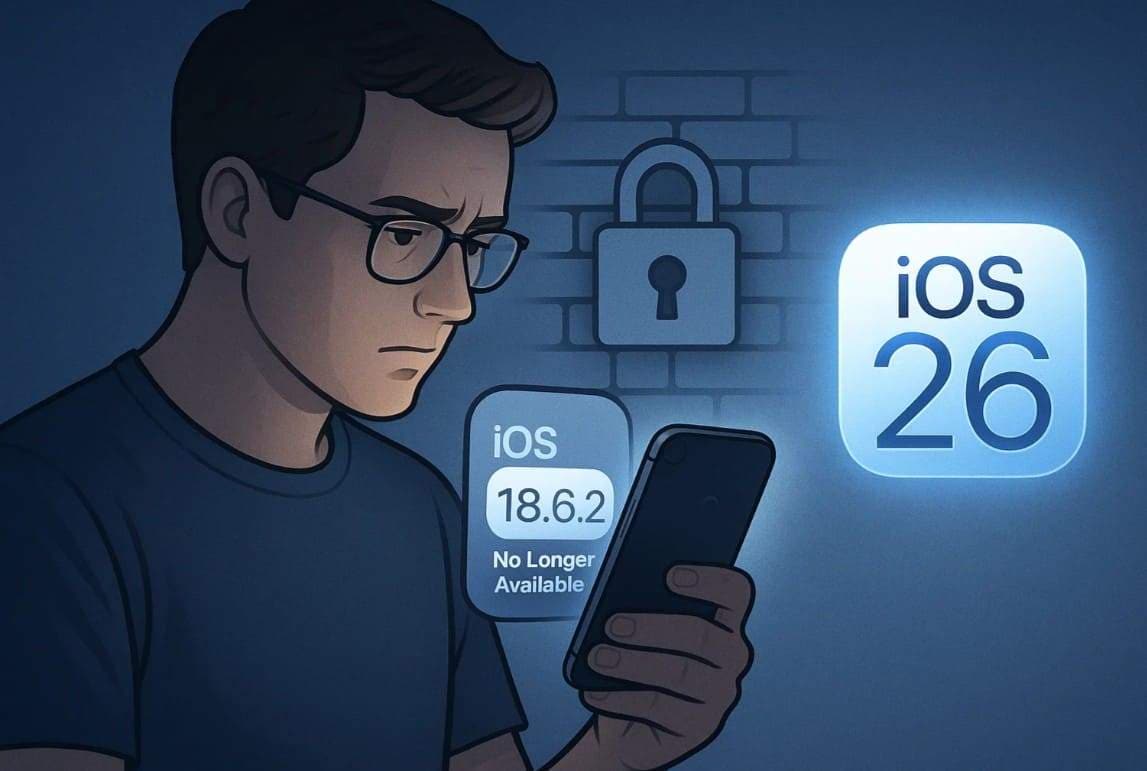
The Direct Impact on iPhone and iPad Users
Though the decision to Apple Stops Signing iOS 18.6.2 was wise, it has caused several impacts that iPhone and iPad users are now facing.
- Enterprises managing fleets of iPhones lose the ability to keep devices on specific firmware for internal app testing.
- Users running older tweaks or custom configurations are forced to upgrade, risking app incompatibility or functionality loss.
- Many jailbreaks depend on vulnerabilities in older firmware; these are now inaccessible.
- Devices are locked into a more secure version, patching flaws previously exploited on older iOS builds.
- Users experiencing iOS bugs or overheating in iOS 26 cannot downgrade to a more stable version.
- App developers can no longer restore devices to test app behavior on iOS 18.6.2.
- iPadOS 18.6.2 and tvOS 18.6 were also unsigned, so downgrade restrictions affect iPads and Apple TVs as well.
Part 2. What You Can Still Do — Safe Alternatives to Downgrading
Since the iOS 26 downgrade is now impossible, you can repair iOS 26 bugs or reinstall iOS 26 safely with Dr.Fone - System Repair . Currentlt, Dr.Fone supports only same-version iOS downgrades, such as from iOS 18.2 to 18.1. Above all, the tool is compatible with the latest iOS 26/iPadOS 26 and iPhone 17 Series and allows you to upgrade iOS/iPadOS 26 without jailbreak or iTunes.
Additionally, Dr.Fone guarantees to preserve the data integrity during the upgrade and system repair process. Its intuitive interface makes it the best repair solution for beginners and requires no skills to use it. In simple words, you only need to enter Recovery Mode, and all the other operations are handled automatically by Dr.Fone to fix iOS 26.

Dr.Fone - System Repair (iOS)
Repair iOS System Errors Without data loss.
- Only fix your iOS to normal, no data loss at all.
- Fix various iOS system issues stuck in recovery mode, white Apple logo, black screen, looping on start, etc.
- Upgrade and Downgrade iOS without iTunes at all.
- Work for all iPhone/iPad/iPod Touch, running on all iOS versions
- Step 1. Access the System Repair Tool & Start the Repair. Locate the "iOS Repair" tool and click the "Repair Now" button after choosing the "System Repair" module for iOS.

- Step 2. Pick the Standard Mode to Activate Recovery Mode. Choose the "Standard Mode" from the listed options and follow the guide to enter the Recovery mode. When the tool detects the respective iOS firmware, press the "Download" button and start the installation process.

- Step 3. Fix the iOS 26 System Issues. Once it ends, choose the "Repair Now" button and wait for the tool to repair all iOS 26 issues for your iPhone/iPad.

4,624,541 people have downloaded it
Part 3. Best Practices Before Updating to a New iOS Version
Right now, Apple Stops Signing iOS 18.6.2, but if you want to upgrade to the new version in the future, follow these tips:
1. Back Up Before Updating
A backup keeps your data, app settings, and system safe if the update causes errors or app failures. It also protects sensitive information, such as passwords and health data, and enables fast device restoration without manual setup. Additionally, archived backups keep older device states for extra safety, and it's the only secure option to protect your device against "iOS 26 Downgrades Now Impossible" problems, which you can perform via the given guide:
Back Up Using iCloud
Instructions: Press the name of Apple settings to choose the "iCloud" option and pick the "iCloud Backup" option. After that, toggle the "Backup this Phone" option and tap the "Back Up Now" button to create an immediate manual backup.

Back Up Using a Finder/iTunes
Instructions: Connect your phone to a PC or Mac, launch Finder or iTunes, and select the "Trust" option on your iPhone. When selecting the phone, go to the "Backups" section and enable the "This Computer" option. To protect sensitive data, check the "Encrypt Local Backup" option, set a password, and press the "Back Up Now" button.
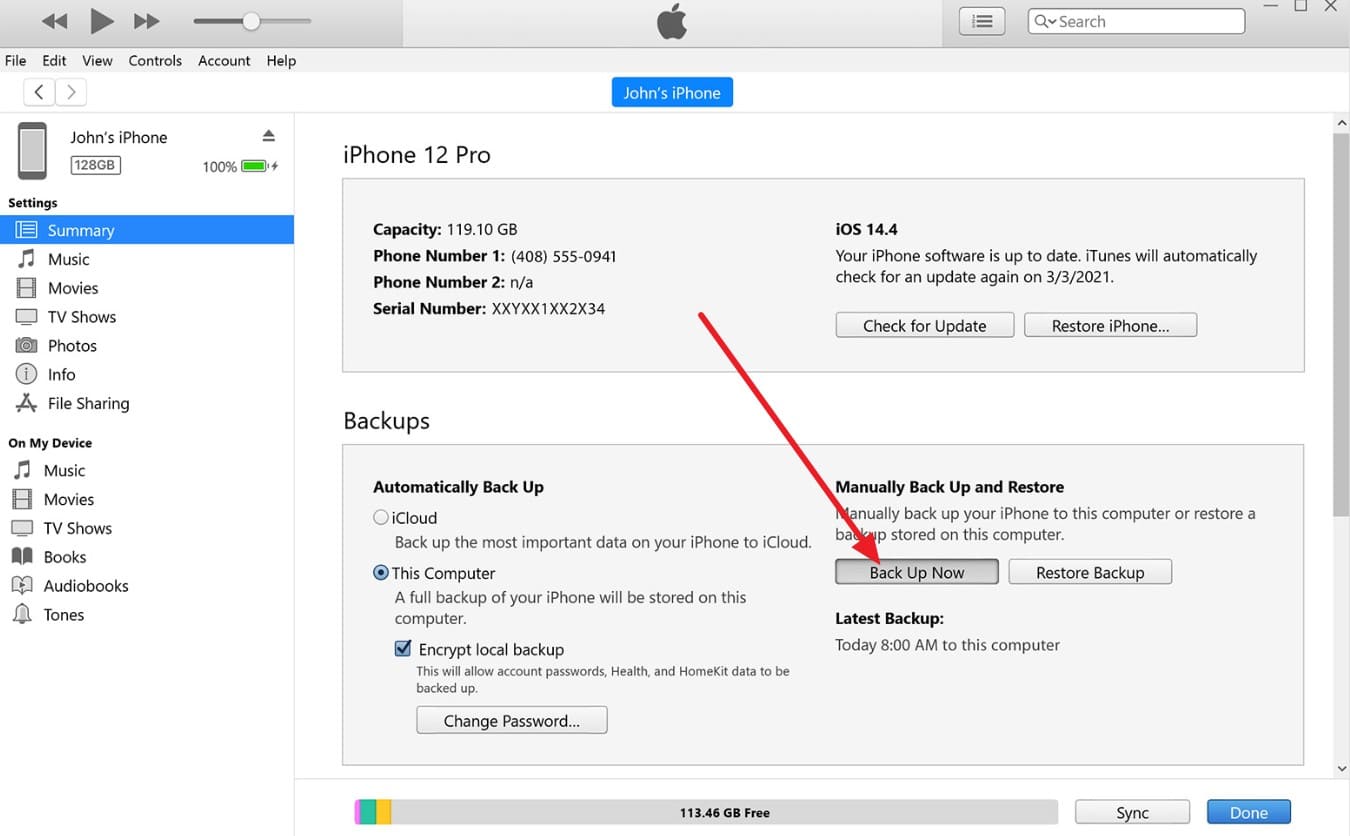
2. Wait Before Installing Major Updates
As you deal with the iOS 26 downgrade now impossible issue, wait before you update to iOS 26 because Apple blocks older versions like iOS 18.6.2. This pause allows Apple to fix bugs and provides users with reports from early adopters. It avoids errors, app crashes, and slow performance on older devices. Additionally, it protects your device from failed updates and ensures app compatibility.
3. Check Signing Status
Check an iOS version's signing status before updating, as Apple Stops Signing iOS 18.6.2, which makes downgrade from iOS 26 impossible. This step informs you about the versions Apple allows for installation or restoration. It prevents permanent loss of downgrade options and avoids updates that may cause errors or app failures. Websites like IPSW.me show which versions remain signed, so you can plan a safe upgrade, as guided:
Step 1. Select the device name or model, and on the "Choose a Version" screen, the page will display all available firmware versions for that model. It will also indicate whether they are currently signed or unsigned, using indicators such as Green = signed (installable), Red = unsigned (blocked).
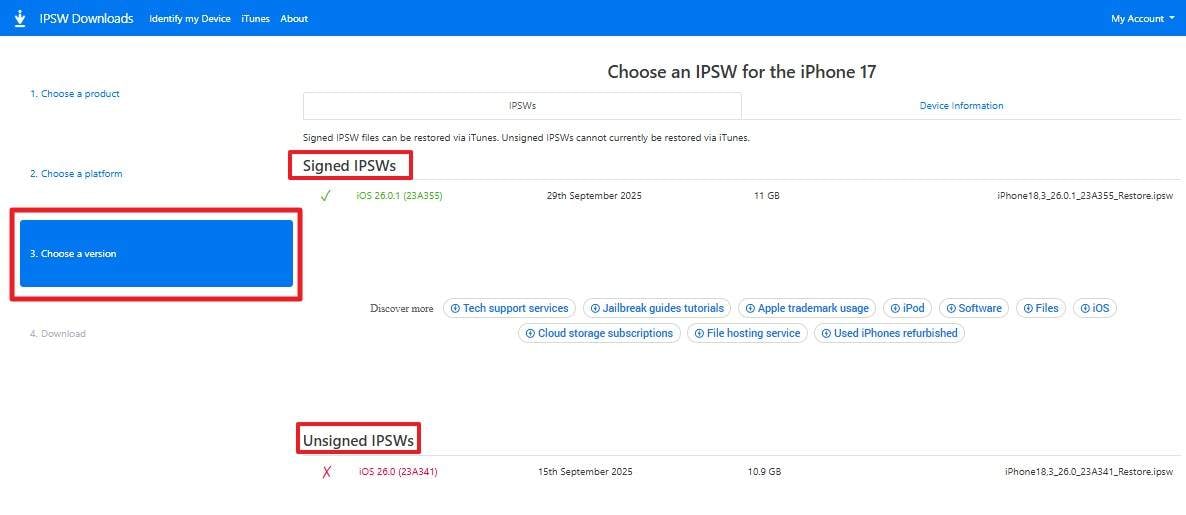
Step 2. You can also download valid IPSW files directly from this site if they are still signed by picking the "Download" button.
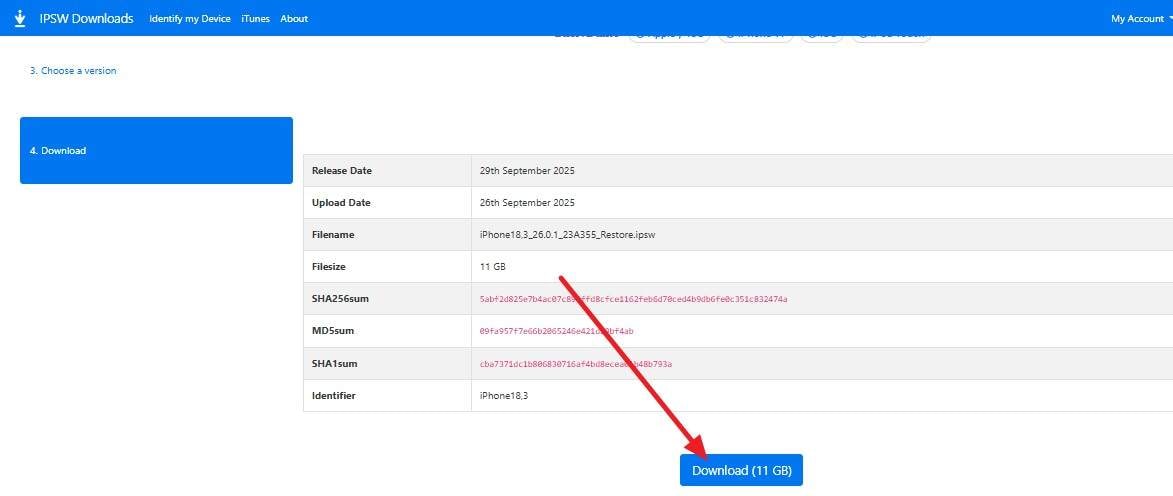
Conclusion
Summing up, since downgrading from iOS 26 is now impossible, users must stay alert and protect their data before each update. Backups, delays before updates, and status checks now serve as key safety measures. These habits help prevent data loss and avoid system errors on new iOS versions. For secure repair or restoration without risk, Dr.Fone - System Repair . offers a safe and trusted solution.
4,624,541 people have downloaded it
FAQs
iOS 26 Topics
- iOS 26 Downgrade/Upgrade
- 1. Downgrade from iOS 26
- 2. iOS 19 vs. iOS 26
- 3. Upgrade iOS 26
- 4. Uninstall iOS 26
- 5. Unable to Install iOS 26 Beta
- iOS 26 Bugs/Issues
- 1. iOS 26 Beta Bugs List
- 2. Fix iOS 26 Glitches
- 3. Unable to Verify Update iOS 26
- 4. Hey Siri Not Responding on iOS 26
- 5. RCS Messaging Not Working in iOS 26
- 6. iOS 26 Beta Battery Drain
- 7. iOS 26 Stuck on Install Now
- 8. iOS 26 Update Not Showing Up
- 9. iOS 26 Unable to Check for Update
- 10. iOS 26 Update Failed
- 11. iOS26 Developer Mode Not Showing
- 12. iOS26 Beta Frozen
- 13. iOS 26 Camera Not Working
- 14. iOS 26 Beta Control Center Bugs
- 15. iOS 26 Stuck on Apple Logo
- 16. iOS 26 Widget Not Working
- 17. iOS 26 Face ID Not Working
- 18. Mail Notifications Not Working
- 19. Taking Forever to Update iOS 26
- 20. iOS 26 Beta Laggy
- iOS 26 Features



















James Davis
staff Editor
Generally rated4.5(105participated)