
How to Customize iOS 26 Lock Screen & Home Screen Using New Features
Aug 27, 2025 • Filed to: Phone Repair Solutions • Proven solutions
Many users love making their iPhones feel unique after the new update by changing the iOS 26 lock screen and home screen layout. With iOS 26, Apple has added fresh features that help users personalize their phone in smarter ways. You can now enjoy better control over wallpapers, fonts, colors, and even quick shortcut actions. The iOS 26 lock screen lets you combine different styles to give your phone a personalized look.
Besides, Apple's new system makes it easier to access apps or information without unlocking your entire phone. Therefore, this article explains everything from what's new to the latest iOS 26 lock and home screen, and how you can set up your favorite screen layout. It will also include some creative best iPhone lock screen ideas to inspire your own custom look and set up.
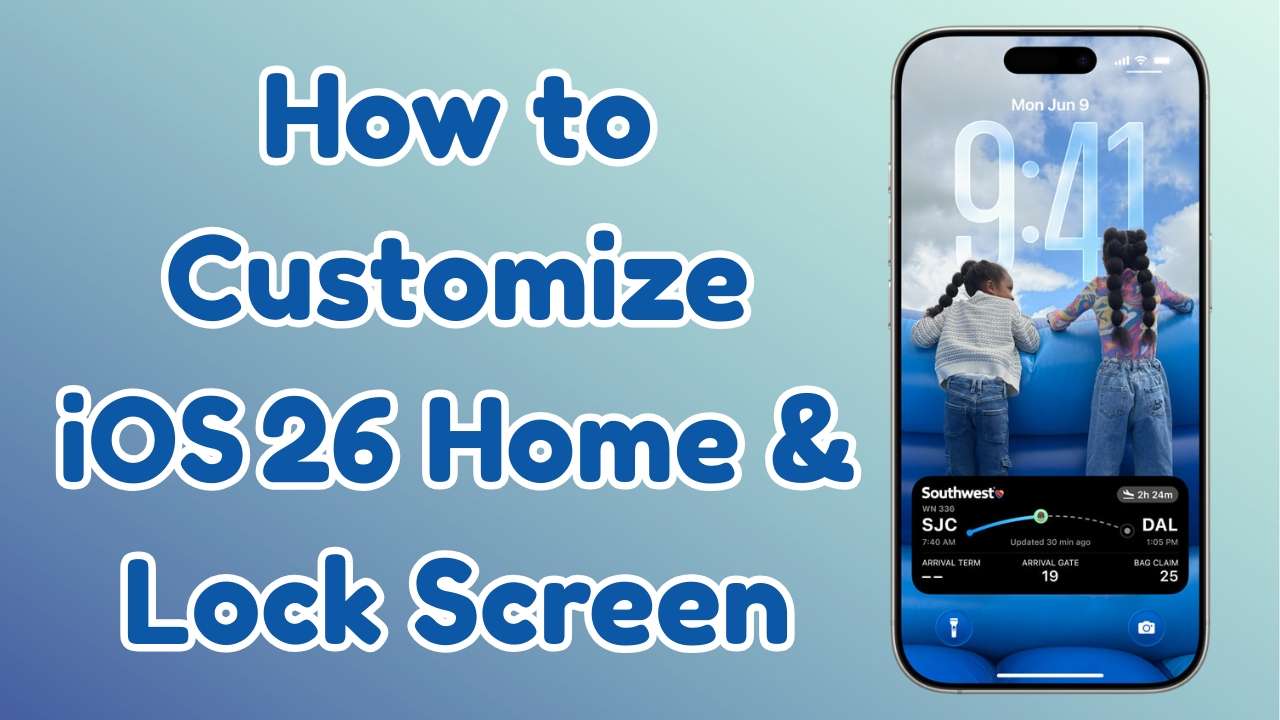
- Part 1. What Are the New iOS 26 Lock Screen and Home Screen Features?
- Part 2. Want to Have All New Functions on Your iOS Home Screen? Upgrade to iOS 26 via Dr.Fone

- Part 3. A Detailed Guide on How to Customize Lock Screen on iOS 26
- Part 4. Step-by-Step Tutorial on How to Customize Home Screen on iOS 26
- Bonus Tip. Some Best iPhone Lock Screen Ideas You Can Adopt
- Frequently Asked Questions
Part 1. What Are the New iOS 26 Lock Screen and Home Screen Features?
Before you customize the iOS 26 home screen and lock screen, this section covers all the features introduced in this latest version:
iOS 26 Lock Screen
- Liquid Glass Display: The lock screen buttons now float with a clear glass style that reflects light when you tilt your iPhone. This gives your phone a premium, modern look while keeping the wallpaper visible behind frosted elements for visual clarity.
- Clock's Design: Clock can now be resized or adapt its size based on your wallpaper layout and can even alter its font. As a result, it helps your clock match the background better and even allows you to stretch it for better time visibility.
- Stylish Wallpapers: iOS 26 adds a new blue-themed wallpaper that subtly shifts and reacts when you move your iPhone device. Thus, this gentle motion adds a modern touch to your iOS lock screen without distracting from icons or widgets.
- Spatial Scenes: This feature lets you turn 2D photo wallpapers into 3D images that also move with your phone's movement. Upon activating it, users can add depth to their lock screen to make personal photos more dynamic and visually appealing.
- Widgets: In iOS 26, Apple Music and many items were also added to the lock screen widget that can be placed either at the top or bottom of the screen. Thus, users can easily access the "Now Playing" music display without even unlocking their phones.

iOS 26 Home Screen
- Icons Showing Modes: iOS 26 offers 3 modes, such as Light, Dark, and Tinted, that adjust icon style, background tone, and color effects. These display choices let users match icon looks with mood, time, or wallpaper for a more personalized home screen experience.
- Transparent Icons: The latest version also brings Clear icon mode, which combines app icons and wallpaper in a frosted or tinted-glass-like effect. This provides your home screen with a stylish look that is very futuristic and looks great with background art.
- Home Screen Widgets: Widgets in iOS home screen now support a Clear option, merging into the wallpaper for a more seamless visual layout. It ultimately makes your screen feel clean and modern, perfect for those who love minimal designs.
- Customized Wallpapers: The iOS 26 allows you to edit the wallpaper in the home screen directly, and you may change the images, colors, gradients, or blur effects. This provides complete visual control to the users so that they can match the wallpaper with the icons or even replace it without changing the wallpaper of the lock screen.
- Control Center: This update also gives a Control Center with frosted glass icons, rounded sliders, and shifting light effects for added depth. So, it makes everyday controls easier to see and adds a modern feel to your quick settings area.
- Web Apps: Any website added to the iOS 26 home screen now opens directly as a standalone app. This gives users a more advanced experience that enables them to access websites without needing Safari.

Part 2. Want to Have All New Functions on Your iOS Home Screen? Upgrade to iOS 26 via Dr.Fone - System Repair (iOS)
After exploring the newly introduced iOS lock screen and home screen features, many users want to enjoy them on their iPhones. However, not all users have received the update yet, and using iTunes to upgrade can be confusing. To overcome this challenge, we highly recommend employing Dr.Fone - System Repair (iOS). This dedicated program lets you upgrade your Apple smartphone to the latest iOS 26, including Beta version.
It lets you update your iPhone without needing iTunes or worrying about losing your personal data. While upgrading your iOS firmware, a progress screen appears, indicating the completion percentage. Apart from that, this advanced tool can also repair 150 + iOS-related issues, such as boot loop or app crash problems. For that, it offers 2 modes, including Standard and Advanced, to help you use them according to your issue condition.
Key Features
- Choose iOS Version: The tool allows you to opt for your desired upgraded iOS 26 firmware patch, including Beta versions.
- Pre-Check Firmware: It scans downloaded firmware to verify safety before installation, which ultimately avoids potential system corruption.
- Works Without Apple ID: While upgrading your iOS version, you don't need to enter your Apple ID, which gives peace of mind for users.

Dr.Fone - System Repair (iOS)
Repair iOS System Errors Without data loss.
- Only fix your iOS to normal, no data loss at all.
- Fix various iOS system issues stuck in recovery mode, white Apple logo, black screen, looping on start, etc.
- Upgrade and Downgrade iOS without iTunes at all.
- Work for all iPhone/iPad/iPod Touch, running on all iOS versions
Guide to Upgrade to the Latest iOS 26 Version Using Dr.Fone - System Repair (iOS)
You can take guidance from the steps below and find out how to upgrade your iOS version to use some of the best iPhone lock screen features:
Step 1. Open Dr.Fone to Upgrade iPhone to iOS 26 Version
Upon running the tool and accessing the "Toolbox" section, click the "System Repair" feature and opt for the "iPhone" device. On the upcoming screen, you need to choose the "Upgrade/Downgrade iOS" option to move further.

Step 2. Select the Upgrade iOS Option and Connect Your Phone
Following that, select the "Upgrade iOS" feature and then link your iPhone to the computer using a USB cable.

Step 3. Download Your Preferred Latest iOS 26 Firmware
When the connection is stable, the tool shows you the latest iOS 26 firmware available. Now, hit the "Download" button on your desired iOS version to start installing it. As the firmware is downloaded, press the "Repair Now" button and let the tool upgrade your iOS version.

4,624,541 people have downloaded it
Part 3. A Detailed Guide on How to Customize Lock Screen on iOS 26
As explored, iOS 26 gives more freedom to change how your lock screen looks and feels every day. You can edit the wallpaper, switch fonts, or even move widgets to better match your style. Anyhow, follow the steps to find out how to customize lock screen on iOS 26 effortlessly:
Step 1. Initially, unlock your phone and swipe down from the top left corner to access the lock preview screen and long-press on it. Afterward, press the "Customize" button to tap the "Clock," and then you can edit your clock's color, font, and size.
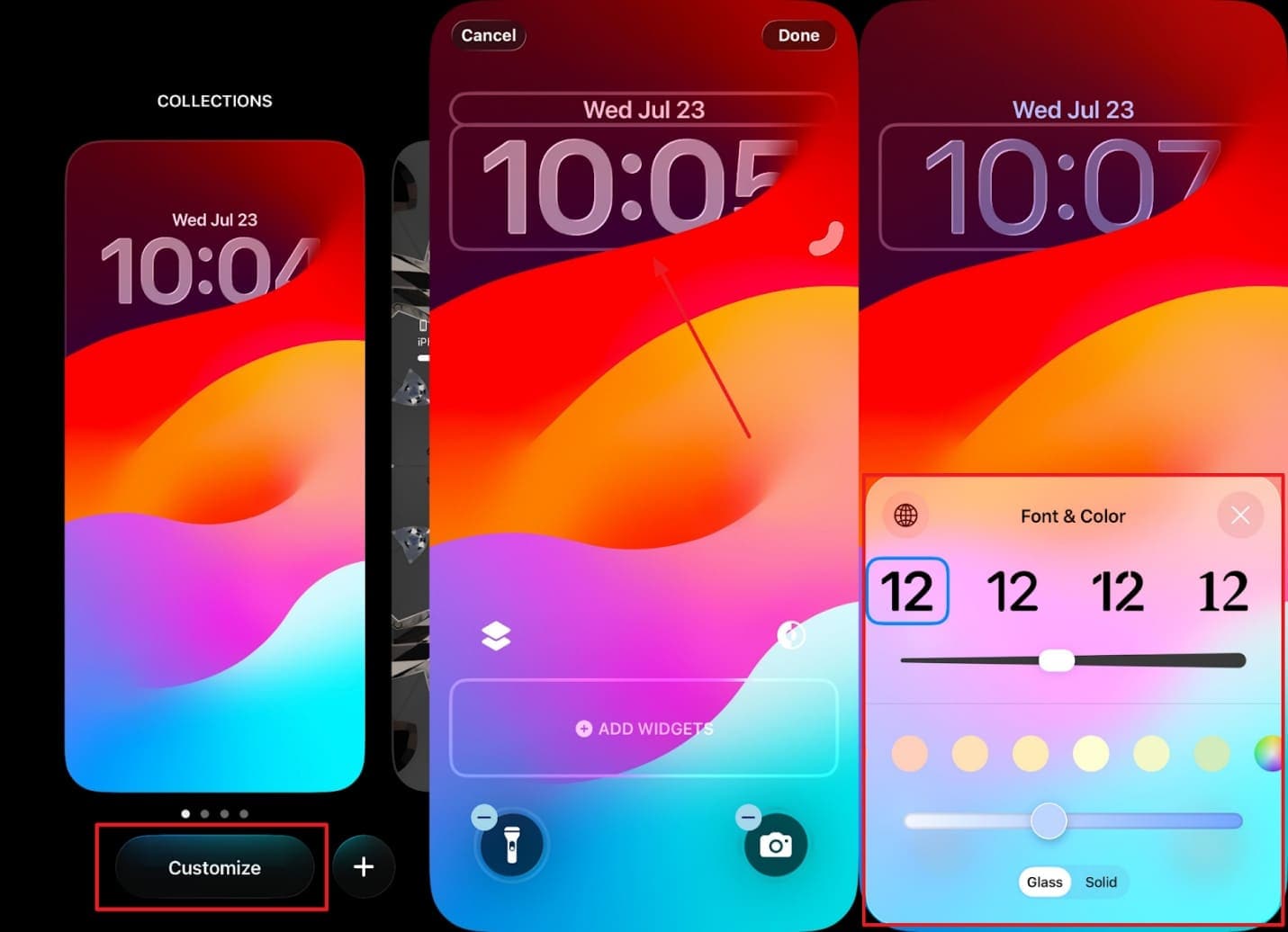
Step 2. Moving forward, tap the "Appearance" icon to opt for your preferred option from Automatic, Dark, and Light.
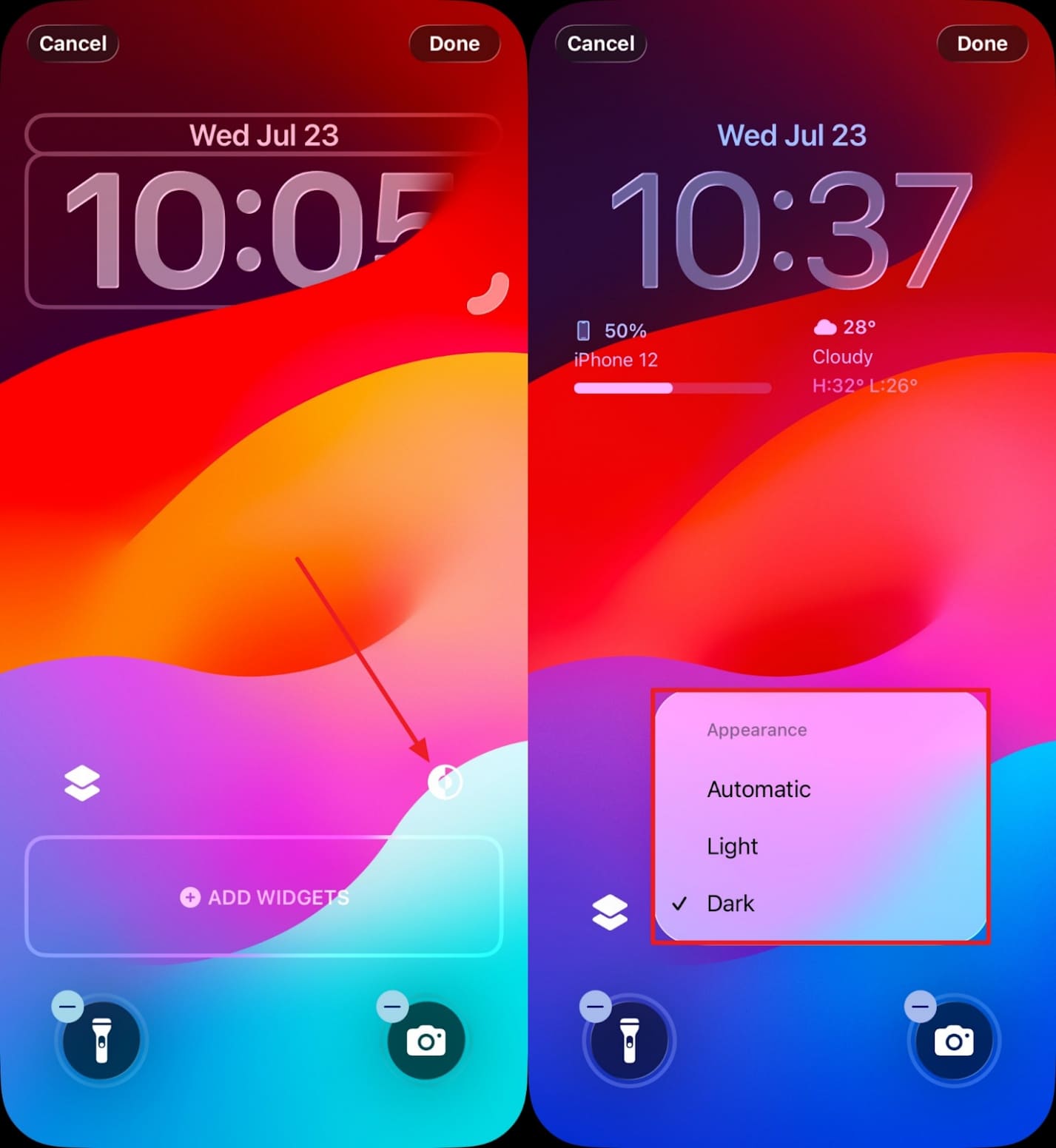
Step 3. Plus, you can also enable or disable the depth by pressing the "Depth Effect" icon.
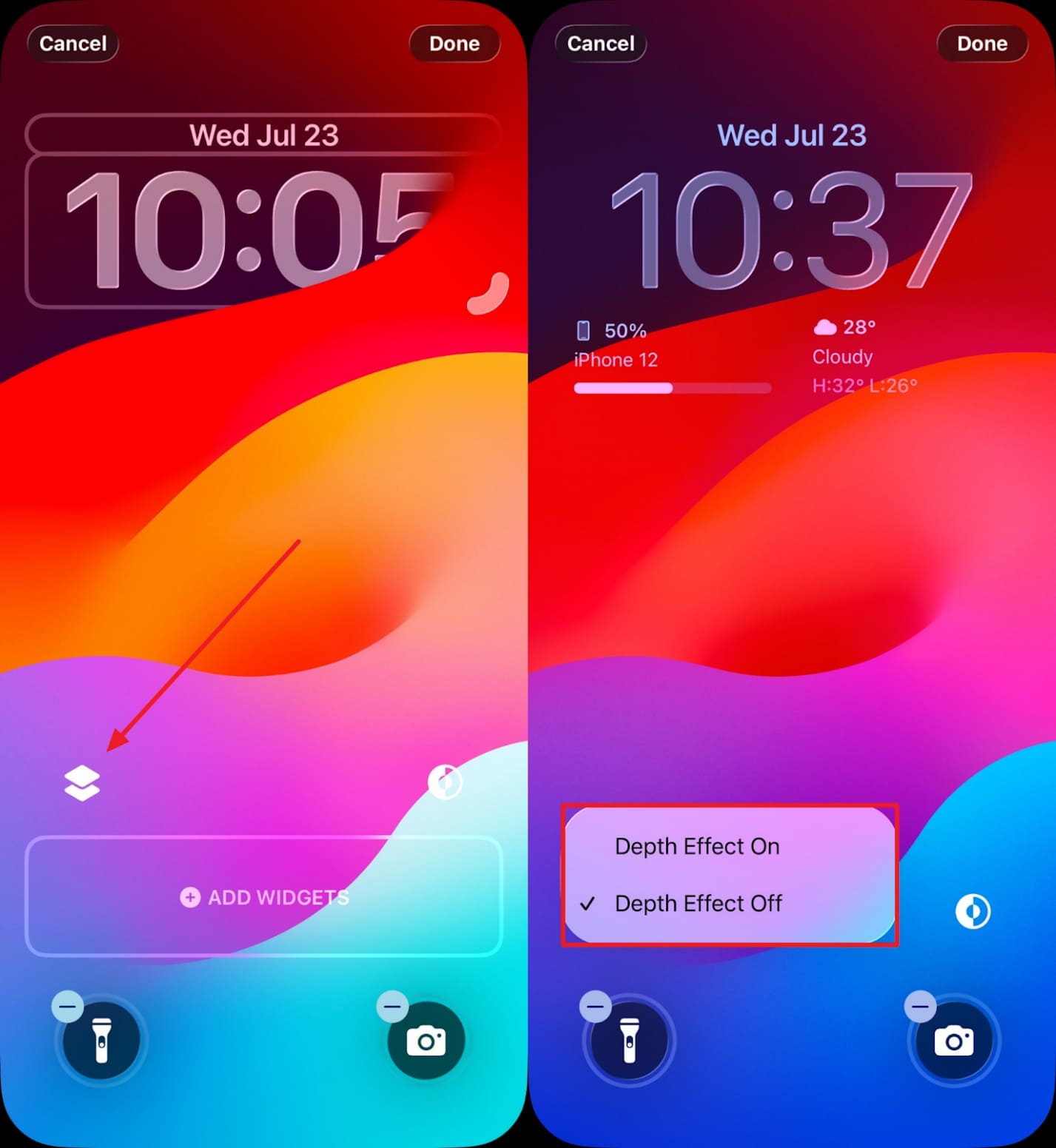
Step 4. Subsequently, press the "+Add Widget" button, and then you will be able to add your preferred widgets to your lock screen.
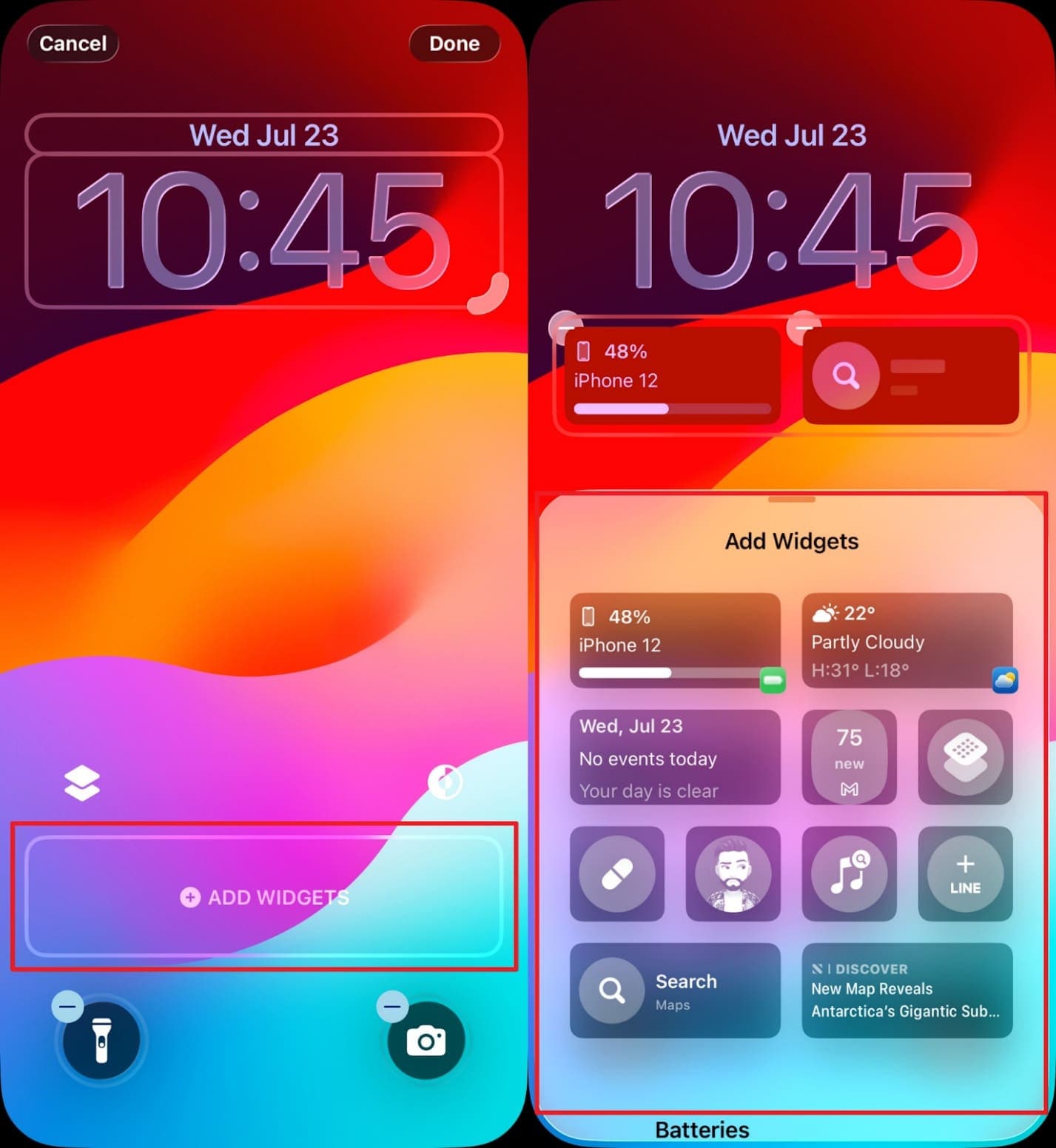
Step 5. Going ahead, you can also change the wallpaper by long-tapping on the preview lock screen and swiping left. Now, choose your preferred one or tap the "+" button on the "Add New" display to access various features for adding wallpaper.
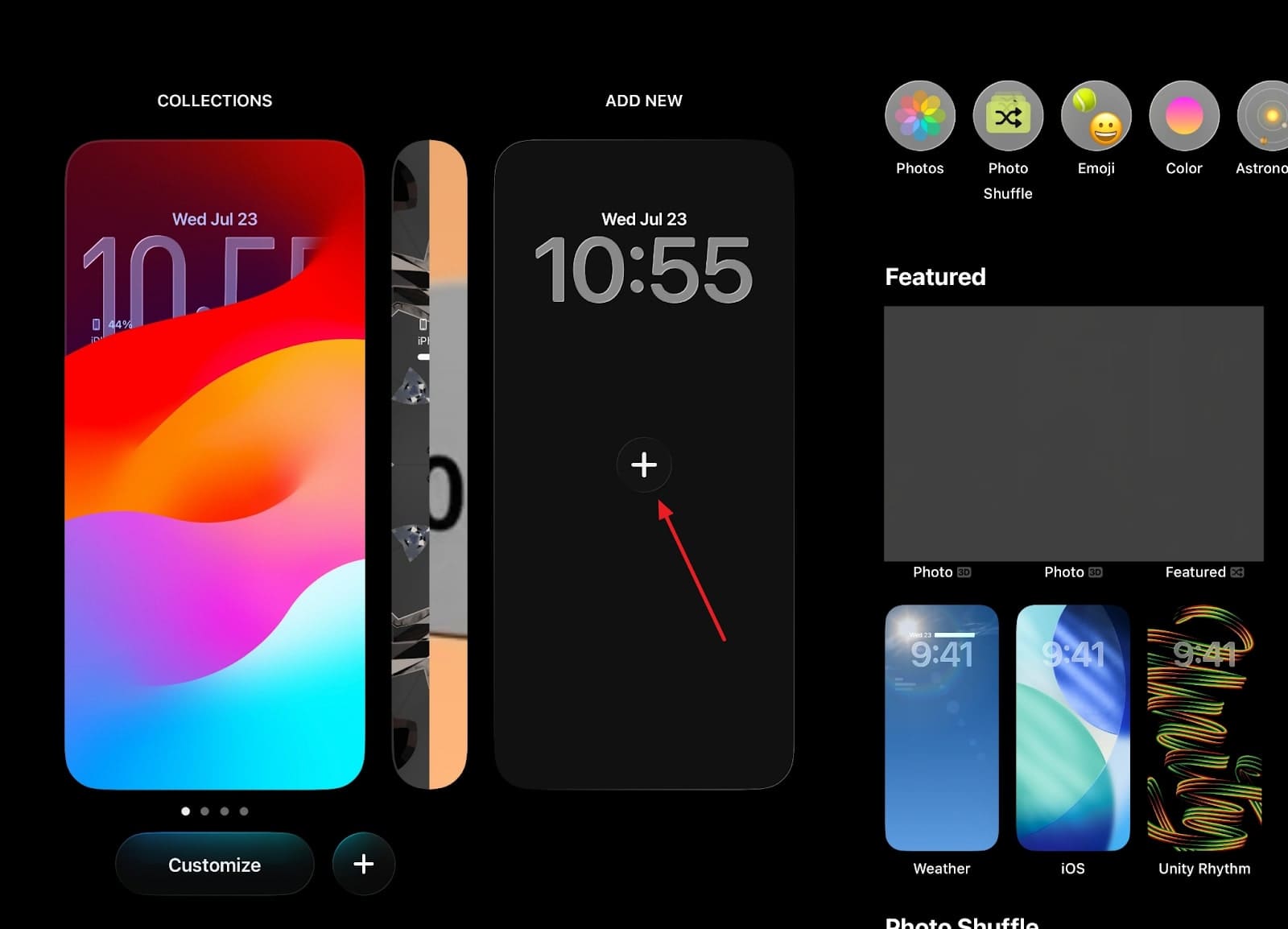
Part 4. Step-by-Step Tutorial on How to Customize Home Screen on iOS 26
Home screen also allows you to personalize your app layout, change the background image, and adjust visual effects. Users can even switch icon styles and tweak folder views to better match their preferences. Anyhow, take guidance from the steps below to understand how to customize the home screen on iOS:
Step 1. Tap the blank area on your home screen for a few seconds and press the "Edit" button. Then, opt for the "Add Widget" option and you can add any of your desired widgets to your home screen.
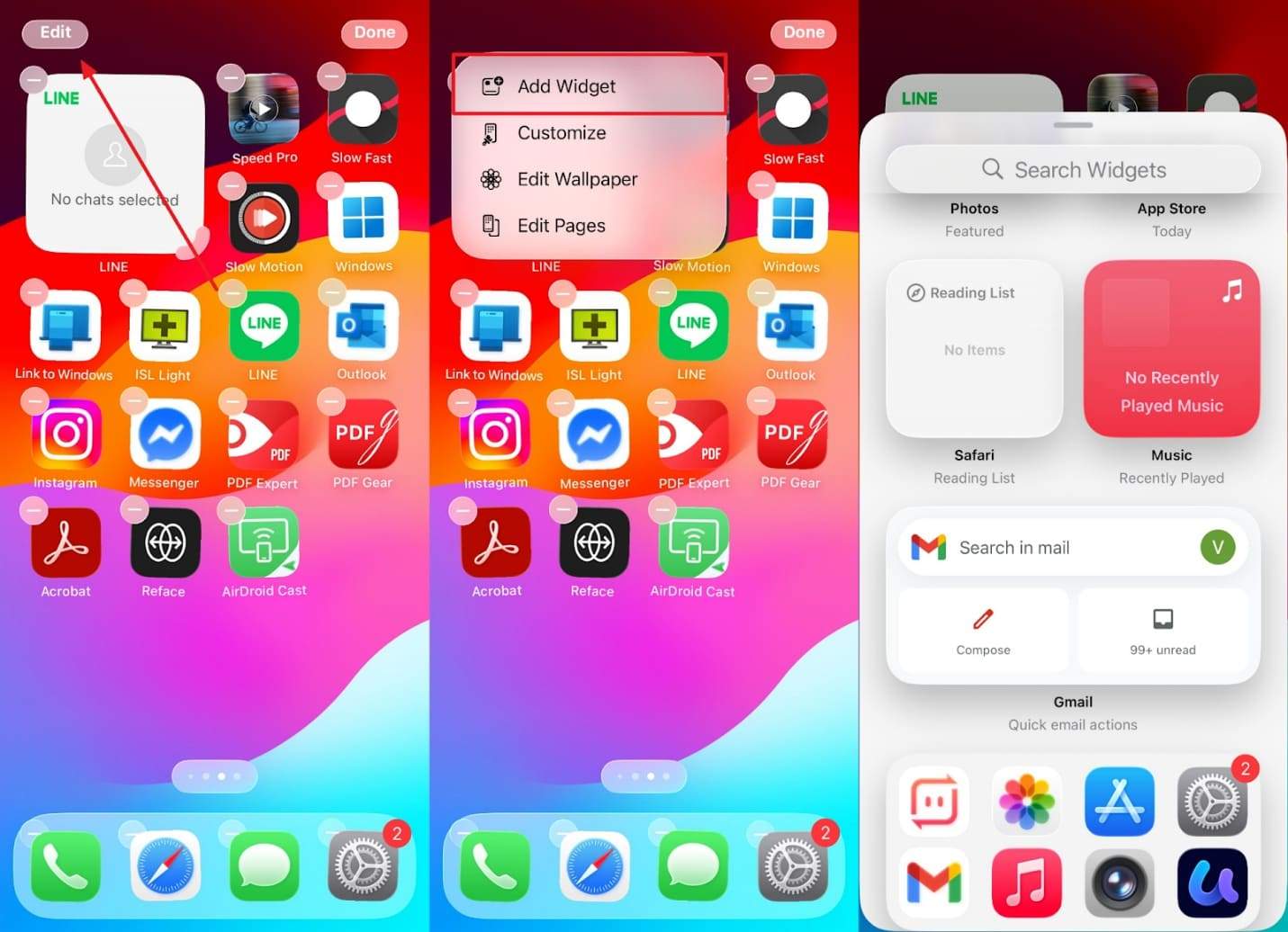
Step 2. Going forward, head to the "Customize" section and you can alter your app's icons from options like Default, Dark, Clear, and Tinted.
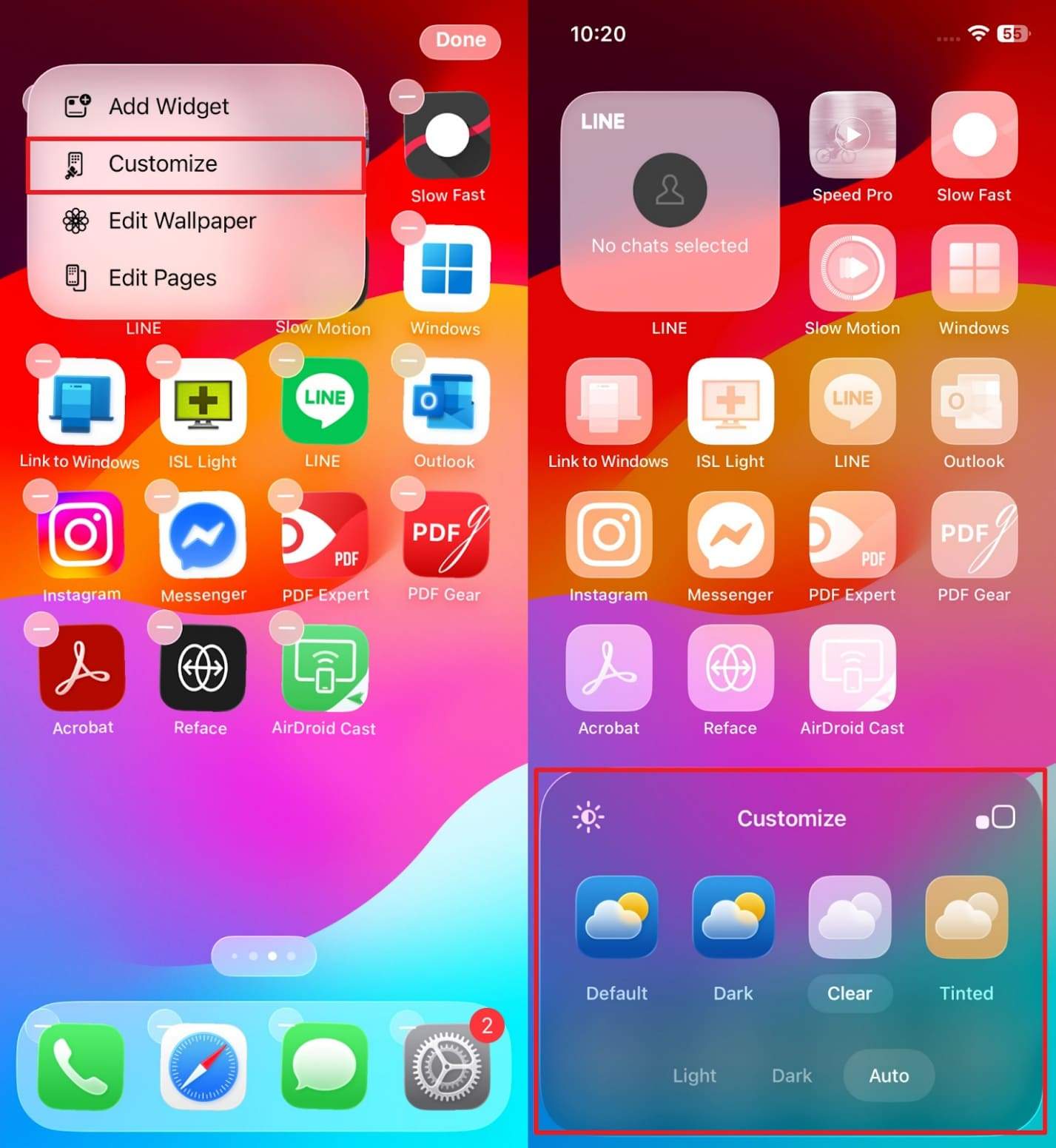
Step 3. When you go to the "Edit Wallpaper" section, you can opt for features like Pair, Color, Gradient, or even add your photo effortlessly.
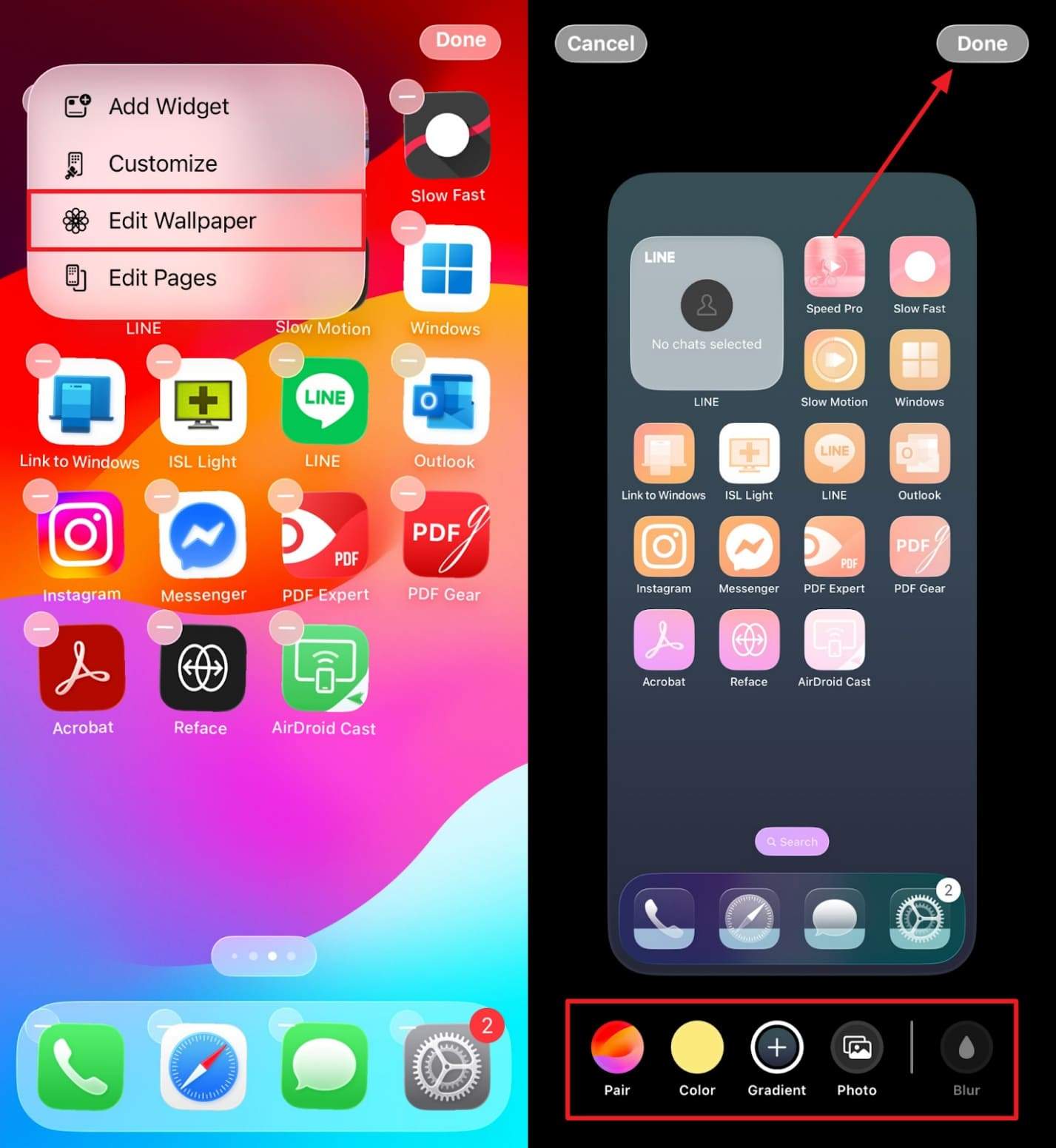
Step 4. Afterward, you can adjust the pages or remove ones by navigating to the "Edit Pages" section and pressing the "Done" button when complete.
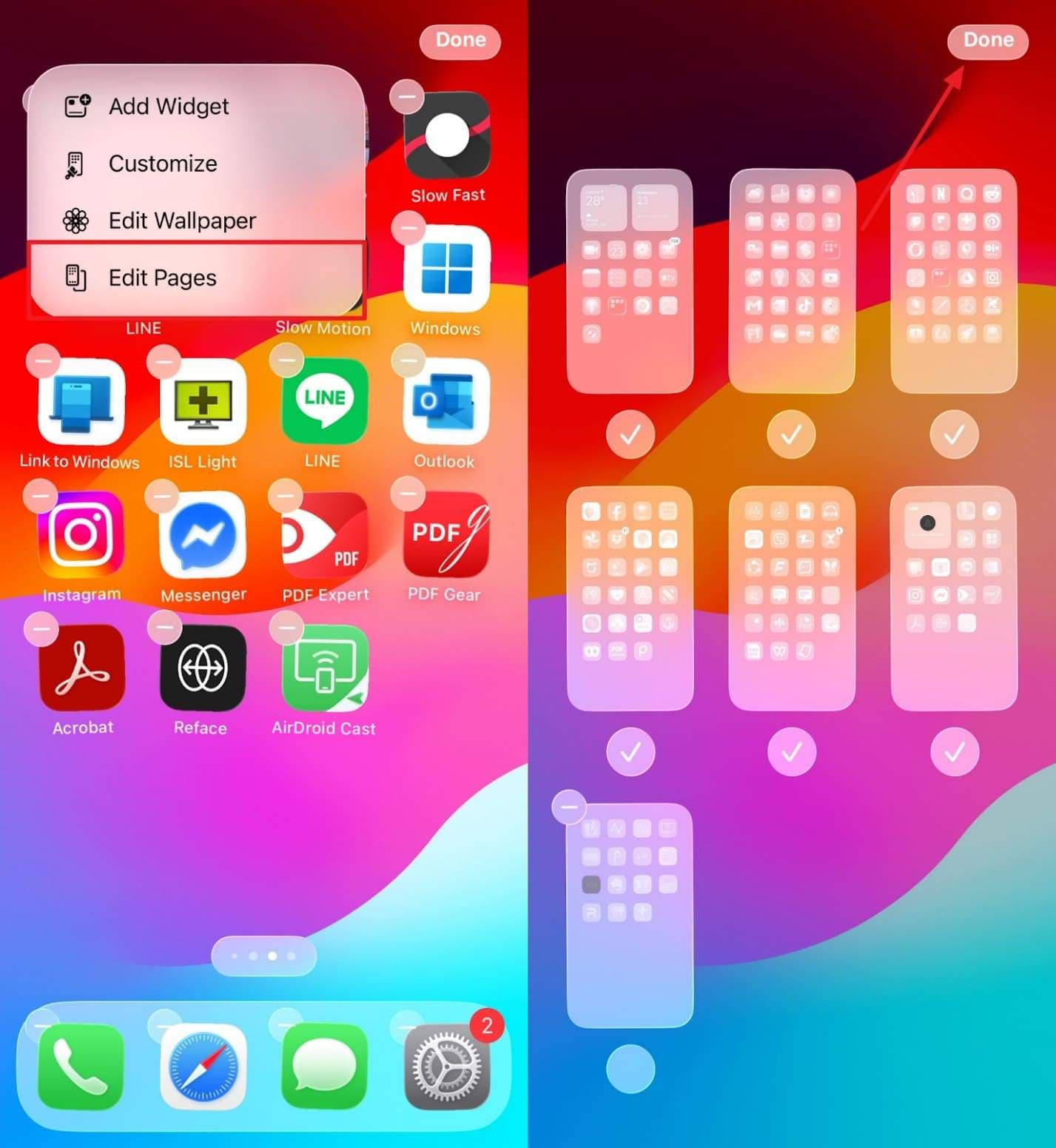
Bonus Tip: Some Best iPhone Lock Screen Ideas You Can Adopt
After exploring the customization methods, this section provides you with the best iPhone lock screen tips to make it more polished and practical:
- Daily Schedule Widget: You can use a calendar or to-do widget so you can view your agenda without opening any app or wasting time. This keeps your day organized and your lock screen looking sleek with useful and real-time information.
- Family Photo: Another tip is to add a personal photo with the new depth effect to add a sense of dimension to your lock screen. Thus, it makes memories feel more alive while making your lock screen look like a moving picture frame.
- Music Widget: Music lovers can also add their favorite music player or "Now Playing" widget to enjoy vibrant album covers. As a result, this tip creates the best iPhone lock screen vibe that feels stylish and personal.
- Weather Updates: Upon adding it as a widget, you can always stay ready for the day, showing temperature, rain, or sun alerts instantly. This functional setup helps users who travel or commute and want useful data right on their lock screen.
- Nature Themes: It is also recommended to use wallpapers of forests or sky scenes that shift gently when you move your phone. You can eventually reduce screen fatigue by creating a more peaceful and relaxing experience.
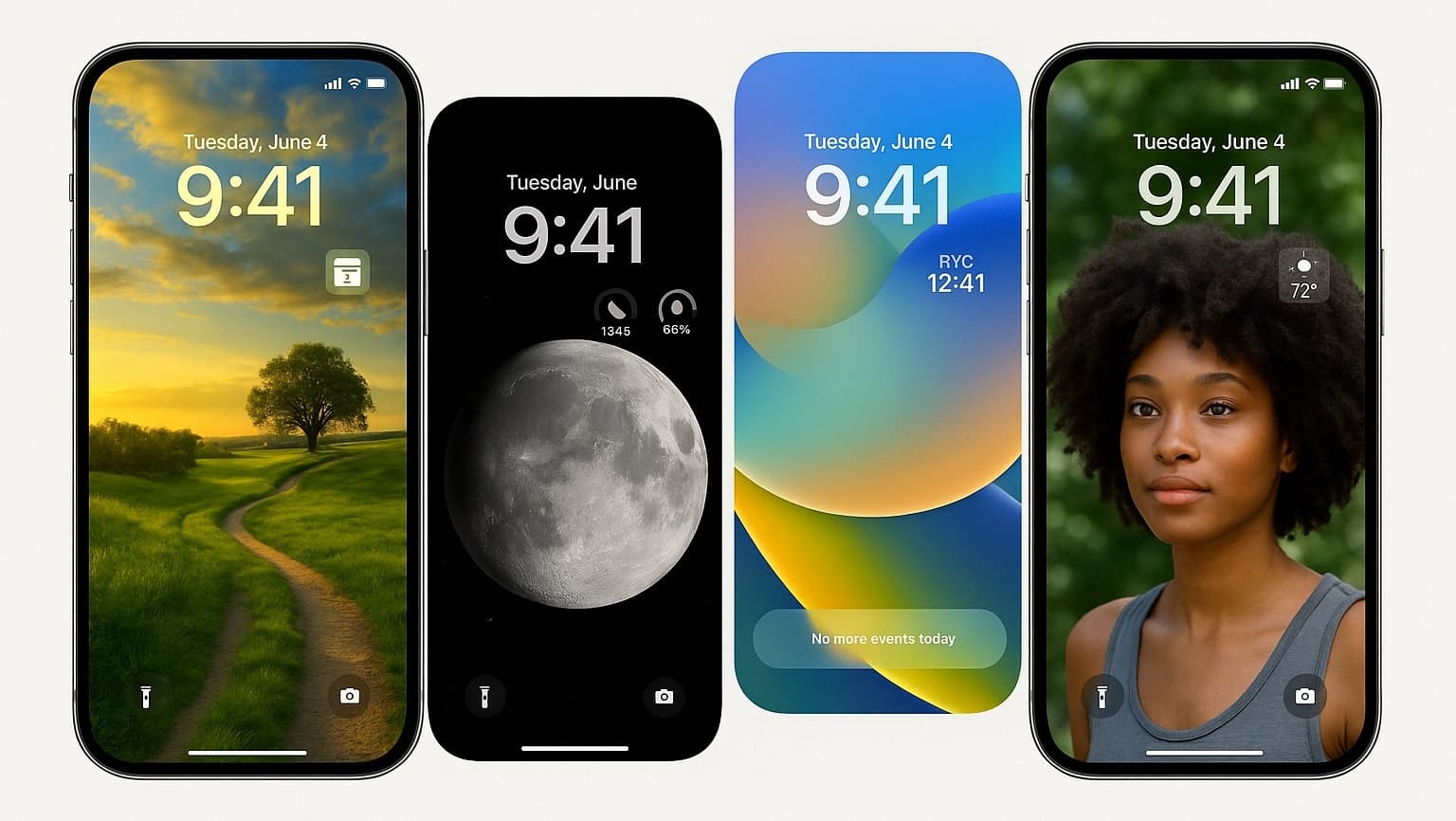
Conclusion
In summary, customizing your iOS 26 lock screen and home screen gives your phone a more modern look. With updated widgets, new wallpapers, and visual effects, iOS 26 makes personalization much easier. Plus, if your device is not yet updated and doesn't even show an iOS 26 update, you can use Dr. Fone - System Repair (iOS) to update it without losing any data.
4,624,541 people have downloaded it
FAQs
iOS 26 Topics
- iOS 26 Downgrade/Upgrade
- 1. Downgrade from iOS 26
- 2. iOS 19 vs. iOS 26
- 3. Upgrade iOS 26
- 4. Uninstall iOS 26
- 5. Unable to Install iOS 26 Beta
- iOS 26 Bugs/Issues
- 1. iOS 26 Beta Bugs List
- 2. Fix iOS 26 Glitches
- 3. Unable to Verify Update iOS 26
- 4. Hey Siri Not Responding on iOS 26
- 5. RCS Messaging Not Working in iOS 26
- 6. iOS 26 Beta Battery Drain
- 7. iOS 26 Stuck on Install Now
- 8. iOS 26 Update Not Showing Up
- 9. iOS 26 Unable to Check for Update
- 10. iOS 26 Update Failed
- 11. iOS26 Developer Mode Not Showing
- 12. iOS26 Beta Frozen
- 13. iOS 26 Camera Not Working
- 14. iOS 26 Beta Control Center Bugs
- 15. iOS 26 Stuck on Apple Logo
- 16. iOS 26 Widget Not Working
- 17. iOS 26 Face ID Not Working
- 18. Mail Notifications Not Working
- 19. Taking Forever to Update iOS 26
- 20. iOS 26 Beta Laggy
- iOS 26 Features



















Daisy Raines
staff Editor
Generally rated4.5(105participated)