8 Solutions to Fix Camera Shake on iPhone 15
Aug 27, 2025 • Filed to: Phone Repair Solutions • Proven solutions
Apple's iPhone series has consistently set the bar high with each new iteration. The iPhone 15 is the latest gem in this illustrious lineage. It boasts an array of cutting-edge features, among which its advanced camera system stands out prominently. However, occasional glitches can emerge, disrupting the flawless user experience.
One such issue is the iPhone 15 camera shaking experienced by some iPhone 15 users. In this comprehensive article, we will look at the potential causes behind the iPhone 15 camera shake. We will present a collection of eight practical solutions to resolve this issue.
Part 1: Why Is My iPhone 15 Camera Shaking When Taking Pictures?
The launch of the iPhone 15 brought with it a wave of anticipation. Apple's latest offering is equipped with an array of groundbreaking features. It includes a sophisticated camera system designed to elevate your photography experience. However, some users have faced a problem: the camera shakes while capturing pictures. Given below are factors that might contribute to iPhone 15 Pro camera shaking:
1. Optical and Digital Image Stabilization
A cornerstone of the iPhone 15's camera lies in its advanced stabilization mechanisms. Optical Image Stabilization (OIS) and Digital Image Stabilization (DIS) work harmoniously. Their purpose is to counteract motion and vibrations, ensuring clear and sharp images. Yet, it can sometimes face glitches that disrupt this balance.
2. Software Glitches
The balance between hardware and software is integral to the proper functioning of a phone camera. Occasionally, software anomalies can interfere with the coordination of stabilization mechanisms. As a result, it can lead to an unwanted camera shake.
3. Sensor Sensitivity
iPhone 15 boasts remarkable sensitivity in low-light conditions. It enables the phone to capture vibrant images even in challenging environments. However, heightened sensitivity can also amplify minor movements. This can potentially result in a camera shake.
4. User Habits and Grip
It also matters the way you hold and interact with your iPhone when taking photos. This can inadvertently contribute to camera shake. Even the slightest hand movements can become magnified, especially when the iPhone's high-resolution sensors come into play.
Part 2: 8 Most Efficient and Tried Fixes To Resolve the iPhone 15 Camera Shaking
Now that we have gone through the reasons behind iPhone 15 Pro camera focus issue, it's time to journey toward solutions. We will go through eight efficient and proven fixes. These have been tailored to tackle the vexing issue of camera shake. Without further ado, summarized below are the top 8 ways to fix the iPhone 15 camera shaking:
Fix 1: Clean the iPhone 15 Camera's Lens
One of the reasons for the iPhone 15 Pro camera focus issue could be a dirty lens. Dust, fingerprints, and smudges can accumulate on the camera lens over time. Even the tiniest specks of dirt or oil can result in blurred or hazy images. By cleaning the lens, you eliminate a common culprit behind the camera shake issue.
You can use a microfiber cloth to clean your iPhone 15's camera lens. Moreover, these soft, lint-free special cloths are made to clean delicate surfaces without scratching. A good recommendation for choosing microfiber cloth is Apple's Polishing Cloth. With the microfiber cloth, gently wipe the camera lens in circular motions. You can start from the center and work your way outwards to clean the iPhone 15 camera.
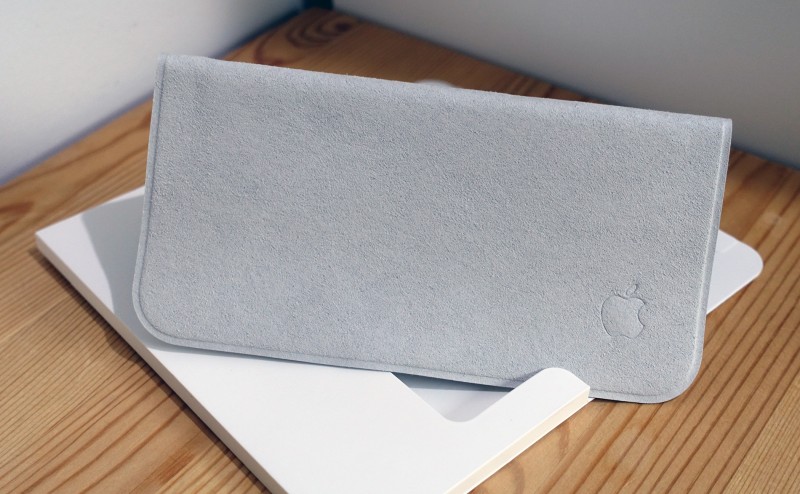
Fix 2: Try Removing iPhone 15 Back Cover
When your iPhone 15's camera seems to be jittery, it might be time to explore a more unconventional solution: removing the back cover. Though this might sound a bit unorthodox, the aim is to reduce any pressure that could contribute to the issue. By removing the back cover, you're taking a step toward regaining the stability of your iPhone 15's camera.
Fix 3: Force Close the Camera App
Sometimes the answer to a seemingly complex problem lies in a simple action. If your iPhone 15's camera seems to be shaking, it might need a virtual reboot. Apps on your iPhone can occasionally encounter glitches, leading to unexpected behavior.
Force closing the camera app effectively shuts it down and restarts it. This removes any software-related issues that can cause the iPhone 15 Pro camera shaking issue. Follow the steps given below to force close the Camera app:
- Steps: Open the App Switcher by swiping from the bottom to the middle of the screen. After this, from the list of different apps in the app switcher, swipe left or right to reach your Camera app. Once you are on your Camera app, swipe it in the upward direction to force close it and re-open it to check if all the issues are resolved.
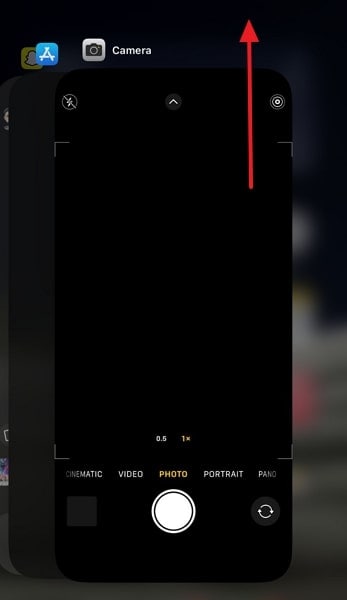
Fix 4: Perform iPhone 15 Restart
A fresh start can often work wonders in resolving perplexing issues. If your iPhone 15's camera is out of focus, performing a restart might just be the key. Smartphones can encounter glitches in their software that disrupt normal functioning.
Restarting your iPhone 15 closes all running processes and clears the device's memory. It helps remove any temporary issues causing camera shake. You can follow the steps given below to restart your iPhone:
- Step 1: On your iPhone 15, press and hold the "Side" and "Volume Down" buttons simultaneously for a while. Release the buttons once the power slider appears on the screen.
- Step 2: Drag the "Slide to Power Off" slider to the right side to turn off your iPhone 15. Now give it some time and use the "Side" to restart the device.
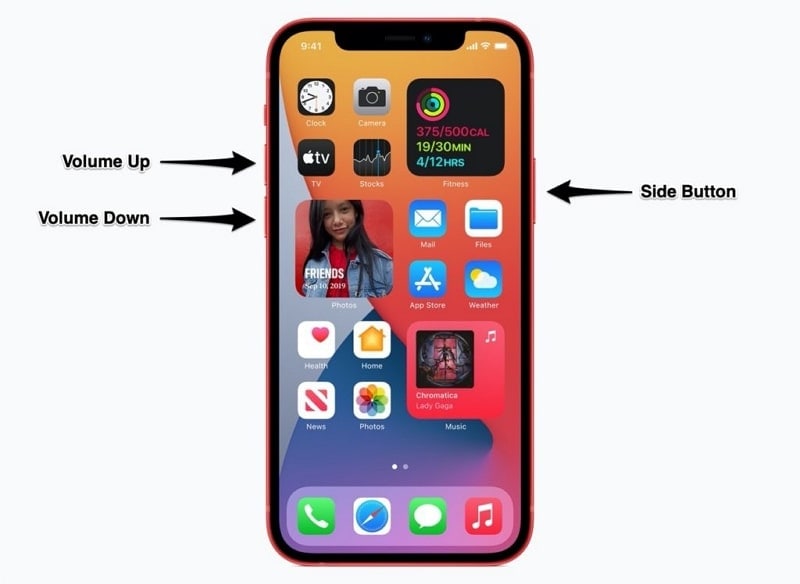
Fix 5: Uninstall the Third-Party Camera Apps
There is a diverse range of camera apps available to enhance your photography experience. However, when your iPhone 15 camera is shaking for no reason, the culprit might be a third-party app. Third-party camera apps can conflict with the native camera app of your iPhone 15.
By uninstalling these apps, you eliminate potential sources of disruption. Here are the steps to uninstall a third-party app and fix iPhone 15 Pro Max camera shaking problem:
- Step 1: Navigate the third-party camera app you want to delete on your iPhone 15 from its home screen or app library. There, press and hold the unwanted camera app which you want to delete. A menu will appear, where you can hit the "Remove App" option.
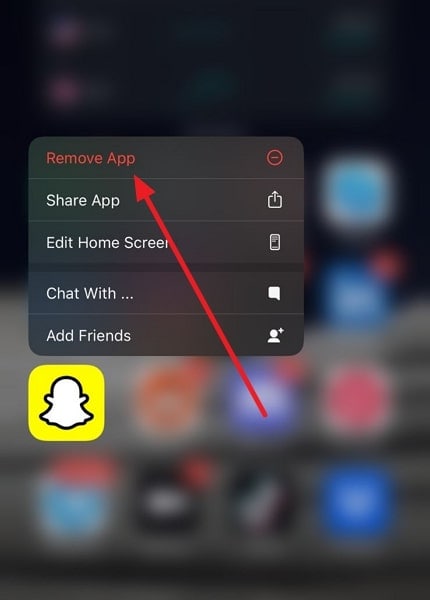
- Step 2: You can then touch the "Delete App" button to access the confirmation window. Once you tap the “Delete” button, the application will be uninstalled from your iPhone 15.
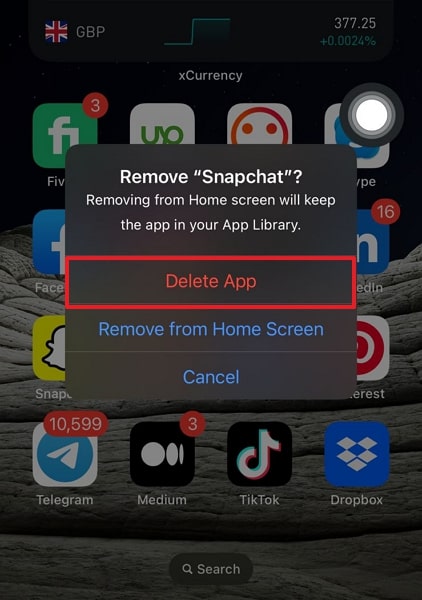
Fix 6: Update the iPhone 15 iOS Firmware
Software updates aren't just about adding new features. They're also about optimizing existing functions. An outdated iOS firmware might contain bugs or glitches. Apple can later address these through updates. By updating your iPhone 15, you ensure it's running the most stable and efficient version of iOS. Described below are the steps for updating the iPhone 15 iOS firmware:
- Step 1: For a software update, open "Settings" on your latest iPhone. From here, go to "General" and then select the "Software Update" option.
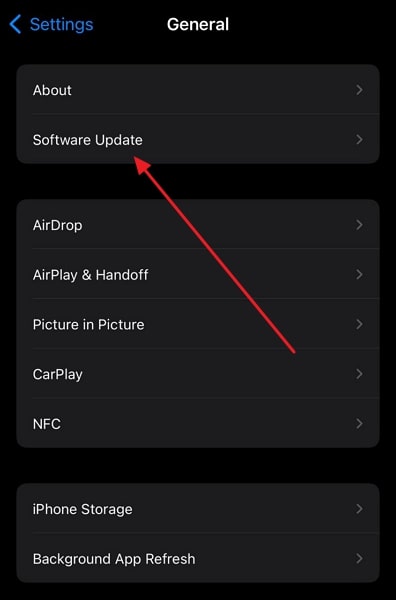
- Step 2: Before starting the update, ensure your internet connection is stable. Once it's stable, press the "Download Now/Install Now" button. Wait for your iPhone 15 to complete the download and install process of the latest iOS 17 firmware.
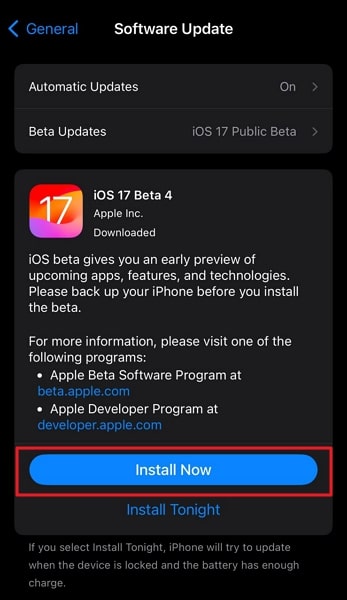
Fix 7: Try Resetting the iPhone 15 Settings
Over time, user-configured settings can accumulate and sometimes conflict with each other. It can lead to unexpected behaviors like a camera shake. When your iPhone 15's camera is shaking, it might be time to consider resetting your device's settings.
Resetting your iPhone's settings restores them to default values. This wipes out any potential sources of disruption. Here are the steps to reset your iPhone 15's settings and fix iPhone 15 Pro camera focus issue:
- Step 1: Begin by accessing your iPhone 15's Settings and tapping "General." On the following screen, scroll toward the bottom and tap the second-last option, "Transfer or Reset iPhone."
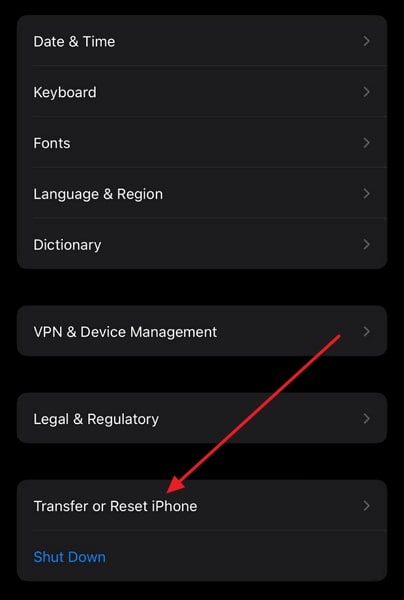
- Step 2: Press "Reset" next and choose "Reset All Settings." Here you will be prompted to provide your phone passcode. Finally, confirm the resetting of settings by tapping "Reset All Settings."
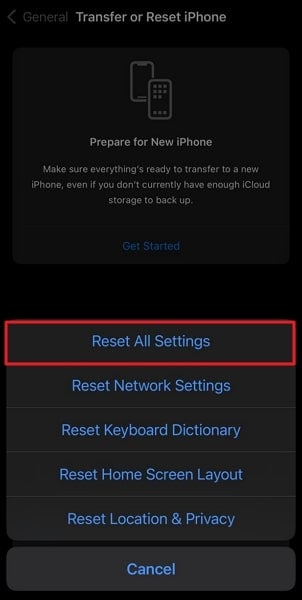
Fix 8: Use a Reliable and Efficient iPhone 15 System Repair Tool
When your iPhone 15's camera shaking turns into a persistent struggle, it might be time to bring in specialized expertise. Wondershare Dr.Fone is designed to diagnose and fix various software-related issues. It offers advanced tools to identify and rectify problems that might not be resolved through standard methods. It boasts two powerful repairing modes to resolve complex iOS system errors.
With Wondershare Dr.Fone, you can resolve issues such as iPhone 15 Pro Max camera shaking without data loss. Apart from repairing iOS system issues, it also allows you to enter or exit Recovery/DFU mode freely.
Key Features of Wondershare Dr.Fone
- Wondershare Dr.Fone lets you update and downgrade your iOS device without jailbreaking it.
- It has enabled its users to quickly fix their iOS device issues without the need for technical skills.
- Using Wondershare Dr.Fone, you can update your iPhone to the latest iOS beta version without any charges.
Step-by-Step Guide To iPhone 15 Camera Shaking via Wondershare Dr.Fone
As Wondershare Dr.Fone provides a clean and dynamic interface, removing iOS system issues such as camera shaking is a breeze. Following are the steps to fix iPhone 15 camera shaking via Wondershare Dr.Fone:

Dr.Fone
Repair iOS System Errors Without data loss.
- Only fix your iOS to normal, no data loss at all.
- Fix various iOS system issues stuck in recovery mode, white Apple logo, black screen, looping on start, etc.
- Downgrade iOS without iTunes at all.
- Works for all models of iPhone, iPad, and iPod touch.
- Fully compatible with the latest iOS version.

- Step 1: Install Wondershare Dr.Fone and Connect Your iPhone 15
To repair your iPhone 15 camera issues, install Wondershare Dr.Fone from its official website. After installing it, access this robust iOS system repair tool and choose the “Toolbox” tab from the left panel. Then, locate the “System Repair” tool from the available tools and proceed to it.

- Step 2: Choose the Standard Repair Mode
After proceeding with the "System Repair" tool, choose "iPhone" as the device type and continue to select the "iOS Repair" feature. To prevent data loss on your iPhone, tap on "Standard Mode" and enable Recovery Mode by going through the on-screen instructions.

- Step 3: Download the Compatible Firmware
After enabling the Recovery Mode on your iPhone, Wondershare Dr.Fone will automatically detect your iPhone model and provide you with the relevant firmware options. Then, locate and Download the latest firmware for your iPhone 15 by pressing the "Download" button.

- Step 4: Resolve Your iPhone 15 Camera Shaking Issues
The process of downloading the iOS 17 firmware will start and will be verified once it is downloaded completely. Once Wondershare Dr.Fone completes the verification process, press the "Repair Now" button to fix all the iPhone 15 camera shaking issues.

Conclusion
To conclude, in our exploration of fixes for the vexing iPhone 15 Pro Max camera shaking issue, we explored various options. Among these, we found a solution that goes beyond conventional fixes. Wondershare Dr.Fone stands out as a comprehensive, reliable, and efficient choice. When the precision and clarity of your iPhone 15's camera are affected, a specialized solution like Wondershare Dr.Fone offers the solution.
iPhone Problems
- iPhone Hardware Problems
- iPhone Home Button Problems
- iPhone Keyboard Problems
- iPhone Headphone Problems
- iPhone Touch ID Not Working
- iPhone Overheating
- iPhone Flashlight Not Working
- iPhone Silent Switch Not Working
- iPhone Sim Not Supported
- iPhone Call Volume Low
- iPhone Software Problems
- iPhone Passcode Not Working
- Google Maps Not Working
- iPhone Screenshot Not Working
- iPhone Vibrate Not Working
- Apps Disappeared From iPhone
- iPhone Emergency Alerts Not Working
- iPhone Battery Percentage Not Showing
- iPhone App Not Updating
- Google Calendar not Syncing
- Health App Not Tracking Steps
- iPhone Auto Lock Not Working
- iPhone Screen Recorder No Sound
- Find My iPhone Not Sharing Location
- iPhone Battery Problems
- iPhone Media Problems
- iPhone Echo Problem
- iPhone Camera Black
- iPhone Won't Play Music
- iOS Video Bug
- iPhone Calling Problem
- iPhone Ringer Problem
- iPhone Camera Problem
- iPhone Front Camera Problem
- iPhone Not Ringing
- iPhone Not Sound
- iPhone Mail Problems
- Reset Voicemail Password
- iPhone Email Problems
- iPhone Email Disappeared
- iPhone Voicemail Not Working
- iPhone Can't get Mail connection
- Gmail Not Working
- Yahoo Mail Not Working
- iPhone Update Problems
- iPhone Stuck at the Apple Logo
- Software Update Failed
- iPhone Verifying Update
- Software Update Server Couldn't Be Contacted
- iOS update Problem
- iPhone Won't Update
- iPhone Connection/Network Problems



















Daisy Raines
staff Editor
Generally rated4.5(105participated)