How To Manage iPad Remotely: A Step-by-Step Guide
Jul 12, 2024 • Filed to: Remove Screen Lock • Proven solutions
Managing iPads can be essential in various scenarios to ensure security, efficiency, and proper functionality. In large organizations, IT administrators may need to deploy and configure multiple iPads with standardized settings and applications. In educational settings, teachers or IT administrators can control and monitor iPads, ensuring students are focused on educational content and preventing distractions.
Since managing iPads offers several benefits, is it possible for the administrator to manage iPads remotely? Let's find out in the following section.
Part 1: Can iPads Be Managed Remotely?
Yes. Managing iPads remotely is entirely feasible. There are various methods to achieve this. One approach is through Switch Controls, which is suitable for personal use, allowing you to control an iPad from other devices. However, for broader and more organizational purposes, remote management solutions or Mobile Device Management (MDM) come into play.
MDM is a comprehensive solution designed for efficiently managing and controlling multiple devices, including iPads, from a centralized platform. It provides administrators with the tools needed to set up, configure, monitor, and secure iPads remotely.
By managing iPads remotely through MDM, administrators can implement strong security measures in tandem with other security practices. They include encryption, passcode policies, and remote data removal in case of device loss or theft.
Organizations and companies use MDM to maximize security and address various needs, such as removing, reassigning, or retiring devices that are no longer in use. This proactive approach ensures not only the safeguarding of sensitive information but also streamlines device management processes within the organization.
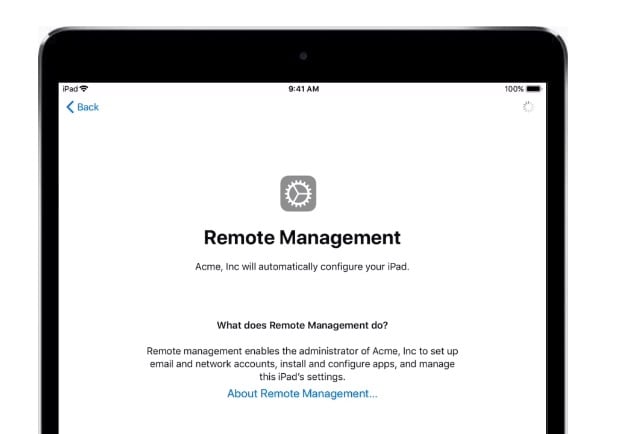
Part 2: How Remote Management on iPad Works
The process of iPad remote management includes two essential components: the MDM server, typically located in a data center, and the MDM agent, situated on the iPad or mobile device.
- Initiating policy changes
When an IT administrator needs to apply policies or configurations to a mobile device connected to the company network, they access the MDM server's management console. Here, they input the desired policies or changes.
- Communication process
The MDM server then starts communication with the MDM agent on the mobile device, leveraging the device's built-in APIs. This connection allows the server to push the configured policies to the MDM agent, implementing the changes on the mobile device seamlessly. Additionally, the MDM server-agent connection facilitates the deployment and control of applications on the managed devices.
- Configure MDM solution on iPad
You can use either Apple's built-in or third-party MDM solutions. Apple's own solution is Apple Business Manager. It's a web-based portal that lets IT admins handle device settings and content distribution for iPad or other iOS all in one place.
Once you've configured remote management on your iPad, you will need to set up MDM credentials before using it.
Part 3: How to Manage iPad Remotely
Managing your iPad remotely is a way to ensure you can access and control the device wherever you want. There are three ways to manage an iPad remotely: from an iPhone, from a Mac, and with a VNC server.
Method 1. How to manage an iPad remotely from an iPhone
You can handle your iPad from your iPhone by logging in with your Apple ID. You can set a password for added safety, so only people who know the password can use it.
The Remote App is a paid app on iOS and Android that lets you control another device's screen wirelessly through a local network or the internet. Although there are some limits, like not being able to mirror certain app screens, some features can still work, like on-screen touch.

Method 2. How to manage iPad remotely from a Mac
You can use this method to log in to your iPad and access all the iPad features from any other computer with an internet connection. The only downside is that there might be delays, especially for things like email or browsing over the network. But for most tasks, it should work well enough.
This feature is particularly advantageous for businesses managing multiple iPads. It offers the ability to remotely configure settings, install apps, and monitor device usage. To manage your iPad remotely from Mac, make sure it runs the latest iOS version.
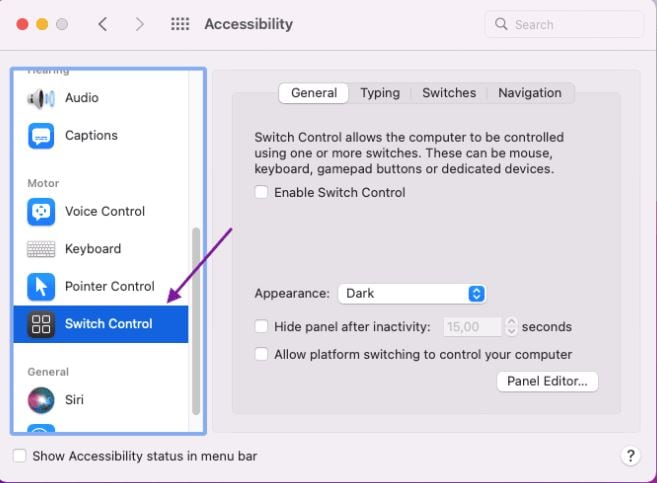
Method 3. How to manage iPad remotely from the VNC server
For those without an iOS device or Mac computer readily available, an alternative option involves installing a VNC server on your computer. This facilitates wireless control of your iPad from any global location. Connecting to a VNC server requires a VNC client, which should be installed on your iPad. Subsequently, establish a connection between the server and the iPad for seamless control.
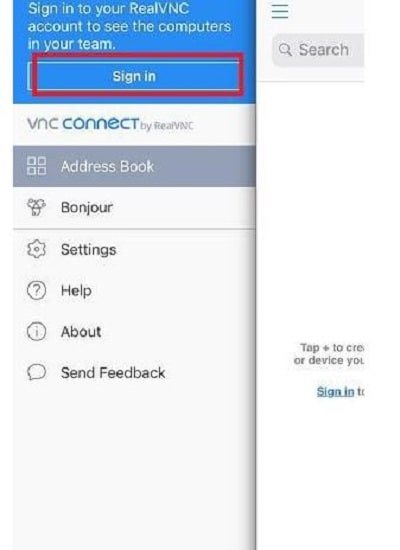
Part 4: How to Remove Remote Management on iPad Safely
Sometimes, when you get a used phone or an old iPad from work, it might still have this MDM on it, which limits what you can do. That's why a lot of people want to get rid of it.
To remove remote management on iPad easily, you can use the Screen Unlock feature on Dr.Fone. Dr.Fone Screen Unlock is a simple and trustworthy software made to unlock different types of locks on mobile devices, including MDM. You can choose to either bypass MDM restrictions or completely remove MDM from your iPad.

Dr.Fone - Screen Unlock (iOS)
Unlock iPhone/iPad Lock Screen Without Hassle.
- Simple, click-through, process.
- Unlock screen passwords from all iPhone and iPad.
- No tech knowledge required, everybody can handle it.
- Supports the latest iOS version fully!

How to remove MDM on iPad using Dr.Fone’s Screen Unlock feature:
Initiate the process by launching the Wondershare Dr.Fone application on your computer. Navigate to the Toolbox section and select Screen Unlock > iOS.

Within the Unlock MDM iPhone feature, select the Remove MDM option.
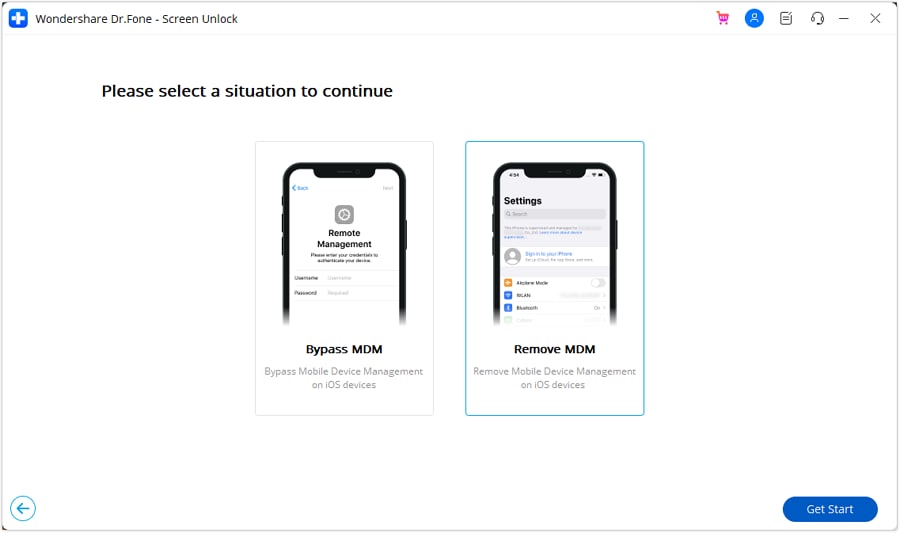
You will find the option to eliminate the MDM lock from your iPhone and click "Start to Remove."

You'll receive a prompt to disable the Find My feature. Once disabled, proceed by clicking "OK" to continue with the removal.
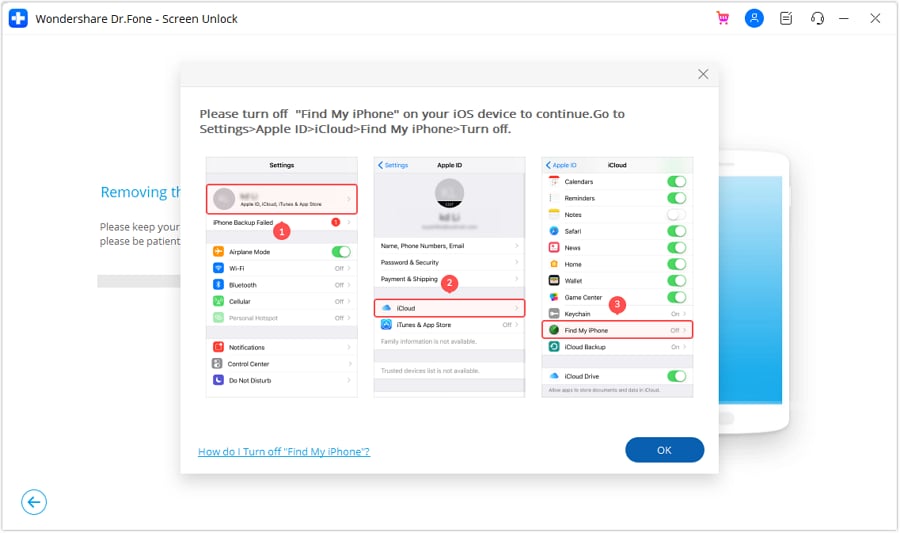
Keep a close eye on the progress bar to monitor the advancement of the removal process.
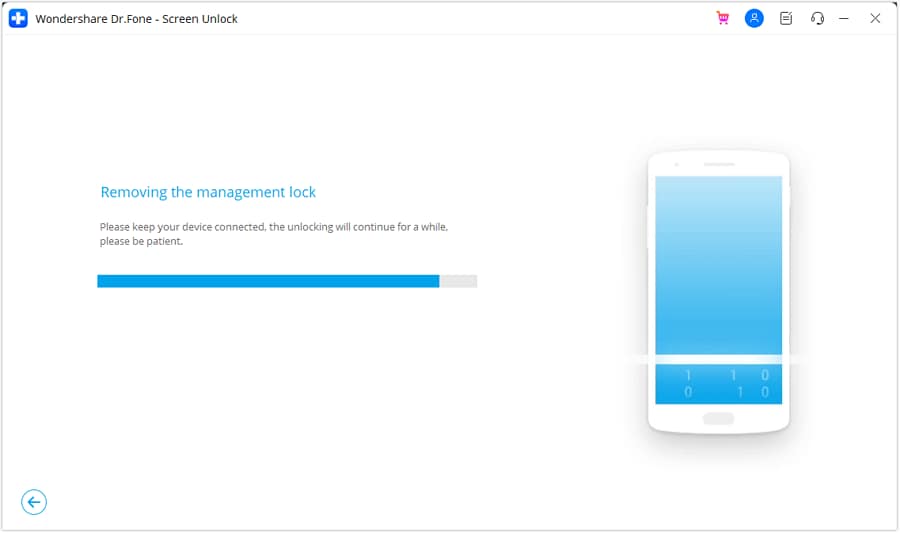
A message will appear on the following screen after successfully removing the lock, then click "Done." It's important to note that the device may re-lock in certain situations if it undergoes a reset or its firmware is flashed.
You May Also like:
TOP 4 MDM Unlock Tools for Samsung
Conclusion
iPad remote management is essential for organizations and businesses that deploy iPads in their operations. Remote management refers to the ability to control and configure iPads from a centralized location without physical access to the devices.
In case you want to remove MDM on iPad, Dr.Fone offers a Screen Unlock feature for this purpose. Dr.Fone Screen Unlock is a reliable software designed to unlock various types of locks on mobile devices, including MDM. You have the option to bypass MDM restrictions or entirely remove the MDM from your iPad.
iPad Tips
- iPad Manage
- 1. Download Movies on iPad
- 2. Download Music on iPad
- 3. Delete Duplicate Photos on iPad
- 4. Use iPad as An External Hard Drive
- 5. Delete Device Management on iPad
- 6. iPad Remote Management Software
- 7. Send Text Messages from iPad
- 8. Download WhatsApp on iPad
- 9. Change Weather Location on iPad
- iPad Backup
- 1. Ways to Restore iPad Without iTunes
- 2. Restore iPhone from iPad Backup
- 3. Backup iPhone/iPad in DFU Mode
- iPad Erase
- 1. Clear iPad data effectively
- 2. Delete Bookmarks on iPhone/iPad
- 3. Delete Browsing History on iPad
- 4. Ways to Delete Movies from iPad
- 5. Clear Cookies on iPad
- 6. Permanently Delete Emails from iPad
- 7. Wipe your iPad and Erase Everything
- 8. Clear System Data on iPad Storage
- iPad Mirror
- 1. Screen Recorders for iPad
- 2. Mirror iPad to Fire TV Stick
- 3. Screen Share Mac to iPad
- 4. Screen Mirror iPad Display
- 5. Share iPad Screen with PC
- 6. Screen Mirroring iPhone to iPad
- 7. iPad Mirror to PC without Lagging
- 8. Mirror iPad to Mac without Lagging
- iPad Recover
- 1. Recover Deleted Files on iPad
- 2. Recover Data from Broken iPad
- 3. Recover Deleted Safari Bookmarks
- 4. Recover Deleted Notes from iPad
- iPad Reset
- 1. Hard Reset/Factory Reset iPad 2
- 2. Reset iPad Air / Air 2
- 3. 5 Tactics to Reset Your iPad Mini
- 4. Factory Reset Your iPad Air/Pro
- 5. Factory Reset Your iPad 2023
- 6. Reset iPad, iPad Pro, and iPad Mini
- 7. Reset iPad Network Settings
- 8. Factory Reset iPad without Password
- iPad Tricks
- 1. Block People in Facebook on iPad
- 2. 25+ Cool Tips and Tricks on iPad
- 3. Play PC Games on iPad
- 4. Detect Spyware on iPhone
- 5. iPad Mini Jelly Scroll Issue
- 6. Fix Apple Keyboard Trackpad
- 7. iCloud Unlock without Passcode
- 8. Restore iPad from DFU Mode
- 9. Bypass Activation Lock on iPad
- 10. Photo Transfer Apps for iPad
- 11. Remove MDM from iPad Like a Pro
- 12. Reset iPad without Password
- ● Manage/transfer/recover data
- ● Unlock screen/activate/FRP lock
- ● Fix most iOS and Android issues
- Manage Now Manage Now Manage Now Manage Now







James Davis
staff Editor