You left your iPhone at a coffee shop, or it was stolen while abroad. Now what? Many users search the internet for how to find iPhone with serial number to locate its whereabouts. The truth is that your iPhone's serial number and IMEI are unique yet serve different purposes. The serial number is Apple's internal identification for support and warranty checks, while the IMEI helps carriers identify and prevent stolen phones.
Apple's Find My, your carrier, or Dr.Fone Online Unlock are reliable alternatives. This article covers in detail the numbers necessary for device protection and identification.
In this article
Part 1. The Crucial Clarification: What a Serial Number CANNOT Do
You can't track iPhone with serial number, despite popular belief. Serial numbers and IMEIs are like phone fingerprints. They identify your device, not its location. More like your iPhone's birth certificate than a GPS tracker. iPhones may be found by serial number, but not location.
Find a serial-numbered iPhone via Apple's Find My app. Check your phone's location, lock it, or remove it remotely via iCloud. Serial numbers and IMEIs matter. Secure the phone to report it lost or stolen to Apple or the authorities.
Here's the primary difference:
- The IMEI is the number that your carrier uses to blacklist your handset, thus, making it of no use to the thieves.
- A serial number is a great tool for security, verification, and recovery, but it is not capable of locating iPhones.
Part 2. How to Find Your iPhone's Serial Number (Even Without the Device)
These ways help find, identify, and report iPhones by serial number to Apple or authorities. By-step instructions.
Method 1: Apple ID Account Page (iCloud.com)
Use your Apple ID on the Apple website to check your serial number quickly without your iPhone. All iPhone, iPad, Mac, and PC browsers support this. Follow these steps:
- Step 1. Open Chrome, Safari, or Edge, your preferred browser.
- Step 2. Visit the Apple ID website. Click "Sign In."
- Step 3. Use your Apple ID and password.
- Step 4. Select "Devices" from the menu.
- Step 5. All Apple devices linked to your account will appear.
- Step 6. View your iPhone's serial number and IMEI by clicking the settings menu.
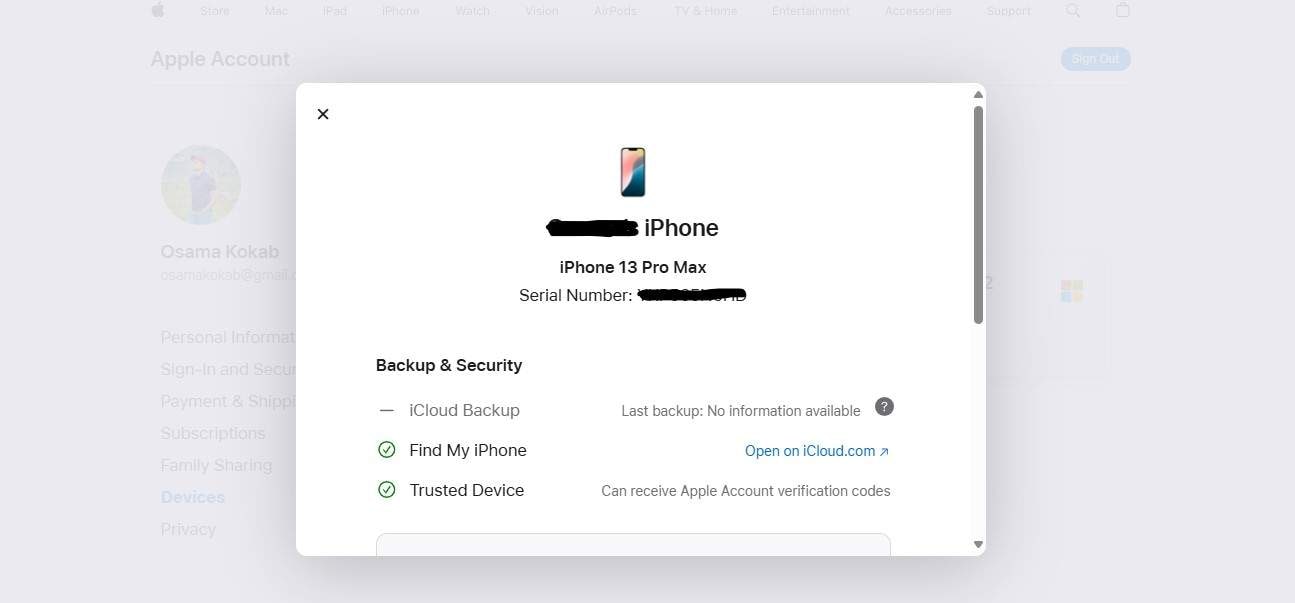
Method 2: On the Original Box or Purchase Receipt
If the iPhone is lost or damaged, its original container can help. Every iPhone packaging has a white label with the model, color, storage size, serial number, and IMEI. How to find:
- Step 1. Look for your iPhone's original box.
- Step 2. Small barcode stickers are on the side or rear.
- Step 3. This label contains your serial number, IMEI, and product details.
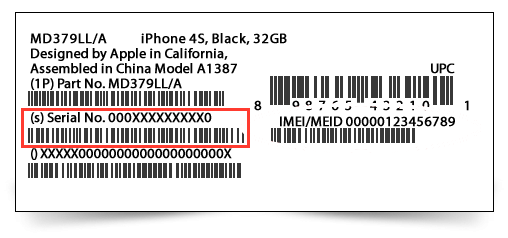
Lost or off iPhones can be found by serial number with this method. Show Apple Support or your carrier this number to establish ownership. See your iPhone purchase receipt or email invoice if you bought it online or in-store. Apple generally provides the serial number.
Method 3: On Your Computer (if Synced Previously)
If you connected your iPhone to a computer, you can check the serial number in Finder (newer macOS versions) or iTunes (older macOS or Windows PCs).
Finder/iTunes
- Step 1. Connect your iPhone to your Mac via Lightning or USB-C.
- Step 2. Start "iTunes or Finder" (macOS Catalina or later).
- Step 3. Select iPhone from the sidebar or device list.
- Step 4. Select "Summary."
- Step 5. Your iPhone's name, software version, and serial number appear.
- Step 6. Right-clicking (or Control-clicking on Mac) and selecting "Copy" copies the number.
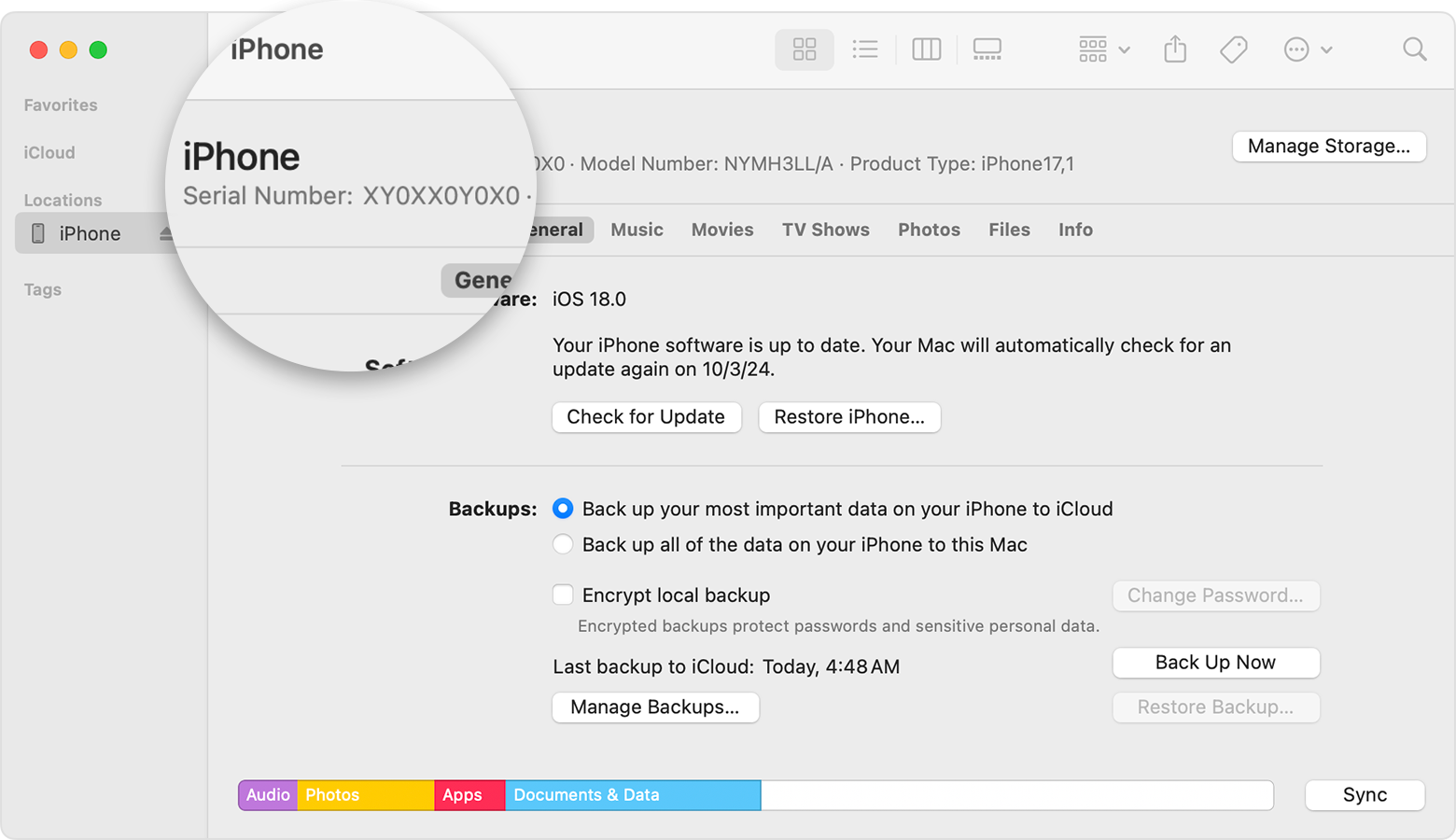
Method 4: From Your Mobile Carrier
Phone carriers like AT&T and Verizon store IMEI numbers. For lost or stolen iPhones, contact your carrier's customer service for your IMEI or serial number. To do:
- Contact your carrier's customer care.
- Provide account information to verify identification.
- Request your account's IMEI or serial number.
Bonus Tip: Instantly Verify Your iPhone Info for Free Using Dr.Fone
Dr.Fone Online Unlock lets you rapidly verify all your device details after finding your iPhone's serial number or IMEI. Use the serial number or IMEI to check if an iPhone is locked, banned, or under warranty with this free web service. The secure and simple Dr.Fone Online Unlock tool finds iPhone serial numbers and IMEIs in seconds. Your initial check is simple, ad-free, and doesn't require an app or account. It supports most iPhone models and iOS versions worldwide.
Dr.Fone Online Unlock - IMEI Check
Check any device's IMEI for a free, in-depth 20+ point report—no ads, global support, and optimized for mobile.
- First free check with no login needed.
- Guaranteed ad-free experience.
- Comprehensive reports with 20+ different data points.
- Global coverage, supporting devices from all regions worldwide.
- Fully compatible and optimized for mobile devices.
Step-by-Step Guide: How to Use Dr.Fone Online Unlock
- Step 1. Visit the Dr.Fone Online Unlock website. Choose from various service such as Full Info Check, or Part Number for serial number.
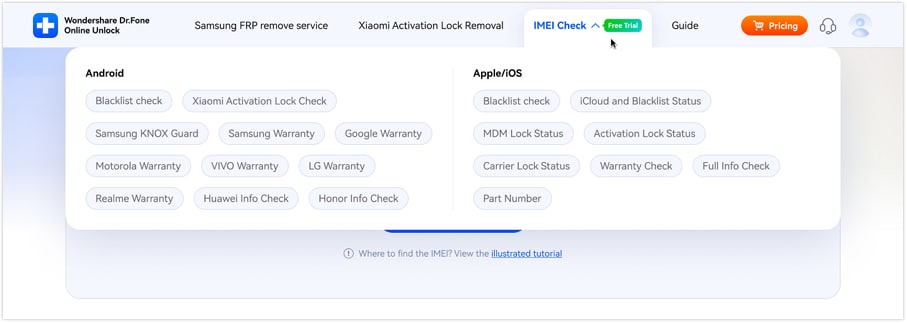
- Step 2. Once you enter your information, Dr.Fone checks your device in real time. A detailed report will arrive immediately:
- iCloud Activation Lock Status
- Blacklist, Carrier Info
- AppleCare and Warranty Info
- Model, Region, and Production Data
You can now track iPhone using serial number or check their Apple warranty.
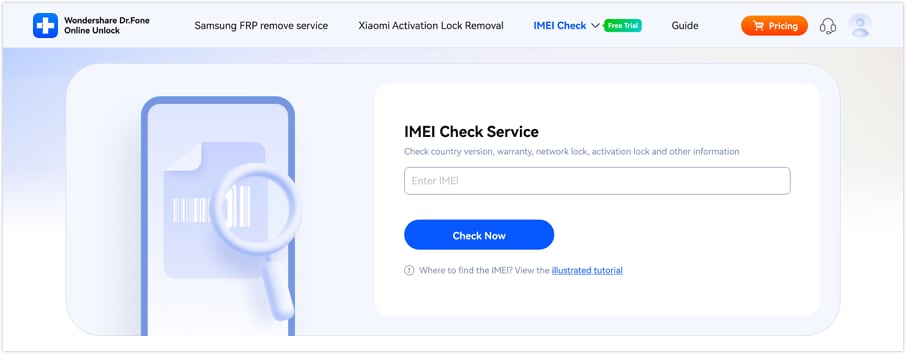
- Step 3. Your full iPhone verification report will show after the inspection. Download the report for your records by clicking "Save Report."
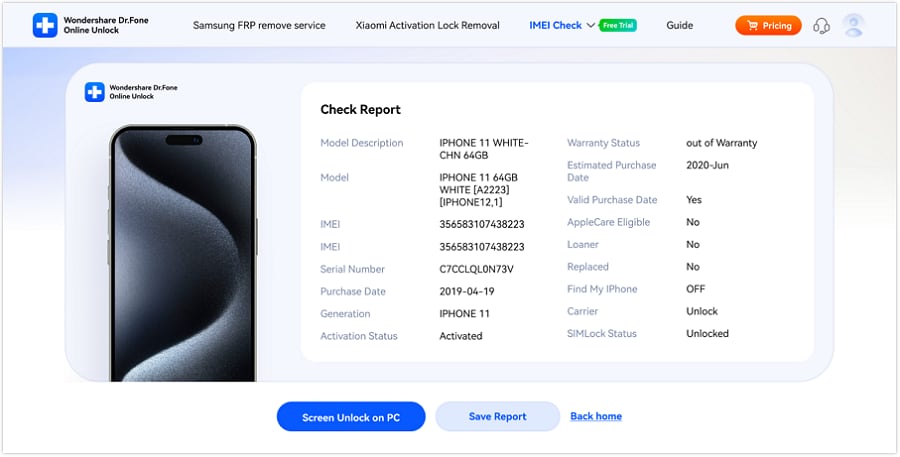
Part 3. What You CAN Do With Your iPhone's Serial or IMEI number
If you know how to find iPhone with serial number, what can you do with it? The serial number or IMEI is your iPhone's ID. You can verify, secure, and recover your device with it.
1. Check Activation Lock & Find My Status
Visit Apple's Check Coverage website and enter your iPhone's serial number. This page shows Find My and Activation Lock status. In this case, the information can be utilized for finding an iPhone via its serial number or making sure that a pre-owned iPhone is not associated with a different Apple ID. If "Find My" happens to be enabled, the thieves won't have the option of erasing or utilizing the iPhone, hence stealing is prevented.
2. Identify Detailed Device Information
Serial numbers reveal iPhone models, colors, capacities, and manufacturing dates. This verifies your device's authenticity and vendor description. Before buying used iPhones, many purchasers verify authenticity with this method.
3. Check Warranty and Service Coverage
With the help of Check Coverage Apple's page for Check, you can quite easily find out the status of your iPhone warranty or AppleCare+ just by providing the serial number. Know if a device is allowed to be fixed or getting a service upgrade.
4. Report to Your Carrier and Police
Give your carrier the IMEI or serial number if your iPhone is lost or stolen. They can block mobile network use for the device. Include it in the police report to help find and return your gadget.
Part 4. How to Actually Track or Locate a Lost iPhone
Knowing your iPhone's serial or IMEI number is crucial, but if it's lost, you must act. Four successful methods for serial number and official iPhone tracking are listed below.
Method 1: Use Find My (Official & Free)
Find My is the best and safest way to find an iPhone by serial number or Apple ID. Follow the steps:
- Step 1. Visit "iCloud.com/find" or use the Find My app on another Apple device.
- Step 2. Sign in with Apple ID.
- Step 3. Choose your misplaced iPhone.
- Step 4. You may now locate it, play a sound, engage Lost Mode, or remotely delete data.
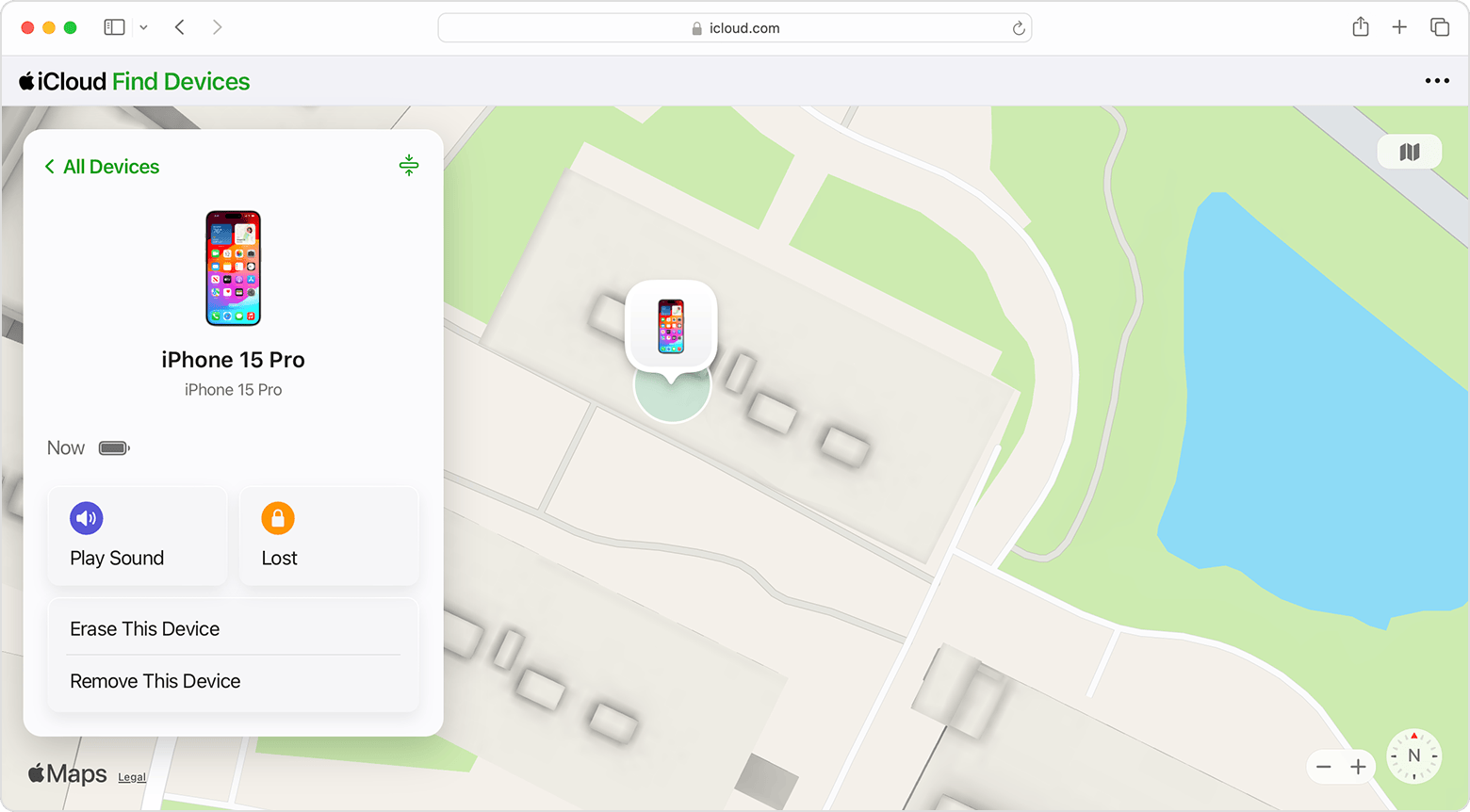
This method is better for tracking an iPhone with a serial number because it uses Apple's cloud service directly.
Method 2: Contact Your Carrier
Your mobile carrier might restrict or find your device using IMEI. Follow the steps below:
- Step 1. Contact your carrier phone.
- Step 2. Provide your IMEI number.
- Step 3. Ask to block or trace the phone.
Carriers can block phone use on any network to reduce data overuse.
Method 3: Report to Law Enforcement
Police can monitor iPhones using IMEI databases. Follow the steps below:
- Step 1. Officially report your serial and IMEI numbers to the police.
- Step 2. Provide ownership proof (bill or Apple ID).
- Step 3. Authorities may work with carriers to find the phone.
Method 4: Contact Apple Support
Apple Support can report lost iPhones and verify ownership. Let's see how:
- Step 1. Go to "support.apple.com."
- Step 2. Enter your serial or IMEI.
- Step 3. Ask them to report your device as lost.
Apple cannot monitor it by serial, but they can safeguard and restore your data.
Part 5. Limitations and Scams to Avoid
Serial numbers can trace iPhones, but they have limitations and are susceptible to scams. What to watch out for.
- Avoid phony iPhone serial number monitoring websites. Carrier and Apple don't provide public tools.
- To safely identify iPhones by serial number, use official Apple pages or certified IMEI checkers like Dr.Fone IMEI Check.
- On social networking and forums, never share your IMEI or serial number. Scammers can clone devices or generate fake listings.
- Apple's Find My is required for real-time location monitoring, as serial numbers alone cannot provide it.
Conclusion
In summary, while you cannot track, find, or locate a lost iPhone using its serial number or IMEI, these identifiers remain crucial for post-theft security and device management. Their true power lies in authentication, warranty verification, and, most importantly, reporting the device as lost or stolen to your carrier—a step that can block the device from being used on networks.
For a secure and trustworthy way to access this vital information, rely on official channels like Apple or your carrier. Alternatively, tools like Dr.Fone Online Unlock provide a convenient IMEI check, allowing you to instantly verify your iPhone's lock status, warranty, and blacklist status directly from the IMEI or serial number, with no installation required.
Understanding the distinct roles of Find My for location tracking and IMEI/serial numbers for identification empowers you to take the correct, decisive actions to protect your device and your data.
FAQs
-
Q: Can I really track my iPhone using just the serial number?
A: No, you cannot track your iPhone in real-time using only the serial number. The serial number is a device identifier used for reporting theft, checking warranty status, and proving ownership. For actual location tracking, you need to use Apple's Find My service with your Apple ID credentials.
-
Q: What's the difference between serial number tracking and Find My iPhone?
A: Serial number tracking is a misconception - serial numbers don't have GPS capabilities. Find My iPhone uses your Apple ID, internet connection, and GPS to locate your device. Serial number is for identification, while Find My is for actual location services.
-
Q: How can Dr.Fone Online Unlock help if I lose my iPhone?
A: Dr.Fone Online Unlock can verify your device's serial number to check carrier lock status, blacklist status, and activation lock. This helps prove ownership and prevents others from using your stolen device, though it doesn't provide live location tracking.












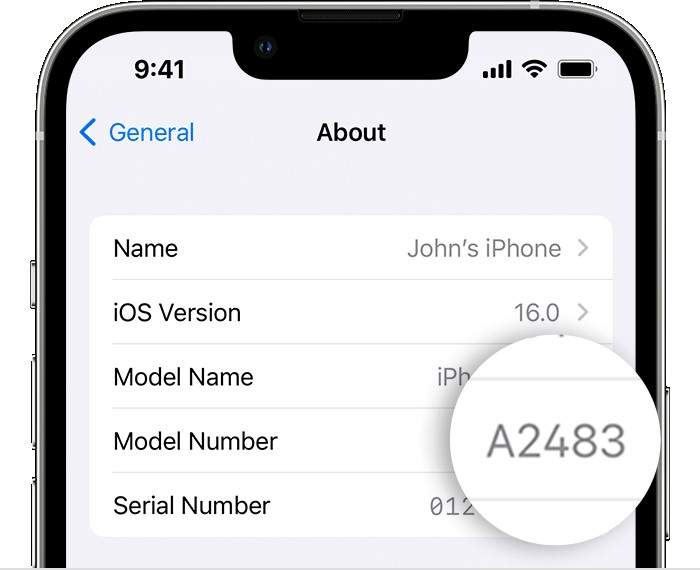



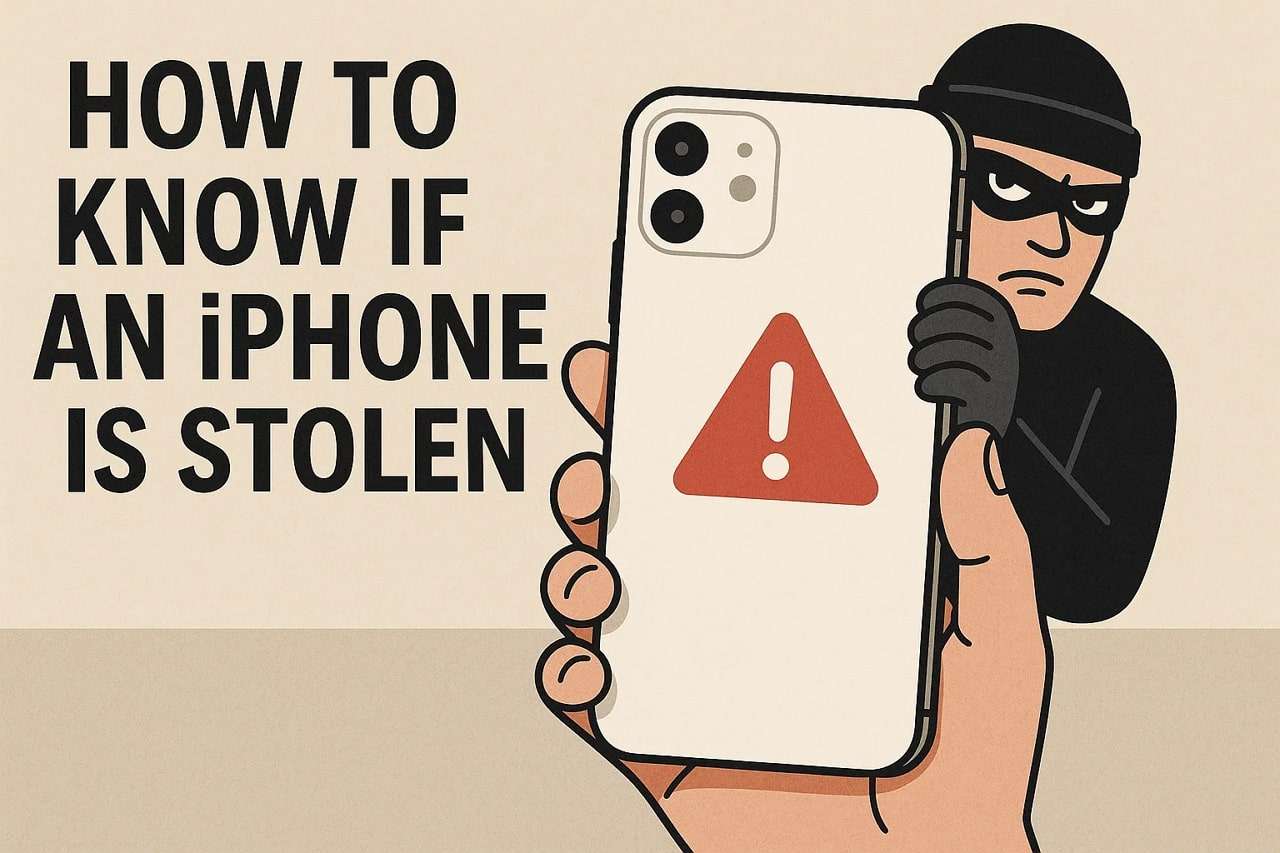
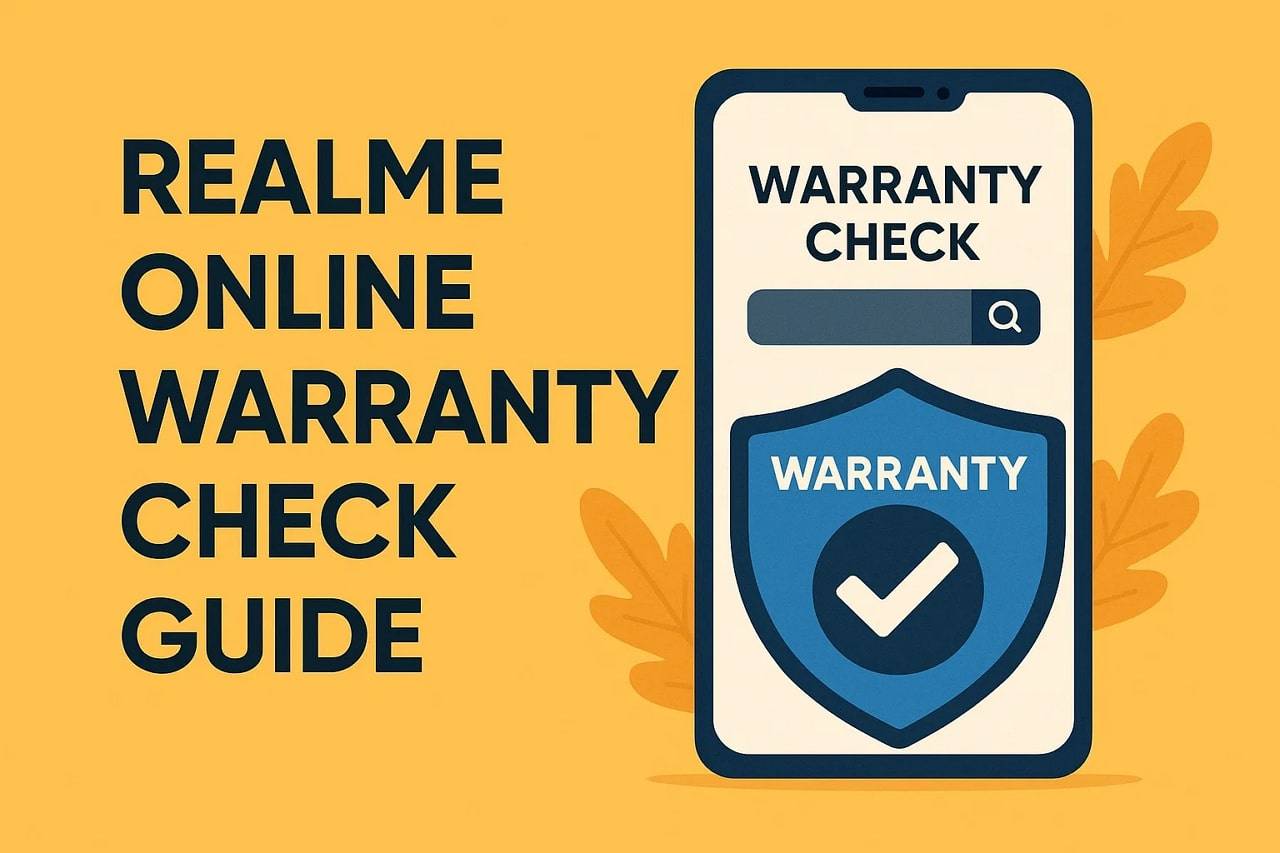

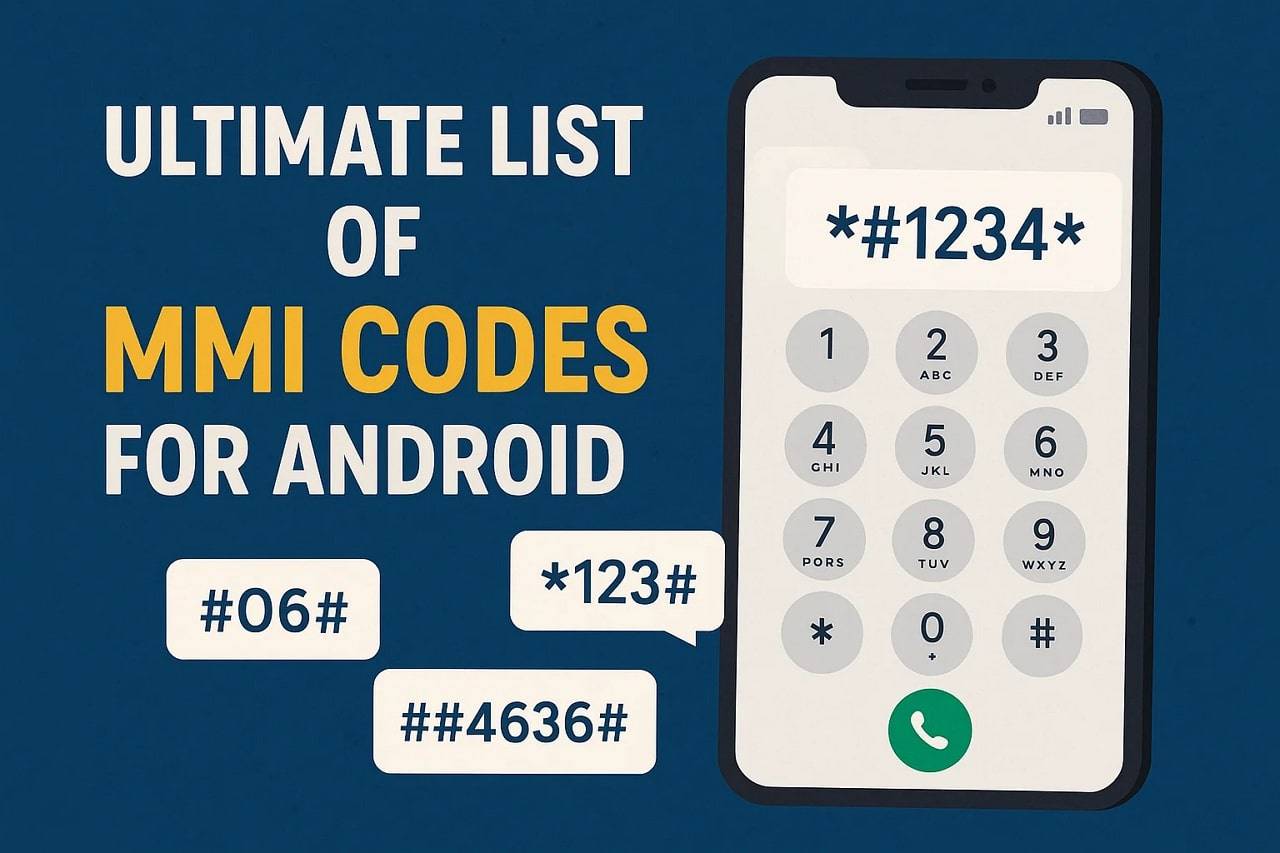
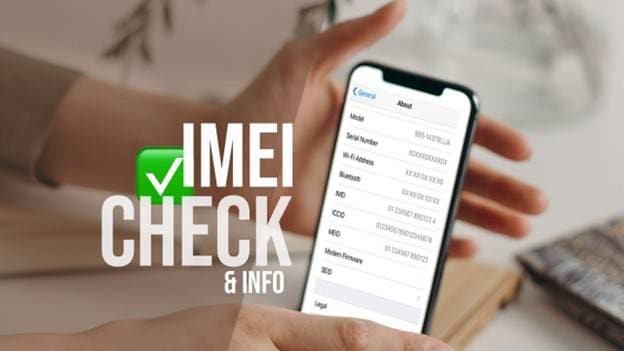


Selena Lee
staff Editor
Generally rated4.5(105participated)