You're not alone in wondering, "how do I find my iPhone model number?" Most people know the marketing moniker, like "iPhone 15 Pro," but that's only half the tale. Apple also gives each phone a technical model number like A2848, which is its ID. So why is this important?
First, when ordering replacement parts, know your model to get the right screen, battery, or camera. Second, compatibility. Cases, chargers, and accessories vary by model; thus, wrong fits waste money. Third, value. Buyers will always ask for the model number to verify the value of your iPhone.
Finally, software. iPhones don't always support iOS updates. You may quickly determine if your device is supported by checking its model number. Learning how to check iPhone model number is like unlocking a secret superpower every iPhone user should have.
In this Article
Part 1. Decoding Apple's Numbering System: A, M, & FN Explained
Knowing the iPhone identifiers helps answer the issue, "how can I tell what model of iPhone I have?" Let's break it down.
- Apple Part Number (Model) - The phone's storage size and region are shown here. Example: MLXY3LL/A. This appears on packaging and Settings. How can I check my iPhone model? Apple part numbers are key.
- Model (A) Number - Like A2487, this is the technical family ID. Settings > General > About shows it. It provides regulatory information and makes iPhone models easy to identify.
- Serial Number - Like GX8TJ47WY5P1, this code is unique to your phone. This is necessary for warranty and service checks.
- IMEI/MEID - This 15-digit code, like 35 123456 789012 3, identifies your phone to carriers. Used for network checks and blacklists.
The model number identifies your iPhone, whereas the Apple part number specifies its version. Together, they answer "how can I tell iPhone model?"
Part 2. 5 Methods: How to Check iPhone Model Number
The iPhone model number is easier to find than you think. This post explains how to verify iPhone model numbers, why it is important, and 5 easy ways to do it for beginners and interested people.
Method 1: Using iPhone Settings
This is the fastest way to determine my iPhone model number and check my iPhone model. Follow the steps:
01of 04
Go to "Settings," hit "General," and pick "About."
02of 04
Check the "Model Number" field.
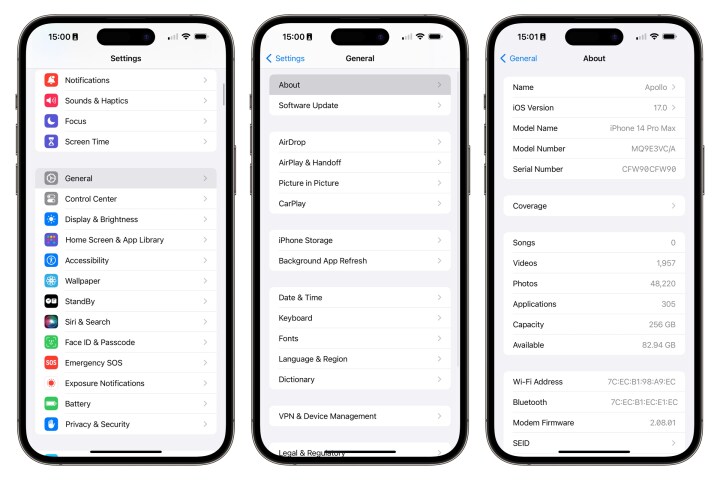
03of 04
Tap it once to switch between the Apple Part Number (MXYZ3LL/A) and the technical Model Number (A2487).
04of 04
Apple Part Numbers contain device configuration details like colour, storage, and region, while Model Numbers identify the device's technical family.
Method 2: Using Dr.Fone Online Unlock – Free IMEI Check
Check your iPhone without touching it—helpful for broken or locked devices. Use the trusted and reliable Dr.Fone Online Unlock.
Why Dr.Fone is Recommended:
Dr.Fone Online Unlock - IMEI Check
Check any device's IMEI for a free, in-depth 20+ point report—no ads, global support, and optimized for mobile.
- First free check with no login needed.
- Guaranteed ad-free experience.
- Comprehensive reports with 20+ different data points.
- Global coverage, supporting devices from all regions worldwide.
- Fully compatible and optimized for mobile devices.
01of 03Select the query type (Part Number, Full info Check etc.) on the Dr.Fone IMEI Check page.
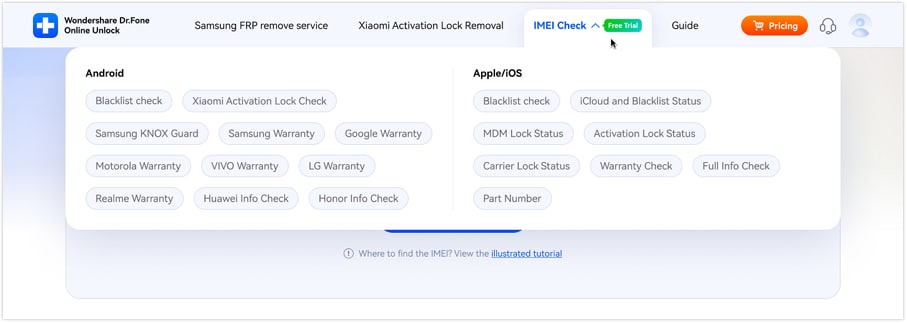
02of 03Enter your iPhone's IMEI code (*#06# or Settings > About). Click "Check Now" for the complete report, including your iPhone's technical model number.
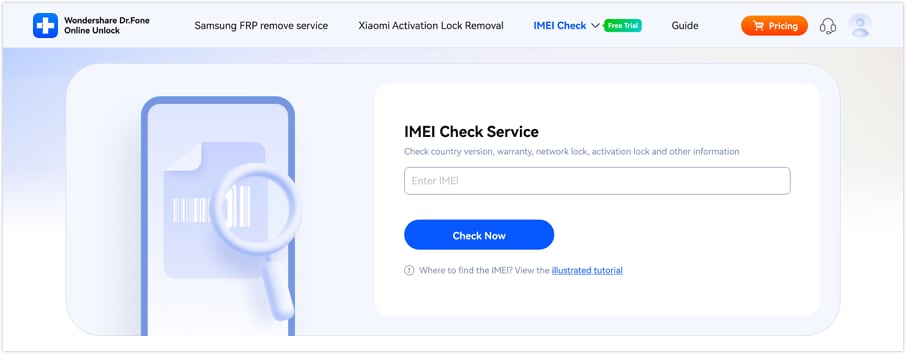
03of 03Click "Save Report" to download the report for future reference.
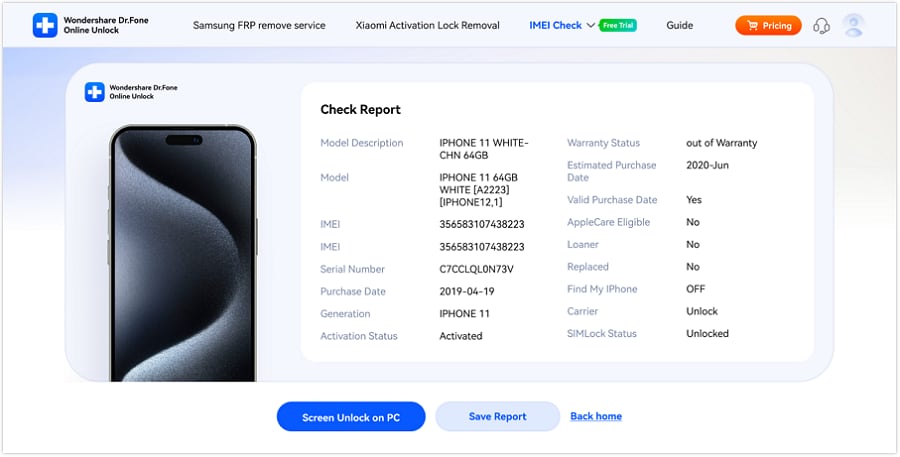
This online iPhone model detection method is useful if you can't access device settings.
Method 3: Physical Device Inspection (iPhone Is Off or Broken)
Check the model if your iPhone won't power on:
- iPhone 8 and newer: Remove the SIM tray and look in the slot—it silently lists the model.
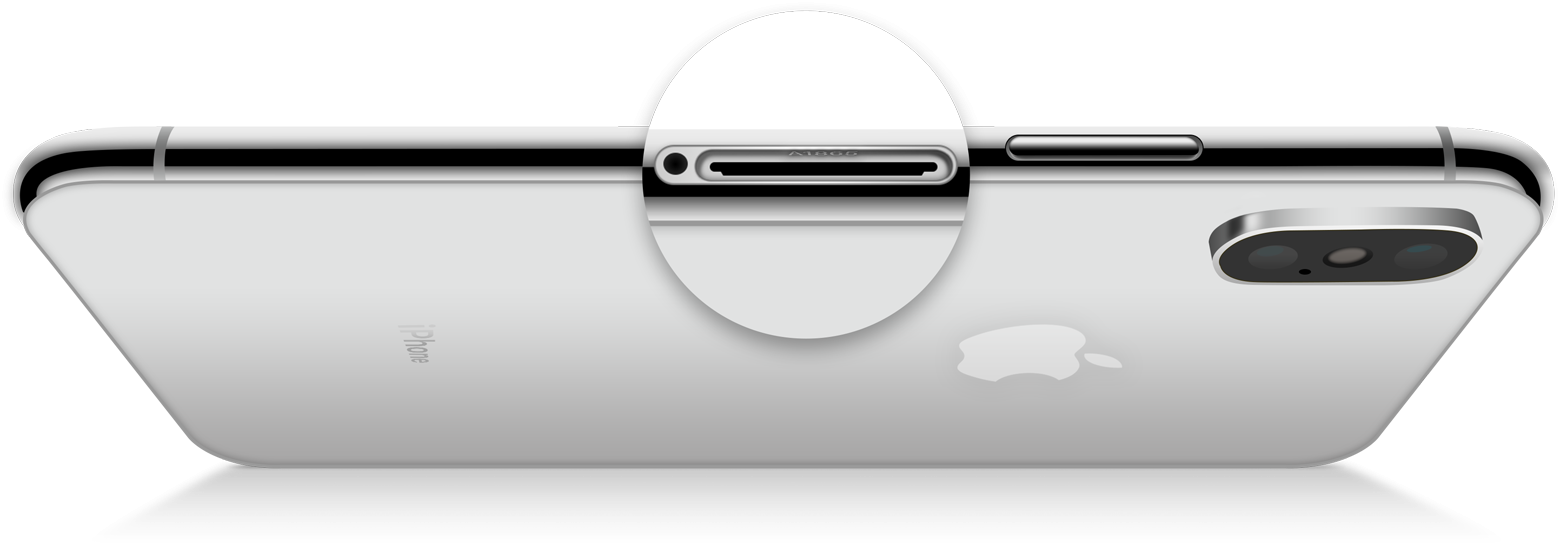
- Before iPhone 7 (SE 2nd Gen): Small text on the iPhone's back shows the model ("A1633").

This approach is essential if you can't power on your gadget yet need to identify it.
Method 4: Check Original Packaging or Receipt
Check the label on the box or sales invoice. Sometimes the Model Number and Apple Part Number are listed. This strategy helps when the equipment is broken or inaccessible.
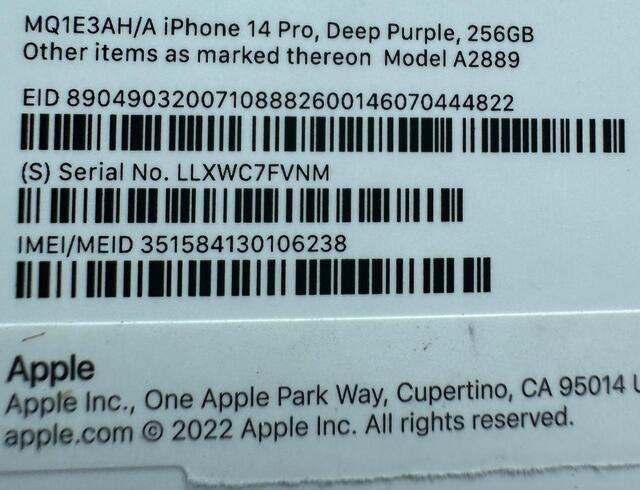
Method 5: Finder (Mac) or iTunes (PC)
Computers can help you find your model number:
01of 04Connect your Mac or PC to iPhone.
02of 04Start Finder (macOS Catalina+) or iTunes (Windows or earlier macOS).
03of 04Select your device from the sidebar.
04of 04The phone's serial number field exposes a different identity with each click.
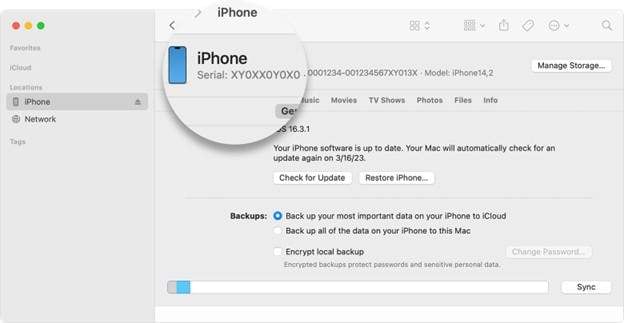
This is a simple way to check my iPhone model on a computer.
You now know various easy and trustworthy ways to get iPhone model number, from setting taps and IMEI tools like Dr.Fone to physical checks and packing.
Part 3. How to Use Your Model Number: Lookup Charts & Tools
After checking iPhone model number, discover its meaning. People often question, "how do I find my iPhone model number?" The answer is simple: Apple gives official tools and charts.
Apple makes it simple. Check any Apple part number or A number on the Apple Support Page. Find iPhone model number and match it to device on this page.
Quick Reference Chart (Common Models)
A simple chart to rapidly identify iPhone models:
| Model Number (A Number) | Marketing Name | Release Year | Notable Feature |
| A2848 | iPhone 15 Pro | 2023 | Titanium, Action Button |
| A2849 | iPhone 15 Pro Max | 2023 | 5x Telephoto Lens |
| A2649 | iPhone 14 | 2022 | Crash Detection |
| A2483 | iPhone 13 Pro | 2021 | ProMotion 120Hz |
| A2111 | iPhone 11 | 2019 | Ultra Wide Camera |
| A2275 | iPhone SE (2nd Gen) | 2020 | Touch ID Home Button |
Part 4. What If You Discover an Issue?
Your iPhone model number may not match sometimes. The box of a used iPhone may not match the Apple part number or model. Sometimes the iPhone is locked, blacklisted, or linked to another iCloud account.
In this case, verify details using the phone's IMEI number. This verifies the device's authenticity and safety. Dr.Fone's iCloud Activation Unlocker can unlock iPhones with iCloud locks.
01of 03Download, install, and launch Dr.Fone on your PC. Click "Start to remove" to remove the activation lock.

02of 03Connect your iPhone via a USB cable. Select Bypass iCloud Activation Lock and click on Start.

03of 03Finish the jailbreak process to proceed. Dr.Fone bypasses the lock. A success message will indicate completion. Click Done.

Part 5. Conclusion
How to verify iPhone model numbers is easy and useful. It aids phone sales and repairs. The steps to obtain your iPhone model number are simple. Just check Settings, the SIM tray, or the device back. With the correct information, you can verify the Apple part number and compare it to internet charts. These guidelines will help you identify your phone and avoid costly blunders.
FAQs
-
Q: How do I find my iPhone model number without turning it on?
A: You can find the model number on the SIM tray slot (iPhone 8 and newer) or on the back of the device (iPhone 7 and older). The original packaging also displays the model number.
-
Q: What's the difference between the model number and the Apple part number?
A: The model number (A-number) identifies the technical family of your device, while the Apple part number specifies the exact configuration including storage, color, and region.
-
Q: Why is knowing my iPhone model number important?
A: Knowing your model number is crucial for ordering correct replacement parts, ensuring accessory compatibility, determining resale value, and checking iOS update compatibility.
-
Q: Can I find my iPhone model number using a computer?
A: Yes, you can connect your iPhone to a Mac (using Finder) or PC (using iTunes) to find the model number in the device information section.












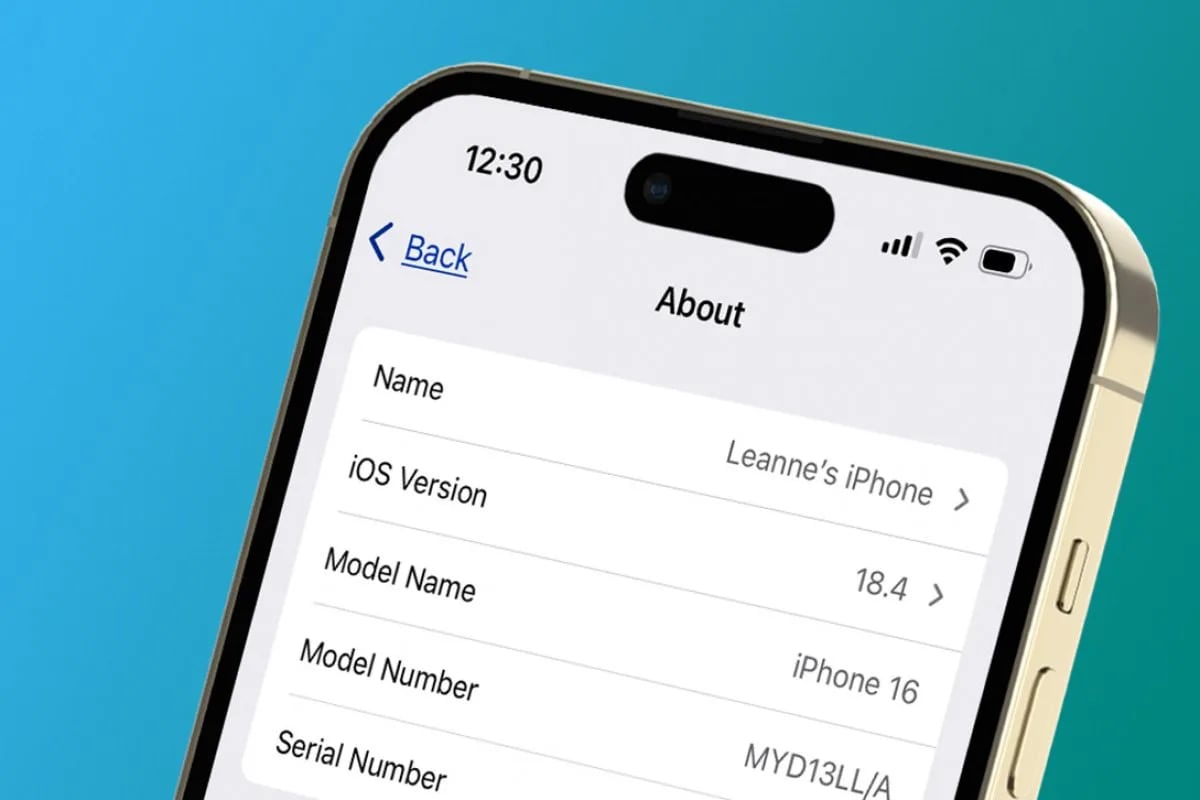

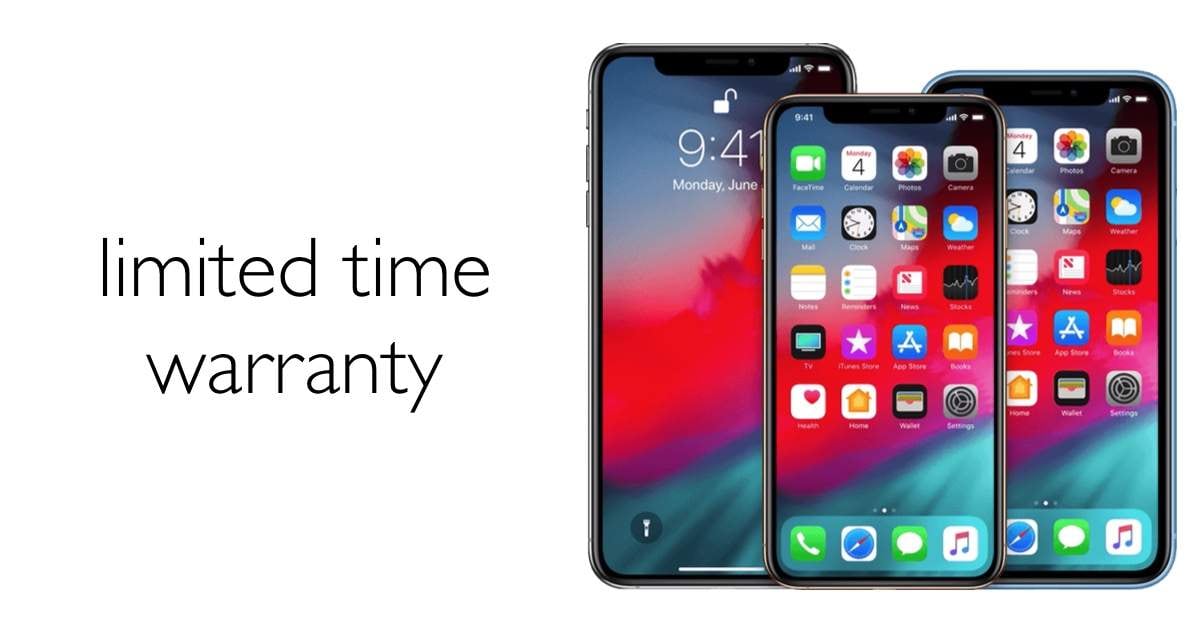

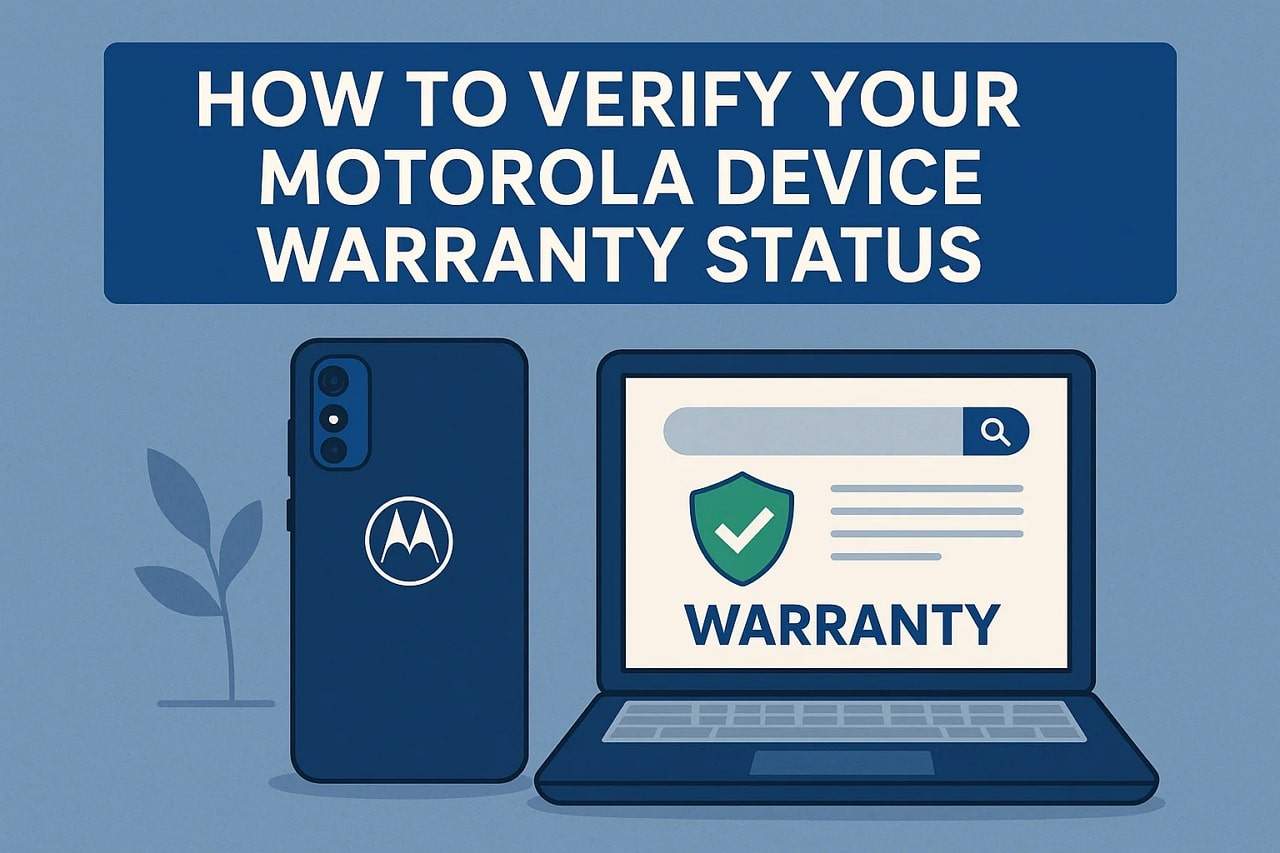
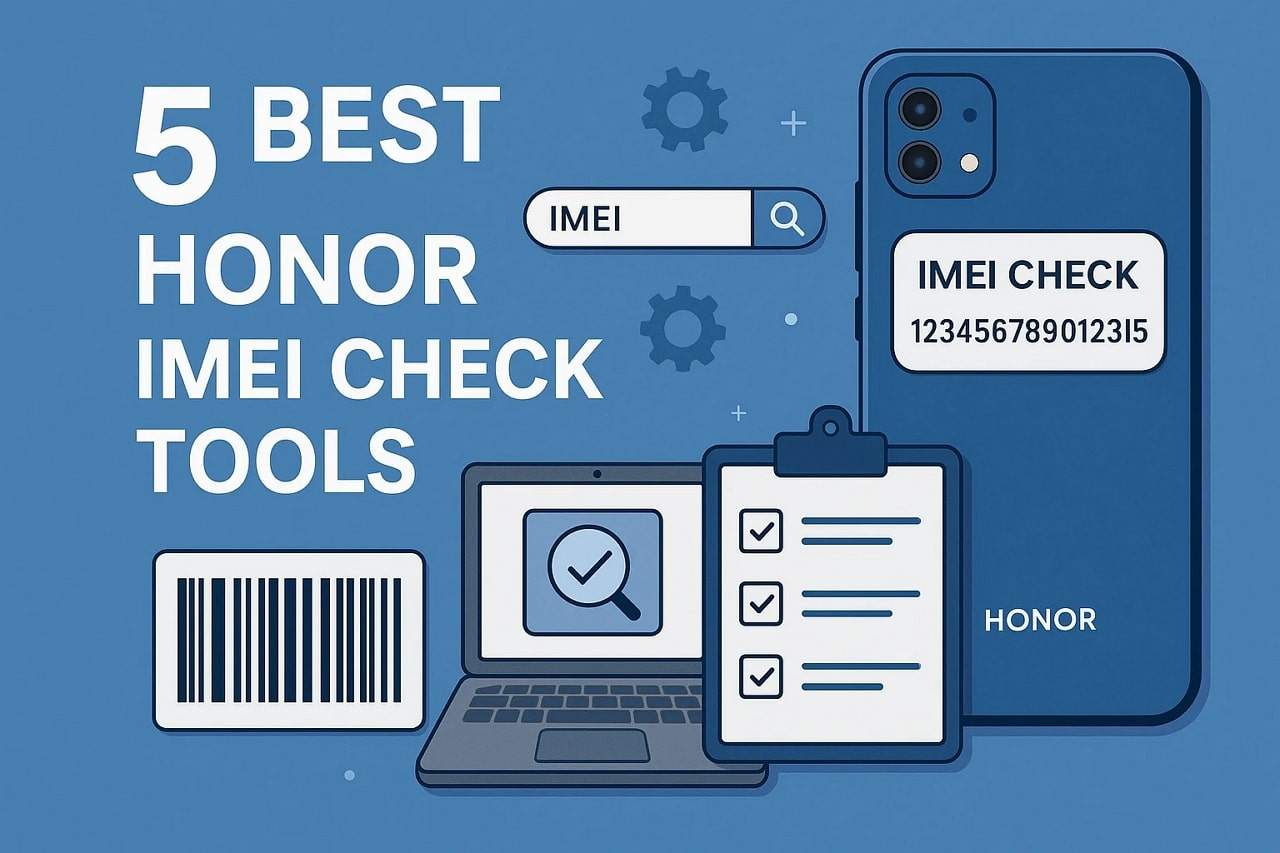
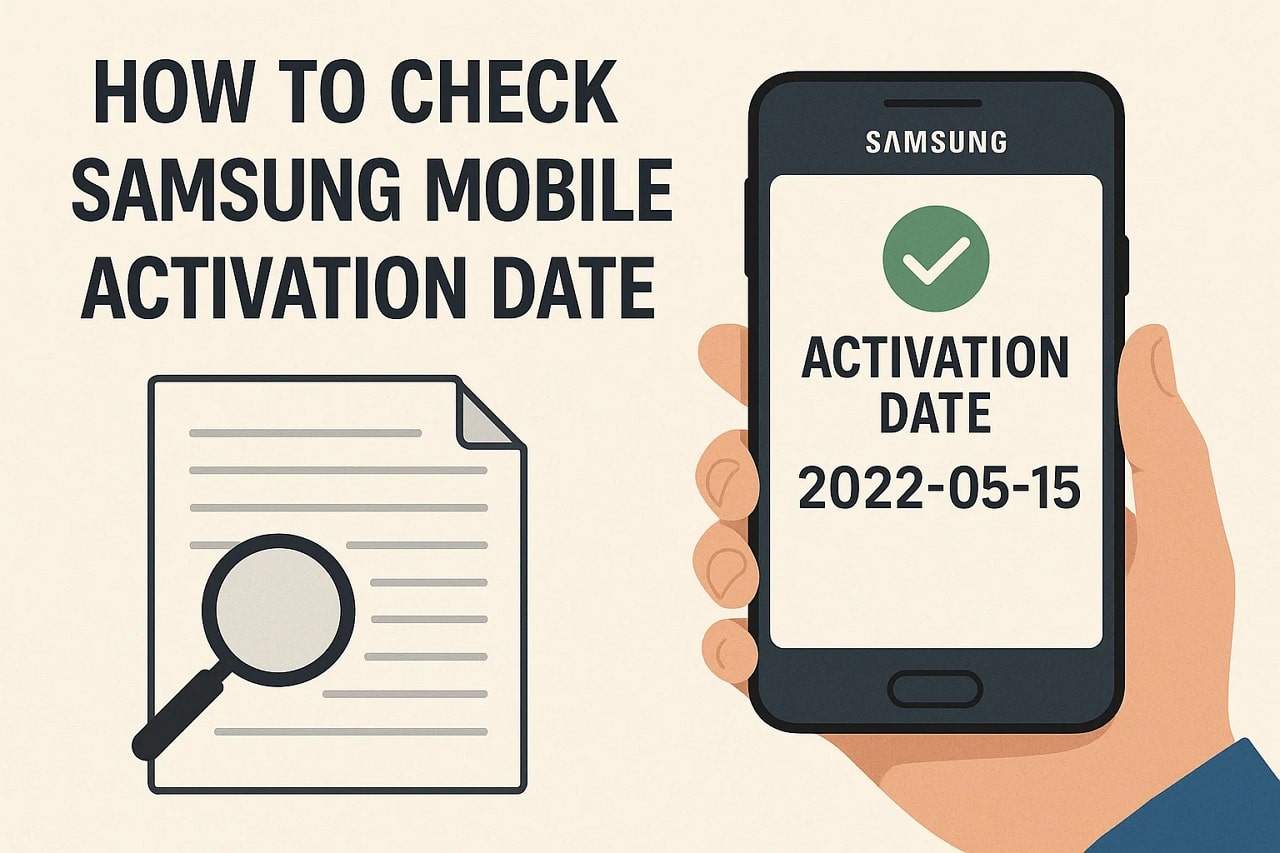



Julia Becker
staff Editor
Generally rated4.5(105participated)