Losing an iPhone is frustrating, but your IMEI may be valuable. Many people try to find a missing iPhone using its IMEI number, wondering "how to find my iPhone with IMEI number?" The truth is, IMEI alone cannot track your iPhone. Apple tracks via Find My network, not IMEI.
IMEIs are essential for identifying ownership, reporting theft, and checking carrier or blacklist status. Trusted solutions like Dr.Fone Online Unlock use IMEI checks to secure and identify your phone.
In this article
Part 1. The Truth: Why You Can't "Track" an iPhone with IMEI
Many people search online for how to find their iPhone using the IMEI number, hoping to track their lost phone. But here's the truth — you can't track an iPhone using its IMEI. IMEI is a 15-digit phone ID. The IMEI number just identifies your phone's hardware. It does not broadcast signals, display location, or link to GPS.
Websites that claim to trace iPhones by IMEI should be avoided. Numerous websites are scams. They often demand money or personal information and deliver fake results. Avoid using IMEI or Apple ID on these platforms.
Part 2. What Your iPhone's IMEI Number Can Actually Do For You
Here's how your IMEI turns panic into practical action:
1. Check Device Information
The IMEI contains your iPhone's model, colour, and storage capacity. This helps with police reports and insurance claims. With this number, you can confirm your phone's information using Apple or reliable IMEI lookup resources.
2. Check Carrier Lock & Blacklist Status
Checking your carrier's lock and blacklist status requires your IMEI. Ask your carrier to block your IMEI. Once blacklisted, your phone cannot use any SIM card worldwide.
3. Check iCloud & Activation Lock Status.
Your IMEI also helps you verify your iCloud or activation lock. This implies that your iPhone remains tied to your Apple ID. Trying to sell it will show the activation lock and prevent use.
4. Provide Proof of Ownership
Your IMEI shows ownership when reporting a lost or stolen phone. It can help you recover an iPhone even if you can't trace it using its IMEI number.
Part 3: How to Find Your iPhone's IMEI Number (Without the Phone)
Learn how to find my iPhone by IMEI number to report a lost, prove ownership, and prevent unauthorised use. Let's proceed through each essential technique.
Method 1: Use Apple ID (iCloud.com)
Start using Apple ID if you can't access your iPhone. It stores device info, including the IMEI. So how:
- Step 1 Open appleid.apple.com in your browser.
- Step 2 Use your lost iPhone's Apple ID to log in.
- Step 3 Find "Devices."
- Step 4 Select iPhone from list.
- Step 5 It will display your IMEI or serial number. Copy it and save.
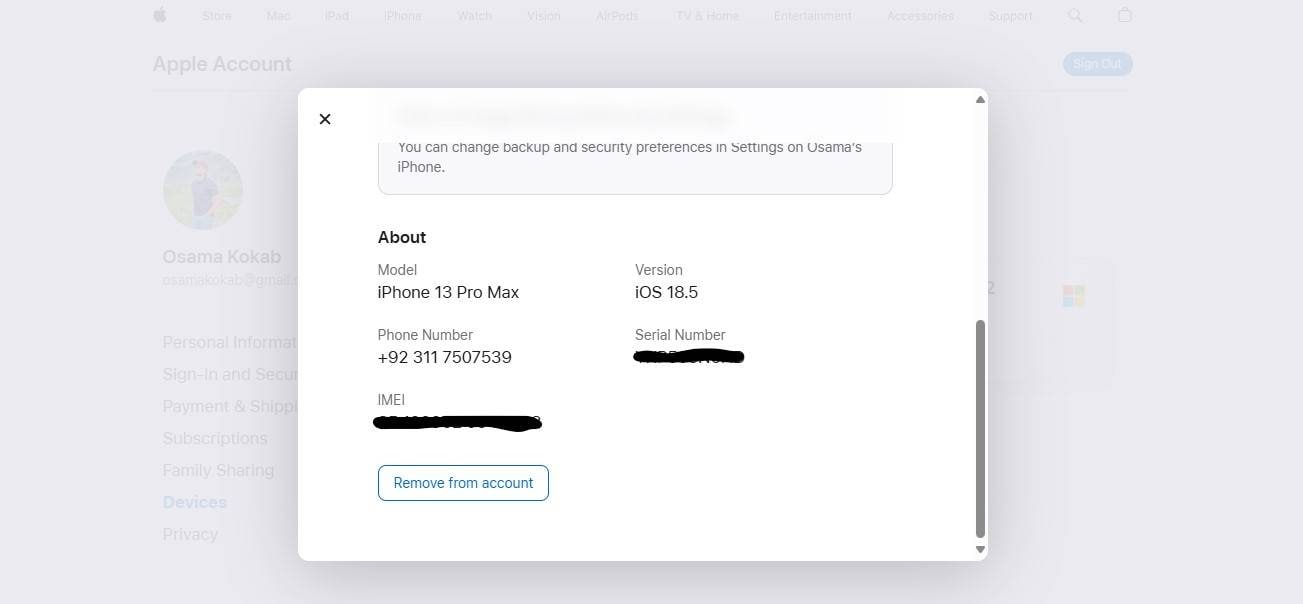
Method 2: Check the Original Packaging or Purchase Receipt
IMEIs are printed on iPhone boxes and receipts. Each Apple device's barcode contains IMEI and serial number. Follow these easy steps:
- Step 1 Find your iPhone's original box.
- Step 2 Find the IMEI near the side or back label barcode.
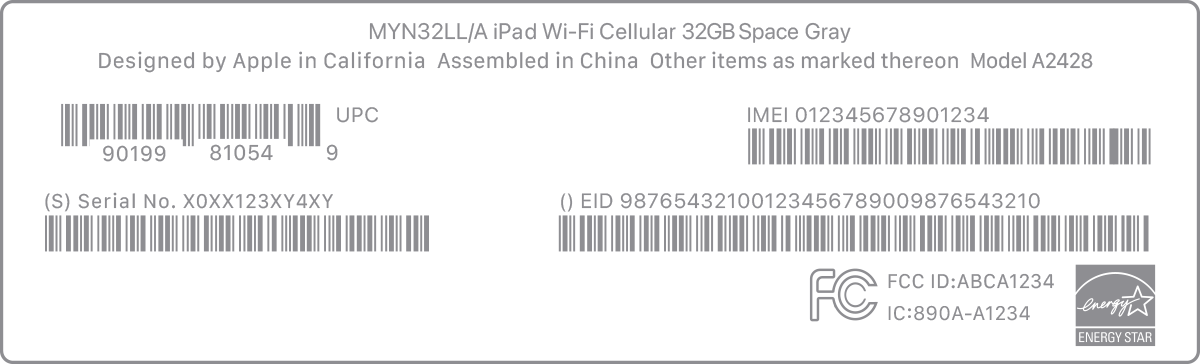
- Step 3 Check email or print receipt for online or in-store iPhone purchases.
- Step 4 Find the IMEI under "Device Details" or "Product Information."
Method 3: From Your Mobile Carrier
Your mobile provider tracks your IMEI because they connect your phone to their network. When you lose your phone, call your carrier's help. Follow these steps:
- Step 1 Find your mobile carrier's nearest branch.
- Step 2 Use your name, registration number, and ID to verify your account.
- Step 3 Request your phone's IMEI.
- Step 4 Ask for IMEI blacklisting if your iPhone was stolen.
Method 4: On a PC or Mac (If Previously Synced)
Syncing your iPhone with iTunes or Finder shows your IMEI number on your PC. Even when the phone is away, this works. The method.
- Step 1 Launch iTunes or Finder on Windows or Mojave.
- Step 2 Select the "Summary" tab.
- Step 3 Click "Phone Number" under your device name or the device model to find the EID, IMEI/MEID, and ICCID.
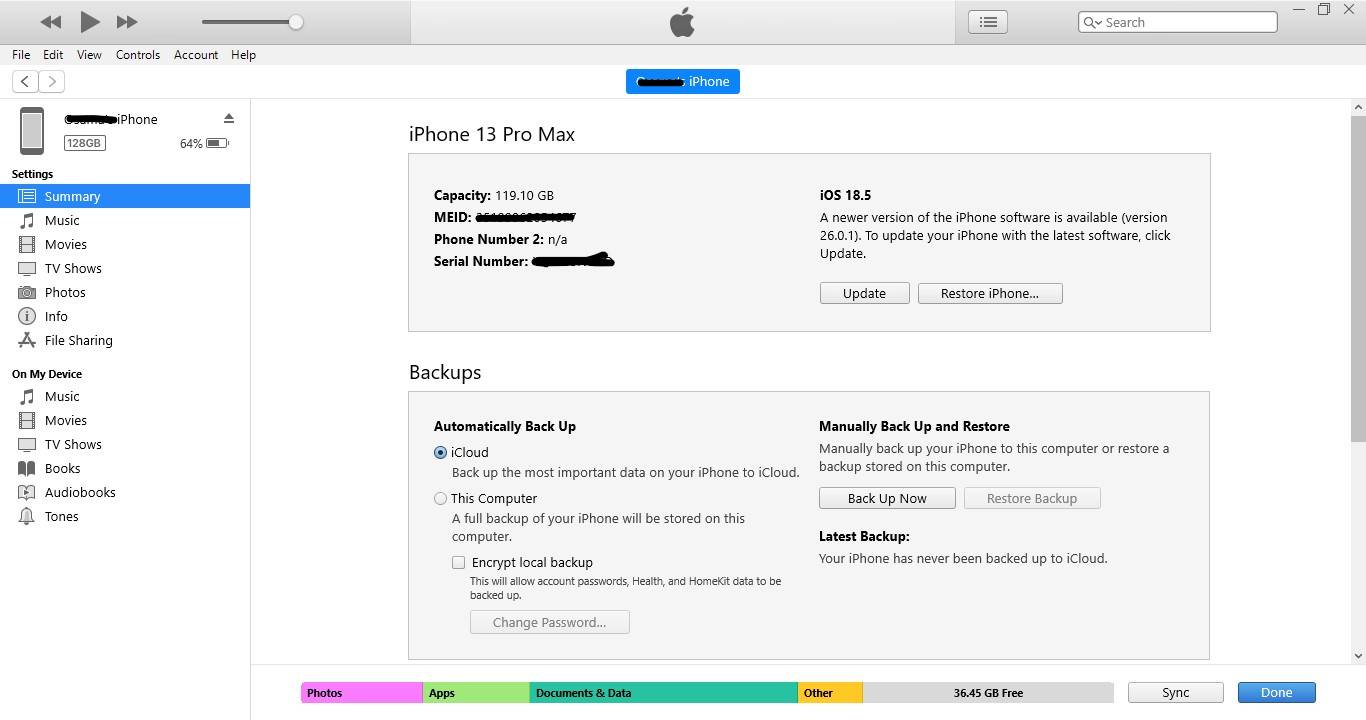
Bonus Tip: Use Dr.Fone Online Unlock for Free IMEI and Device Verification
If you've learned how to find my iPhone with the IMEI number, the next smart step is to verify it. This is where Dr.Fone Online Unlock comes in. It's a free online IMEI check tool that helps confirm your device's details, carrier status, and blacklist information.
It's not for live tracking — it's for device verification and ownership confirmation. Dr.Fone is simple, secure, and doesn't require any sign-up or app download. It lets users find iPhones by IMEI or check their warranty, lock, or location.
Dr.Fone Online Unlock - IMEI Check
Check any device's IMEI for a free, in-depth 20+ point report—no ads, global support, and optimized for mobile.
- First free check with no login needed.
- Guaranteed ad-free experience.
- Comprehensive reports with 20+ different data points.
- Global coverage, supporting devices from all regions worldwide.
- Fully compatible and optimized for mobile devices.
Step-by-Step Guide:
- Step 1 Visit the official Dr.Fone Online Unlock website. Click on "IMEI Check" to select your iPhone's model and check type.
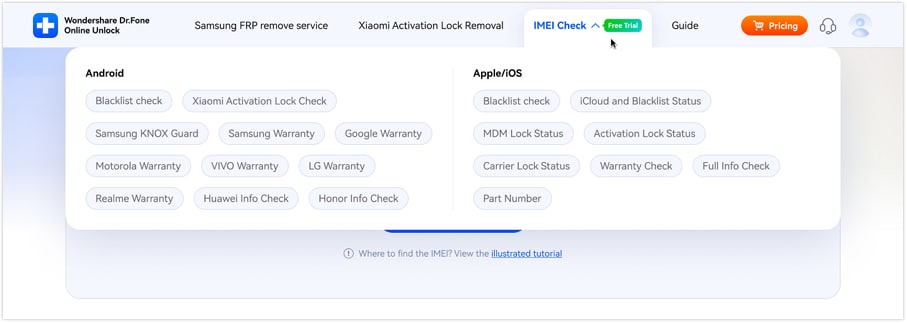
- Step 2 Once chosen, enter your iPhone's IMEI or serial number and click "Check Now." Dr.Fone scans IMEI live. A detailed report will appear in seconds.
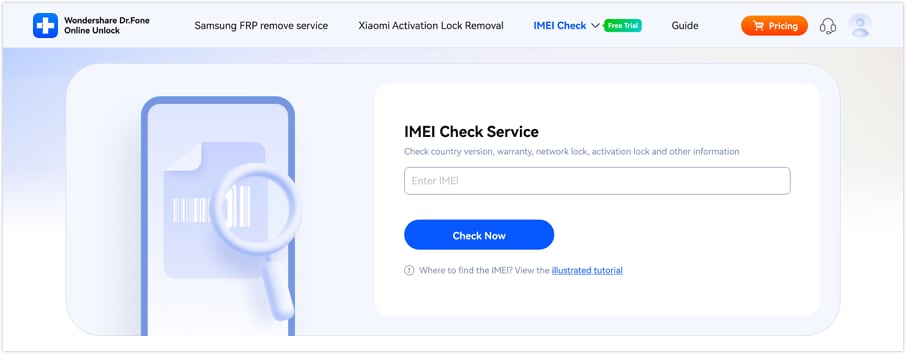
- Step 3 After verification, your full iPhone report appears on-screen. Click "Save Report" to download it for records or share it with Apple or your carrier.
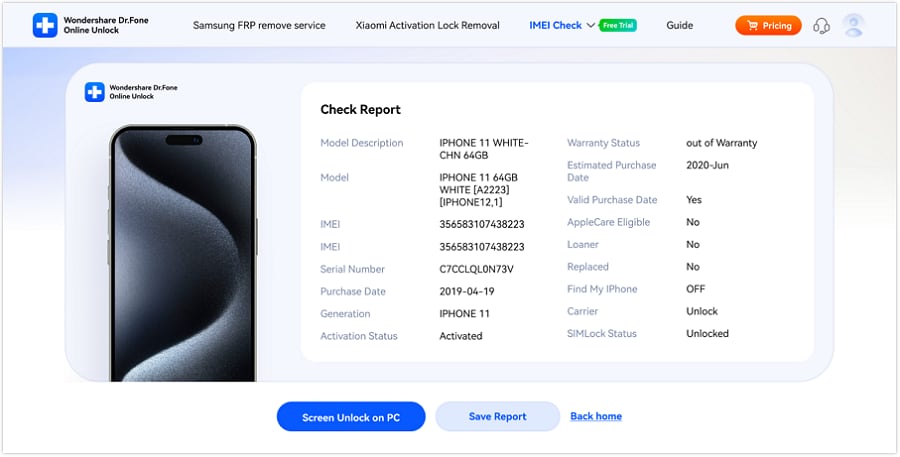
Part 4. How to Protect, Track, or Recover Your iPhone
Finding my iPhone using the IMEI number leads to protecting or recovering it. Let's examine the best pro methods.
Method 1: Use Find My iPhone
Find My iPhone is the safest and most accurate way to find your missing cellphone. It uses Apple ID, not IMEI. Find my iPhone steps:
- Step 1 Visit iCloud.com/find or open Find My on another Apple device.
- Step 2 Log in with Apple ID.
- Step 3 Your devices will appear on a map. Select the lost iPhone to locate it.
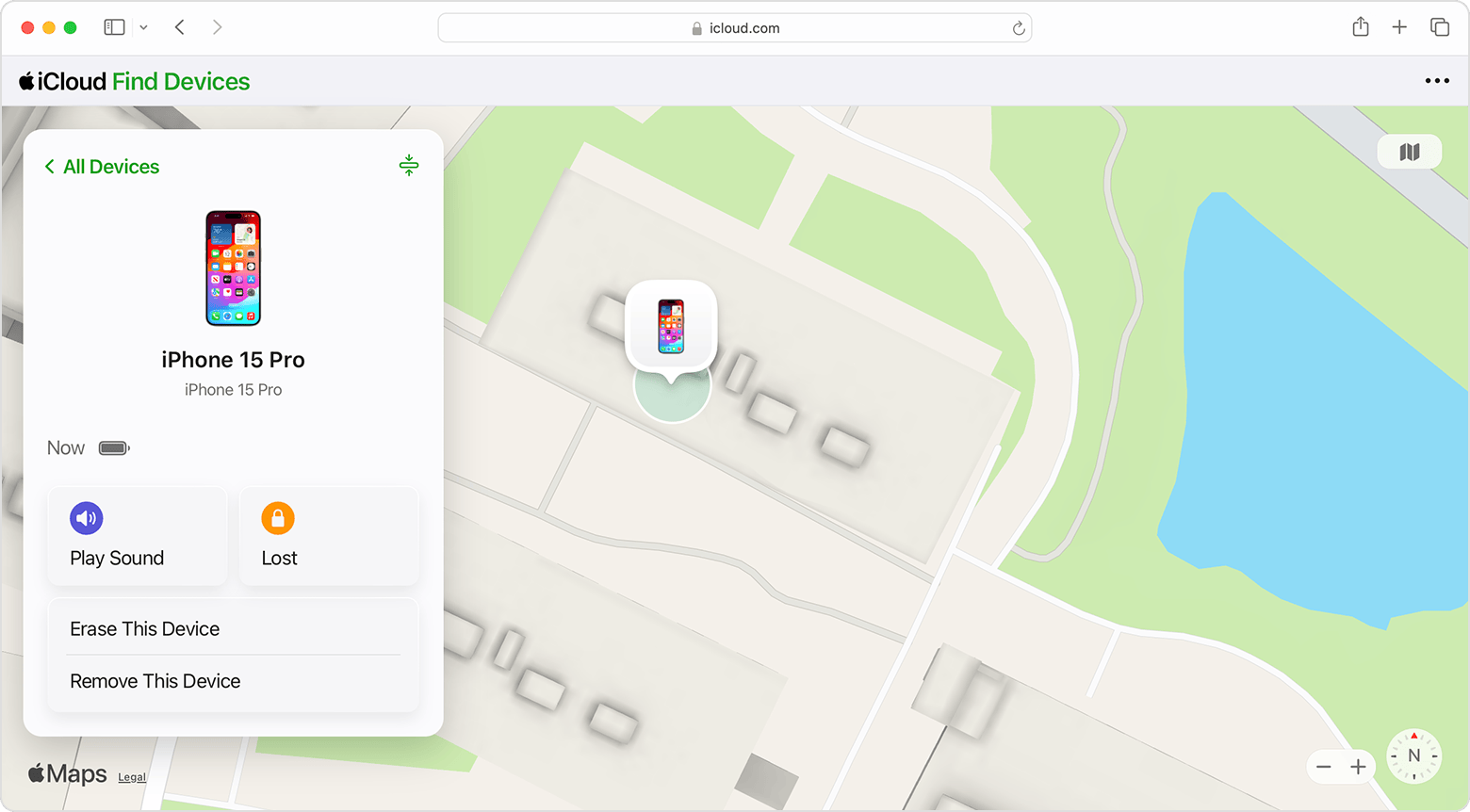
Use these helpful options:
- Play Sound: Loudly rings iPhone in silent mode.
- Lost Mode: Locks device and shows contact number.
- Erase iPhone: Removes all data if suspected of theft.
Method 2: Contact Your Carrier
Your carrier plays an important role in iPhone recovery. If you report your IMEI, they can stop thieves from using your phone. Let's see how:
- Step 1 Contact your mobile carrier's customer support or service centre.
- Step 2 Provide IMEI and account info.
- Request to blacklist the IMEI to prevent your phone from working with any carrier worldwide.
- Offer assistance to law enforcement by sharing network logs.
- If reactivated, some carriers alert you when the IMEI appears on another SIM.
Method 3: File a Report with Local Police
Follow these steps to report to the police:
- Step 1 Visit your closest police station.
- Step 2 Provide your IMEI number, proof of ownership (e.g. purchase receipt), and device details.
- Step 3 Request a report copy.
Police can register your IMEI into the national stolen phone database. This step is important for insurance claims and helps you legally prove ownership.
Method 4: Contact Apple Support
Follow the steps below to contact Apple support:
- Step 1 Contact Apple Support or go to a physical Apple store.
- Step 2 Provide IMEI or serial number and purchasing information.
- Step 3 Apple can verify ownership and add your iPhone to their lost or stolen list.
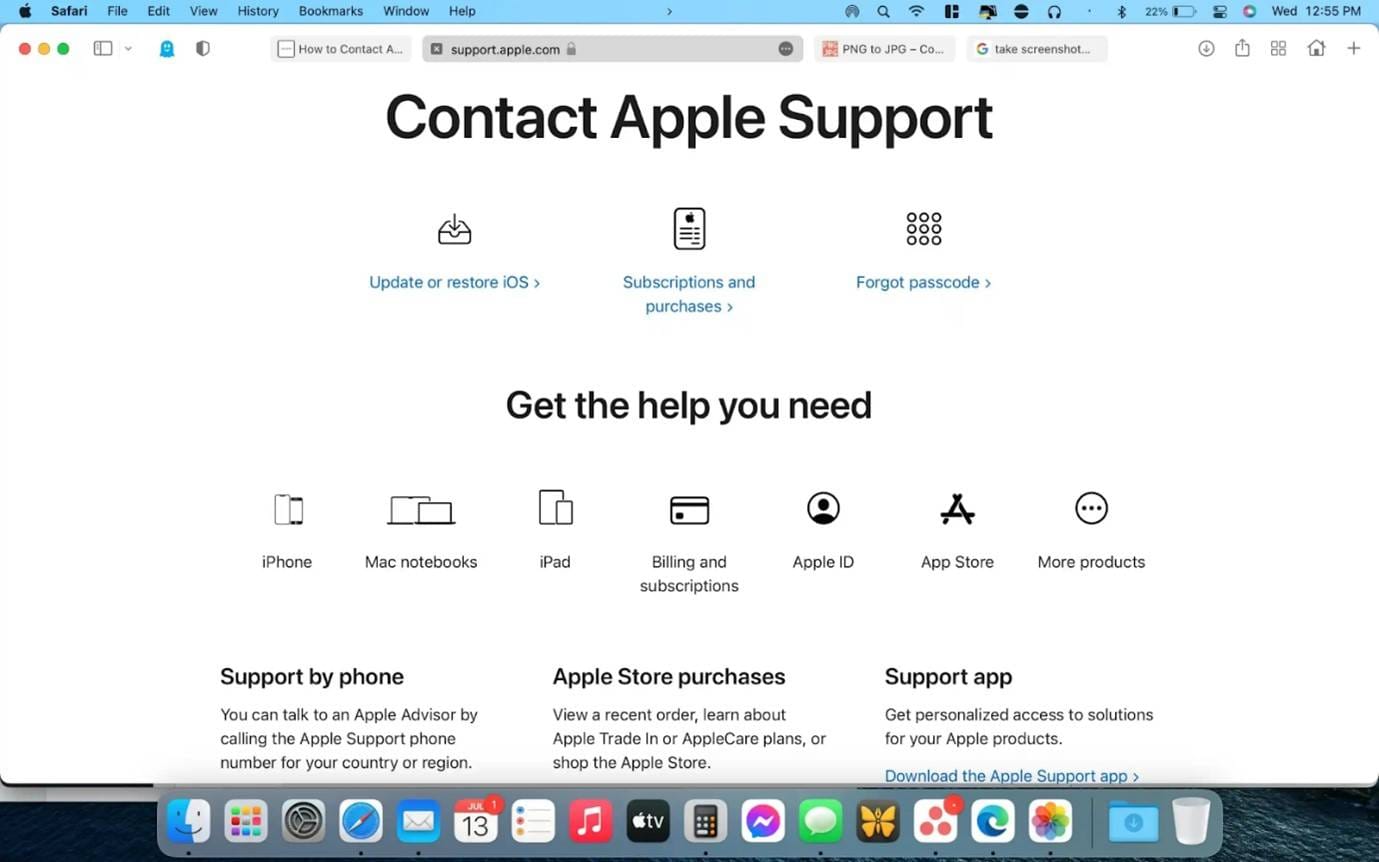
Apple doesn't utilize IMEI for live tracking, but marking your device makes it difficult to use or resell. Combining Apple's support, your carrier's resources, and police assistance is your best chance of finding my iPhone with IMEI number safely.
Part 5. What to Do if Your iPhone Can't Be Found
Even after attempting everything, your iPhone may not appear. Never give up—you may still keep safe and informed.
Put these measures into practice:
- Keep "Notify When Found" enabled in Find My: This setting allows you to receive a notification at the very moment your device reconnects to the internet. If your iPhone is powered off or offline, it is very useful to have this option enabled, so as soon as it goes online you are informed without delay.
- Compare IMEI with blacklisting databases: Ensure that your iPhone's IMEI number is not listed on blacklists by visiting reputable international registries such as GSMA or CTIA. By doing this you can find out if your device has been reported lost or stolen and thus prevent someone else from using it.
- Make an insurance claim with your IMEI number: When your mobile is under AppleCare+ with Theft and Loss or another insurance policy, the IMEI number is what identifies the product as yours. Hence, it is the key with which you file a claim and obtain either a new device or compensation.
- Check for any activation under a different Apple ID: In case the option to locate My iPhone has been turned off prior to loss, verify online through an IMEI checking service such as Dr.Fone's IMEI checker whether the device has been reactivated or registered under a different Apple ID. This will give you a clue to contact the perpetrator or to stop the device from being sold.
Conclusion
Knowing how to find an iPhone with an IMEI number gives you control and knowledge. If your phone is misplaced, IMEI numbers help identify, validate, and protect it.
If Find My Phone fails, Dr.Fone Online Unlock can verify your IMEI for activation or blacklisting. Checking your iPhone's health is easy and safe. While you can't track an iPhone by IMEI number directly, using it for verification, reporting, and blocking provides you control and protects your data.
FAQs
-
Q: Can I really track my iPhone using just the IMEI number?
A: No, you cannot track your iPhone in real-time using only the IMEI number. The IMEI is a device identifier used for reporting theft, checking blacklist status, and proving ownership. For actual location tracking, you need to use Apple's Find My service with your Apple ID credentials.
-
Q: What's the difference between IMEI tracking and Find My iPhone?
A: IMEI tracking is a misconception - IMEI numbers don't have GPS capabilities. Find My iPhone uses your Apple ID, internet connection, and GPS to locate your device. IMEI is for identification, while Find My is for actual location services.
-
Q: How can Dr.Fone Online Unlock help if I lose my iPhone?
A: Dr.Fone Online Unlock can verify your device's IMEI to check carrier lock status, blacklist status, and activation lock. This helps prove ownership and prevents others from using your stolen device, though it doesn't provide live location tracking.












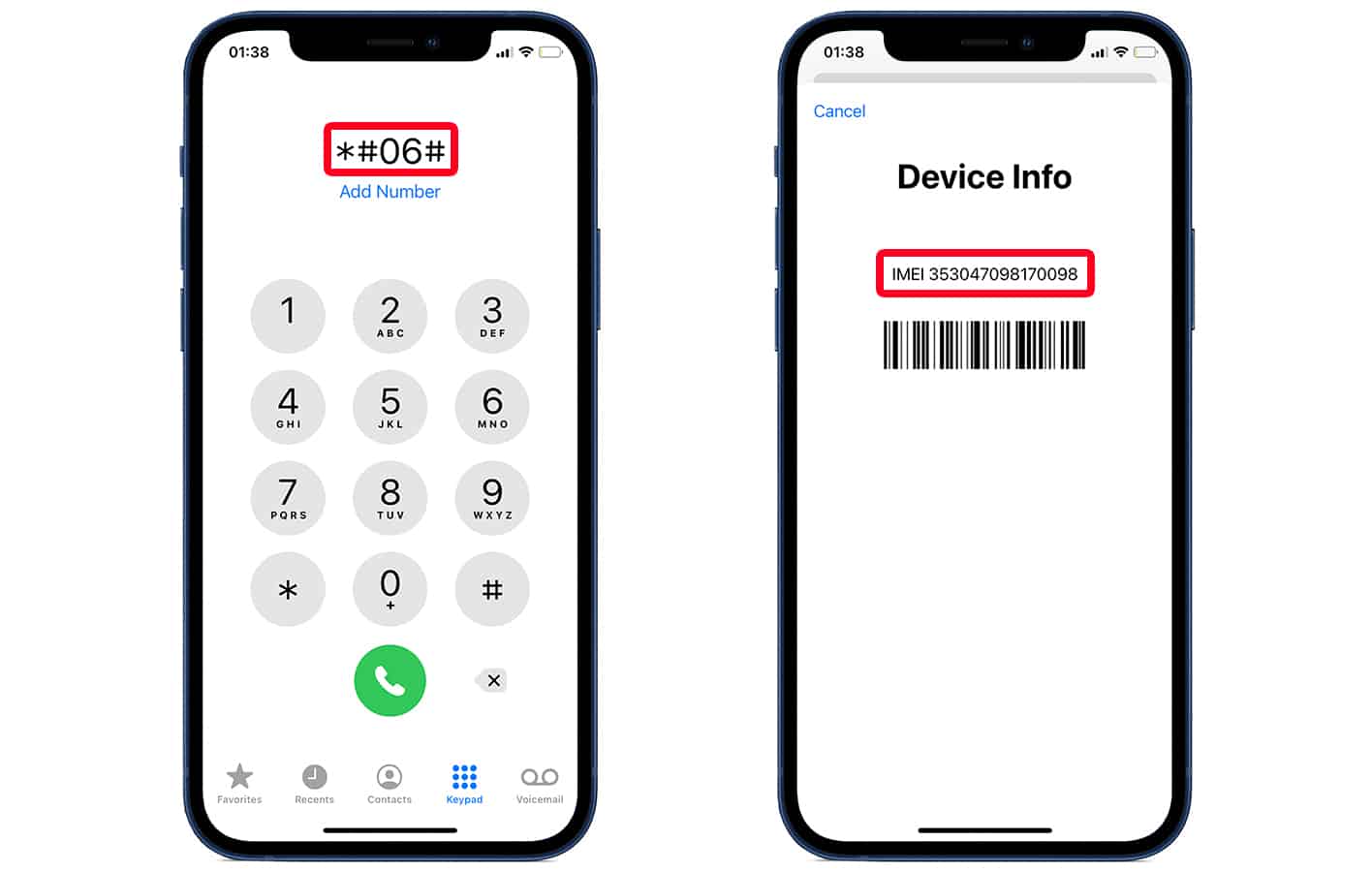


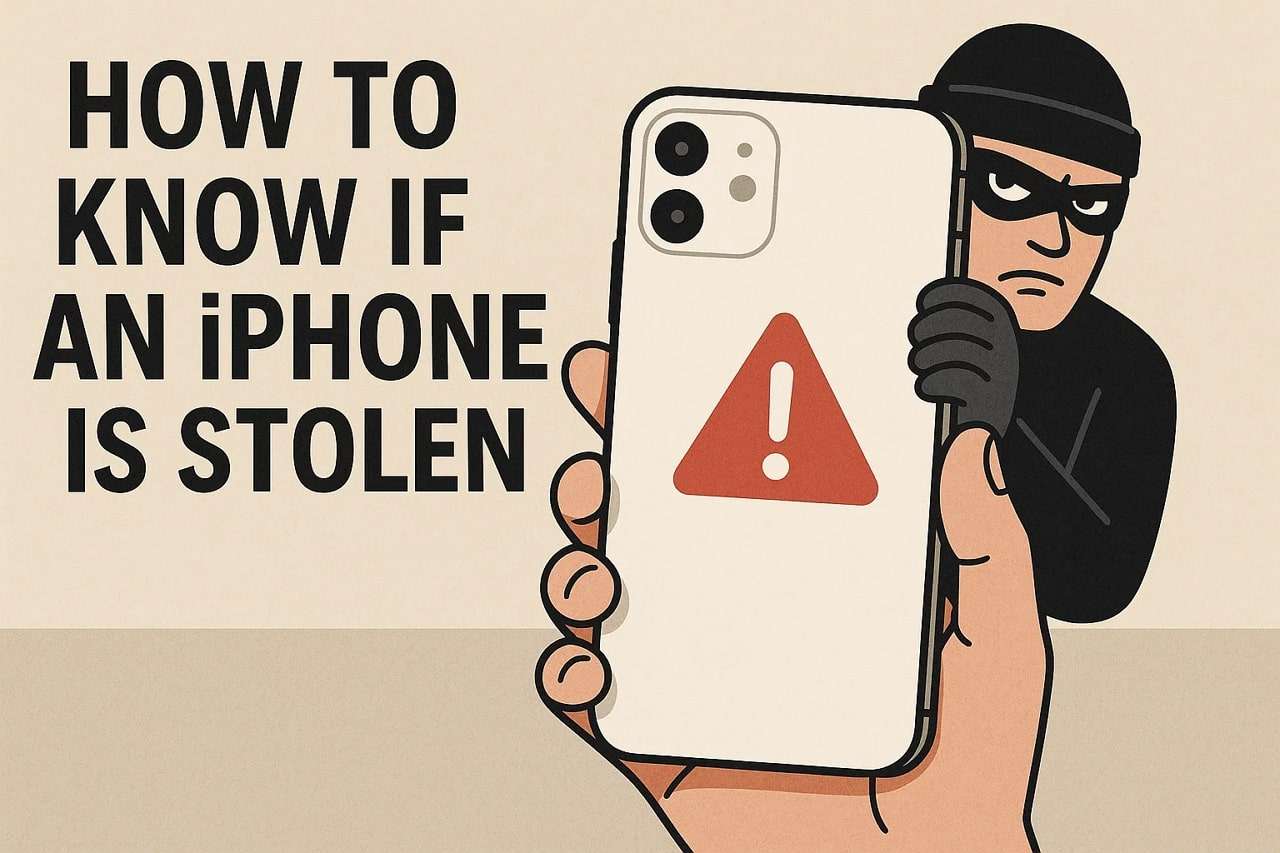
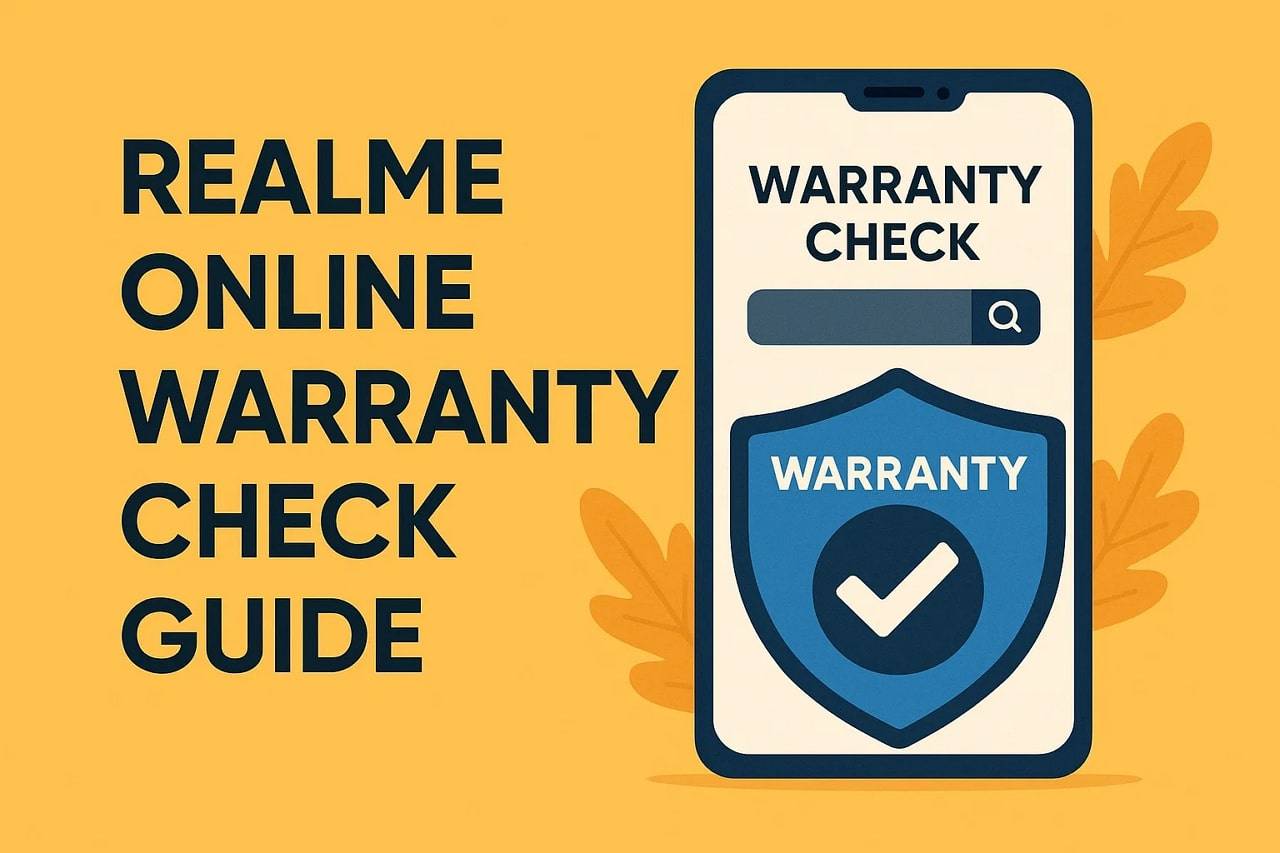

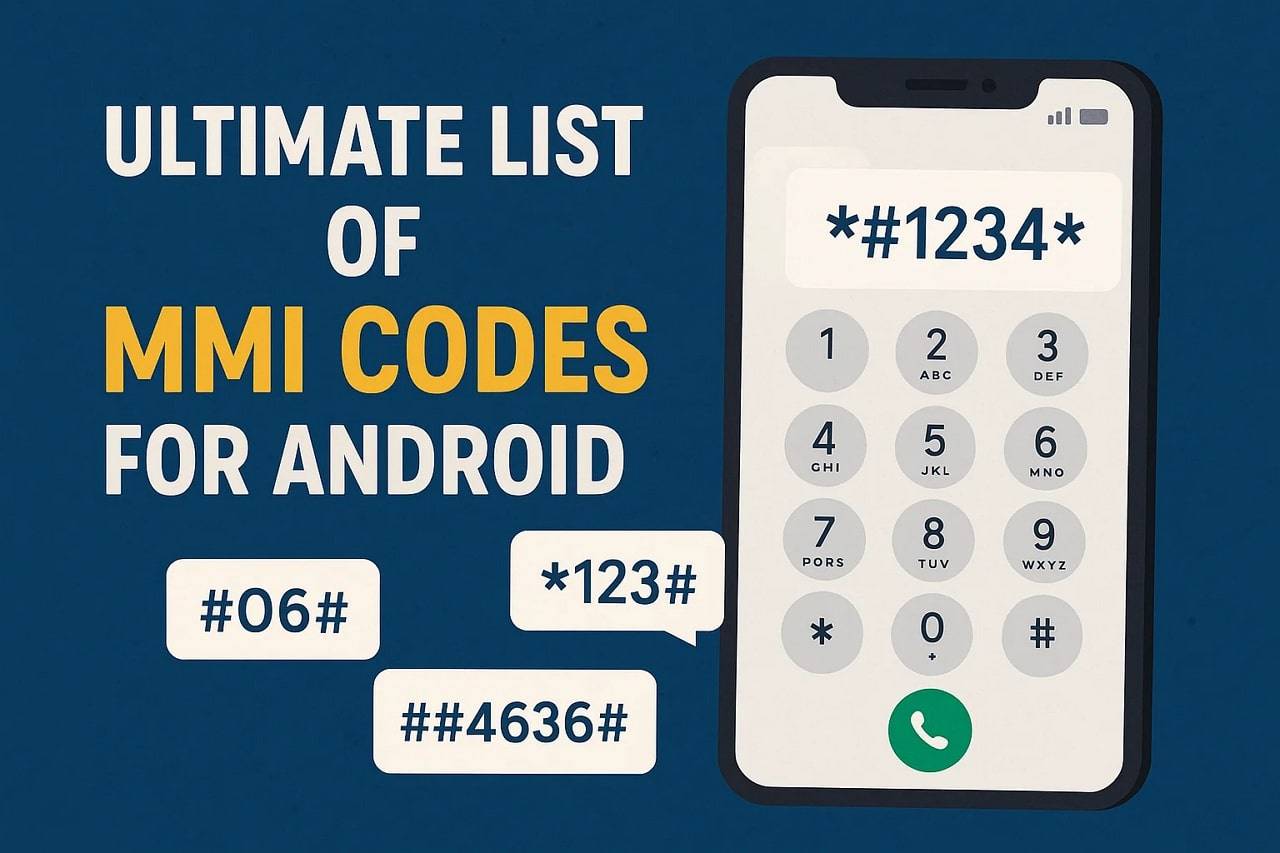
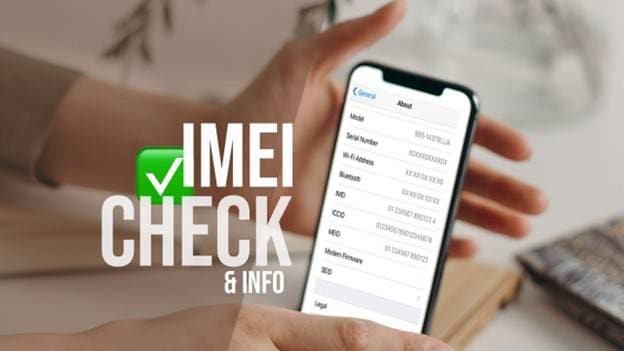


James Davis
staff Editor
Generally rated4.5(105participated)