Buying a used iPhone can save money, but many buyers are unaware of iCloud Lock. Every iPhone has Activation Lock to prevent theft. The phone is linked to the original owner's Apple ID if locked. Without that Apple ID and password, the iPhone is useless.
Learning how to verify if an iPhone is iCloud locked is crucial. Checking before buying online, from a local seller, or a friend can save you money. This article shows how to check if an iPhone is iCloud locked. You'll learn how to check in phone settings, test during setup, and do a free IMEI check. We'll also discuss scam prevention and tools to unlock devices if you're the owner.
In this article
Part 1. The iCloud Lock Crisis: Why It Matters
Before checking if an iPhone is iCloud locked, discover why this function matters. Activation Lock, or iCloud Lock, is tied to Find My iPhone. Turning it on links the phone to the owner's Apple ID. Even if the device is reset or erased, the lock remains.
If you buy an iPhone with iCloud Lock, you need the Apple ID and password to use it. The phone will request these details during setup. Without these, the device is worthless. Knowing how to check if an iPhone's iCloud is locked is crucial before buying.
The black-market situation worsens this. Most used iPhones fail IMEI checks, locking or marking them as stolen. This is why you should learn how to spot an iCloud-locked iPhone and avoid buying a device that could get you in trouble.
Knowing the difference between IMEI and iCloud locks is crucial. Carriers for lost or unpaid phones commonly issue IMEI locks. Apple installs an iCloud lock that is tougher to remove. Knowing if your iPhone is iCloud-locked can save you from scams, lost money, and legal issues.
Part 2. iCloud Activation Lock Explained
Checking the iCloud Activation Lock is crucial when buying or using an iPhone. It prevents anyone but the owner from using the device. Wondering how to tell if an iphone is icloud locked?
iCloud locks using Apple's Find My network. The phone links to the owner's Apple ID once the feature is on. The iPhone lock remains after a reset or erase. Knowing how to verify if an iPhone is iCloud locked before buying a used one is crucial.
Apple's sign-in page or seeing if it asks for the previous Apple ID can also help determine if iCloud is locked on the iPhone. If the iPhone asks for someone else's Apple ID and password, it's iCloud locked.
Part 3. How to Check if an iPhone is iCloud Locked: 5 Methods
Buying or selling an iPhone is exciting, but you risk getting an iCloud-locked device. The original Apple ID and password are needed to unlock the iPhone. Know how to verify if an iPhone is iCloud locked before spending money. Five simple methods follow. The methods are easy and safe for beginners.
Method 1: Check in iPhone Settings
Starting in iPhone settings is easy. This requires no tools or websites. Follow the step-by-step guide:
Step 1. Open iPhone "Settings."
Step 2. Select your Apple ID profile at the top.
Step 3. Scroll down for "Find My iPhone."
Step 4. If Find My iPhone cannot be switched off without an Apple ID and password, the device is iCloud locked.
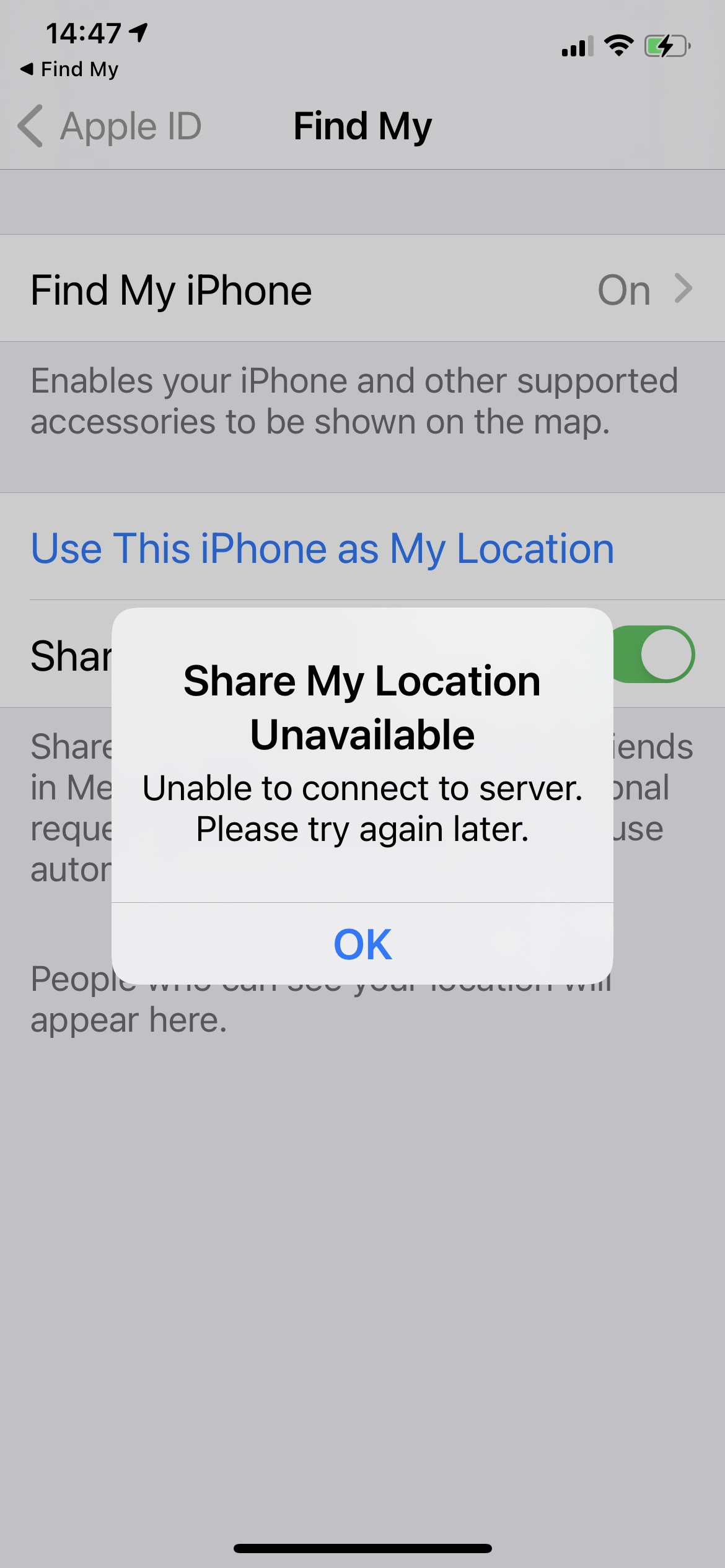
Tip: Buyers should request to check this setting from sellers. If they reject, beware.
Method 2: Using Dr.Fone Online Unlock – IMEI Check [Free]
One of the greatest tools for a more complete inspection is Dr.Fone Online Unlock. This free online service checks iCloud lock status, carrier locks, blacklists, and warranties.
Dr.Fone excels because:
Dr.Fone Online Unlock - IMEI Check
Check any device's IMEI for a free, in-depth 20+ point report—no ads, global support, and optimized for mobile.
- First free check with no login needed.
- Guaranteed ad-free experience.
- Comprehensive reports with 20+ different data points.
- Global coverage, supporting devices from all regions worldwide.
- Fully compatible and optimized for mobile devices.
Guided Steps:
Step 1. Visit Dr.Fone Online Unlock. Select IMEI Check, and choose "Activation Lock Status."
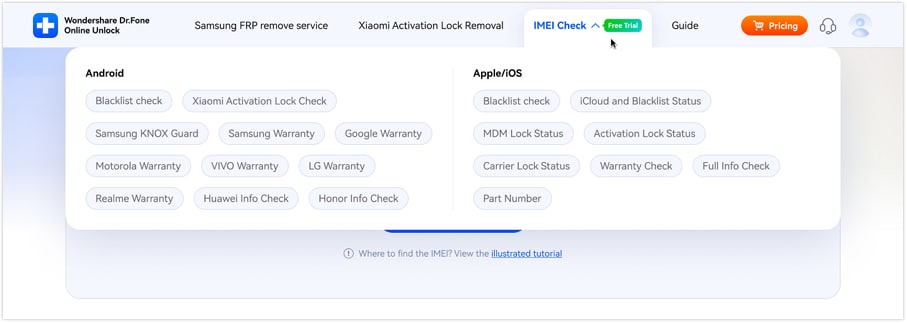
Step 2. Find the iPhone's IMEI. iPhones have this in Settings > General > About or by dialing *#06#. Enter IMEI and click "Check Now."
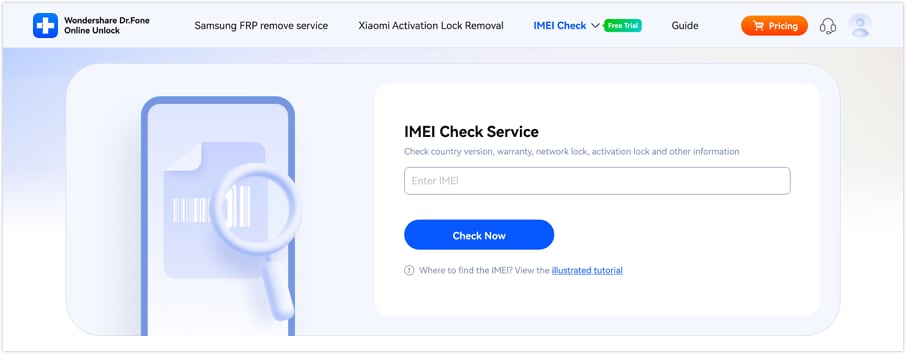
Step 3. A full IMEI report is available in seconds. And it can be saved or shared.
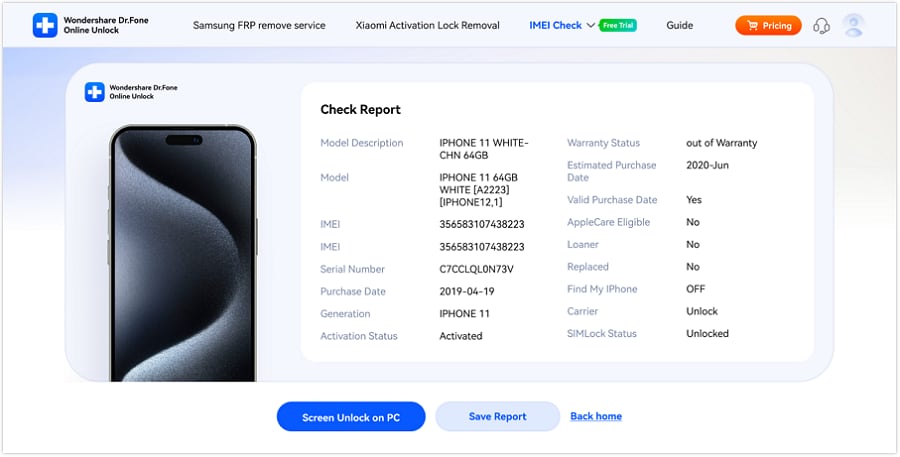
Method 3: Apple's Official iCloud Activation Lock Page
Another technique involves Apple specifically. Apple offered an online IMEI and activation lock status checker till 2017 abd later removed this option. While you can no longer check a device's lock status directly online, you can still verify it during the device's setup process. Let's see how it works:
- If an iPhone is iCloud locked, setup will stop. The original owner's Apple ID and password are required.
- This screen means the phone is iCloud locked.
- Apple also provides activation lock and instructions for unlocking a locked device on its help pages.
People who want to check if their iPhone is iCloud locked using Apple's resources should use this procedure. Though not as detailed as Dr.Fone, it tells the truth during setup.
Method 4: Physical Device Test (For Buyers)
Physical checks are possible when buying a used iPhone in person. This strategy is useful if you don't have time for online reports. Look for Warning Signs:
- Turning on the iPhone locks it if the Activation Lock screen asks for an Apple ID.
- If the Settings' Apple ID field is greyed out and cannot be erased, iCloud lock is present.
- If Find My indicates another person's account is signed in, the phone is attached to their Apple ID.
This is one of the easiest methods for purchasers to spot an iCloud-locked iPhone.
Method 5: Factory Reset Simulation
Use only your device for this final approach. It will delete all data on the phone you're considering buying. Follow the steps below:
Step 1. Go to "Settings > General > Transfer or Reset iPhone."
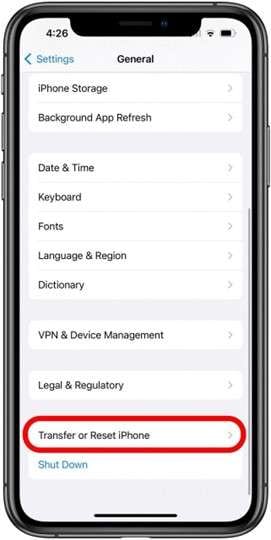
Step 2. Select "Erase All Settings and Content."
Step 3. It will restart like a new iPhone.
If the phone is iCloud locked, setup will stall and ask for the previous owner's Apple ID and password.
Part 4. What to Do if Your iPhone is Locked with iCloud
Many people buy used iPhones and discover iCloud lock also known as Activation Lock. The phone cannot be set up or used without the original owner's Apple ID and password. Knowing how to verify if an iPhone is iCloud locked before buying it is crucial.
The initial step for genuine owners is to reclaim their Apple IDs on Apple's website. Ask the phone's previous owner to delete the iCloud account. If not, use Dr.Fone's iCloud Activation Unlocker, a safe tool. This program bypasses iCloud without a password. The steps are simple:
Step 1. Start Dr.Fone on your computer. On the interface, click "Start to Remove."

Step 2. Connect the iPhone and select "Bypass iCloud Activation Lock."

Step 3. Complete the jailbreaking process.
Step 4. Wait for the tool to remove the lock.

Once unlocked, your iPhone is ready to use. This secure, step-by-step solution works for many iOS devices.
Part 5. Practical Tips to Avoid iCloud-Locked iPhones
Prevention is always better than a cure. Avoid iCloud-locked phones by following these recommendations when buying a used iPhone.
- Always request the IMEI before paying. Check if the phone is linked to iCloud with this number. IMEI Checkers like Dr.Fone can verify the status.
- Next, demonstrate activation to the seller. Locked phones ask for someone else's Apple ID during setup. The easiest way to tell if your iPhone is iCloud-locked is this.
- Buyers should also stick to trusted resellers or official stores. They usually guarantee unlocked phones. Always test before buying an iPhone to see if it's iCloud locked.
Following these procedures will save you money and keep your iPhone safe.
Conclusion
Secondhand iPhones are cheaper but riskier. How to check if an iPhone is iCloud locked remains a major issue. Preventing issues by checking that the iPhone is iCloud locked before payment is ideal. Always check the IMEI, test the device, and buy from reliable merchants.
If your device is locked, contact the vendor or retrieve your Apple ID. If that fails, Dr.Fone's iCloud Activation Unlocker can safely unlock the phone. With proper checks and tools, you may enjoy your iPhone stress-free.
FAQs
-
Q: How can I check if an iPhone is iCloud locked?
A: You can check if an iPhone is iCloud locked by going to Settings > [Your Name] > Find My > Find My iPhone. If you can't turn off Find My iPhone without entering an Apple ID password, the device is locked. Alternatively, use a free IMEI checker like Dr.Fone Online Unlock.
-
Q: What's the difference between iCloud lock and carrier lock?
A: An iCloud lock (Activation Lock) is tied to the owner's Apple ID and prevents anyone else from using the device. A carrier lock restricts the phone to a specific mobile network. iCloud locks are much more difficult to remove than carrier locks.
-
Q: Can I remove an iCloud lock without the previous owner?
A: Officially, Apple requires the original owner's Apple ID and password to remove an iCloud lock. However, tools like Dr.Fone - iCloud Activation Unlocker can bypass the lock in some cases, though this should only be used if you legitimately own the device.
-
Q: Will resetting an iPhone remove the iCloud lock?
A: No, resetting an iPhone will not remove an iCloud lock. The Activation Lock is tied to Apple's servers and will persist through resets, requiring the original Apple ID credentials during setup.
-
Q: Is it safe to buy an iPhone that's iCloud locked?
A: No, it is not safe to buy an iPhone that's iCloud locked. The device may be stolen, and you won't be able to use it properly. Always verify the iCloud status before purchasing a used iPhone.












![How to Check if an iPhone is iCloud Locked: 7 Methods [2025]](https://images.wondershare.com/drfone/article/2025/08/how-to-check-if-an-iphone-is-icloud-locked-01.jpg)


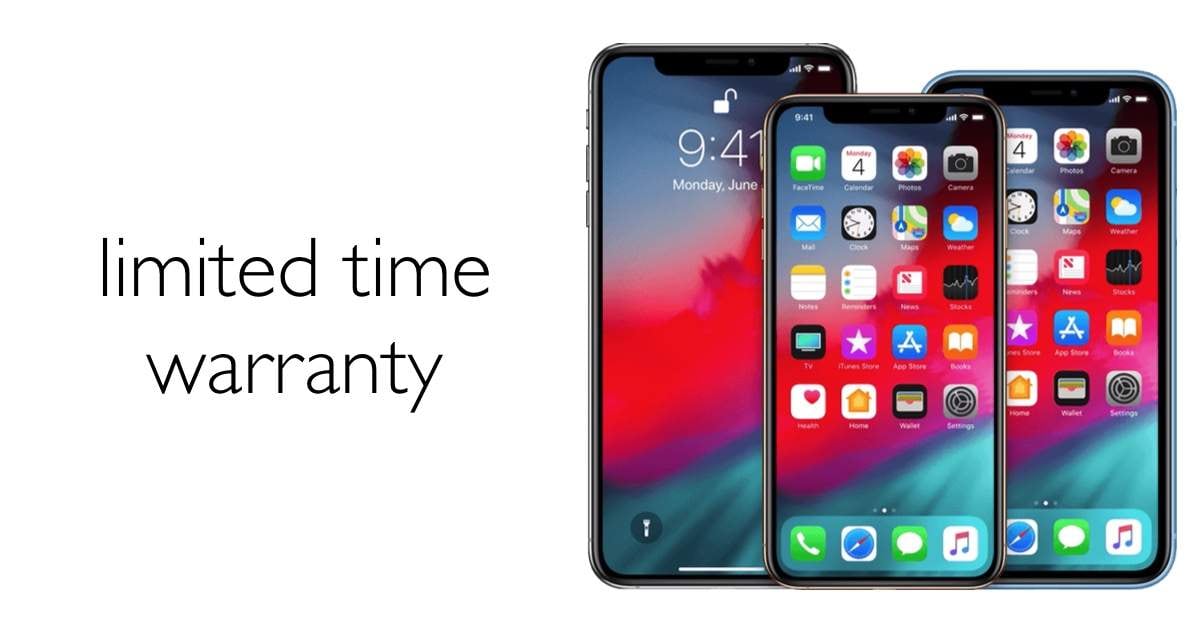

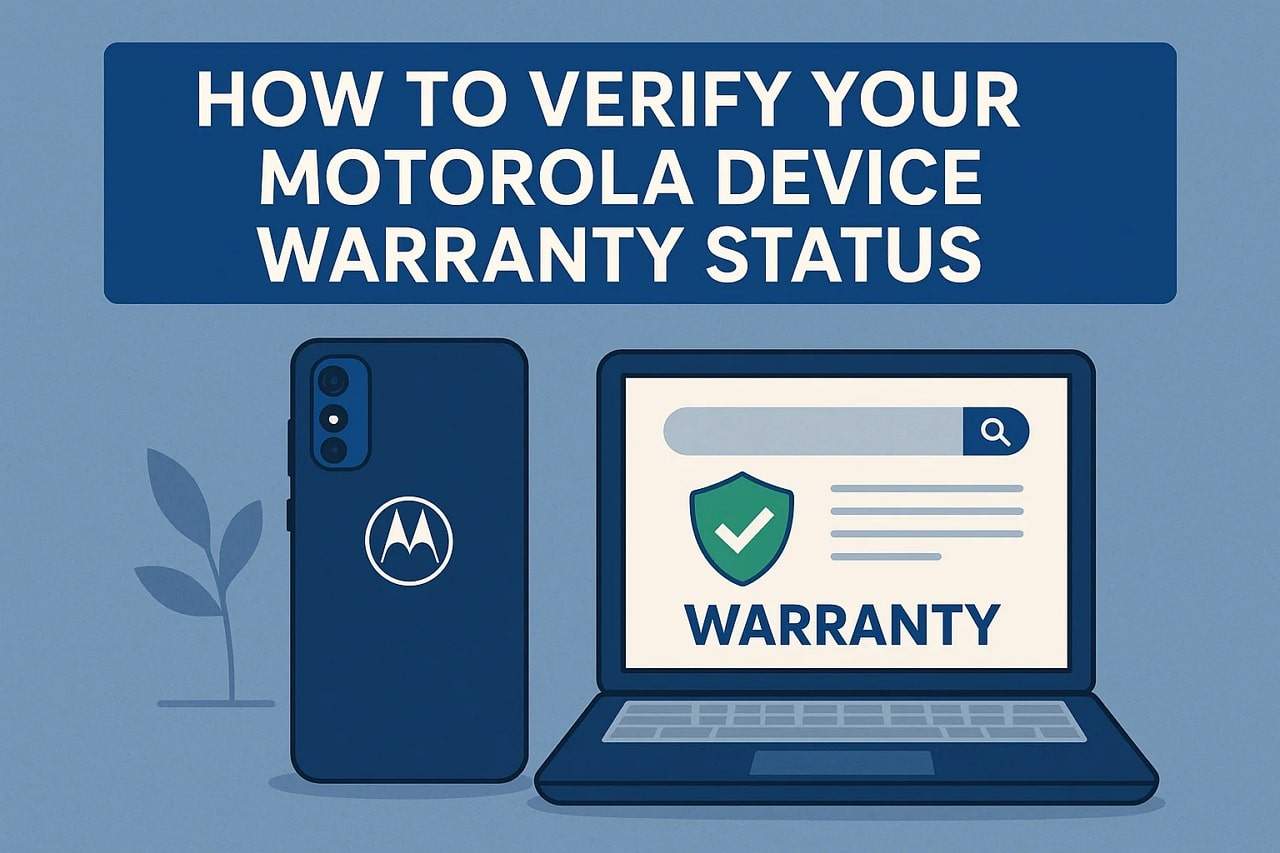
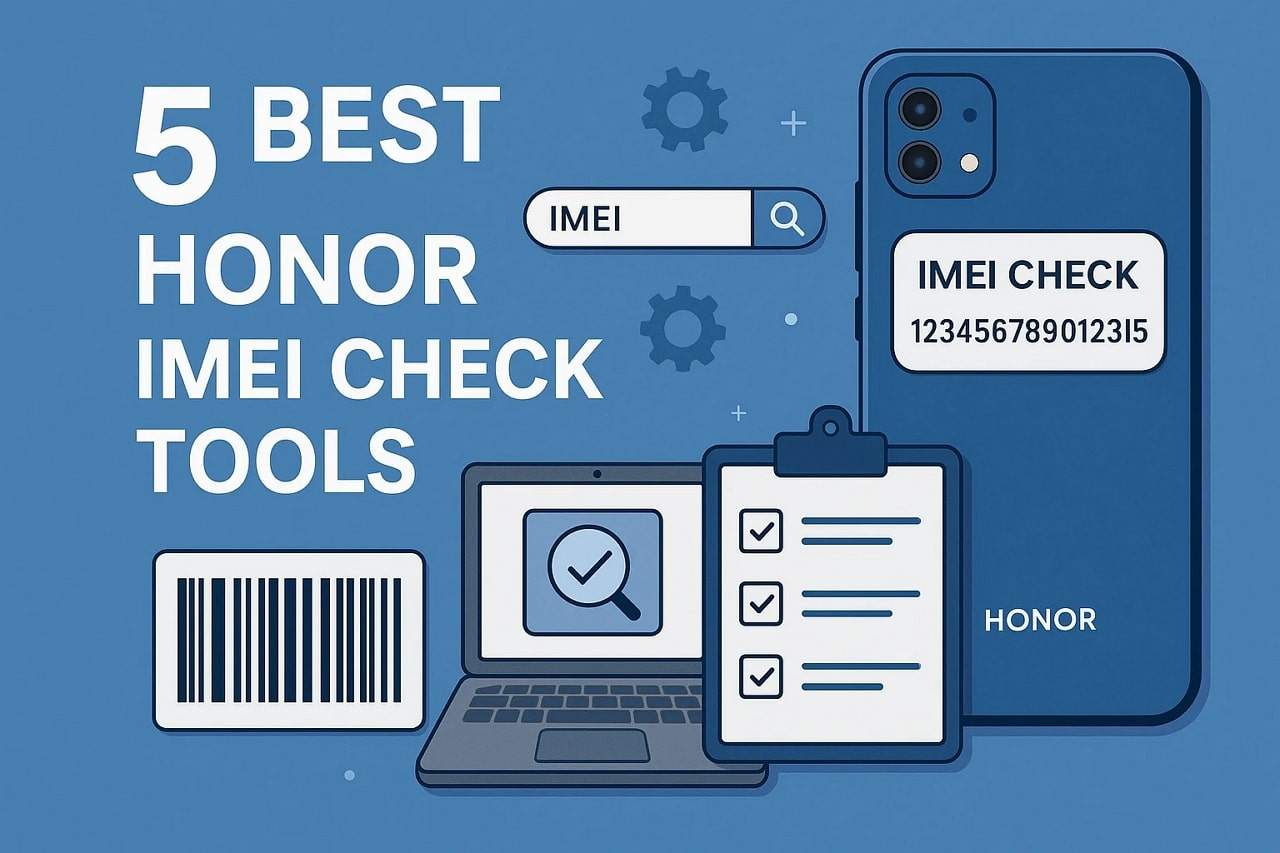
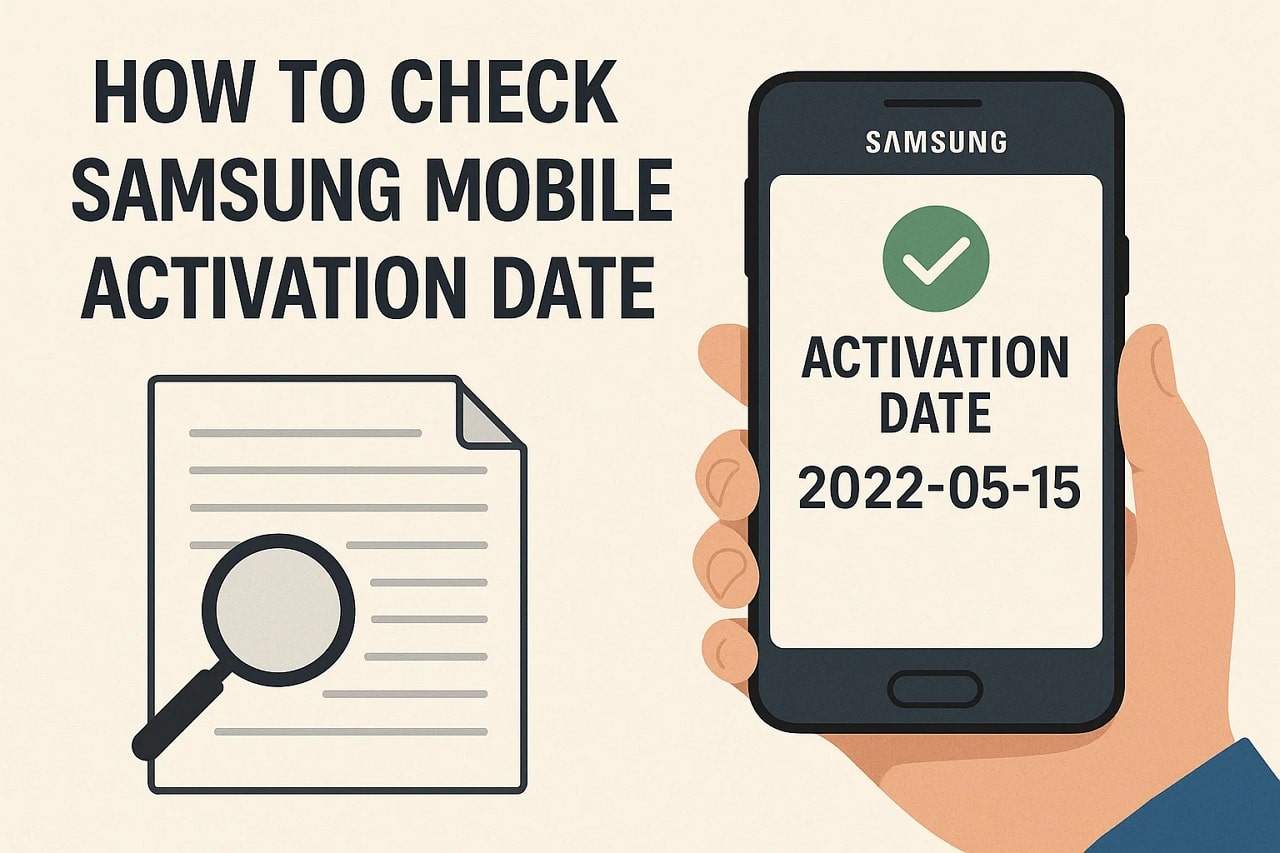



Selena Lee
staff Editor
Generally rated4.5(105participated)