There's nothing worse than a Google Pixel acting up right when you need it most, whether it's due to battery draining or the camera refusing to open. In this situation, the first question that comes to mind is "Is my Pixel still under warranty?" because fixing these issues can be costly. With warranty status, you can see the difference between the free fix and a hefty repair bill.
This situation raises another query on how and where to make a Google Pixel warranty check possible. To answer all these questions, this guide provides a detailed overview of the Google Pixel warranty, outlining what it covers and what it does not. Plus, the article will also guide you on 4 simple ways to review the warranty status by picking the one that suits you through a detailed comparison.
In this Article
Part 1. 5 Common Scenarios Where You Need to Check Google Pixel Warranty
Before you check the Google Pixel warranty, have you ever wondered why you need to review the warranty details? If so, the given situations highlight when you need to access the warranty status and how it will benefit you:
![]()
- Charging & Connectivity Issues: If your Pixel won't charge, power on, or keeps dropping the signal, a warranty check will show whether repair or replacement is possible. Besides, Google's warranty flow is built to identify such problems, after which it will direct you to the right support or repair option.
- Screen & Display Problems: Warranty verification can also qualify the device for non-funded repair and replacements in case of issues like flickering, lines, or blank screens. Most of the time, Google also runs targeted extended-repair programs to resolve the display issue of specific models, and confirming the warranty can guarantee eligibility.
- Accidental Damage or Liquid Exposure: When you check the Google Pixel warranty, you can also confirm if the damage to the phone is out of warranty or not. Upon obtaining this detail, you can also determine the estimated repair cost and explore replacement options, such as Preferred Care or device replacement.
- Buying or Selling a Used Pixel: While purchasing a second-hand phone or a sealed one from third parties, checking the warranty through IMEI will reveal if the coverage is valid, expired, or region-specific. Besides, sellers can share the warranty status to boost the buyer's confidence and avoid conflicts over any hidden defects.
- Coverage Impact on Cost & Repair Time: To determine whether you've qualified for standard support or Preferred Care/Fi protection, warranty checks prove handy. Additionally, the warranty tool will guide you through the correct claim process, provide estimated costs, and save time by avoiding delays.
Part 2. Understanding Google Pixel Warranty Coverage and Limitations
When you are out for a Google Pixel warranty IMEI check, having basic knowledge of the Google Pixel will help you verify coverage effectively. Thus, this section offers you a detailed overview of the conditions and coverage involved in the Google Pixel warranty.
| Google Pixel Warranty | Coverage and Limitations |
|---|---|
| Eligibility for a limited hardware warranty on new devices from authorized sellers | Yes |
| Coverage of manufacturing defects in materials/workmanship under everyday use | Yes |
| Coverage for accidental damage (drops, cracks) and liquid damage under standard warranty | No |
| Ability to check warranty status online and initiate repair/replacement | Yes |
| Coverage for normal battery wear/consumption | No (Typically) |
| Coverage for display defects not caused by impact. | Yes (If diagnosed as a defect) |
| Requirement for diagnostics/inspection before approval | Yes (Often) |
| Software bugs covered by hardware warranty | No |
| Service availability after warranty expiration | Yes (Paid) |
| Effect of extended protection plans (Preferred Care/Google Fi Device Protection) | Yes (Extended Coverage) |
| Requirement of proof of purchase/order details | Yes |
| Regional or point‑of‑purchase differences in coverage/logistics | Yes |
What Affects Eligibility?
- Warranty Period: Devices are covered if still within the standard warranty. Coverage can be extended with Preferred Care (Google Store) or Google Fi device protection.
- Eligible Issues: Charging failures, power or freezing problems, faulty mic/speaker/buttons, or poor connectivity may qualify for support.
Part 3. 4 Best Ways to Check Google Pixel Warranty
For the Google warranty check, review the given tools and determine which tool suits you best after adhering to their detailed guides and comparison table:
1. Dr.Fone Online Unlock: Fast, Free, & Reliable (Top Recommended)
As a free and ad-free solution, Dr.Fone Online Unlock offers a reliable and secure way to check the warranty status via IMEI. Unlike other tools that require agreement verifications, this tool is easy to use because of its interface, which makes it ideal for beginners. Plus, it claims to offer support for all devices in all regions globally and limits the restrictions.
Alongside the IMEI, SN, or product details, users can also access 20+ types of device verification that include Xiaomi activation lock, warranty status across multiple brands, and more. Additionally, it enables you to generate detailed device reports in 1 to 60 seconds, which can be easily saved to the device or shared with others. Additionally, users can also use this tool on mobile phones to verify the warranty status.
Dr.Fone Online Unlock - IMEI Check
Check any device's IMEI for a free, in-depth 20+ point report—no ads, global support, and optimized for mobile.
- First free check with no login needed.
- Guaranteed ad-free experience.
- Comprehensive reports with 20+ different data points.
- Global coverage, supporting devices from all regions worldwide.
- Fully compatible and optimized for mobile devices.
Guide on How to Check Google Pixel Warranty with Dr.Fone - Online Unlock
For the Google Pixel warranty check, review the given guide and get to know how to save the detailed report in seconds:
01of 02Access Dr.Fone - Online Unlock and Type IMEI
Head to the "IMEI Check" tab and start typing the IMEI number in the given textbox, after which you have to hit the "Check Now" button.
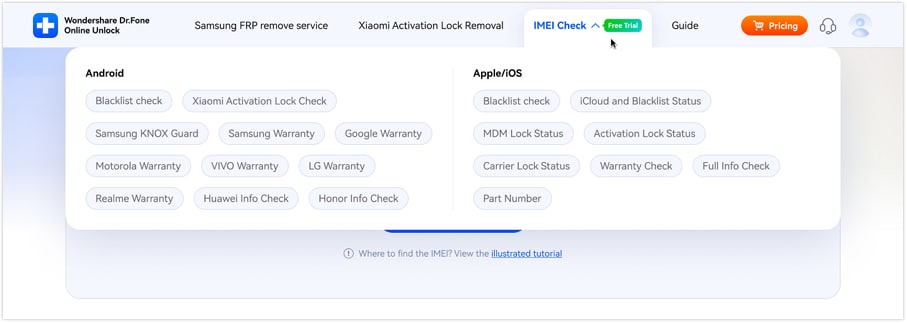
02of 02Fetch the Warranty Status and Save the Report
When the tool offers you a detailed report, check the warranty status and press the "Save Report" button to get it saved.
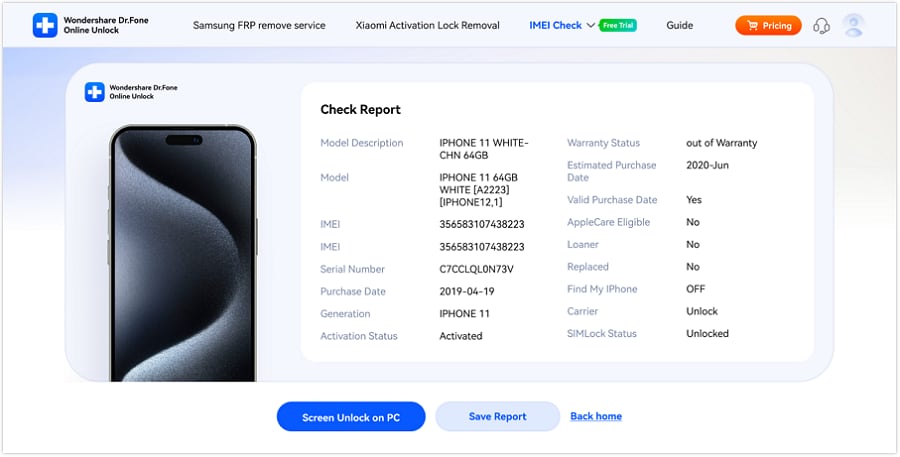
2. Google's Official Warranty Helper Tool
You can also check Google Pixel warranty through Google's Official Warranty Helper tool, as it ensures accurate and updated results by pulling warranty status directly from Google's systems. Besides determining whether your Pixel is in or out of warranty, it also guides the next step, such as starting a repair, requesting a replacement, or contacting support. Besides, it can offer you potential repair costs for uncovered cases, as mentioned:
01of 04
Step 1. Launch the tool on your device and start by pressing the "Confirm" button on the main interface.
![]()
02of 04
Step 2. After that, choose the device on the new interface and from the "What Do You Need Help With" options, choose the warranty status option and hit the "Continue" button.
![]()
03of 04
Step 3. Here, pick the device or press the "I Don't See My Device" option and press the "Continue" button. To locate your device's warranty status, enter the SN or IMEI number and choose the "Continue" button. You'll see whether the device is out of warranty or not, while offering you repair solutions at the bottom of the screen.
![]()
04of 04
Step 4. As you choose the given repair option, select "What's Wrong with Your Pixel Phone," press the "Continue" button, and follow the ongoing method to resolve it.
![]()
3. UnlockBoot
Besides the official tool, consider using UnlockBook to check Google Pixel warranty, since it's a handy tool for screening devices before purchase. Through this, users can get snapshots of details like model, purchase region, warranty window, and even SIM-lock status. Additionally, once accessed through the given guide, it ensures to cross-check the details with Google's official warranty to reveal red flags such as mismatched regions or suspicious warranty dates.
Instructions: After launching the tool, enter the Pixel IMEI number in the given text box, check the certification, and press the "Arrow" icon to get results.
![]()
4. iUnlocker
For the Google Pixel warranty check IMEI, iUnlocker is another option that consolidates key details, including model, color, serial number, warranty status, SIM-lock, and blacklist indicators. Hence, this tool helps identify risks such as stolen devices, mismatched details, or altered serial numbers before purchase. Besides Pixel, it also supports Apple devices like iPads, Watches, MacBooks, and AirPods that you can use and access the warranty status from easily, as mentioned:
Instructions: Within the "IMEI Check" tab, start typing the Google Pixel IMEI number and hit the "Check" button.
![]()
To know which tool you should choose for the Google Pixel warranty check, review the given comparison table covering detailed specs:
| Tool | Cost & Ads | Speed & Ease | Data You Can Check | Other Features | Best For |
|---|---|---|---|---|---|
| Dr.Fone – Online Unlock | Free; ad‑free experience | Typically 1–60s per lookup; simple "IMEI Check" flow with "Check Now," then "Save Report" | Warranty status; IMEI/SN/product details; 20+ verification types (e.g., Xiaomi activation lock, multi‑brand warranty) | Exports detailed device report; works on mobile; global device/region support | Quick, free, and streamlined warranty checks with shareable reports |
| Google's Official Warranty Helper | Official | Requires navigating steps and entering IMEI/SN | In‑/out‑of‑warranty status, guided repair/replacement steps; may surface estimated costs when not covered | Support/repair; recognizes protection plans and regional rules | Authoritative Pixel warranty status and repair options |
| UnlockBoot | Basic checks (varies); third‑party site, contains ads | Paste IMEI, pass verification | Model/variant, purchase region, claimed warranty window, SIM‑lock status (varies by IMEI) | Useful for cross‑checking seller claims | Pre‑purchase screening and broad device metadata |
| iUnlocker | A mix of free and paid checks, containing ads | Simple "IMEI Check" form | Model, color, serial, warranty status, SIM‑lock, blacklist indicators; some deep checks are paid | Blacklist/MDM checks | Consolidated risk checks during used‑device due diligence |
Compared to other solutions that contain ads and offer paid results, Dr.Fone - Online Unlock seems to be the best option. It's free, ad-free, and allows you to access 20+ verification types in 1-60 seconds.
Part 4. Troubleshooting: What to Do if Your Google Pixel Warranty Check Fails
When doing a Google warranty check, if you are unable to get the results, review the table and determine how you can resolve this issue:
| Issue Encountered | Likely Cause | What To Do Next | Why This Helps |
|---|---|---|---|
| "IMEI not found" or "device not recognized" | Typo or wrong IMEI (extra digit, missing digit), using MEID instead of IMEI, or dual‑SIM confusion (entered IMEI 2 where IMEI 1 is expected) | Recheck IMEI via Settings > About phone > IMEI and by dialing *#06#; confirm 15 digits; try IMEI 1 first on dual‑SIM models | Ensures the correct, full identifier is used and rules out formatting errors that block lookups |
| The tool shows an error/blank page | Temporary service outage, browser/cookie/ad‑blocker conflict, VPN/region block | Retry later; switch to a different browser or incognito; disable blockers for the page; turn off VPN or try a different network | Eliminates client‑side conflicts and transient outages that can prevent the checker from loading |
| "Not eligible in your region" or redirected to a different country site | Region mismatch between the device's sales region and the current location; the checker enforces regional rules | Use Google's official warranty helper for the correct country site; sign in with the Google account used to purchase (if applicable) | Routes the check to the region whose warranty terms apply, reducing false ineligibility |
| Status differs between the third‑party checker and Google's site | Third‑party databases are out of date or infer data; Google's systems reflect official coverage | Prioritize Google's official warranty helper or Dr.Fone; gather proof of purchase and retry; use Google support chat if the result still looks wrong | Uses an authoritative source of truth and provides documentation for manual review if needed |
| The recently replaced device shows old coverage | Replacement IMEI not yet synced across systems | Wait 24–72 hours, then recheck; keep the replacement receipt/RMA; contact Google support with the RMA if coverage still looks incorrect | Allows backend records to update and provides the documents needed to align coverage |
Conclusion
In conclusion, having a detailed understanding of how to facilitate the Google Pixel warranty check is necessary. That's why this guide has offered you a thorough review of the 5 best solutions to choose from for verifying the warranty status. Out of all, it's strongly recommended to use Dr.Fone - Online Unlock as it's free, ad-free, and can be accessed on mobile too.
FAQs
-
Q: How can I check my Google Pixel warranty online?
A: For a Google warranty check online, use a reliable tool like Dr.Fone - Online Unlock, which is simple to use and designed for beginners. Additionally, it enables you to access over 20+ verification types besides the warranty status in a few taps.
-
Q: What information do I need to verify my Pixel warranty?
A: To verify the warranty, you'll need to have the Pixel's IMEI or SN, which you can access from Settings > About phone. Moreover, you can dial the *#06# code or check the phone's box to fetch these details and later insert them in the online warranty checker.
-
Q: Does the warranty cover accidental or liquid damage?
A: No, Google's standard warranty only covers hardware defects and does not include liquid damage or accidental drops. For drops, cracks, or water issues, you'll need a paid repair or protection plan like Preferred Care or Google Fi.














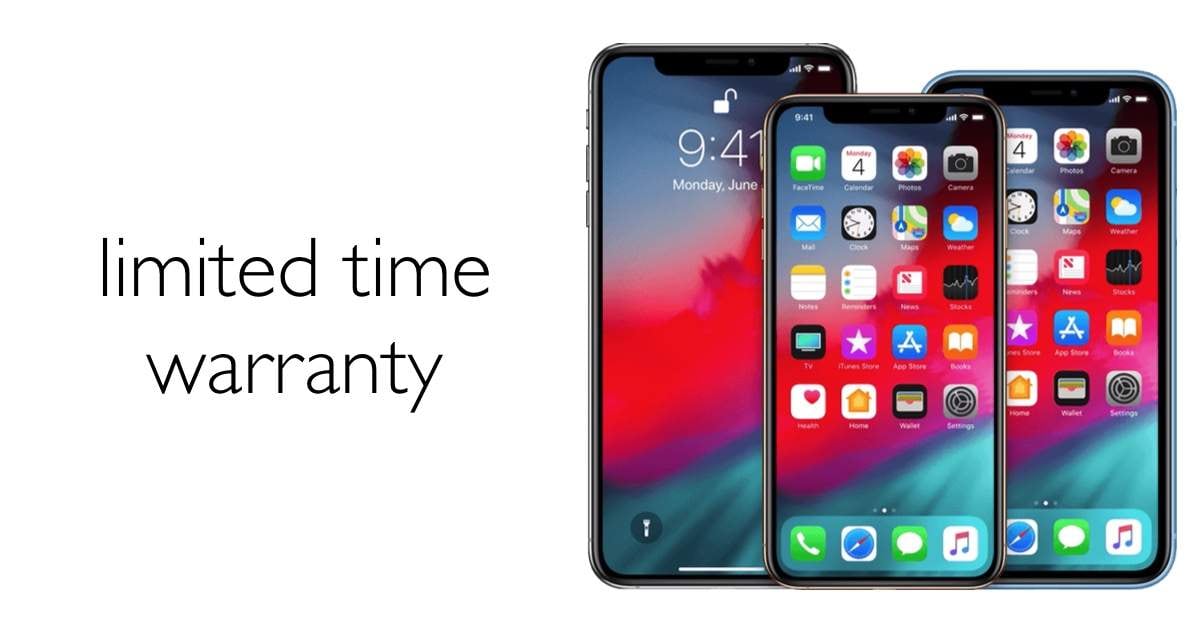

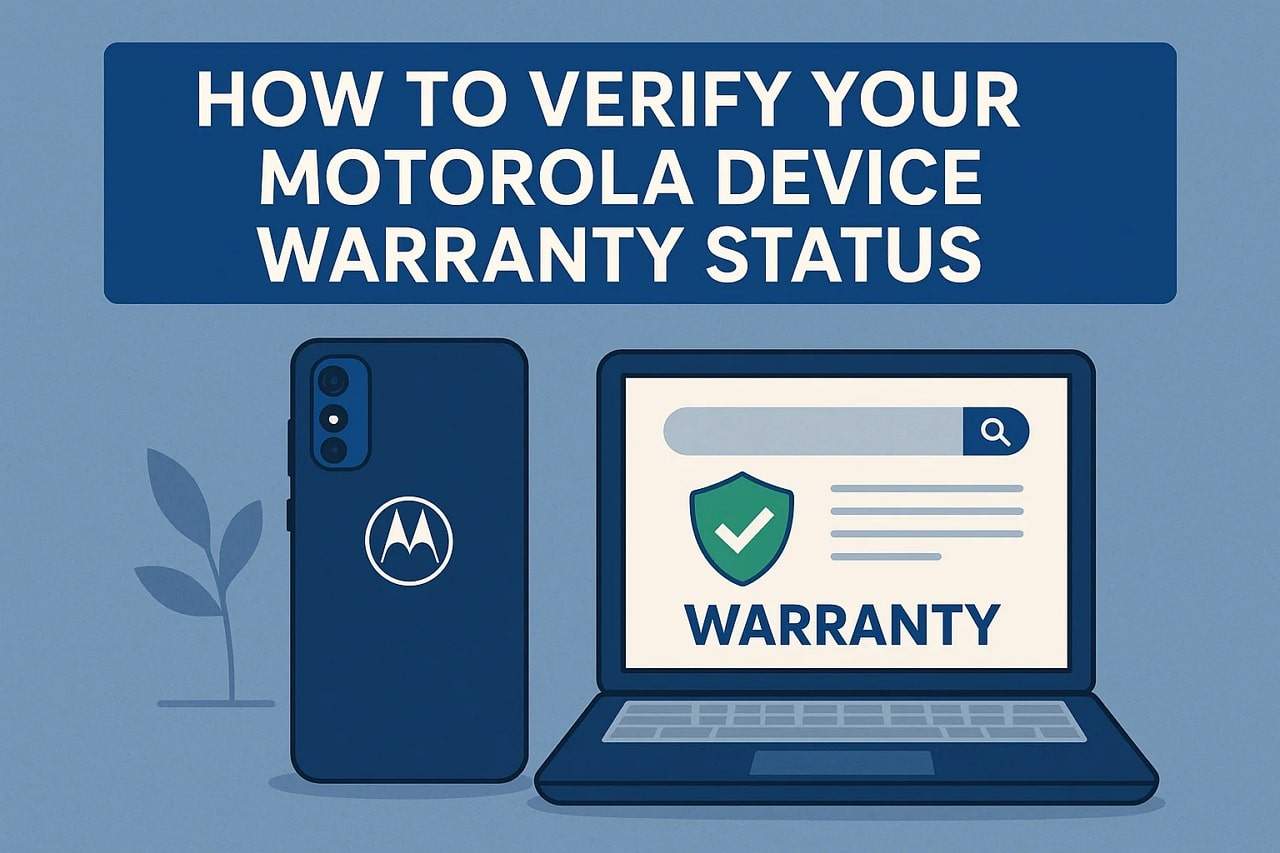
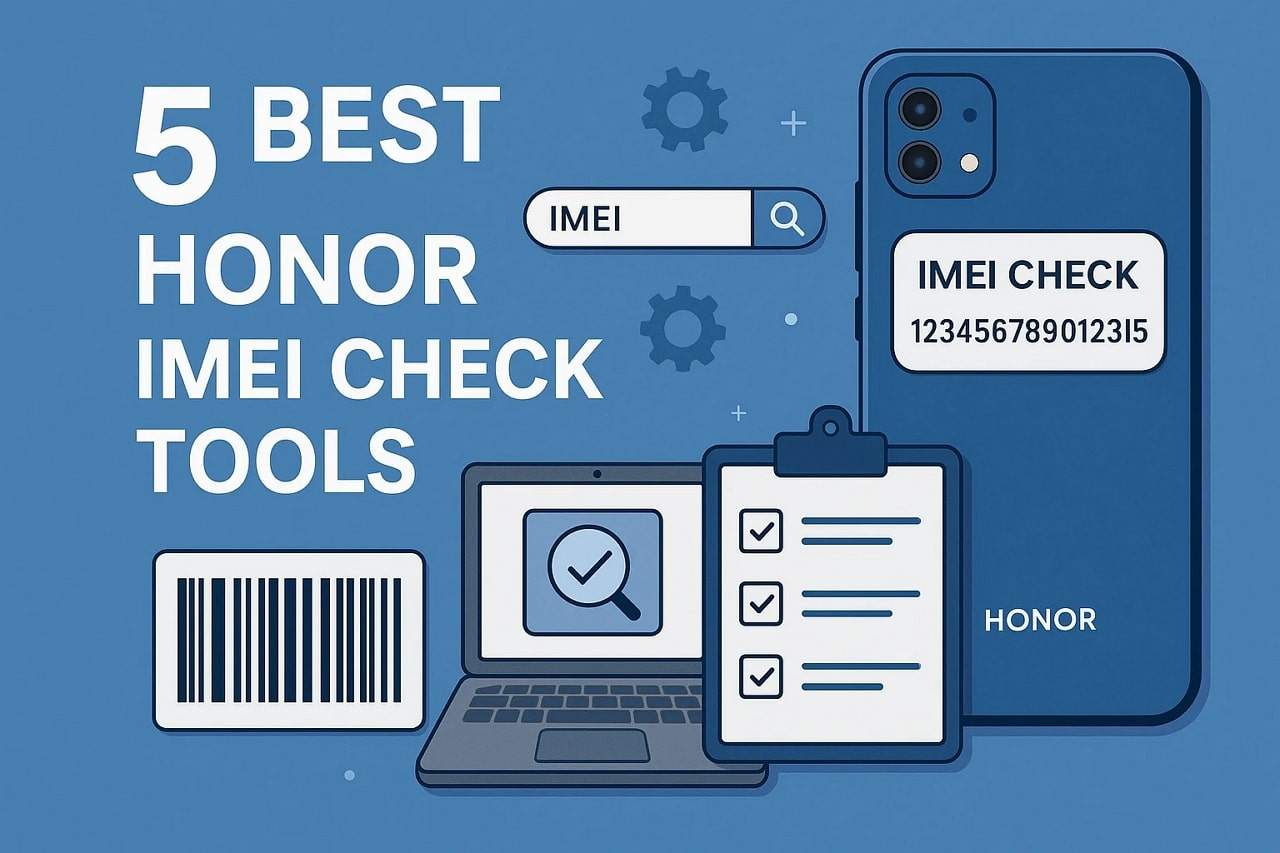
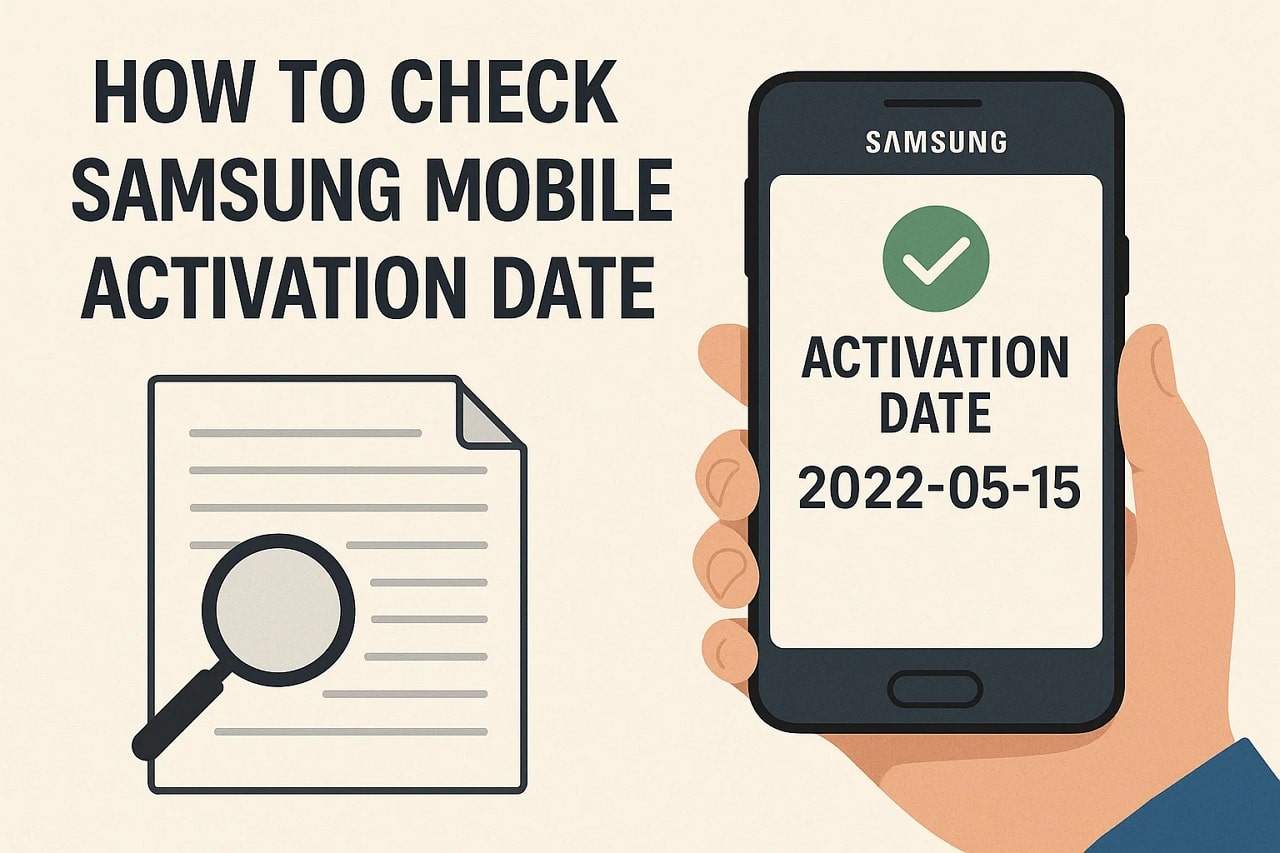


Jane Lunes
staff Editor
Generally rated4.5(105participated)