When buying an iPhone, check the warranty first. People often ask, "How do I check iPhone warranty?" since this knowledge can save time and money. Three key reasons make an iPhone warranty important. We explain what repairs and replacements Apple will cover for free or at a discount. Knowing how to check iPhone warranty protects you from extra charges if your iPhone breaks due to a manufacturing defect.
You can decide whether to get AppleCare+ by checking your warranty. AppleCare+ adds accidental damage protection. Realizing your standard warranty is expiring helps you act quickly. It's crucial if you're buying a used iPhone. Used iPhones often sell uninsured. Wondering "How to check Apple's warranty?" Let's find out and prevent fraud and expensive phone repairs.
In this Article
Part 1. iPhone Warranty Explained: Types & Duration
Before checking the iPhone warranty, understand Apple's warranty types and duration. Many consumers wonder, "How long are iPhone warranties?" Coverage type determines the answer.
| Coverage Type | Duration | Repair Cost | Accidental Damage |
| Standard Warranty | 1 year | Free* | Not covered |
| AppleCare+ | 2–3 years | $29–$99 fee | Covered |
| Consumer Law | Varies | Free | Varies |
*Only for manufacturing defects
Standard Warranty
Every new iPhone has a 1-year limited warranty. Hardware and manufacturing flaws are covered, but not accidents.
AppleCare+
AppleCare+ provides 2–3 years of coverage. Services cost $29–$99 and cover unintentional damage. This is the extended iPhone warranty with AppleCare+. AppleCare+ enrollment is required within 60 days of purchase.
Consumer Law
Consumer protection legislation in different nations provides more coverage. This depends on the area, but it frequently exceeds Apple's warranty.
The IMEI Connection
Checking Apple warranty often requires your iPhone's IMEI or serial number. A unique code enables Apple and other businesses to verify your coverage. Apple offers an official Check Coverage page where you may input your IMEI or serial number.
Knowing iPhone warranty lengths and options helps you plan, avoid surprise repair costs, and make informed purchases when buying new or used iPhones.
Part 2. How to Find Your iPhone's IMEI Number: 5 Methods
Find your iPhone's IMEI number before checking the warranty. The unique IMEI code helps Apple and carriers identify your handset. With this number, you may check iPhone warranty length, Apple warranty status, and repair or service choices. Below are five easy ways to find it.
1. Settings App
The iPhone Settings app makes it easy. Navigate to Settings > General > About. Scroll down for the IMEI/Serial Number. You may verify your warranty on Apple's website after copying it. This addresses the iPhone warranty check question.
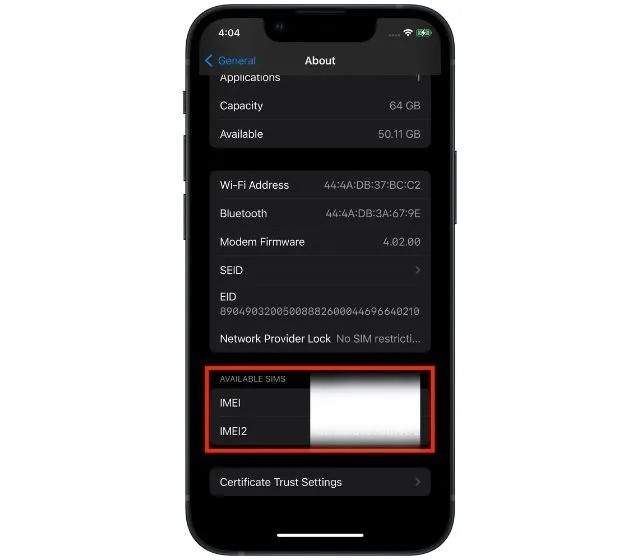
2. Dialer Code
Use your phone's dialer quickly. Type *#06# in the Phone app to see your IMEI number instantly. With this number, you can verify the length and validity of your iPhone warranty.
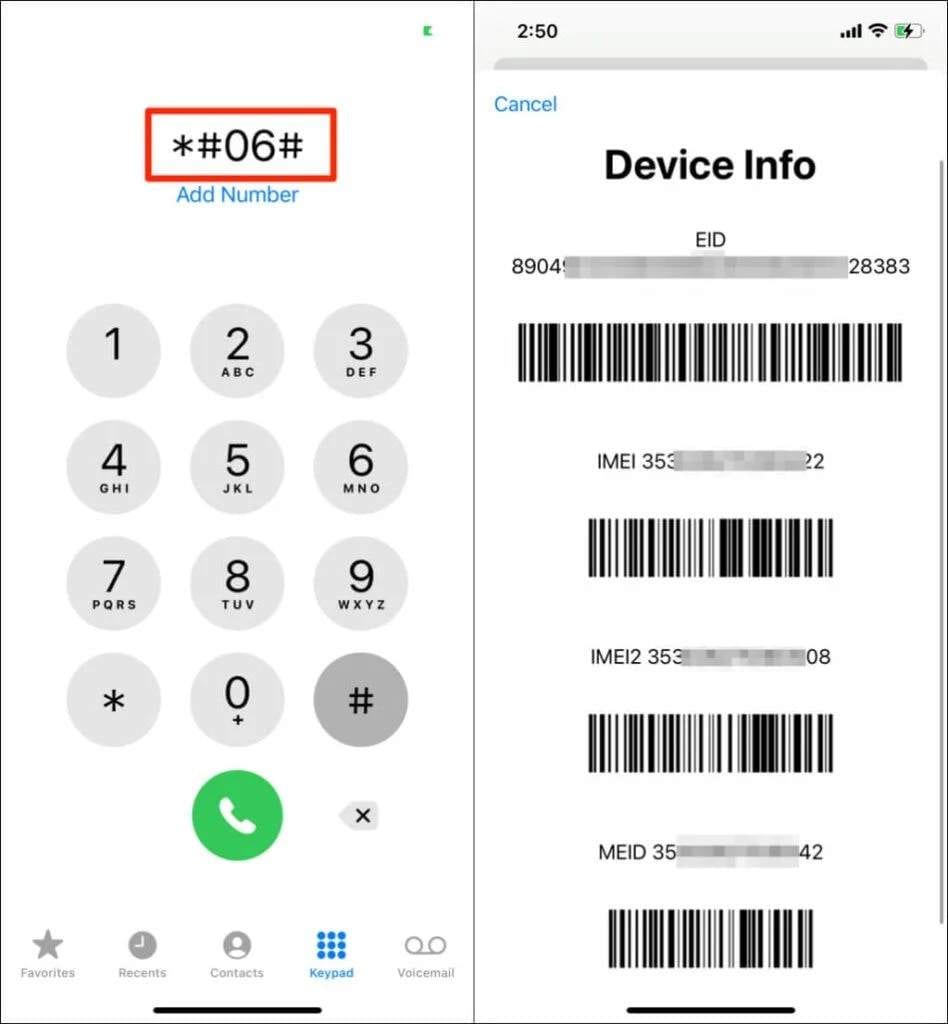
3. Physical Device
Apple iPhone 13 and earlier have the IMEI imprinted on the SIM tray. This helps if your phone won't turn on. You may verify your device's warranty on Apple's website after you have it.
4. Original Packaging
Keep your iPhone box. Original packaging has a barcode label with IMEI and serial number. This is another reliable approach to check the iPhone's guarantee length and service eligibility without turning on the phone.
5. Apple ID Account
Finally, access your Apple ID online. Select your iPhone under "Devices" to discover its IMEI and serial number. Apple also displays support and warranty information, making it easier to verify Apple's warranty online.
These ways let you rapidly find your IMEI and check your iPhone's warranty. This number is the key to determining how long is your iPhone warranty.
Part 3. Best Methods to Check iPhone Warranty Status
You can verify iPhone warranty without guessing or contacting Apple support. There are easy online and built-in ways to check if your iPhone is under warranty, AppleCare+, or in need of repairs. The top four approaches are below. Each approach is easy, beginner-friendly, and global.
Method 1: Dr.Fone Online Unlock (Free IMEI Warranty Lookup)
Dr.Fone Online Unlock checks iPhone warranties quickly and thoroughly. This free IMEI tool does more than check iPhone warranty. It also shows carrier status, blacklist reports, activation lock info, and country of origin. Follow the steps for Dr.Fone warranty lookup:
Dr.Fone Online Unlock - IMEI Check
Check any device's IMEI for a free, in-depth 20+ point report—no ads, global support, and optimized for mobile.
- First free check with no login needed.
- Guaranteed ad-free experience.
- Comprehensive reports with 20+ different data points.
- Global coverage, supporting devices from all regions worldwide.
- Fully compatible and optimized for mobile devices.
01of 03Visit Dr.Fone's IMEI Check
Visit Dr.Fone's IMEI Check. Select carrier lock, blacklist status, warranty, or activation lock. Choose from over 20 check types based on your needs.
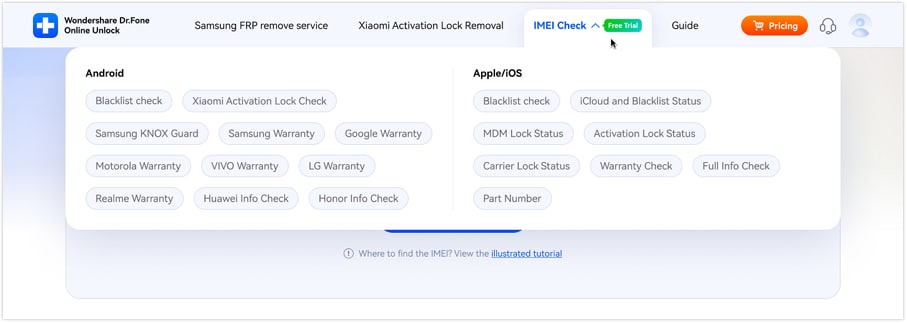
02of 03Enter IMEI and Check
Enter your iPhone's IMEI and click "Check Now." Dr.Fone provides illustrated IMEI guidelines for iOS, Android, and basic phones.
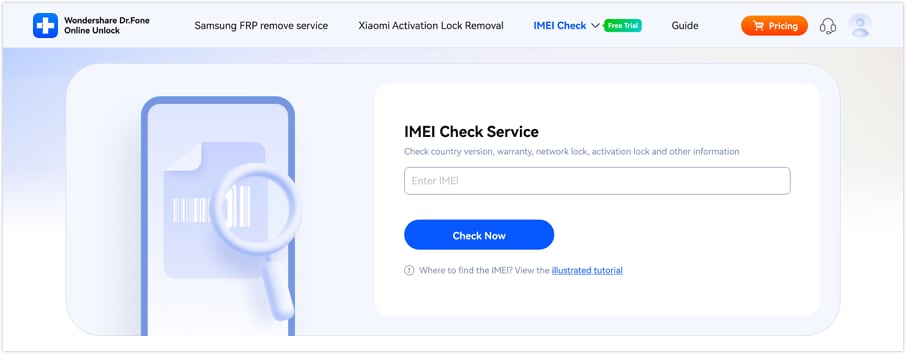
03of 03View Results
A comprehensive report appears in seconds. Your device and check type will be included. To protect your results, press "Save Report" whether you're selling or buying a phone.
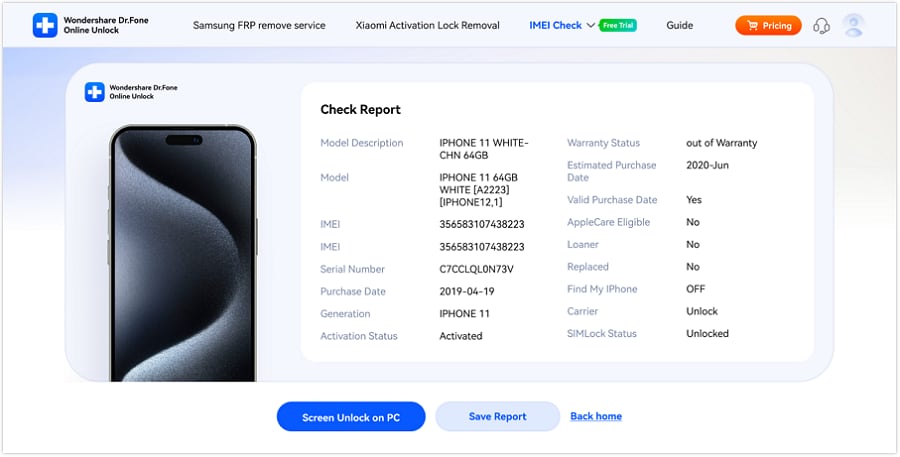
Key Benefits:
- Test your IMEI for free with a first query. No login needed.
- No Ads or Pop-Ups. This site is clean and secure.
- 20+ Options: Warranty, blacklist, country, carrier, activation lock, etc.
- Works with any iPhone model worldwide.
- Check from your mobile devices without a PC.
Method 2: Apple's Official Coverage Checker
Apple provides clear and official answers on the Check Coverage page. Those asking how to check Apple warranty want this tool. Let's see how:
Step 1. Visit Apple's Check Coverage.
Step 2. Just enter your serial number. (Navigate to Settings > General > About to find serial number)
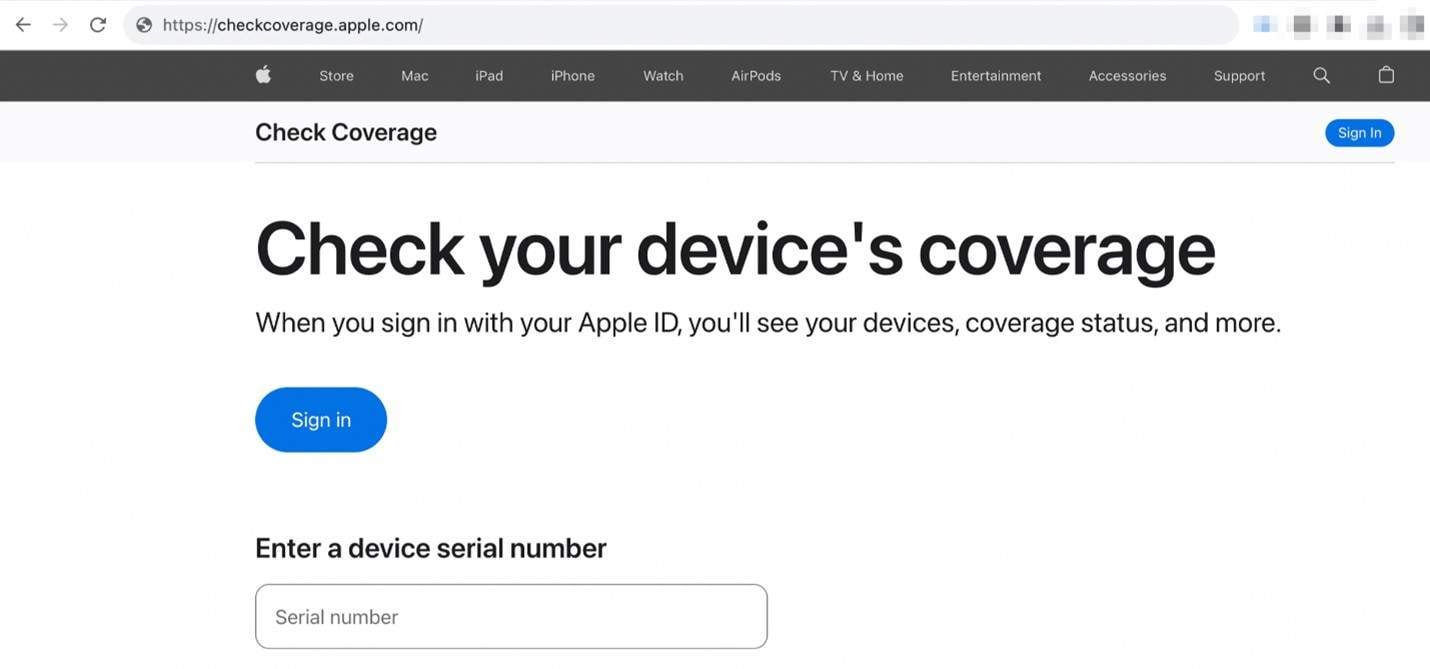
Step 3. Pass the CAPTCHA test to prove you're not a robot.
Step 4. Check your warranty and support.
What You See
- Valid Purchase Date
- Technical support by phone.
- Coverage for repairs and services.
- AppleCare+ availability.
Limitations
- Only coverage information is shown, not blacklist, carrier lock, or country of origin.
- The serial must be entered each time; results are not saved.
Method 3: Check Warranty in iPhone Settings
Since iOS 12.2, Apple has made checking the warranty in iPhone settings easier. This is the fastest way to verify an iPhone warranty without going online. Follow the steps below:
Step 1. Go to iPhone "Settings > General".
Step 2. Scroll down for "AppleCare & Warranty".
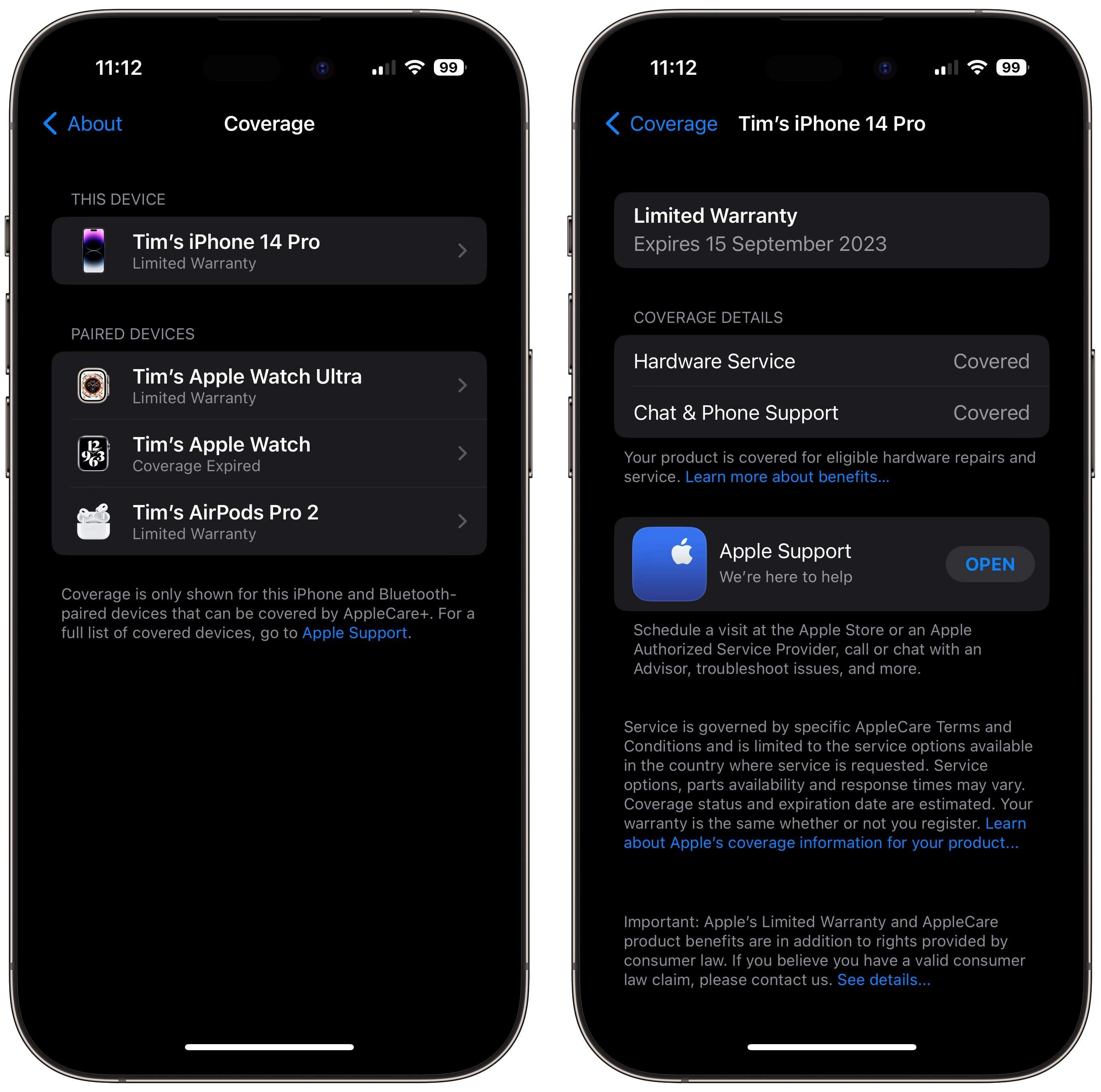
What You See
- Warranty expiration date.
- Device AppleCare+ status.
- Option to buy AppleCare+ within 60 days.
Method 4: Apple Support App
The Apple Support app is another simple method. This is great if you already make Genius Bar sessions or speak with assistance on the app. Let's see how to check Apple Support Coverage:
Step 1. Visit the App Store to install Apple Support.
Step 2. Enter your "Apple ID."
Step 3. Navigate to Apple Care and Warranty. Select your iPhone under "My Devices."
What You See:
- Warranty status (active or expired).
- AppleCare+ info (if bought).
- Schedule repairs or support calls directly.
Part 4. Interpreting iPhone Warranty Results
When you check your iPhone warranty, you'll see if your phone is covered.
- Active Warranty: A green checkmark next to "Valid Purchase Date" indicates your iPhone is under warranty. If so, you can order repairs online or visit the Genius Bar for free.
- Expired Warranty: If the results suggest your warranty has expired, you may need to pay for repairs. Apple provides clear estimates for your convenience.
- AppleCare+ Active: The report will display AppleCare+ if you bought it. This plan lowers deductibles to save on repairs.
If you ask, "How do I check the warranty on iPhone?", these results will guide you. It also addresses "how long is the iPhone warranty." You'll know your repair rights and charges beforehand.
Part 5: Why Checking Warranty Before Buying Used iPhones
Learning How to check the Apple warranty is crucial when buying a secondhand phone. Warranty checks prevent scams and fraudulent claims. Sometimes dealers claim the iPhone is covered when it is not. A brief check reveals the reality.
This keeps the device eligible for AppleCare+. When shopping, many inquire, "How long is iPhone guarantee?" Adding AppleCare+ while coverage is current can save money on future repairs. Knowing the remaining period of your iPhone warranty provides you with peace of mind. Checking the warranty is your best precaution when selling or buying.
Conclusion
Learning how to verify an iPhone warranty is simple yet effective. It shows if AppleCare+ applies, if your iPhone is insured, and if you must pay for repairs. Checking Apple warranty before buying or selling prevents scams and saves money. Checking coverage solves queries like "how long are iPhone warranties?" This simple step protects you and gives you peace of mind whether you buy a new or an old iPhone.
FAQs
-
Q: How can I check Apple warranty status?
A: You can check Apple warranty status by visiting Apple's official Check Coverage page and entering your device's serial number, using the Settings app on your iPhone (Settings > General > About), or using third-party tools like Dr.Fone's IMEI checker for a comprehensive report.
-
Q: How long is the standard iPhone warranty?
A: The standard iPhone warranty lasts for 1 year from the date of purchase and covers manufacturing defects but not accidental damage.
-
Q: Can I check iPhone warranty with IMEI number?
A: Yes, you can check iPhone warranty with the IMEI number using various online tools including Apple's official coverage checker and third-party services like Dr.Fone's IMEI check tool.
-
Q: What's the difference between standard warranty and AppleCare+?
A: The standard warranty covers manufacturing defects for 1 year, while AppleCare+ extends coverage to 2-3 years and includes protection against accidental damage with a service fee.












![How to Check iPhone Warranty: Apple & IMEI Methods Explained [2025]](https://images.wondershare.com/drfone/article/2025/08/how-to-check-iphone-warranty-01.jpg)


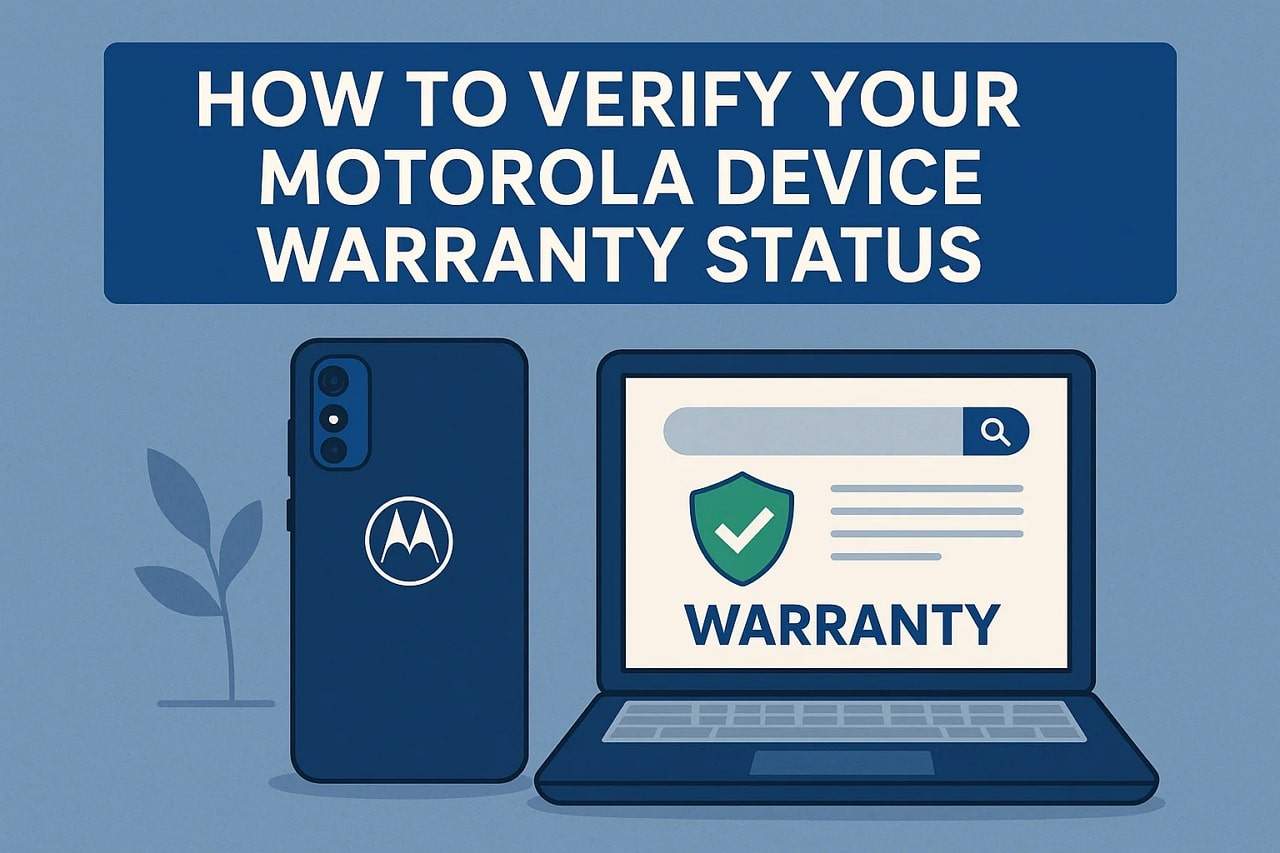
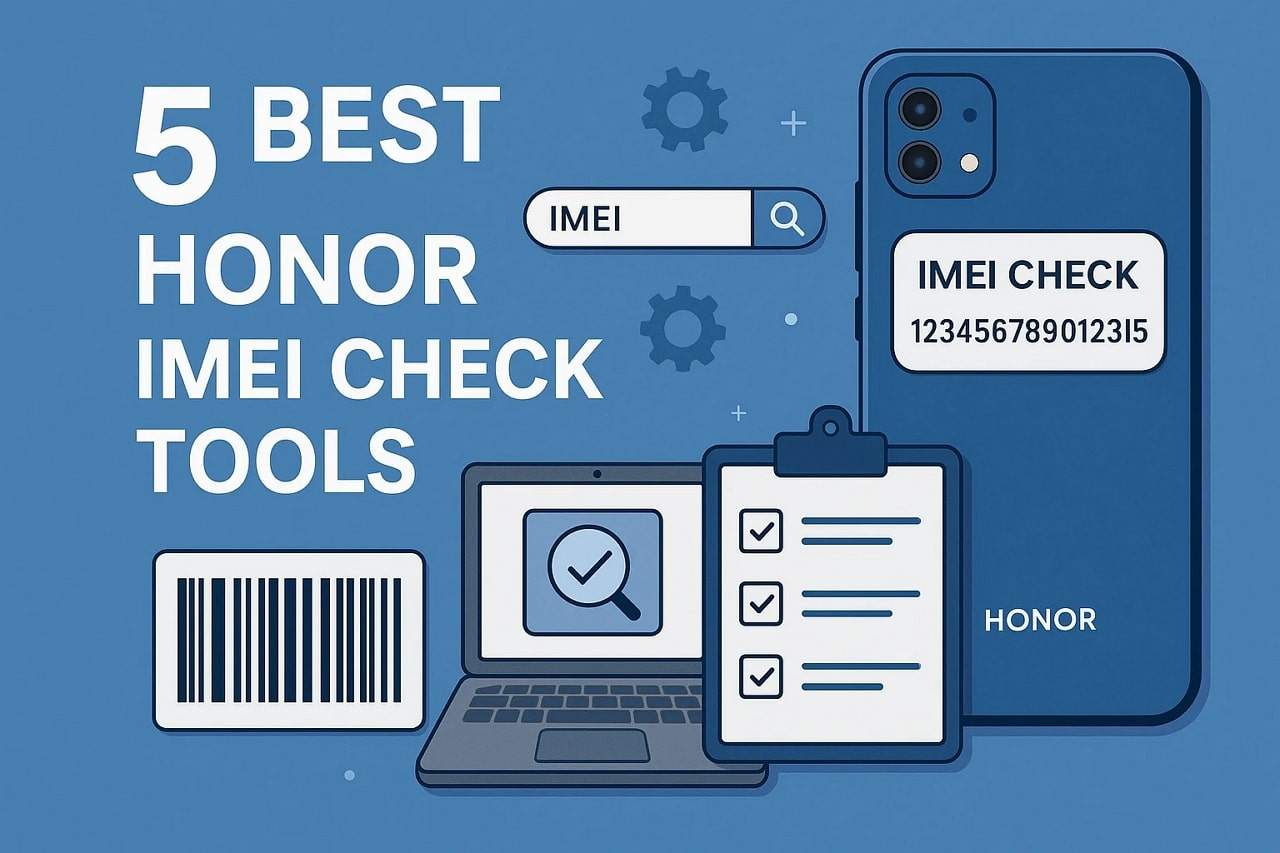
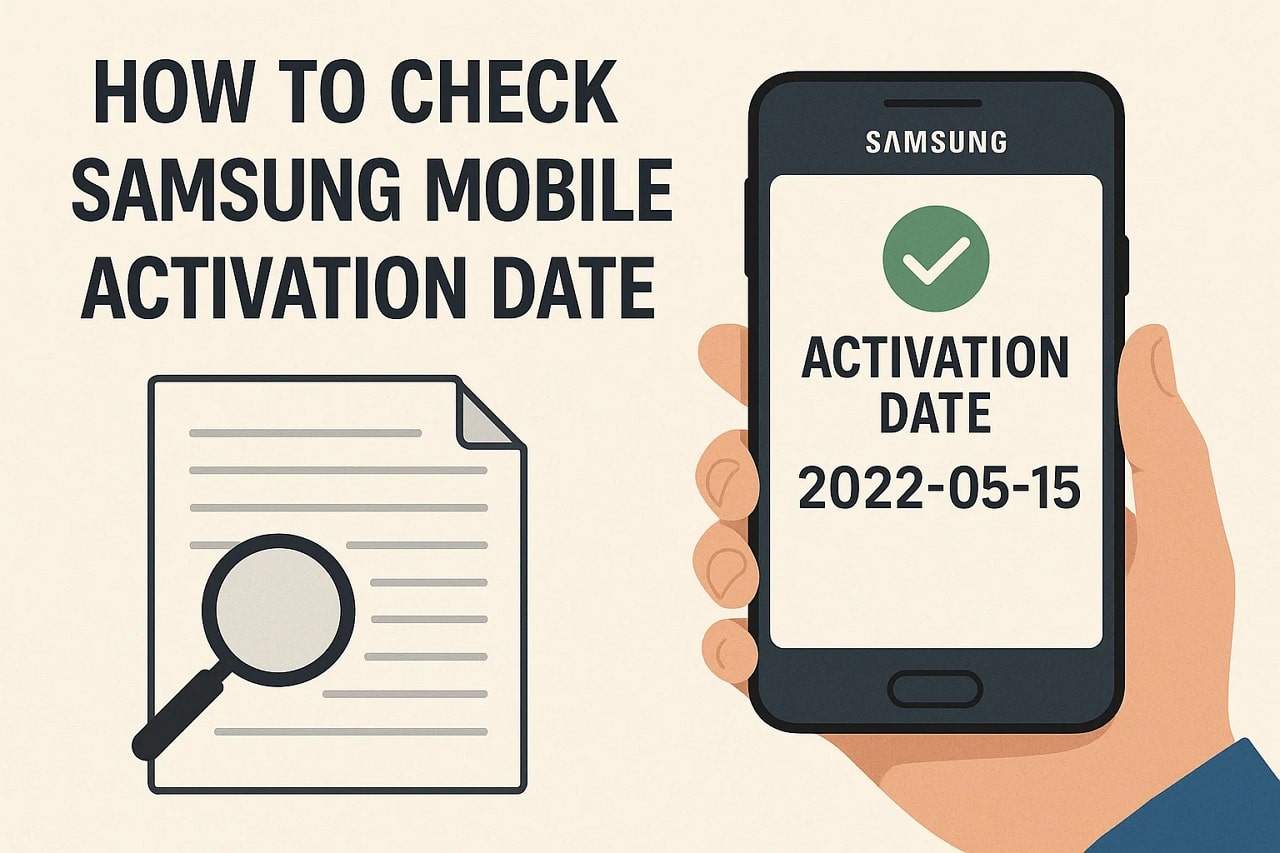



James Davis
staff Editor
Generally rated4.5(105participated)