iOS 16 Supported Devices List Is Here! Download iOS 16 Beta Today!
iPhone Tips
- iPhone News
- iPhone Activate
- iPhone Data Manage
- 1. Export Notes from iPhone to PC/Mac
- 2. iPhone Notes Duplicate
- 3. Print WhatsApp Messages on iPhone
- iPhone Diagnostics
- 1. Check iPhone Wi-Fi Speed
- 2. Check and Monitor iPhone Temprature
- 3. Put iPhone in Diagnostic Mode
- 4. Test iPhone Screens
- iPhone How-tos
- 1. Force Quit Frozen Apps
- 2. Find Own Phone Number
- 3. Find Blocked Numbers on iPhone
- 4. iPhone Internet Explorer Alternatives
- 5. Sync Thunderbird with iPhone
- 6. Things Can Do with iPhone on Plane
- 7. Tips for Using VLC for iPhone
- 8. iPhone Explorer for Mac and Windows
- 9. Use iPhone as Security Camera
- iPhone Location Tips
- 1. Change iPhone GPS Location
- 2. Hide iPhone/Android Location
- 3. PokeGo++ iPhone
- 4. Change Home Address on iPhone
- 5. See Someone's Location on iPhone
- 6. PGSharp for iPhone
- 7. Change App Store Country
- iPhone Track
- 1. Track iPhone by Phone Number
- 2. Track iPhone without App
- 3. Turn Off Tracking on iPhone
- 4. Spy on iPhone without Jailbreak
- iPhone Tricks
- 1. Unlink iPhones
- 2. Mirror iPhone/iPad to Windows PC
- 3. Turn On iPhone Without Home Button
- 4. Charge iPhone Without Charger
- 5. Free Unlimited Data on Verizon iPhone
- 6. Use iPhone with Broken Home Button
- 7. Use iPhone without Touch Screen
- 8. Remote Control iPhone from PC
- 9. iPhone Stuck on Apple Logo
- 10. DFU Tools for iPhone
- 11. iPhone/iTunes Error 4013
- 12. iPhone Front Camera Not Working
- 13. Download Songs on iPhone/iPod
- 14. Unlock iPhone without Passcode
- 15. Reset iPhone Without Apple ID
- 16. Transfer Photo from Android to iOS
- Find My iPhone Tips
Jul 12, 2024 • Filed to: Latest News & Tactics • Proven solutions
Apple released iOS 16 on September 12, 2022. There is a lot of buzz surrounding iOS this year, and people can't wait to get their hands on iOS 16, or not! So, questions come to mind: Should I install iOS 16? Is my device supported? What happens if I face some issue and I am unable to update? What if I want to downgrade iOS 16 to iOS 15 again? We are here with answers.
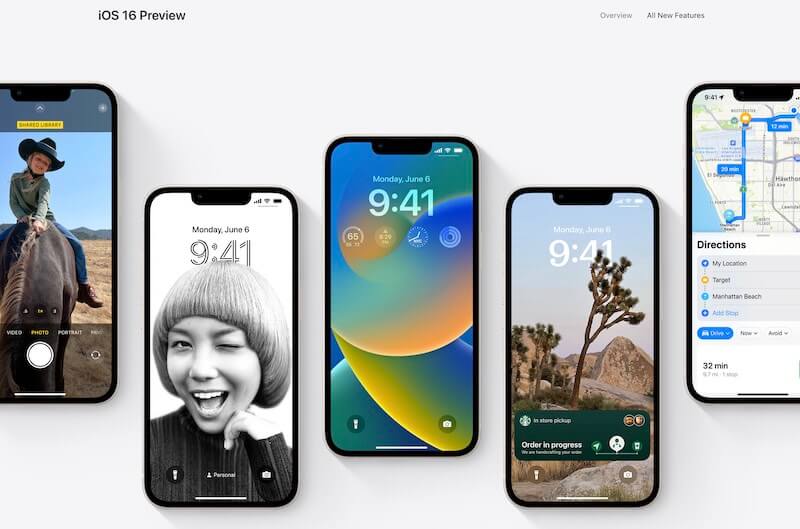
Part 1: Should I Install iOS 16?
The first question is asking if one should install iOS 16. Of course, this is an individual choice based on carefully evaluating the pros and cons, so we are reproducing the pros and cons of installing iOS 16 here for your reference and consideration.
Why Install iOS 16?
- get to test all upcoming features first, and there are several coming in iOS 16!
- get to use the new famed Home Screen
- if you are a curious person who can't wait to get your hands on the new iOS
Why Not Install iOS 16?
- no guarantee your favorite apps will continue to work
- apps can crash anytime, and most do all the time depending on the level of changes Apple brought in the new version that the apps relied upon
- iOS itself can crash anytime for no discernible reason
- poor battery life due to unoptimized code
- randomly heating iPhones due to excessive battery draw by apps that are not optimized for the new iOS version yet
- high chances of data loss
As you can see, the list of cons is longer, but the human desire to embrace the new can be stronger, so we cannot give an opinion. However, we can advise you to take necessary precautions, such as backing everything up before installing iOS 16. And no, not the iCloud Backup alone that might get overwritten by a new backup while testing iOS 16. Use third-party tools such as Wondershare Dr.Fone to take iOS-agnostic backups that you can restore in one click without any issues.
Part 2: Can I Install iOS 16?
That is out of the way, and the next consideration is can I install iOS 16? Why not! There is only one thing preventing you from installing iOS 16, and that is Apple's list of supported devices.
2.1: Supported Devices
The devices you can install iOS 16 on today are:
iPhone
- iPhone SE (2nd generation) and newer
iPad
- iPad mini 5th generation and newer
- iPad 5th generation and newer
- iPad Air 3rd generation and newer
- all models of iPad Pro.
2.2: Create A Backup With Wondershare Dr.Fone
Why do we recommend a third-party solution to back up your iPhone when there is a perfectly good iCloud backup? That's because iCloud backups are designed to be a single file that is overwritten every day with bits and bytes added and removed as the case may be, and once you upgrade to iOS 16 and iOS creates a new backup as inevitably it will, it will overwrite the backup you created before upgrading to iOS 16. So? So, Apple does not allow restoring backups created in newer iOS versions to earlier versions. So that backup is essentially rendered useless in case you choose to downgrade to iOS 15 later.
The smart way is to use Wondershare Dr.Fone to take full or selective backups of your content and store it wherever you want - on your computer or on an external disk even.

See those options? You can choose exactly what you want to backup using Wondershare Dr.Fone, and then Select All checkmarks at the top can be used to take a full backup. What's more, you can select where to store the backup – on your computer or on an external disk connected to the computer. Here's how to take backups with Dr.Fone Phone Backup before installing iOS 16.
2.3: How To Install iOS 16?
You need to make sure your device is connected to stable Wi-Fi. Then follow the following steps:
1. Go to Settings > General, then tap Software Update.
2. If you see the iOS 16 option available, tap it.
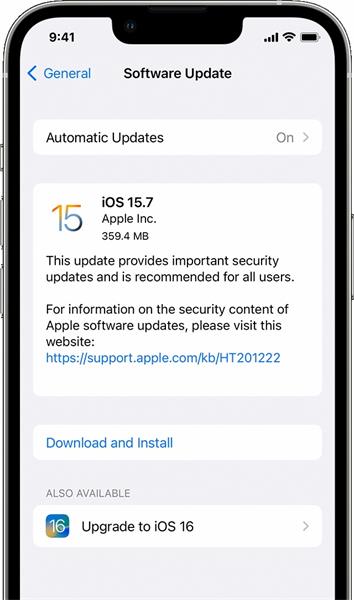
3. Now, tap Install Now. But if you see Download and Install instead, tap it to download the update, then tap Install Now.
2.4: How To Install iOS 16 Beta?
Time to get your hands on iOS 16 Beta! Here's how:
Step 1: Whip out your iPhone and launch Safari.
Step 2: Go to the Apple Beta Software Program website: https://beta.apple.com
Step 3: Sign In with your Apple ID
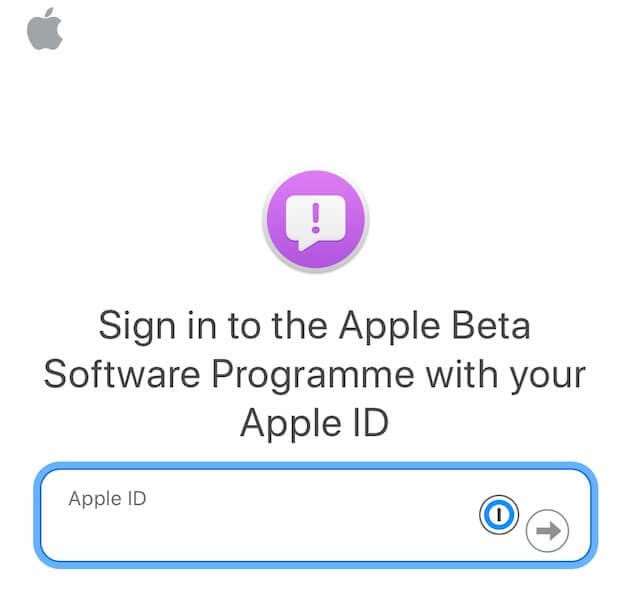
Step 4: Agree to the terms.
Step 5: Now, you will reach a Guide page. Scroll down till you reach Get Started.
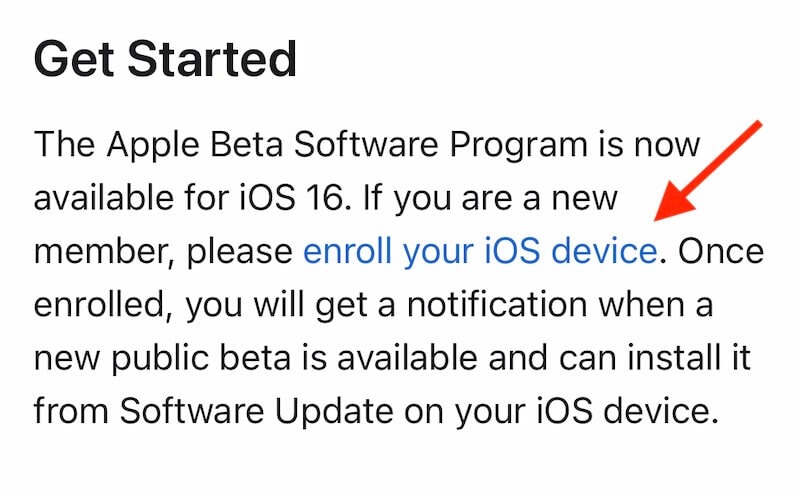
Step 6: Tap Enroll Your iOS Device, and you will reach another page.
Step 7: Scroll down and click Download Profile to download the iOS 16 Beta profile to your device.
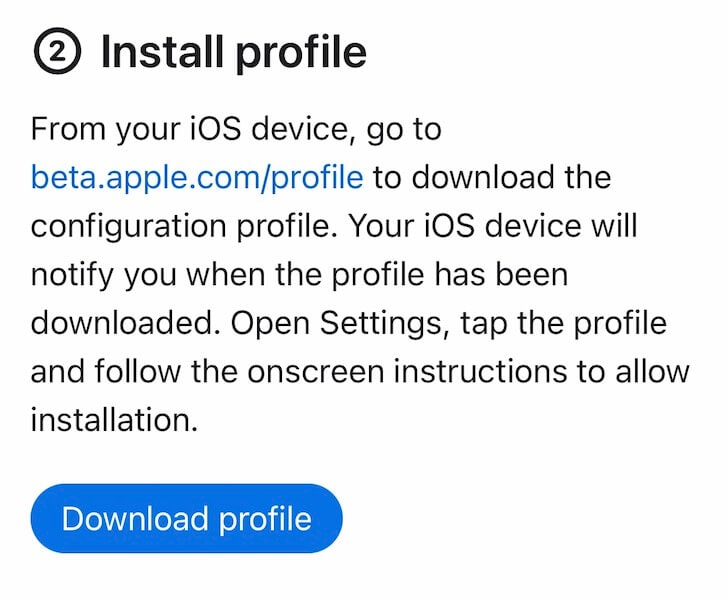
You will get a popup asking you to confirm download Click Allow.
Step 8: Go to Settings > Profile Downloaded on your iPhone
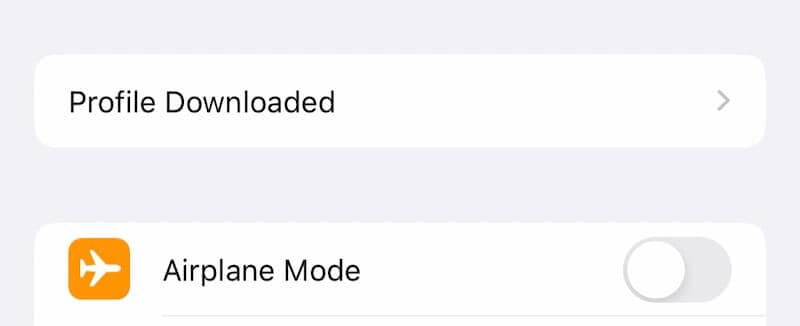
Step 9: Tap the newly downloaded profile and click Install
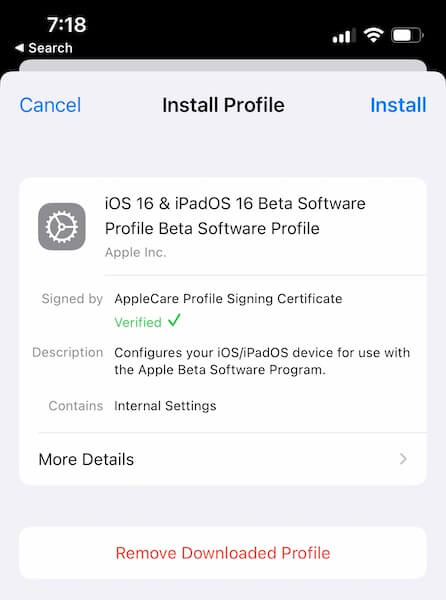
Step 10: Key in your passcode and confirm consent by clicking Install again. Click Install one more time on the popup and the profile will install. The iPhone will prompt to restart. Click Restart.
Step 11: After the restart, go to Settings > General > Software Update like you do for any update, only, in this case you will find that iOS presents you with an option to install the public beta:
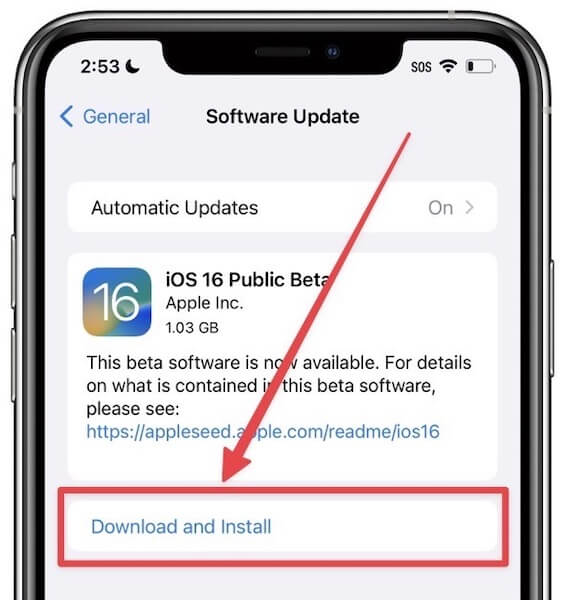
Step 12: Click Download and Install
You will be required to accept the terms and enter your passcode. Ensure that the phone is connected to the charger, the battery is at least 50%, and you have a stable Wi-Fi connection.
Part 3: Unable To Install iOS 16?
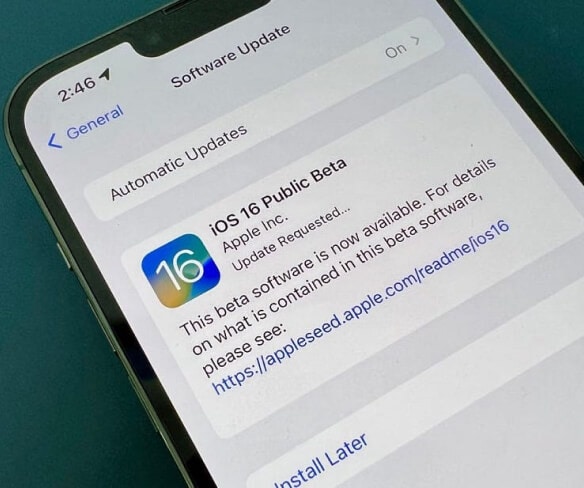
If you see the "Update Requested..." message for too long, or if the device seems stuck at the "Preparing Update..." message, we suggest you wait and give it time. Depending on some factors such as storage space remaining and the speed of both the internet connection and the download bandwidth available, the update can take a good amount of time.
However, if the update does not start at all, make sure the iPhone is on the charger and charging, and that the battery is at least 50%. In case it is exactly 50%, let it charge for a while more to reach 60-70% because the battery capacity might be reduced, and there could be a calibration error, reporting more charge than there is.
Part 4: How To Downgrade From iOS 16 To iOS 15
Now, suppose you find that all the goodness aside, the bugs and issues in iOS 16 are overwhelming and do not allow you to use the device as a daily driver. In that case, you can downgrade to iOS 15 easily. Use our excellent guide to know how to downgrade to iOS 15 from iOS 16.
Conclusion
The iOS 16 release is a couple of months away. If and when you decide to get your hands wet, there are convincing reasons to install and try the new iOS 16. In any case, remember to take backups with Wondershare Dr.Fone so that your backups can be restored in case you decide to downgrade to iOS 15 once again because iCloud will not let you restore an iCloud Backup created under iOS 16 to be restored to a device running iOS 15. When you are ready, use the guide to unroll your device and get the software running on your supported device!





James Davis
staff Editor