
iOS 26 Overheat After Update? Learn How to Fix It Now!
Aug 27, 2025 • Filed to: Phone Repair Solutions • Proven solutions
Mobile phone brands release regular updates that introduce new features and enhance the device's security. Most of these updates are introduced in the beta version first to find bugs and other errors before the final release. Hence, users experience lots of issues, such as overheating and sudden shutdowns, in these beta versions. The same is the case with the iOS 26 update, which was released with many bugs that need resolving.
Among these issues and bugs, overheating is causing the most problems for the users and even prevents them from regular usage. Although later updates will comprehensively resolve this issue, several solutions discussed ahead could help you address the iOS 26 overheating issue. Apart from these solutions, the option to downgrade to the previous version also exists, for which we will provide a useful tool.
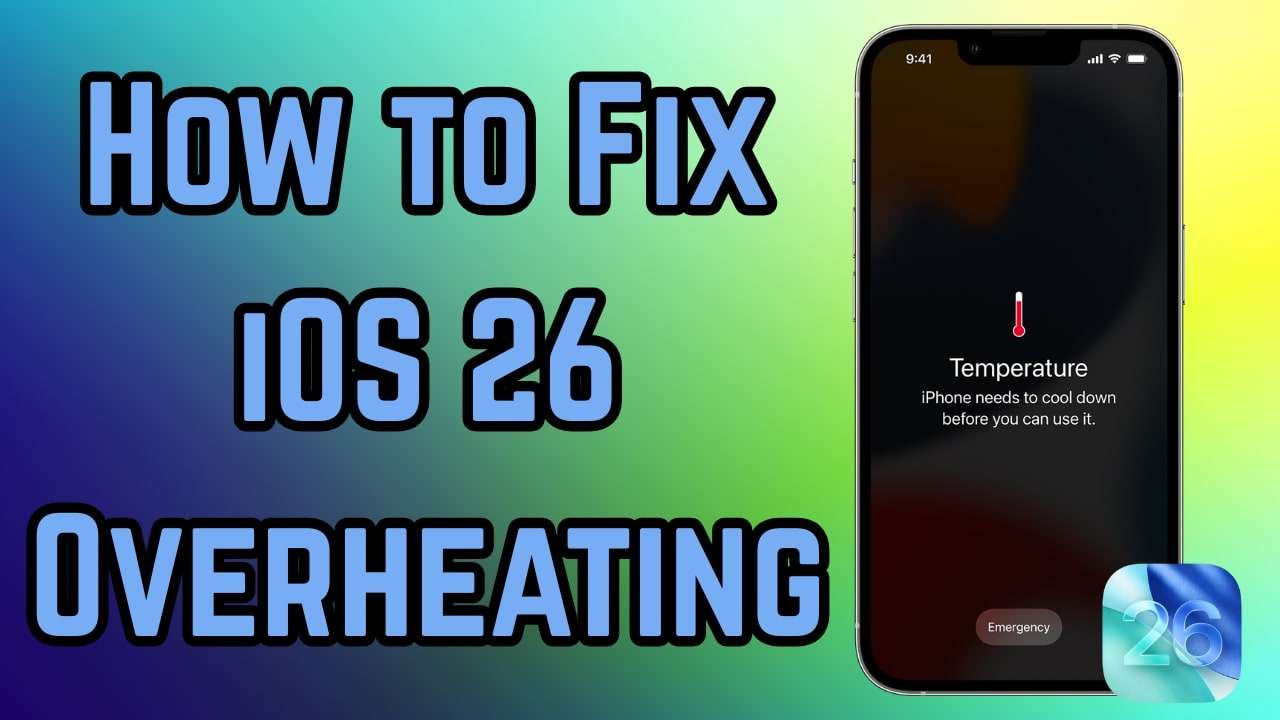
- Part 1. Why My iPhone is Overheating After iOS 26 Update?
- Part 2. How to Fix iOS 26 Overheating Device After Update | 9 Working Fixes
- Fix 1. Using Cooling Accessories
- Fix 2. Force Restart iPhone
- Fix 3. Uninstall Problematic Apps
- Fix 4. Update All Apps
- Fix 5. Improve Battery Performance
- Fix 6. Turn Off Background Refresh
- Fix 7. Free Up Storage Space
- Fix 8. Wait for Next Update/Complete Release
- Fix 9. Reset All Settings
- Part 3. Additional Cooling & Preventing Tips on iOS 26 Overheating

- Part 4. iOS 26 Overheating Persists? Downgrade to Get Seamless Experience Back
Part 1. Why My iPhone is Overheating After iOS 26 Update?
As said above, bugs in newer software versions are common and cause overheating issues. Besides, many other problems could cause the iPhone overheating after the update, which are discussed below:
- Background Sync: The new system update usually syncs data in the background without letting you know it’s happening. This process uses more CPU power and drains the battery quickly, which leads to a warmer device.
- Incompatibility Issues: Some older apps may not have been updated to match the newly installed software version. These apps may run in loops or freeze in the background while draining resources and affecting the battery.
- File Optimization: After a major update, your phone usually cleans and reindexes files stored across the entire system. This happens in the background and uses memory and processing power at the same time, which results in overheating.
- Battery Bugs: These errors are mostly caused by bugs that come with all software updates' beta versions. Therefore, they not only make apps behave differently but also affect how the phone controls battery usage.
- Pressure Points: Some internal points, such as the processor or radio chip, may run at higher levels under new software. That happens especially while installing the update or using the camera or network apps.

Part 2. How to Fix iOS 26 Overheating Device After Update | 9 Working Fixes
With the reasons understood, it becomes easier to find solutions that you can apply after the iPhone getting hot after update. Some of these solutions that can help you cool down your device after the update are explained below:
Fix 1. Using Cooling Accessories
These days, cooling cases or external phone fans are available that pull heat away from the device during intense operations. Although they are usually used for gaming purposes, you can also use them after the iPhone gets hot after the update. These accessories usually contain heat-dissipating materials, such as metal strips or gel pads. With this, they lower the phone’s surface temperature by creating airflow while updating the system.

Fix 2. Force Restart iPhone
Force restarting your phone interrupts all background activities, including those that may be stuck in a high-performance loop. This is different from a normal restart because it refreshes the hardware control layer directly. Once you do so, apps running in the background are cleared instantly, and temporary software glitches are reset. You can follow these steps to force restart your phone when your iPhone is running hot after the update:
Instructions. Begin by pressing and immediately releasing the "Volume Up" key and then repeat the process with the "Volume Down" key. Afterward, long-press the "Power" button until the phone restarts.
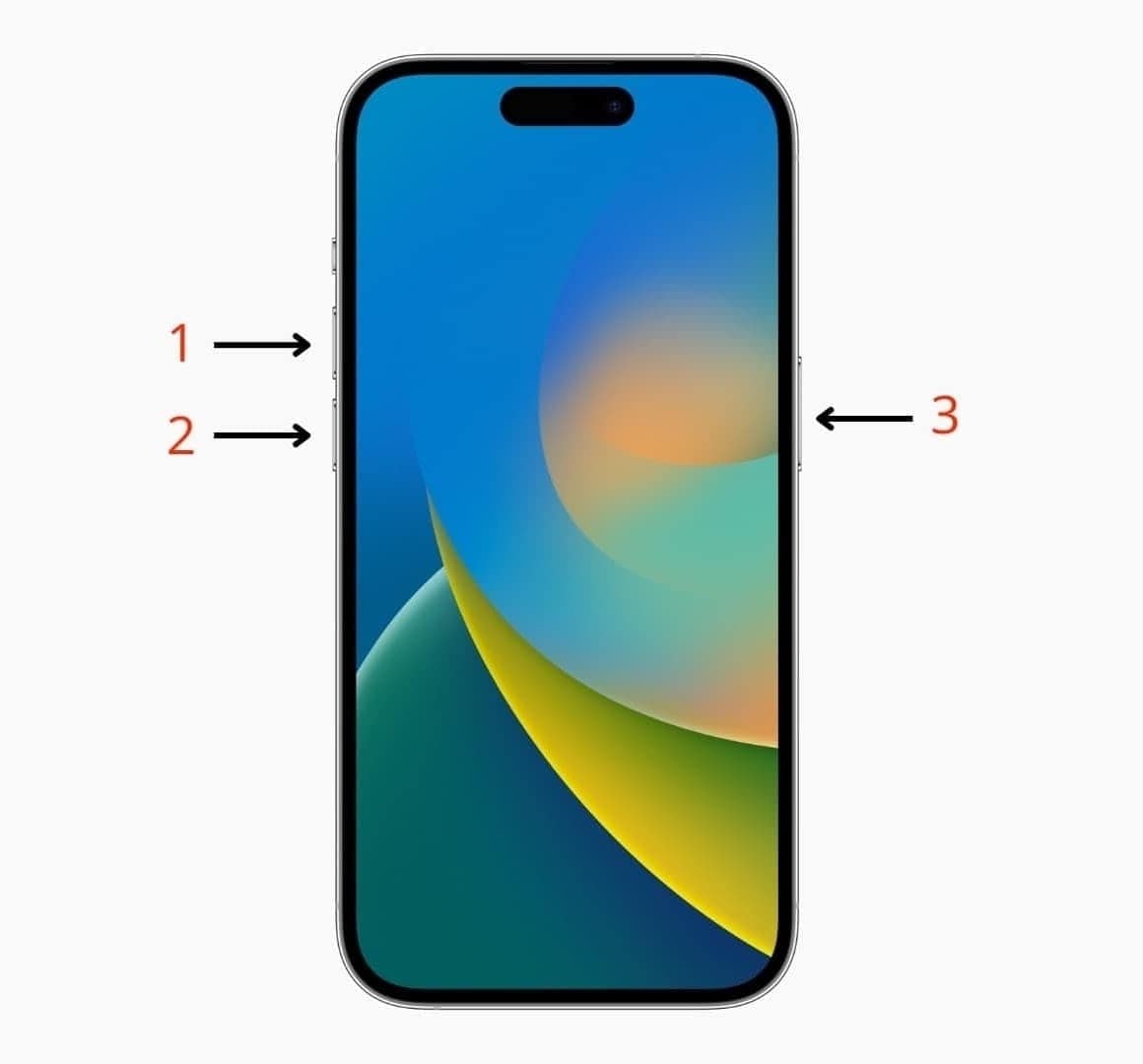
Fix 3. Uninstall Problematic Apps
As explained, some apps cause hidden crashes after a system update, which can cause overheating issues. These apps might not show errors, but they continue running in the background and use a lot of battery. Therefore, removing such apps reduces system strain and allows your phone to maintain a cooler temperature. Now, you can uninstall apps and solve the iOS 26 beta overheating issue with these steps:
Instructions. On your homepage, long-press on an application and tap the “Remove App” option from the appearing options. Moving forward, select the “Delete App” option and tap the “Delete” option again to remove the app from your device.
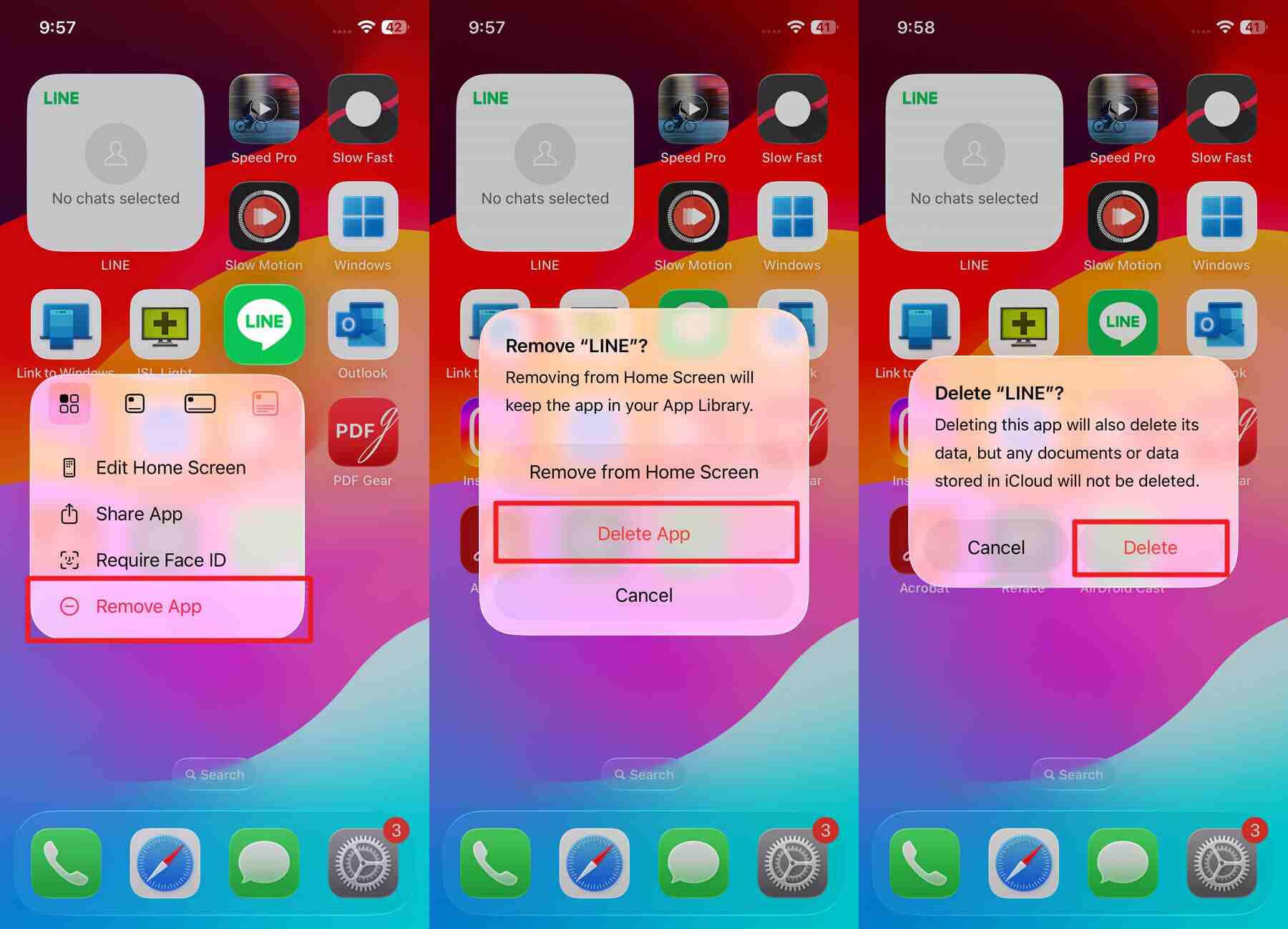
Fix 4. Update All Apps
Apart from uninstalling them, another option could be to see if new updates are available for them after upgrading the system. In this way, you allow them to adjust to the latest system changes without losing your data in them. This also reduces the chances of background errors or loop crashes that cause overheating. With the following steps, update your apps and solve the iOS 26 overheating issue:
Step 1. Commence by heading to the “App Store” and pressing the “Profile” icon at the top. Afterward, you need to enter the “Apps” tab for further steps.
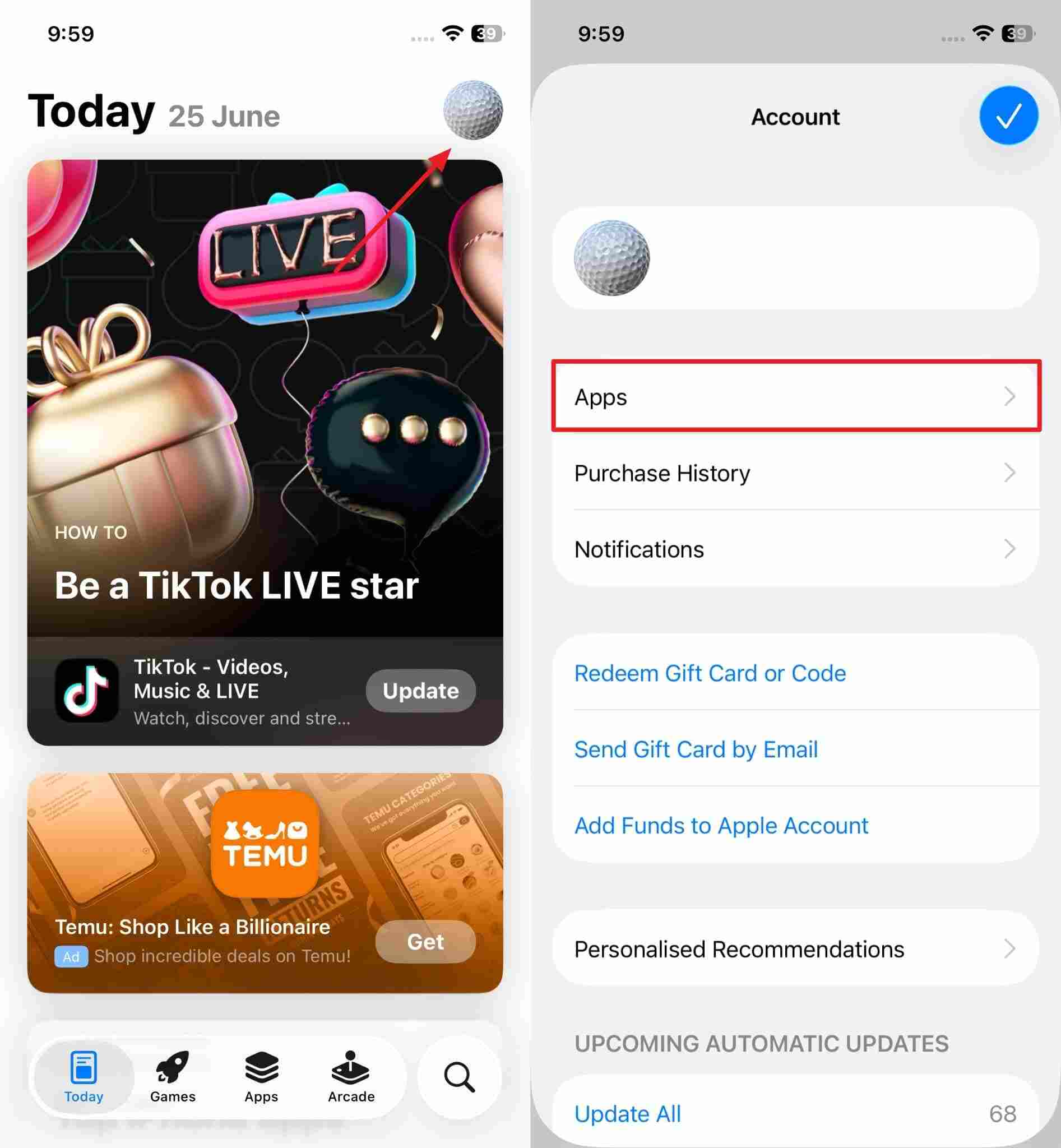
Step 2. Following that, choose the “My Apps” option to find all installed applications on your phone. In the end, press the “Update” button beside the apps that show it. App Store also allows you to update all the apps at the same time by pressing the “Update All” button on the Profile screen.
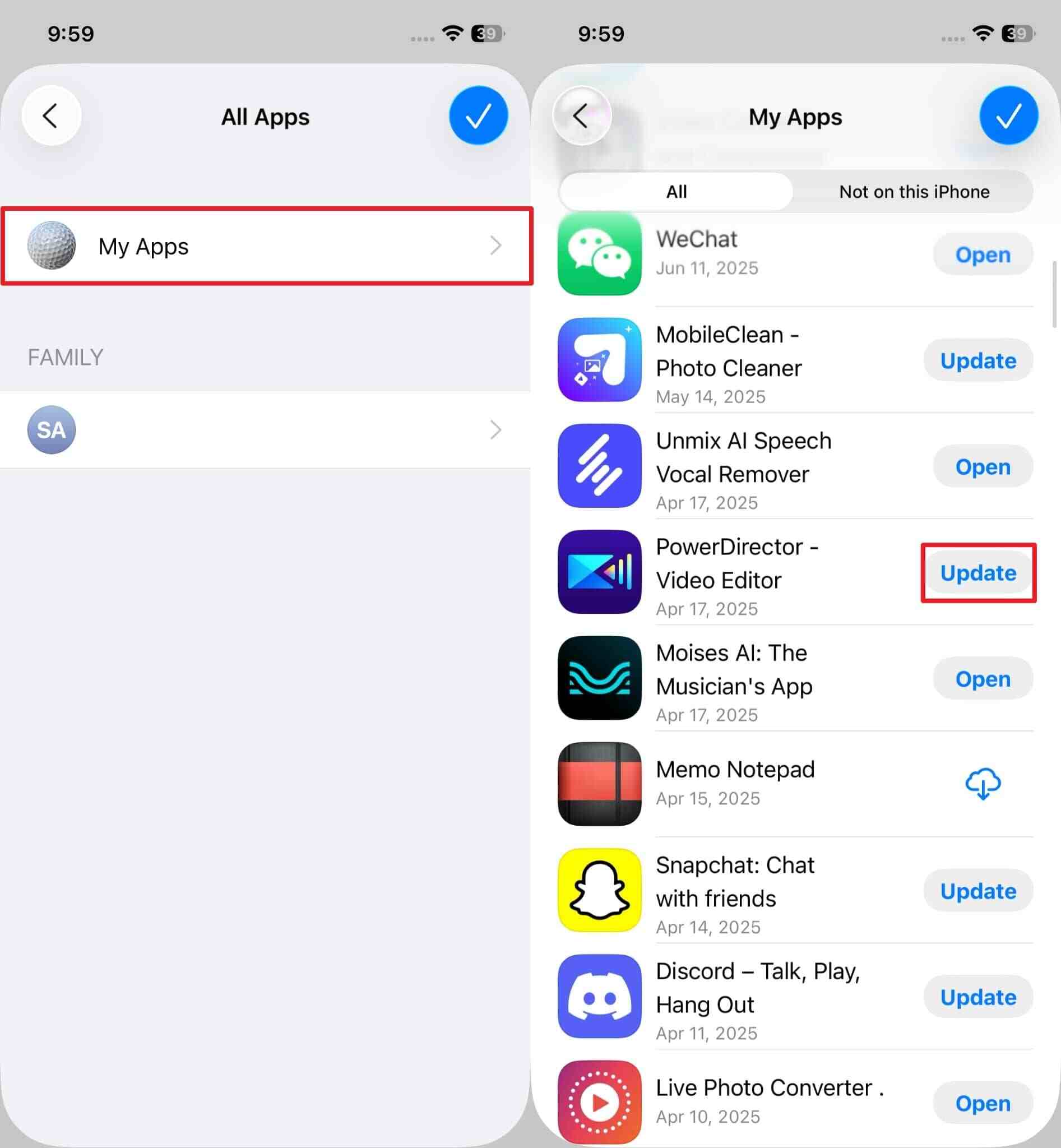
Fix 5. Improve Battery Performance
Since overheating occurs due to battery overload, reducing the battery strain helps control the amount of heat your phone generates. You can simply close the background apps and reduce the screen brightness, as they put an unnecessary burden on the battery. Apart from that, location services that are enabled needlessly also cause the issue. So, we have provided the steps below to solve the iOS 26 beta overheating issue:
1. Close Background Apps
Instructions. All you need to do is simply swipe up from the bottom of the screen to see the apps running in the background. Following that, swipe up on the apps that you need to close to end the process.
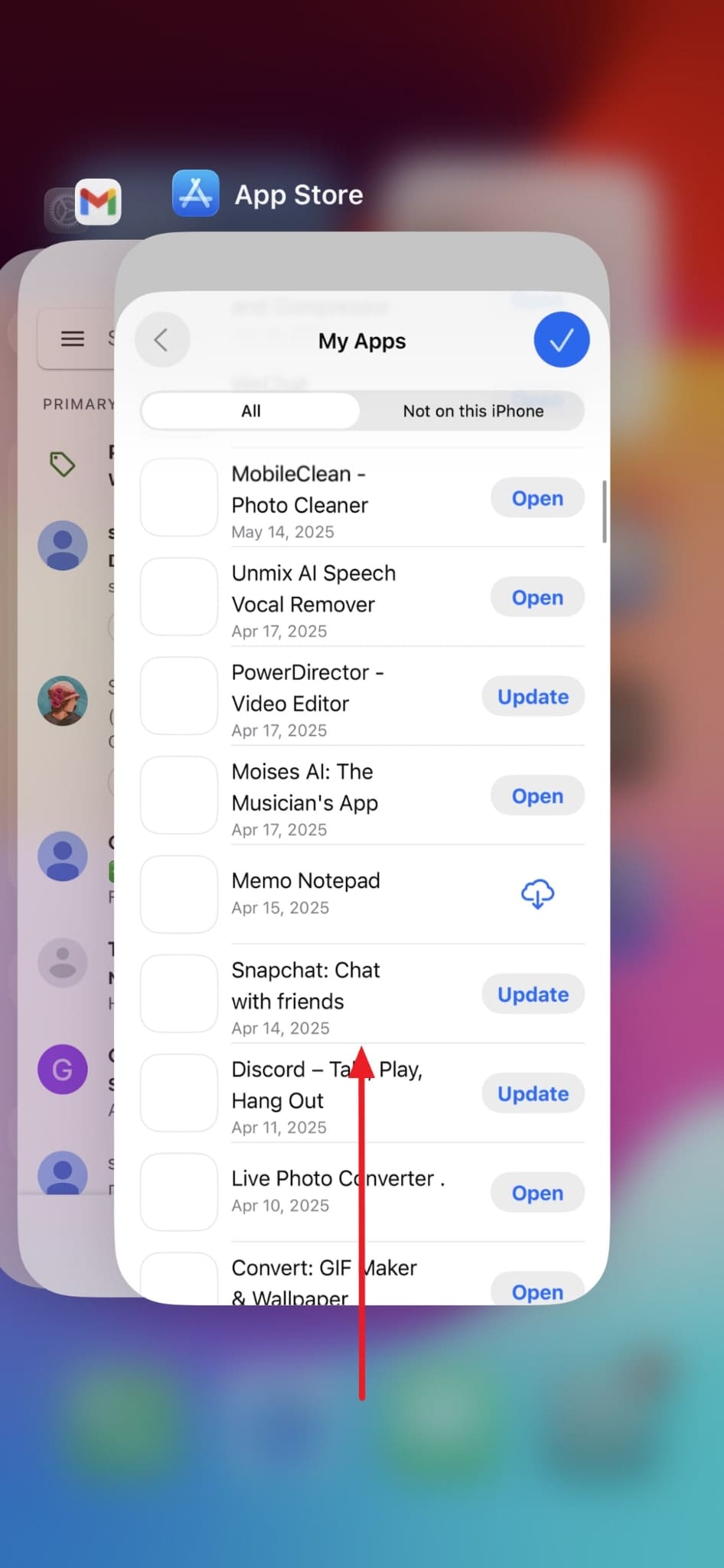
2. Reduce Screen Brightness
Instructions. To begin the process, swipe down from your screen’s right side to reach the “Control Panel.” Inside here, swipe down on the “Brightness” toggle to lower it according to your need.
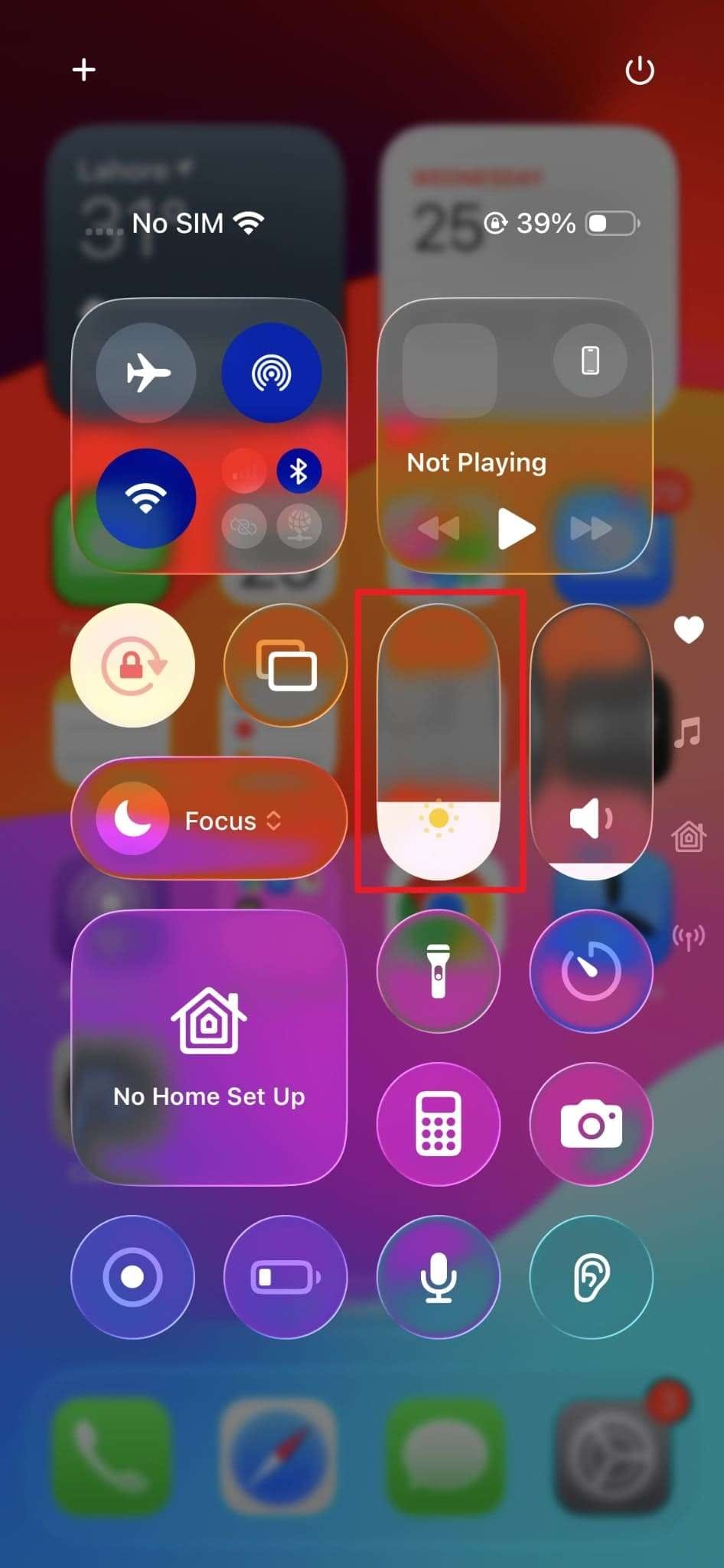
3. Disable Location Services
Step 1. Upon reaching the device settings, enter the “Privacy & Security” section. Inside there, tap and enter the “Location Services” tab to manage them.
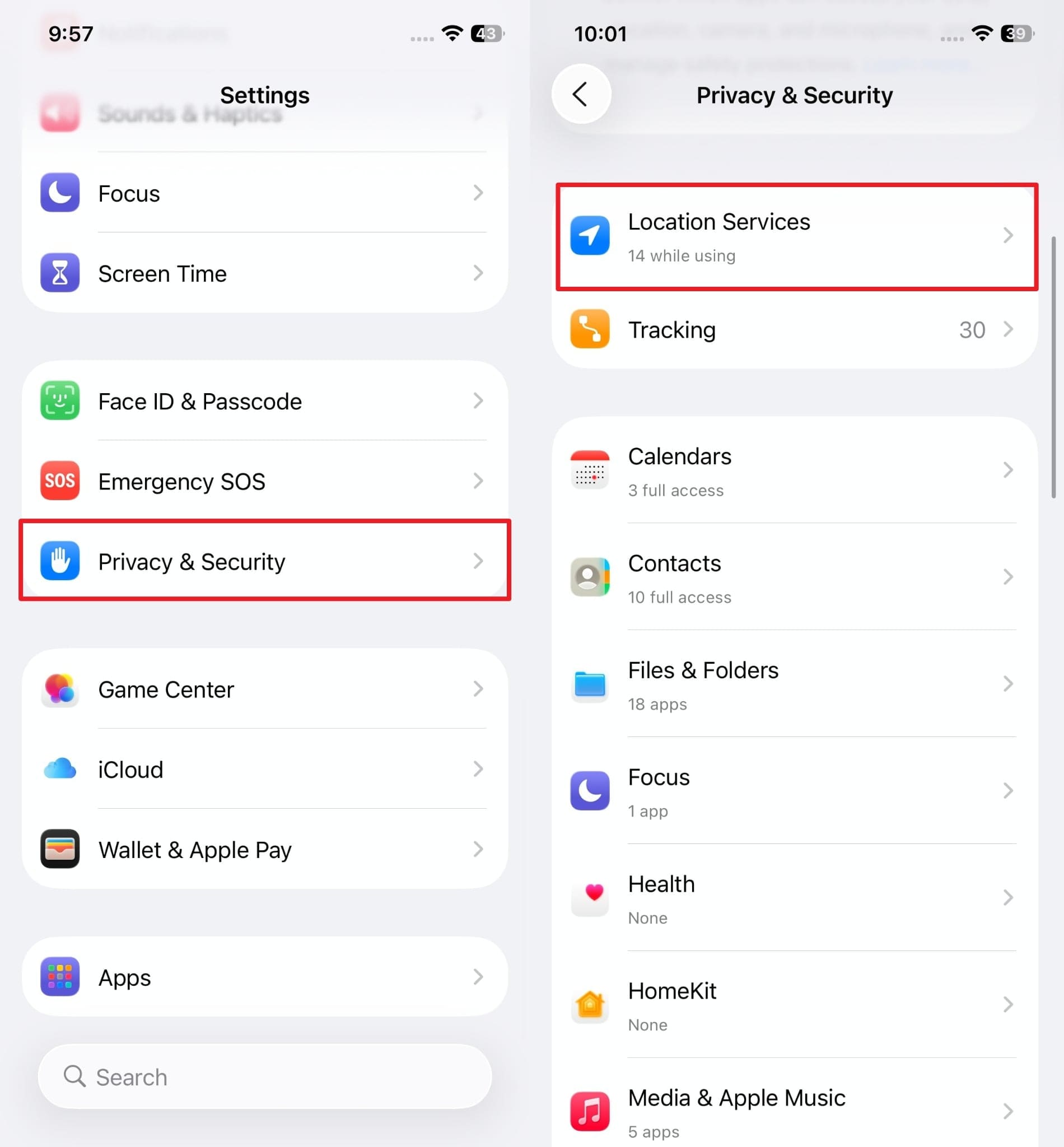
Step 2. Moving forward, toggle off the enabled “Location Services” feature and choose “Turn Off” from the confirmation pop-up.
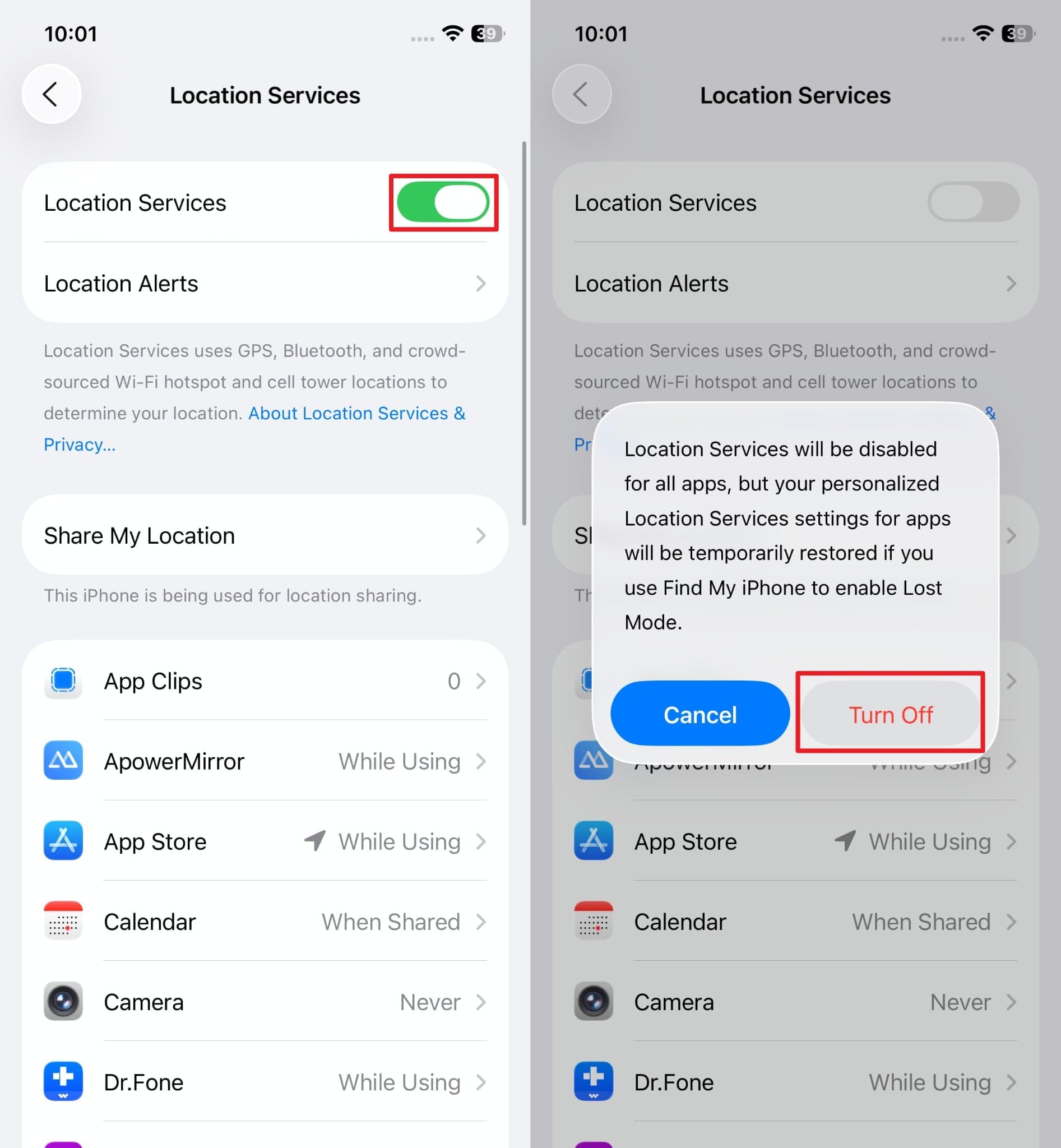
Fix 6. Turn Off Background Refresh
Once you disable this feature, your applications won’t run or update themselves when you are not actively using them. This setting can reduce processor activity and lower heat production significantly, especially on new software. Similarly, it is useful to stop the apps that use location or push notifications constantly. Users can resolve the iOS update overheating issue on their device by turning off this feature through these steps:
Step 1. Users have to commence by entering the “General” tab in their settings and then moving into the “Background App Refresh” feature.
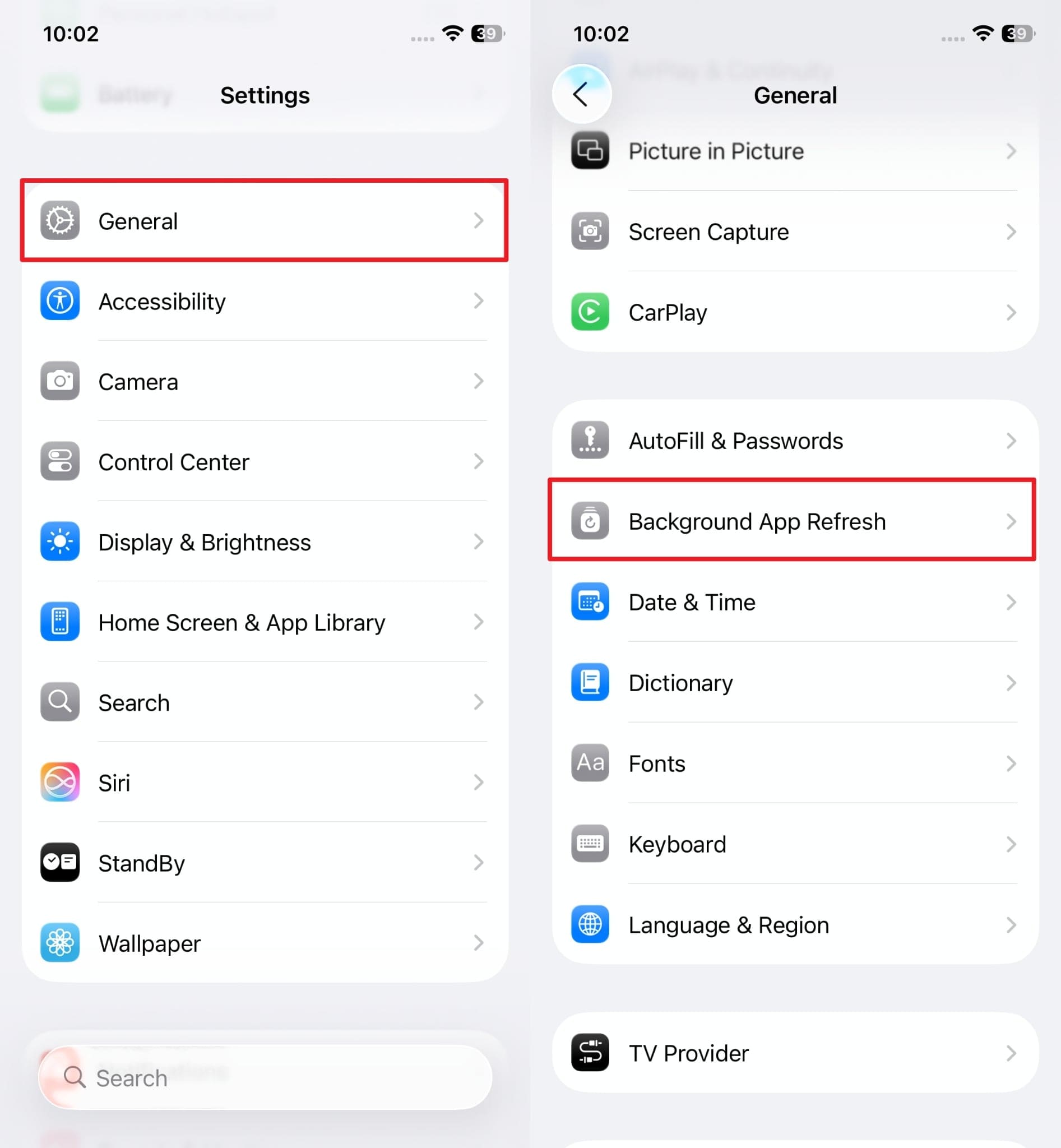
Step 2. Afterward, tap the “Background App Refresh” option and choose “Off” from the options.
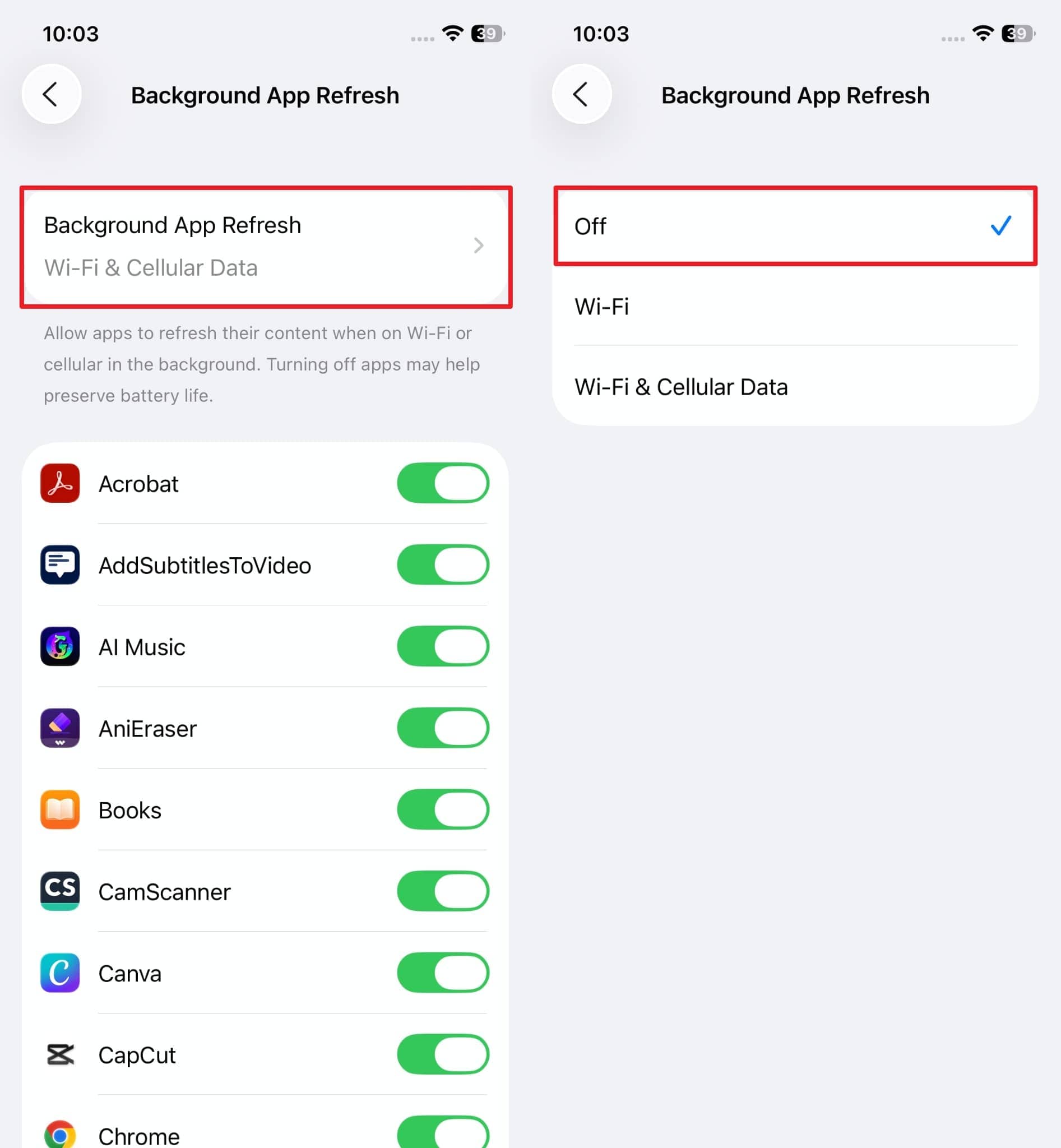
Fix 7. Free Up Storage Space
Many times, the overheating issue happens because your device runs out of storage, which hinders basic background operations. In such cases, the solution is to delete unnecessary files and applications to make space for system functions. When there is more space, the processor and memory modules don’t get overloaded, which keeps heat levels down. So, clear your storage with these steps when your iPhone is running hot after the update:
Step 1. You need to reach inside the "General" tab inside settings and then navigate to the "iPhone Storage" section.
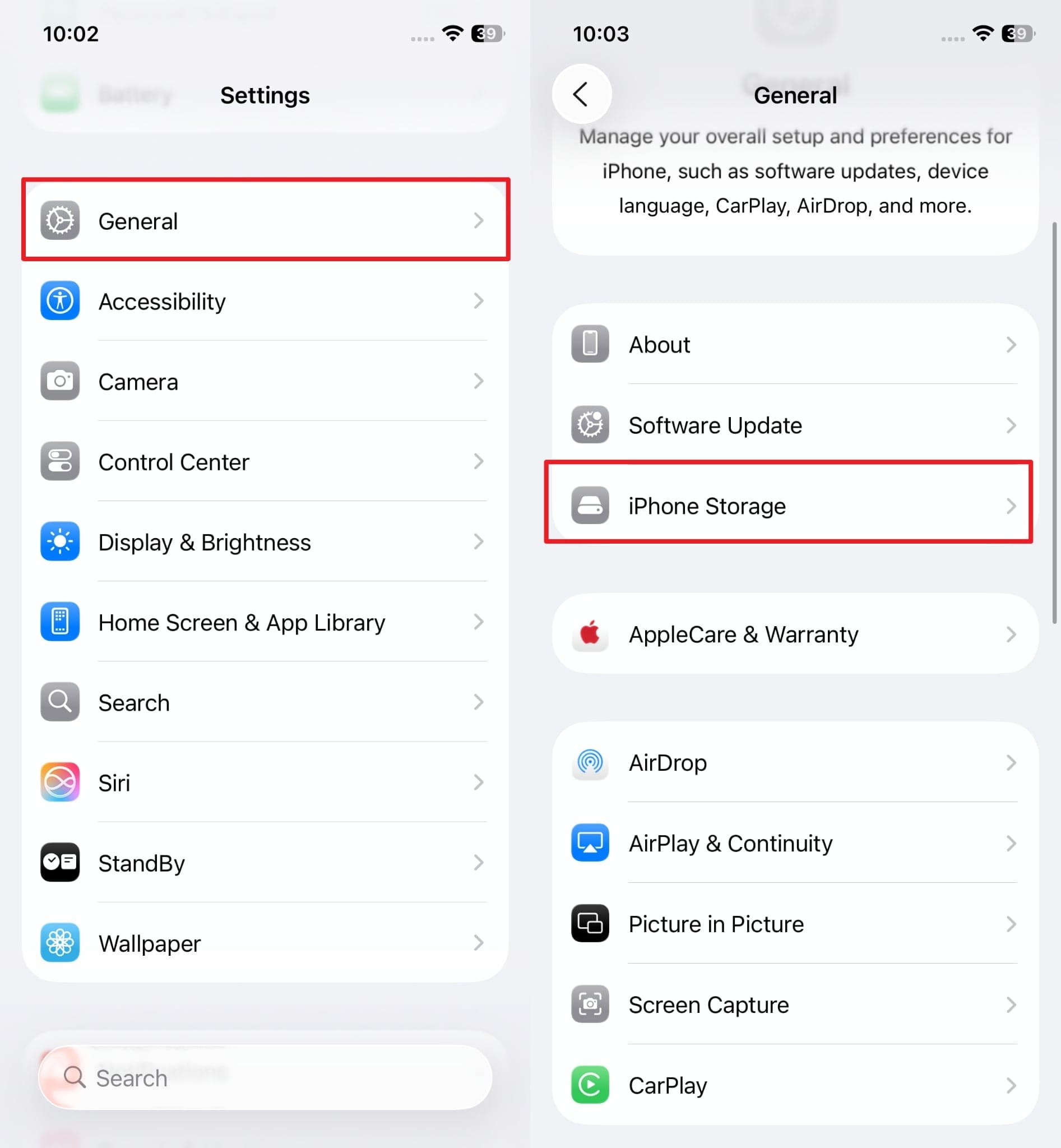
Step 2. Here, start by using the “Empty” button to clear the “Recently Deleted” album, and tap the apps that are taking up more storage. You can hit the “Offload App” button to clear space while retaining the data.
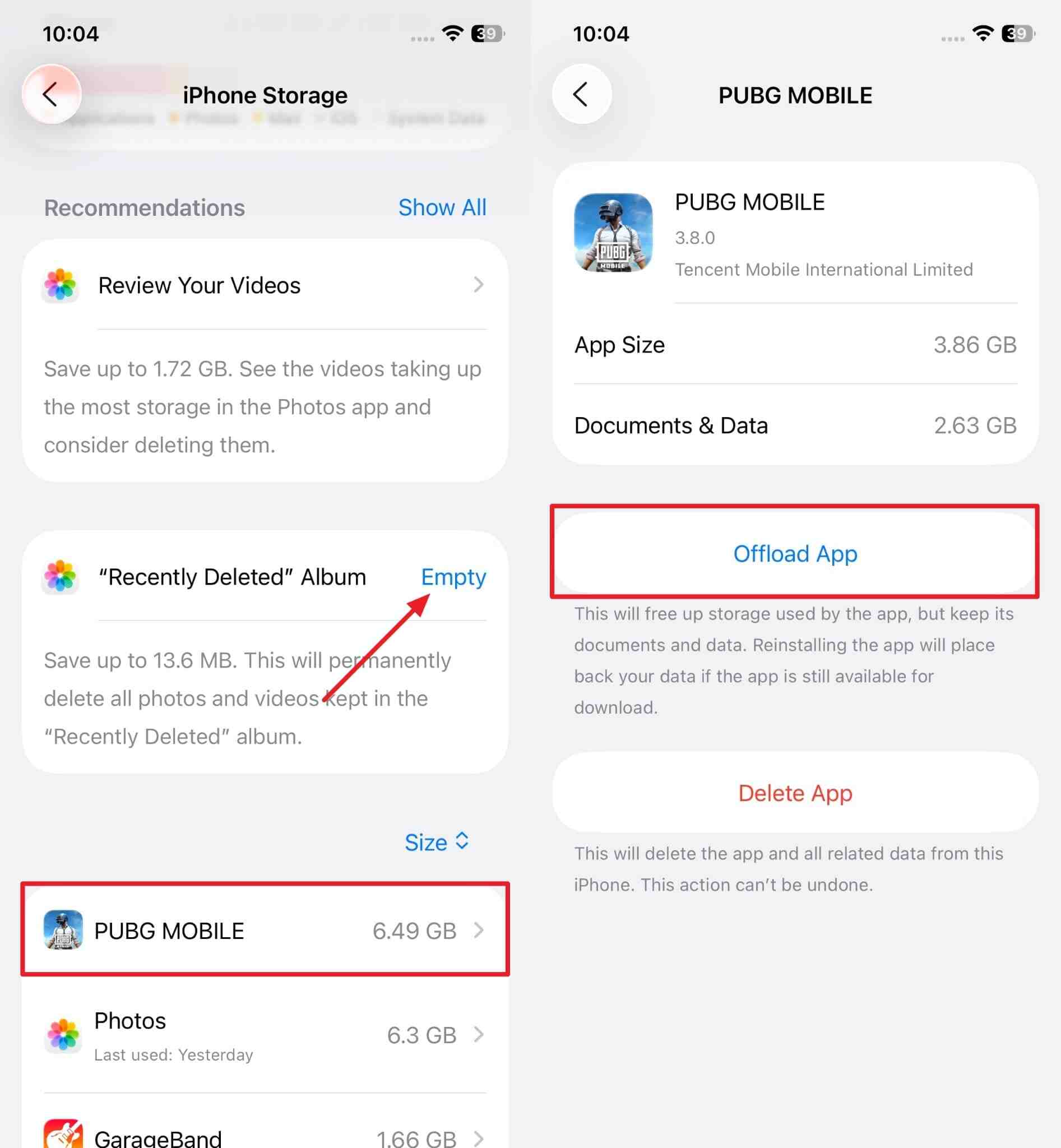
Fix 8. Wait for Next Update/Complete Release
As explained, overheating issues in beta versions are very common due to the existence of bugs and other issues. Over time, when developers discover these bugs, they are eliminated in the subsequent updates. Once they are eliminated, the system functions efficiently, which solves the iOS 26 overheating issue. So, you should wait for the final release or a patch version when all the above solutions don’t resolve the issue.
Fix 9. Reset All Settings
Some settings that change after the update can also cause a heating issue inside your phone, so resetting them can be a good solution. This option is recommended because it refreshes the settings without deleting your personal files or saved data. It helps fix issues related to configuration conflicts, especially those caused by older settings. The following steps will solve the iOS 26 beta overheating issue by resetting the settings:
Step 1. Upon reaching the “General” tab, access the “Transfer or Reset iPhone” section to proceed with the process. Moving forward, users need to tap the “Reset” option to reveal a few options.
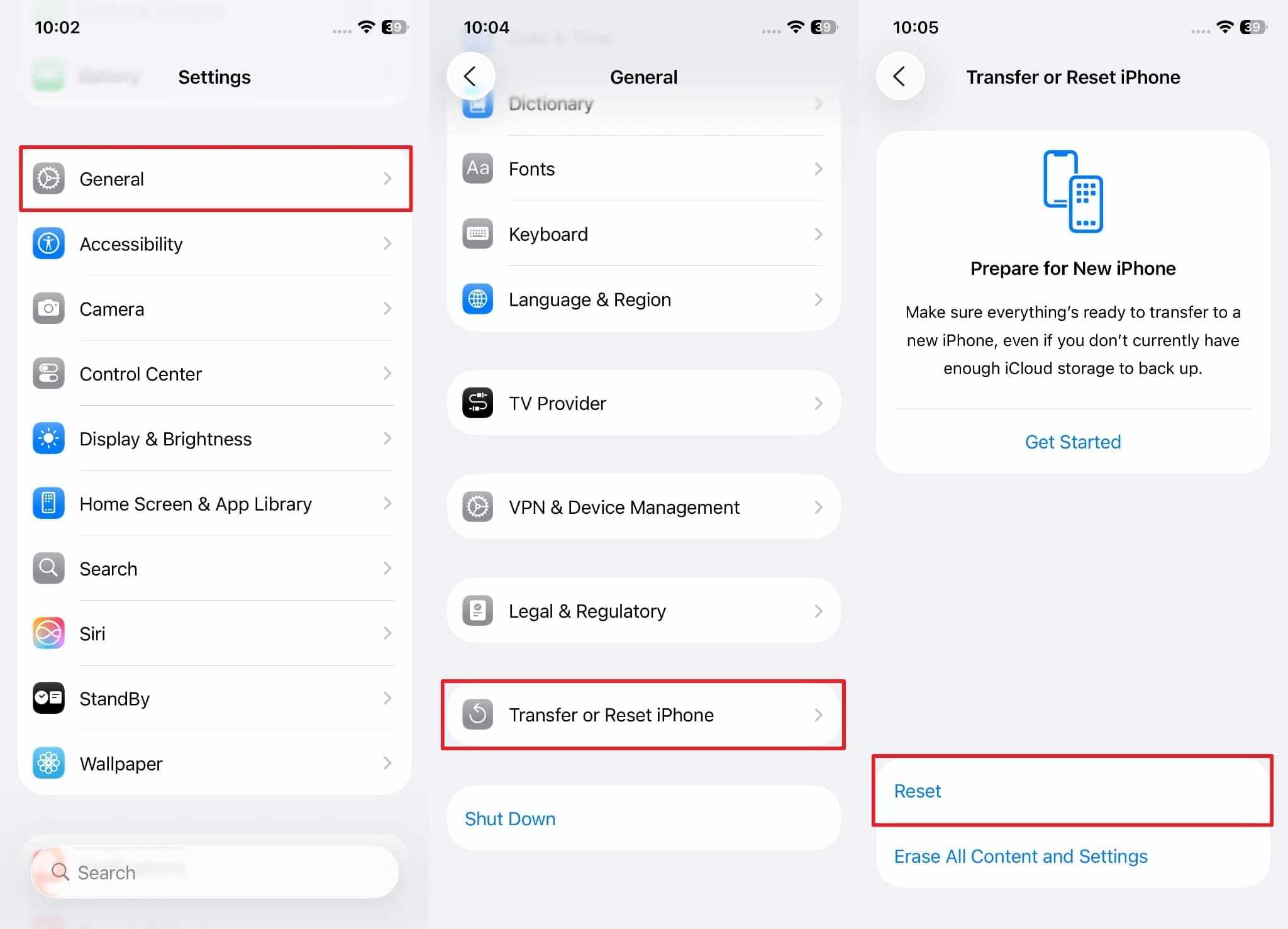
Step 2. Once the options pop up, utilize the “Reset All Settings” option and then end the process by entering your passcode.
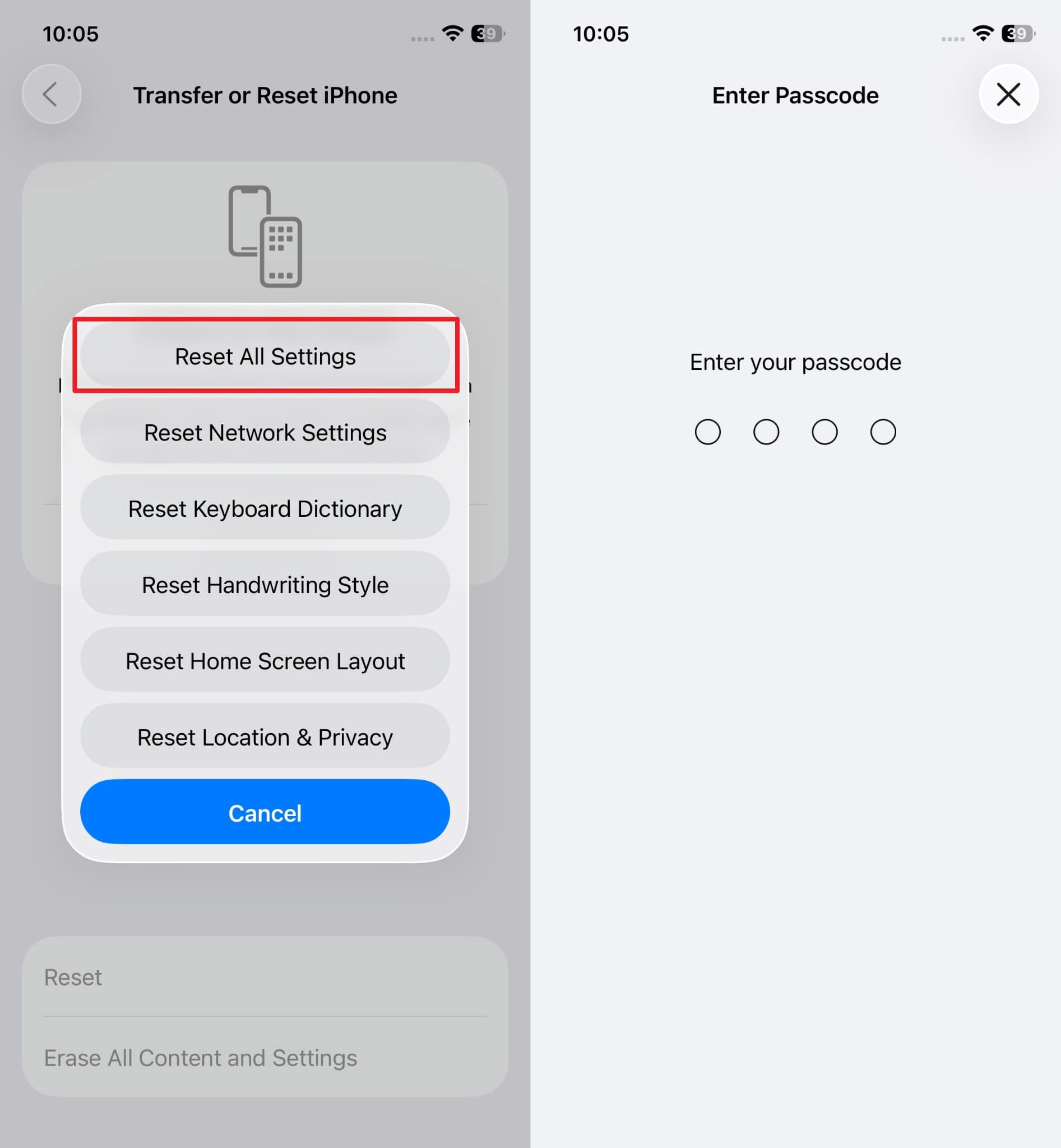
Part 3. Additional Cooling & Preventing Tips on iOS 26 Overheating
Besides the above solutions, follow some simple tips that can help you avoid facing the iPhone overheating after updating to iOS 26:
- Sun Exposure: Users shouldn’t leave their phone in direct sunlight, as it increases its internal temperature and affects battery performance. That’s because sunlight on a glass screen traps heat, which spreads through the body and reaches the internal processor.
- Charging While Installation: When you install system updates while charging, it forces both the battery and processor to work at high levels. Therefore, allow the update to complete without connecting to power unless your battery is already below the minimum required.
- Genuine Accessories: Chargers and cables of low quality may send unstable power to your phone, which forces the battery to malfunction. Conversely, using original charging accessories helps maintain a balanced power input and avoids overheating after updates.
- Heavy Usage: After the update, when you run heavy games or use the camera apps, it increases the load on the processor immediately. Hence, you should let the phone rest for a while or stick to basic apps during the first few hours after installation.
- Poor Signals: In areas with weak internet service, the phone keeps searching for better connections in the background. So, enable airplane mode or move to a stronger signal area to avoid unnecessary strain during the adjustment period.
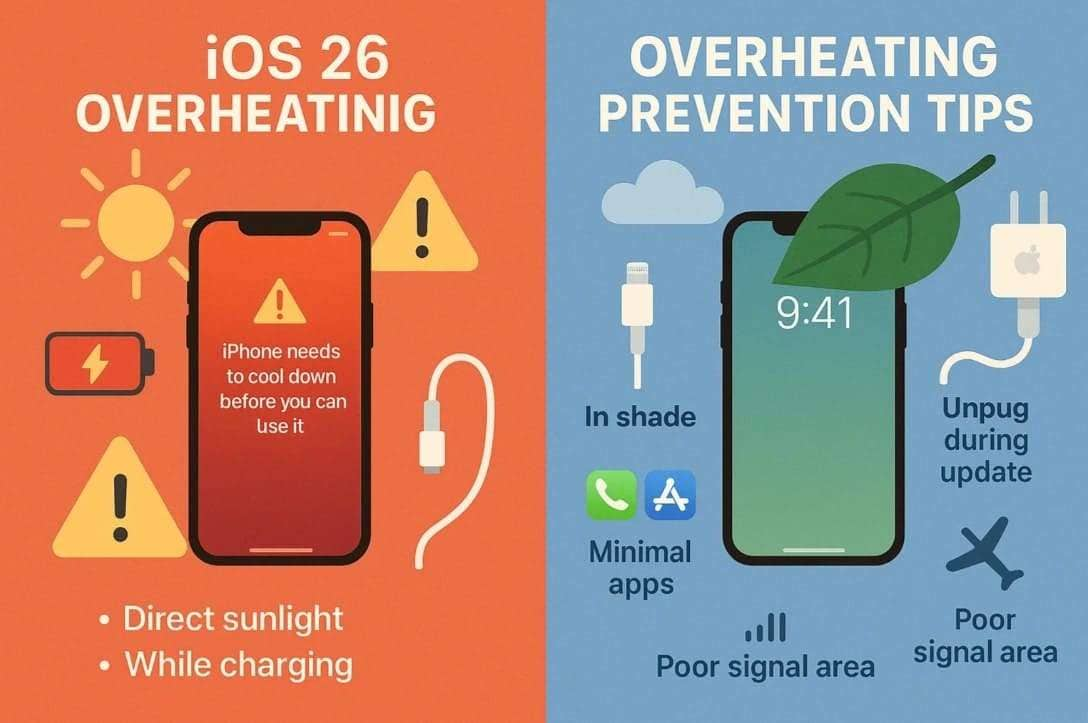
Part 4. iOS 26 Overheating Persists? Downgrade to Get Seamless Experience Back
Although the above solutions work, they don’t guarantee solving the iOS 26 beta overheating issue. That’s where we recommend downgrading your system with Dr.Fone - System Repair (iOS), as it resolves heating along with 150 other issues. The powerful solutions fix issues, such as the boot loop and Apple logo, after a faulty update. Furthermore, users don't have to jailbreak their phone while using this tool to downgrade the system.
The tool provides an advanced option that detects severe issues by performing deep scans and solves the issues by resetting the device. Similarly, phones experiencing overheating issues due to jailbreaking can be upgraded to a non-jailbroken status with this tool. Its free version enables users to enter the Recovery Mode on their iPhones without paying anything.
Standard mode inside this tool is also helpful to fix smaller issues without data loss. Additionally, it ensures your privacy is safe by allowing you to permanently erase your data when selling the phone using the Anti-Recovery mode. Apart from iPhones, the tool is helpful to downgrade your iPads and iPods with no technical skills.
Tutorial to Downgrade Your iOS 26 iPhone to a Previous Version
Upon understanding how downgrading could solve the iOS update overheating issues, let’s now learn about navigating the whole process:
Step 1. Choose System Repair Inside the Platform
Users have to begin by accessing the “System Repair” feature inside the tool and choosing the “iOS Upgrade/Downgrade” option.

Step 2. Backup your Files and Choose the Downgrade Feature
Moving forward, click the “Downgrade iOS” feature and proceed by backing up the data inside the tool.

Step 3. Download the Previous Software Version
Connect your iOS device to the computer and hit the “Download” button beside the available firmware option. In the end, complete the process by using the “Repair Now” button and letting the tool install the new firmware.

Conclusion
To conclude, the iOS 26 overheating issue happens due to bugs or automatic syncing in the background after the update. Instead of waiting for the patch release, users can use cooling accessories, as well as try updating the apps or resetting the settings to resolve this issue. Since these solutions do not guarantee success, downgrading the software version using solutions like Dr.Fone - System Repair (iOS) could permanently solve the issue.
4,624,541 people have downloaded it
iOS 26 Topics
- iOS 26 Downgrade/Upgrade
- 1. Downgrade from iOS 26
- 2. iOS 19 vs. iOS 26
- 3. Upgrade iOS 26
- 4. Uninstall iOS 26
- 5. Unable to Install iOS 26 Beta
- iOS 26 Bugs/Issues
- 1. iOS 26 Beta Bugs List
- 2. Fix iOS 26 Glitches
- 3. Unable to Verify Update iOS 26
- 4. Hey Siri Not Responding on iOS 26
- 5. RCS Messaging Not Working in iOS 26
- 6. iOS 26 Beta Battery Drain
- 7. iOS 26 Stuck on Install Now
- 8. iOS 26 Update Not Showing Up
- 9. iOS 26 Unable to Check for Update
- 10. iOS 26 Update Failed
- 11. iOS26 Developer Mode Not Showing
- 12. iOS26 Beta Frozen
- 13. iOS 26 Camera Not Working
- 14. iOS 26 Beta Control Center Bugs
- 15. iOS 26 Stuck on Apple Logo
- 16. iOS 26 Widget Not Working
- 17. iOS 26 Face ID Not Working
- 18. Mail Notifications Not Working
- 19. Taking Forever to Update iOS 26
- 20. iOS 26 Beta Laggy
- iOS 26 Features

















James Davis
staff Editor
Generally rated4.5(105participated)