How to Restore Contacts to an iPhone 14
Jul 12, 2024 • Filed to: Data Recovery Solutions • Proven solutions
I recently updated my iPhone 14 to the latest iOS version, and I don't know why but all my contacts disappeared! Can someone tell me how to get back lost contact on iPhone 14?
It can be troublesome if your iPhone 14 all contact delete for no reason. It will concern you since it keeps you from reaching anybody you want to converse with. Facing such a situation can pose issues and may lead to unwanted pressures; we wish to save you from going through it. Therefore, we present a detailed guide on getting back or restoring iPhone 14 contacts missing with straightforward steps. We highly recommend you use Dr.Fone Data Recovery tool to carry out the process without any trouble.
Part 1: Some Common Causes of iPhone 14 Contacts Loss
The issue of lost contact on iPhone 14 can be brought about by one of the following reasons:
- You may have accidentally deleted your contacts, which is common with most people.
- A simple restart of your phone may ring the loss of contacts.
- You may not have backed your contacts to the iPhone iCloud services after an iOS/software update.
- Accidental physical damage can also lead to such a problem.
- Jailbreaking your iPhone could prompt iPhone contacts to be lost; however, it is not always the case.
- The restart issue may cause iPhone 14 all contact delete.
Part 2: 5 Easy Ways to Restore your iPhone 14 Contacts Loss
1. Restore it from iCloud Backup
Step 1. Open any browser on your iPhone, and open iCloud.com webpage.
Step 2. The screen will show the site requesting to enter your iCloud account details.
Step 3. Sign in to it and go to the settings page.
Step 4. Under the Advanced tab, you will find the "Restore contacts" option; click on it.
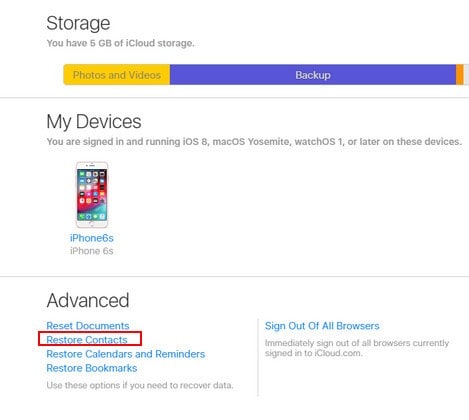
Step 5. The screen will show your iCloud contacts file.
Step 6. Select the most recent update before the contacts got erased.
Step 7. Click on "Restore" and afterward affirm your choice in the following window.
Step 8. It needs a bit longer to process, yet it would restore every one of the contacts you had during the hour of Backup. Consequently taking care of your concern.
2. Restore it from iTunes Backup
Like iCloud, iTunes is also an app that holds your data and has a backup of your contacts. Thus, to get back missing contacts, we can utilize iTunes as well, yet this would require a backup of your iPhone to iTunes, but it is a quicker method.
Step 1. Connect your iPhone to your PC using a USB cable.
Step 2. Open the iTunes application and select the connected device from your PC.
Step 3. Click on the "Summary" bar and go to the backup segment.
Step 4. Click on restore backup and affirm the coming few steps.
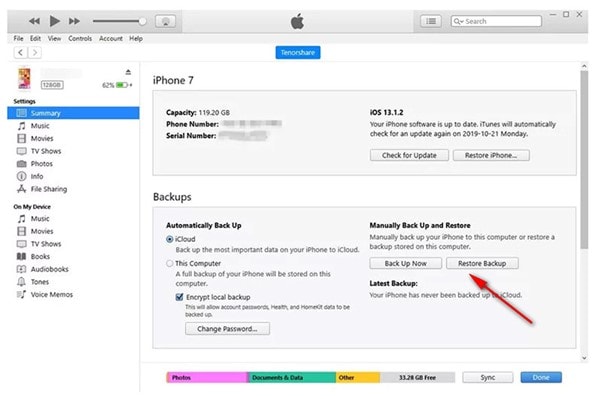
Step 5. Pick the most recent contacts backup before the contacts got erased.
Step 6. Lastly, click on the "Restore" button to get them back.
3. Restore it from Finder
If you are using the backup feature (automatic one) in Finder, connecting your iPhone to your PC or Mac can restore all your iPhone 14 contacts missing within no time.
- Open the Finder application on your Mac with macOS Catalina 10.15 or above.
- Connect the iPhone to your computer device with a USB cable.
- Click the phone symbol when it shows up in the Finder.
- Select Restore Backup.
- Pick the most recent Backup from the rundown that you could find, and then click "Restore" to get back your lost contact on iPhone 14.
4. Use Dr.Fone - Data Recovery

Dr.Fone - Data Recovery (iOS)
The Best Tool to Recover Contacts from iPhone 14!
- Designed with the technology of recovering files from iTunes, iCloud or phone directly.
- Capable of recovering data in serious scenarios like device damage, system crash or accidental deletion of files.
- Fully supports all the popular forms of iOS devices such as iPhone 14/iPhone 13/12/11, iPad Air 2, iPod, iPad etc.
- Provision of exporting the files recovered from Dr.Fone - Data Recovery (iOS) to your computer easily.
- Users can speedily recover selective data types without having to load the entire chunk of data altogether.
If you have iPhone 14 contacts missing, then rather than going for an expert's help and paying a huge load of cash to sort it out. We should attempt to fix the gadget ourselves through an extraordinary information recuperation and the board application - Dr. Fone.
Due to the control of Apple, it is harder for third-party apps to recover contacts without Backup, but Dr.Fone is somewhat unique. Wondershare Dr. Fone helps you recover lost contacts, pictures, videos, and all sorts of data for iOS gadgets. So the earlier you choose it, the more the possibilities of recovering your contacts.
Step by Step Guide
Step 1. Connect iOS Device with PC
Utilize the USB cable of your iOS device to connect your PC to your iPhone, iPad, or iPod. Then, at that point, open the Dr.Fone software on your PC and pick "Data Recovery".
The program will show you the following window when it recognizes your gadget.

Step 2. Scan Your Device for Lost Data on It
Just snap the "Start Scan" button to allow this program to examine your iPhone, iPad, or iPod contact to filter for deleted or lost files. The scanning might last a couple of moments, depending on the size of your data.

Step 3. Review and Recover the Data
The process will take you some time. You can see a result produced by the program whenever it's finished and click Recover to get back the desired files.

5. Seek Professional Help
The last technique is the easiest yet, in addition, to the least robust. If you have iPhone 14 contacts missing, you may use a recovery technique suggested by an expert in that field. You may visit a nearby Apple repair shop or a software house to get your query answered by a professional. A professional's help will keep you from ruining your phone or risking your privacy by trying different online techniques. Therefore, having your iPhone checked by an expert in data recovery is best.
The Bottom Line
Here, we shared some of the tried and working techniques to get back the lost contact on iPhone 14. So, if you were facing this issue with your brand new iPhone, we hope this guide will have cleared your concerns. However, we also suggested the best program, i.e., Wondrshare Dr.Fone Data Recovery. While different strategies were somewhat complicated than it, Dr.Fone - Data Recovery (iOS) offers an easy method to retrieve the contacts.
iPhone 14 Series
- iPhone 14 Backup
- 1. Back up iPhone in Recovery Mode
- 2. Backup iPhone/iPad to Computer
- 3. iPhone Backup Software
- 4. Not Enough Space to Restore Backup
- iPhone 14 Erase
- 1. iPhone Data Erase Software
- 2. iPhone Cleaners to Clean iPhone
- 3. Format iPhone
- 4. Erase iPhone When Locked
- iPhone 14 Problems
- 1. iPhone 14 Boot Loop
- 2. iTunes Unknown Error 1100
- 3. iPhone/iTunes Error 4013
- 4. iPhone Front Camera Not Working
- 5. Free Download RecBoot on PC/Mac
- 6. iPhone Stuck on Apple Logo
- iPhone 14 Recover
- 1. Retrieve iPhone 14 Contacts
- 2. Recover iPhone 14 Photos
- 3. Recover iPhone 14 Data
- 4. iPhone Data Recovery Software
- 5. Recover Data on Broken iPhone
- 6. Get Data on iPhone in Recover Mode
- 7. Recover Call History from iPhone
- 8. Get Data from iPhone in DFU Mode
- iPhone 14 Reset
- 1. Reset iPhone Without Apple ID
- 2. Factory Reset iPhone without iTunes
- 3. Hard Reset iPhone Without Using PC
- 4. Reset iPhone Without Apple ID
- 5. Reset Locked iPhone Without iTunes
- iPhone 14 Tips
- 1. Change Find My iPhone Location
- 2. Install Apps without iTunes
- 3. Remote Control iPhone from PC
- 4. Display iPhone Screen on PC
- 5. Mirror iPhone to Laptop
- 6. Tools for iPhone to Enter DFU Mode
- 7. Downgrade iOS without iTunes
- 8. iPhone File Explorers
- 9. iPhone File Browsers
- 10. Download Songs on iPhone/iPod
- iPhone 14 Transfer
- 1. Best 5 Ways to Transfer WhatsApp Messages from iPhone to Android
- 2. Tips to Transfer Whatsapp Messages from Android to iPhone Easily (iPhone 14 Supported)
- 3. 8 Ways to Transfer Photos from Android to iPhone Easily [iPhone 14 Included]
- 4. How to Transfer Music from iPhone to Mac?
- 5. Top 10 iPhone Transfer Software You Should Know
- 6. How to Transfer Music between Computer and iPhone
- iPhone 14 Unlock
- ● Manage/transfer/recover data
- ● Unlock screen/activate/FRP lock
- ● Fix most iOS and Android issues
- Try for Free Try for Free Try for Free






James Davis
staff Editor