
Instantly Bypass iCloud Activation Lock on iPhone 14: No Credentials Needed
Dec 04, 2025 • Filed to: Screen Lock Removal • Proven solutions
Unlocking your iPhone 14 becomes a challenge when faced with the iCloud Activation Lock. This Apple security feature protects your device but can be a roadblock for second-hand iPhone buyers or users who’ve forgotten login details.Instead of getting stuck, there is a more reliable way to bypass this problem.
In this article, we will discuss tools with which you can regain access to your phone without requiring an original credential. Whether one is dealing with an old Apple ID or a preowned phone, we wiil show you how to remove the activation lock on the iCloud and back to your iPhone 14 in no time.
- Part 1: What is Activation Lock?
- Part 2: How to Bypass Activation Lock on iPhone 14 without Password?

Part 1: What is Activation Lock?
The Activation Lock is a robust security feature designed by Apple to safeguard your device and data. It activates automatically when you enable Find My iPhone on your device.
When someone tries to reset your iPhone 14 or erase its data, the Activation Lock will block access. If the device is marked as “Lost” in Lost Mode, this lock ensures no unauthorized individual can access your information.
To unlock the device, the Apple ID and passcode associated with it must be entered. This feature prevents unauthorized users from bypassing your security, reducing the risk of data breaches or misuse. Activation Lock helps secure personal data, preventing it from falling into the wrong hands. It deters theft since the device becomes unusable without the correct Apple ID credentials.
Part 2: How to Bypass Activation Lock on iPhone 14 without Password?
Facing the Activation Lock on your iPhone 14 can be frustrating—especially when you don’t have the Apple ID or password required to unlock it. This situation is common among second-hand iPhone buyers, users who forgot their Apple ID credentials, or anyone stuck on the “iPhone Locked to Owner” screen. The good news is that you can still regain access.
In this section, we’ll walk you through practical, proven methods to bypass the Activation Lock on iPhone 14 without a password. Whether you can’t contact the previous owner or need an instant solution, the following tools and steps will help you safely unlock your device and get back to using it normally.
Method1: Using Dr.Fone - Screen Unlock (iOS) [Instant Unlock]
The Activation Lock on an iPhone 14 is designed to protect your data—but it can also lock you out if you forget your Apple ID or buy a second-hand device that’s still linked to the previous owner. In cases where you can’t retrieve the original credentials, Dr.Fone - Screen Unlock (iOS) offers a fast, secure, and beginner-friendly way to bypass the iCloud Activation Lock.
With instant unlock, wide support for iPhone/iPad models, and no jailbreak required, Dr.Fone allows you to remove the Activation Lock locally on your computer in just a few clicks. It’s one of the most reliable solutions when traditional methods fail and you need immediate access to your device.
Dr.Fone - Screen Unlock (iOS)
Bypass iCloud Activation Lock in 5 Minutes
- Instant Unlock — No Waiting, Get Access Right Away!
- Unlock Activation Lock for iPhones (5S-17 Pro Max) & iPads (2013-2025 Ver.)
- No Jailbreak Needed! Super Easy Operation, Perfect for Beginners.
- WLocal Unlock Tech — 100% Secure & Worry-Free.
- The newest iPhone 17 series & iOS 26 supported.
Below is the step-by-step guide to bypass Activation Lock on your iPhone 14 and restore full access effortlessly.
Step 1: Launch Dr.Fone and Start Activation Lock Removal
Download and install the latest Dr.Fone on your computer. Open Toolbox > Screen Unlock > iOS, then choose iCloud Activation Lock Removal to begin.

Step 2: Connect Your Device and Confirm Details
Connect your iPhone/iPad to the computer. Dr.Fone will detect your device and display the details. Confirm the information is correct, then click Unlock Now.
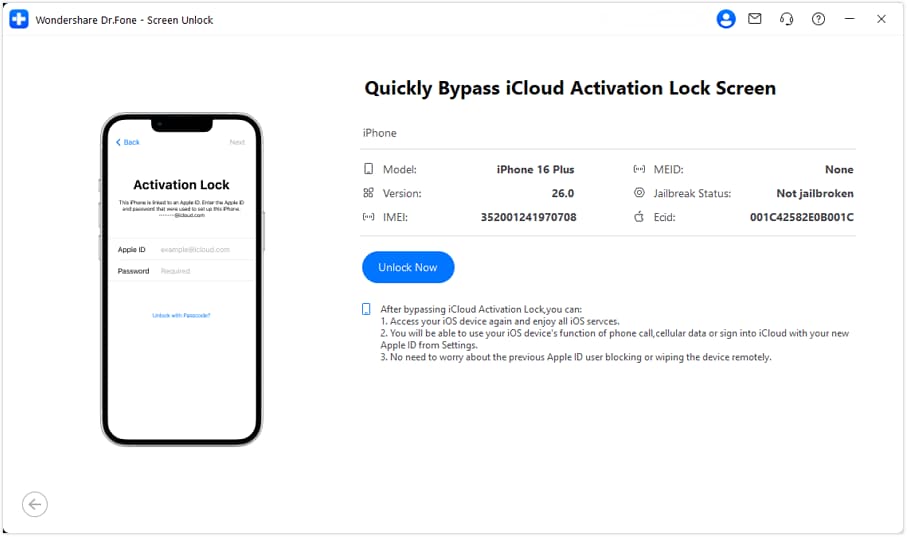
Step 3: Install Driver and Begin the Bypass
Read and agree to the on-screen notice. Dr.Fone will automatically download and install the required driver. After installation, the tool will proceed with the Activation Lock bypass. Keep your device connected—reboots during the process are normal.
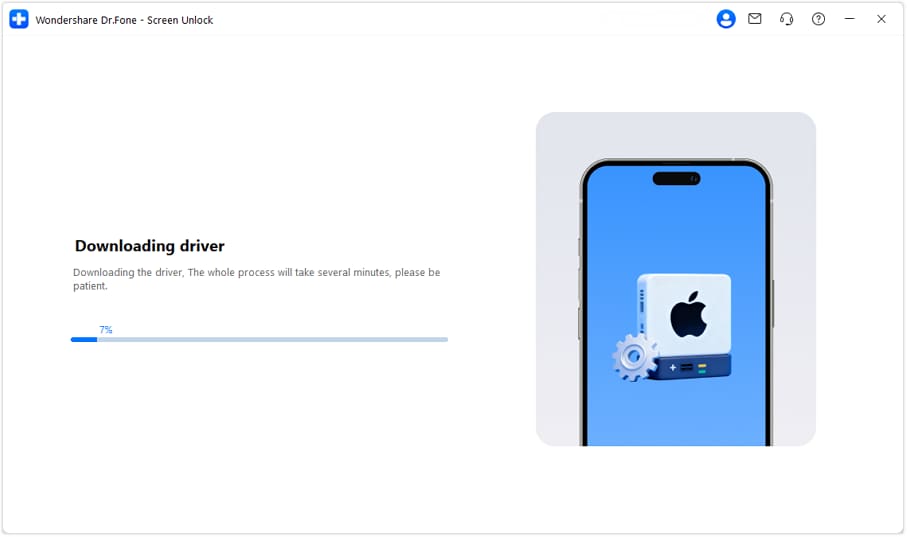
Step 4: Complete the Unlocking
When the bypass finishes, a success message will appear. After the final reboot, you can access your device normally and set it up with a new Apple ID.
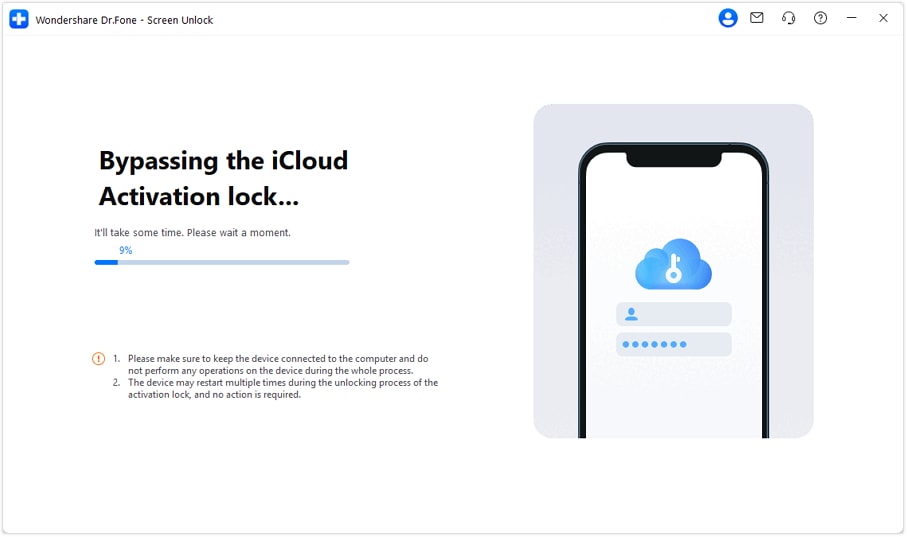
Why Choose Dr.Fone - Screen Unlock (iOS)?
Dr.Fone is a trusted name in bypass tools, especially for users who need to learn how to remove activation lock on iPhone devices. Here’s why it stands out:
Key Features
- High Success Rate: Known for its ability to bypass Activation Locks effectively on a wide range of Apple devices.
- User-Friendly Interface: Designed to make the process simple, even for those with minimal technical knowledge.
- Multiple Use Cases: Works on iPhones, iPads, and iPods with issues like Lost Mode, forgotten credentials, or Apple ID complications.
- Advanced Functionality: Lets you disable Find My iPhone without a passcode.
- New Apple ID Setup: Once the bypass is complete, you can create a new Apple ID for your device.
When Should You Use Dr.Fone?
Dr.Fone is the ideal choice for situations like these:
- Your iPhone 14 is stuck in Lost Mode.
- You’ve forgotten the Apple ID credentials linked to the device.
- You purchased a second-hand iPhone 14 that came with an active Activation Lock.
Method 2: Ask the Previous Owner to Remove Activation Lock Remotely
If you can’t access the previous owner physically, you can request them to remove the lock remotely via their iCloud account. Here's how they can help:
Step 1: Sign in to iCloud
The previous owner should visit the iCloud website and log in using their Apple ID credentials.
Step 2: Access the Find My iPhone Feature
Once signed in, they need to click on Find iPhone.
Step 3: Remove the Device from Their Account
From the list of devices, select the iPhone in question. Click on Remove from Account to erase the device and deactivate the Activation Lock.
Step 4: Complete the Setup
Once the previous owner completes these steps, you can bypass the iPhone Locked to Owner screen and set up your iPhone as a new device using your Apple ID.
📱 iPhone Frozen? Fix It in 3 Steps – No Data Loss!
Struggling with a frozen iPhone screen? 🤔 Our guide covers 6 common causes, step-by-step fixes for all models (iPhone 6s to iPhone 17), and safe data recovery. 98.6% success rate! ✨
Method 3: Bypass Activation Lock via DNS Settings
This method involves modifying the DNS settings on your iPhone to interrupt the connection with Apple servers. Although the success rate can vary, it is a potential workaround.
Step 1: Start the Setup Process
Restart your iPhone and begin the activation process.
Step 2: Configure Language and Region
Choose your preferred language and region. Then, proceed to the Wi-Fi settings screen.
Step 3: Modify the DNS Settings
- Tap the "i" icon next to your Wi-Fi network and select Forget This Network.
- Tap the "i" icon again, choose Configure DNS, and switch to the Manual option.
- Add a DNS server based on your location:
North America: 104.154.51.7
South America: 35.199.88.219
Europe: 104.155.28.90
Asia: 104.155.220.58
Global: 78.100.17.60
Step 4: Reconnect to Wi-Fi
Go back to the Wi-Fi settings and reconnect to your network.
Step 5: Use Activation Help
When the Activation Lock screen appears, tap Back and select Activation Help. This will bypass the lock temporarily.
Method 4: Remove Activation Lock Using Your Apple ID Password
If you are the device's rightful owner and have forgotten your Apple ID password, you can reset it.
Step 1: Reset Your Apple ID Password
Visit the Apple ID sign-in page and click on Forgot Apple ID or Password. Follow the prompts to verify your identity and reset your password.
Step 2: Sign in to iCloud
Log in to your iCloud account using the new password.
Step 3: Access Find My iPhone
Navigate to the Find My iPhone feature in iCloud.
Step 4: Remove the Device
From the list of devices, locate your iPhone and select Remove from Account to deactivate the lock.
Method 5: Seek Assistance from Apple Support
If none of the above methods work, you can contact Apple Support to unlock the Activation Lock. However, Apple will only assist under certain conditions.
Step 1: Gather Proof of Ownership
Provide documentation, such as the purchase receipt and the original packaging, to prove that you own the device.
Step 2: Make an Appointment
Schedule a visit to your nearest Apple Store or authorized service provider.
Step 3: Submit Your Request
Explain your situation and provide the required documents. Apple will verify your ownership and check if the device has been reported as stolen or missing.
Step 4: Unlock the Device
If everything is in order, Apple will remove the Activation Lock for free. However, this service is typically only available for devices purchased through official channels.
Important Considerations
- Using an iCloud activation lock bypass tool can be effective, but always prioritize trusted methods.
- Ensure you have the necessary permissions or proof of ownership to avoid legal complications.
- If you’re attempting a how to remove iCloud activation lock process with Apple Support, double-check that you have all required documents before visiting the store.
Conclusion:
Unlocking an iPhone 14 with an iCloud activation lock bypass tool is achievable if approached correctly. Whether you’re dealing with a forgotten Apple ID, a second-hand device, or Lost Mode, understanding your options is vital.
Tools like Dr.Fone simplify the process of how to remove activation lock on iPhone while ensuring a safe and user-friendly experience. Remote help from previous owners, DNS tweaks, and Apple Support are alternatives, but they vary in success and reliability.
Before proceeding, always verify ownership and prioritize trusted solutions. With the right steps, you’ll regain full access and enjoy seamless use of your iPhone.
FAQs
iPhone 14 Series
- iPhone 14 Backup
- 1. Back up iPhone in Recovery Mode
- 2. Backup iPhone/iPad to Computer
- 3. iPhone Backup Software
- 4. Not Enough Space to Restore Backup
- iPhone 14 Erase
- 1. iPhone Data Erase Software
- 2. iPhone Cleaners to Clean iPhone
- 3. Format iPhone
- 4. Erase iPhone When Locked
- iPhone 14 Problems
- 1. iPhone 14 Boot Loop
- 2. iTunes Unknown Error 1100
- 3. iPhone/iTunes Error 4013
- 4. iPhone Front Camera Not Working
- 5. Free Download RecBoot on PC/Mac
- 6. iPhone Stuck on Apple Logo
- iPhone 14 Recover
- 1. Retrieve iPhone 14 Contacts
- 2. Recover iPhone 14 Photos
- 3. Recover iPhone 14 Data
- 4. iPhone Data Recovery Software
- 5. Recover Data on Broken iPhone
- 6. Get Data on iPhone in Recover Mode
- 7. Recover Call History from iPhone
- 8. Get Data from iPhone in DFU Mode
- iPhone 14 Reset
- 1. Reset iPhone Without Apple ID
- 2. Factory Reset iPhone without iTunes
- 3. Hard Reset iPhone Without Using PC
- 4. Reset iPhone Without Apple ID
- 5. Reset Locked iPhone Without iTunes
- iPhone 14 Tips
- 1. Change Find My iPhone Location
- 2. Install Apps without iTunes
- 3. Remote Control iPhone from PC
- 4. Display iPhone Screen on PC
- 5. Mirror iPhone to Laptop
- 6. Tools for iPhone to Enter DFU Mode
- 7. Downgrade iOS without iTunes
- 8. iPhone File Explorers
- 9. iPhone File Browsers
- 10. Download Songs on iPhone/iPod
- iPhone 14 Transfer
- 1. Best 5 Ways to Transfer WhatsApp Messages from iPhone to Android
- 2. Tips to Transfer Whatsapp Messages from Android to iPhone Easily (iPhone 14 Supported)
- 3. 8 Ways to Transfer Photos from Android to iPhone Easily [iPhone 14 Included]
- 4. How to Transfer Music from iPhone to Mac?
- 5. Top 10 iPhone Transfer Software You Should Know
- 6. How to Transfer Music between Computer and iPhone
- iPhone 14 Unlock
- ● Manage/transfer/recover data
- ● Unlock screen/activate/FRP lock
- ● Fix most iOS and Android issues
- Try for Free Try for Free Try for Free

























James Davis
staff Editor