5 Best Methods to Solve iPhone 14 Boot Loop
Aug 27, 2025 • Filed to: Phone Repair Solutions • Proven solutions
Getting a reboot loop on iPhone 14 is very common among iOS users. Many of them have reported after the latest iOS updates. If you are reading this guide, you may be one of those victims. So, if you have confronted the iPhone 14 boot loop issue, we are here to help.
An iPhone boot loop is a situation in which your iPhone continues to restart itself each 10-15 seconds. During that, the phone never returns to the Home screen. This issue could happen after an iOS update, display change, backup, or a possible hardware issue.
Therefore, this article will list the top 5 methods for fixing iPhone 14 stuck in boot loop. We will likewise cover the techniques for a jailbroken iPhone. Attempt all of them until you can solve the issue.
You can watch the video below to fix iPhone boot loop with Wondershare Dr.Fone
Part 1: Some Common Causes of iPhone 14 Boot loop
There are a lot of things that can trap your iPhone 14 keeps restarting loop. Below are the main reasons your phone is stuck in the boot loop:
- Moving up to the new iOS is most likely to cause this issue. Your iPhone can get stuck during the update. It can happen because of a low battery or a bad internet connection. However, there can be other reasons behind it happening.
- Jailbreaking can create difficult issues. If not done correctly, your iPhone can get stuck in the boot loop. After that, you will be unable to perform even a small task using your iPhone 14.
- The battery connector can sometimes break down, particularly on old iPhones. That indicates your phone isn't getting sufficient battery power, which may lead to the iPhone 14 stuck in boot loop.
Part 2: How to fix iPhone 14 Boot loop?
1. Force Restart your iPhone 14
The first step to fixing the iPhone 14 boot loop is to restart your iPhone. To play out this, proceed with the steps given in the following section:
- Follow this method if you are using an iPhone 8 and above or the iPhone SE. Press the Volume Up button and release it promptly. Also, press the Volume Down button and do the same process. In conclusion, press the Power button until you see the Apple logo.
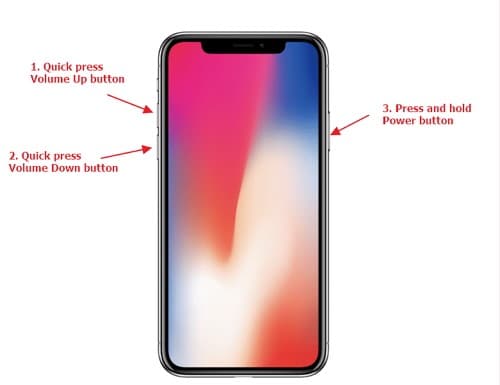
- If you have iPhone 7 models, press the Volume Down and Wake buttons until you see the Apple logo.
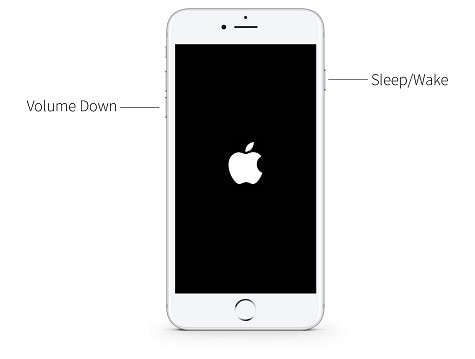
- In the case of an iPhone 6/6s and the models before that, press the Wake and Home together. While doing this, wait till the Apple logo come on the screen. After seeing the logo, leave the buttons.
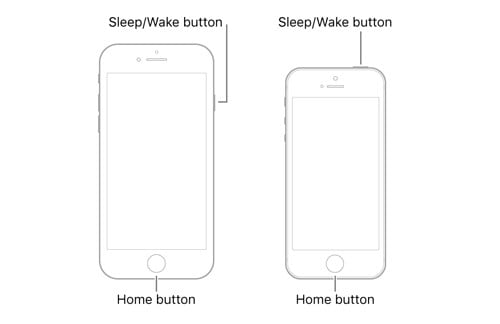
2. Restore iPhone 14 with iTunes
With the help of iTunes, you can break the iPhone boot loop and bring the iPhone back to normal. However, you need to ensure your iTunes is the most recent version. By following these steps, figure out how to fix the "iPhone 14 keeps restarting loop" issue with iTunes.
- Connect iPhone 14 model to your PC with a lightning cable and open iTunes.
- In a couple of moments, iTunes will find an issue from your phone and show you a message. All you got to do is click on the "Restore" button to determine this issue.
- If you do not get the message, then, at that point, you can restore your iPhone physically. Click on the "Summary" tab, and afterward, click the "Restore iPhone" button. Sit tight for some time, and let iTunes fix your iPhone 14 boot loop issue.
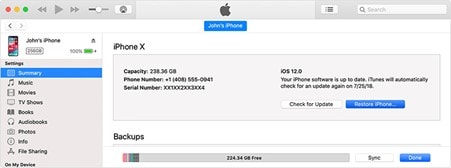
3. Restore iPhone 14 with DFU mode
This method can be used when iTunes can't read your iPhone. For this situation, you may place your iPhone into DFU. After doing so, you can restore it with iTunes. The drawback of this technique is it deletes data from your device too.
Step 1: Put your iPhone 14 into DFU mode
Step 2: Run iTunes while your iPhone is connected to iTunes. You can see a popup window saying iPhone has been identified in recovery mode.
Step 3: You need to press the OK button and then Restore. Afterward, you can affirm the activity and proceed to fix the boot loop.
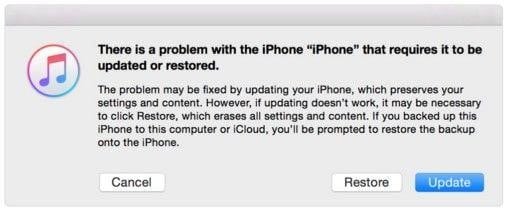
4. Use Dr.Fone - System Repair

Dr.Fone - System Repair (iOS)
Repair iOS System Errors Without data loss.
- Only fix your iOS to normal, no data loss at all.
- Fix various iOS system issues stuck in recovery mode, white Apple logo, black screen, looping on start, etc.
- Downgrade iOS without iTunes at all.
- Works for all models of iPhone, iPad, and iPod touch.
- Fully compatible with the latest iOS version.

Do you think backing up the iPhone is hard? Or, on the other hand, the backup doesn't work. You could lose your files by following many different answers to break the iPhone 14 boot loop. In this way, you can attempt Dr.Fone - System Repair. It can help you recover an iPhone trapped in the boot loop without any data loss. Dr.Fone is well-known for fixing iOS issues (like dark screen, white Apple logo, restart loop, etc.). So, if you wish to fix the iPhone 14 boot loop issue, Dr.Fone can help. Follow the given steps to restore your iPhone without losing your data:
- Download and launch Dr.Fone on your PC. Pick "System Repair" to begin fixing the issue.

- As you can see, there are two modes to fix the iPhone reboot loop issue. Click the "Standard Mode".

- On the next window, download the right iOS firmware variant. Whenever you are finished, click on the "Start" button.

- Wait until the firmware downloads for your iPhone. Keep your phone and PC connected during the process. Also, keep a steady internet connection.

- After downloading the firmware, click on Fix Now. The application will begin to fix your iPhone framework issue.

- Your iPhone will reboot after the cycle and put you in normal mode. After the screen below appears, you can check if your iPhone has been in a normal state.

Conclusion
Following the above, you would easily fix the iPhone 14 boot loop mode. When you understand what to do when your iPhone is caught in a boot loop, you can determine this issue quickly. If the above fixes don't tackle the issue, you can depend on iPhone System Repair. It is an easy-to-use tool to help you stop the issue without data loss. Therefore, install the Dr.Fone - System Repair immediately to answer all your iOS needs.
iPhone 14 Series
- iPhone 14 Backup
- 1. Back up iPhone in Recovery Mode
- 2. Backup iPhone/iPad to Computer
- 3. iPhone Backup Software
- 4. Not Enough Space to Restore Backup
- iPhone 14 Erase
- 1. iPhone Data Erase Software
- 2. iPhone Cleaners to Clean iPhone
- 3. Format iPhone
- 4. Erase iPhone When Locked
- iPhone 14 Problems
- 1. iPhone 14 Boot Loop
- 2. iTunes Unknown Error 1100
- 3. iPhone/iTunes Error 4013
- 4. iPhone Front Camera Not Working
- 5. Free Download RecBoot on PC/Mac
- 6. iPhone Stuck on Apple Logo
- iPhone 14 Recover
- 1. Retrieve iPhone 14 Contacts
- 2. Recover iPhone 14 Photos
- 3. Recover iPhone 14 Data
- 4. iPhone Data Recovery Software
- 5. Recover Data on Broken iPhone
- 6. Get Data on iPhone in Recover Mode
- 7. Recover Call History from iPhone
- 8. Get Data from iPhone in DFU Mode
- iPhone 14 Reset
- 1. Reset iPhone Without Apple ID
- 2. Factory Reset iPhone without iTunes
- 3. Hard Reset iPhone Without Using PC
- 4. Reset iPhone Without Apple ID
- 5. Reset Locked iPhone Without iTunes
- iPhone 14 Tips
- 1. Change Find My iPhone Location
- 2. Install Apps without iTunes
- 3. Remote Control iPhone from PC
- 4. Display iPhone Screen on PC
- 5. Mirror iPhone to Laptop
- 6. Tools for iPhone to Enter DFU Mode
- 7. Downgrade iOS without iTunes
- 8. iPhone File Explorers
- 9. iPhone File Browsers
- 10. Download Songs on iPhone/iPod
- iPhone 14 Transfer
- 1. Best 5 Ways to Transfer WhatsApp Messages from iPhone to Android
- 2. Tips to Transfer Whatsapp Messages from Android to iPhone Easily (iPhone 14 Supported)
- 3. 8 Ways to Transfer Photos from Android to iPhone Easily [iPhone 14 Included]
- 4. How to Transfer Music from iPhone to Mac?
- 5. Top 10 iPhone Transfer Software You Should Know
- 6. How to Transfer Music between Computer and iPhone
- iPhone 14 Unlock
- ● Manage/transfer/recover data
- ● Unlock screen/activate/FRP lock
- ● Fix most iOS and Android issues
- Try for Free Try for Free Try for Free



















James Davis
staff Editor
Generally rated4.5(105participated)