Have you ever sent a WhatsApp message and noticed a single tick? Are you wondering what happened? Understanding the significance behind what does one tick means in WhatsApp will help you confidently navigate your chats. These ticks, although their modest size, may provide valuable information regarding your message's status.
The article will explain what each tick on WhatsApp means, with an emphasis on the one-tick riddle. This article will figure out why your message is stuck on one check on WhatsApp and provide a complete guide on transferring WhatsApp data using Dr.Fone App - WhatsApp Transfer. Additionally, for those looking to recover WhatsApp View Once media, Tracver app offers a secure, local solution. Read this guide for insights, ideas, and solutions to improve your WhatsApp experience.
In this article
Part 1: Understanding WhatsApp Ticks: A Quick Guide
WhatsApp ticks are little indicators that display the status of your message. These ticks allow users to determine if a message was successfully sent, delivered, and read by the receiver. They are a core component of WhatsApp's communication system, allowing for simple message tracking. WhatsApp employs three distinct tick marks to communicate the message status:
- Single tick (message sent)
- Double Tick (Message Delivered)
- Double Blue Tick (Message Read)
A gray tick signifies a successful message sending but not yet sent to the recipient's device.
This can occur if the recipient's phone is off, they're outside network coverage, or there's a connection issue.
Messages delivered to the recipient's device but not read have a double gray tick.
The receiver must use WhatsApp to read the message even if their phone is on and online.
A double blue tick shows that the receiver opened and read the message.
If you don't see blue ticks, the receiver may have turned off read receipts, which means you won't be alerted when they read the message, even if they did.
| Tick Type | Status | Explanation | |
| Single Tick | Message sent | Message has left your device but not delivered to the recipient | |
| Double Grey Ticks | Message delivered | Message delivered to recipient's device but not read | |
| Double Blue Ticks | Message read | Message opened and read by the recipient |
Bonus Tip: Securely Save WhatsApp "View Once" Messages
If you often receive disappearing photos, videos, or voice messages (even those showing only one tick) on WhatsApp, and wish to keep important ones without risking privacy, consider Tracover app. This tool goes beyond basic monitoring with its "View Once Saver" feature, allowing you to recover view once messages directly on your device—no cloud backup needed. All data remains locally stored, offering a private and secure alternative to unreliable third-party downloader apps. It's a focused solution for anyone who needs to retain valuable disappearing content safely.
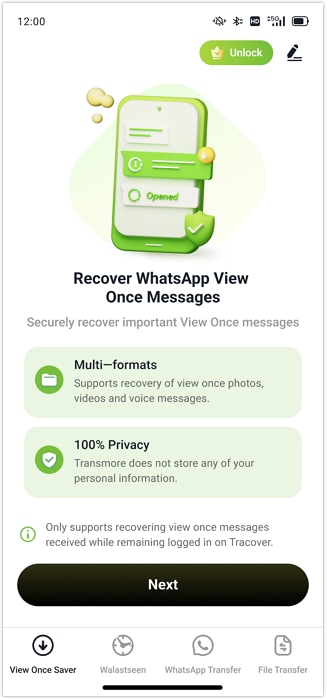
Tracover App (Android)
WhatsApp Toolkit: Transfer, Track & Recover
- View Once Saver: Permanently save those disappearing photos & videos.
- WA Tracker: Get real-time alerts for contacts' online status & activity.
- WA Transfer: Effortlessly backup & transfer your WhatsApp chats and media.
- File Transfer: Quickly and freely share files across different phones.
Part 2: Reasons for One Tick on WhatsApp and Troubleshooting Guide
If a WhatsApp message contains one gray tick, it was sent but not delivered. Different from delivery and reading ticks, which are double gray and blue.
Why Your WhatsApp Message Gets Stuck on One Tick
The single gray tick might be puzzling, particularly if it persists, so it's important to understand why. Following are several reasons why your WhatsApp message shows one gray tick:

- Internet Connection Issues
- Recipients Phone Is Turned Off
- Blocked by the Recipient
- The Recipient Deleted the Message
- Privacy Settings
- App or Device Issue
- Temporary Server Outage
- Message Encryption Error
If you or the receiver have a poor internet connection, the message may not arrive, resulting in one tick. A solid Wi-Fi or mobile data connection is needed to send the message beyond one tick.
If the recipient's phone is turned off or in airplane mode, the message will not be sent until it is back online.
Your WhatsApp message will display one tick if the receiver has banned you. You may still send messages, but blocking inhibits delivery.
In certain situations, the message may be erased by the receiver or interrupted at their end, leaving it undelivered and stranded on one tick.
WhatsApp privacy settings let users manage online status, last seen, and read receipts. Activating these options may impact message delivery and cause a tick.
Glitches or faults in the app or the recipient's device might sometimes cause message delivery delays, causing the message to get stuck at one tick.
WhatsApp periodically has intermittent server outages that prevent messages from being sent, leaving them at 1 tick in WhatsApp.
End-to-end encryption secures WhatsApp communications. If there is a difficulty with the encryption process, the message may not be correctly sent, resulting in just one tick.
Troubleshooting Tips
Furthermore, if your message stays stuck on one gray tick, use these troubleshooting steps to remedy the problem:
- Check your internet connection
- Confirm the recipient's status
- Reboot your device
- Update WhatsApp
- Contact the recipient
Ensure your device has a reliable internet connection via Wi-Fi or mobile data. You may need to restart your router or swap networks.
If possible, ensure the recipient's phone is powered on and connected to the internet. If their phone is turned off or in airplane mode, your message will not be sent until they reconnect.
Restart your phone to refresh the network connection and repair any temporary difficulties preventing message transmission.
To optimize efficiency and solve issues, ensure you and the receiver run the most recent WhatsApp update.
If you fear you've been blocked or the problem continues after attempting the previous procedures, consider contacting the receiver via another communication channel to explain the matter.
WhatsApp Ticks and Privacy Settings
To protect your WhatsApp privacy, learn how its privacy settings work. How much people know about your online behaviors may be controlled by your "Last Seen" status or if you've read their messages. This part will discuss WhatsApp Ticks and Privacy Settings:
- Controlling Visibility
- Disabling Read Receipts
- Protecting Your Privacy
WhatsApp lets users customize who sees their "Last Seen" status and receipts. Go to Settings > Privacy to reveal your "Last Seen" status to everyone, contacts, or no one. Manage your read receipts to change whether others see blue ticks when you read their message.
Disabling read receipts has its benefits and downsides. It gives you greater privacy by hiding your message reads, preventing you from seeing when others read your messages. Even when disabled for individual conversations, read receipts work for groups.
Limit who may view your "Last Seen" and profile picture on WhatsApp, use two-factor authentication, and avoid exposing critical information in conversations. Apps that require WhatsApp data may violate your privacy. Check your settings often to secure your data.

Part 3: WhatsApp Ticks and Group Chats
The tick mechanism works differently in WhatsApp group chats than in individual discussions. This is how it works.
- Single gray tick: This means the message is sent but not delivered to any group members.
- Double grey ticks: The message has been sent to every group member.
- Double blue ticks: This indicates that all participants read your message.
Blue ticks may display slowly in group conversations since they need all members to read the message, which might vary depending on individual activity.
Manage Notifications in Group Chats
You may prevent getting bombarded by continuous alerts from group discussions by:
- Mute notifications: To avoid alerts disturbing you, you may silence group conversations for 8 hours a week or a year.
- Customize your notifications: To reduce distractions, disable particular alerts or limit notifications to mentions (when someone explicitly tags you).
Creating and Managing Groups
When establishing or maintaining WhatsApp groups, it is critical to keep things organized. Follow these tips:
- Appoint Group administrators: Designate administrators to regulate who may send messages and modify group preferences.
- Set clear group rules: Use the "Group Info" section to specify the group's purpose and criteria.
- Limit the group size: Keeping the group small might assist in keeping talks relevant and communication flowing more smoothly.
WhatsApp groups may be more effective and less chaotic by appropriately handling alerts and establishing clear standards.
Part 4: Dr.Fone: A Powerful Tool for WhatsApp Transfer and Management
Managing your WhatsApp data between devices may be difficult, particularly when transferring phones or wanting to protect your conversations and photos. Dr.Fone App - Whatapp Transfer offers a complete solution for your WhatsApp transfer, backup, and recovery requirements.
Dr.Fone app, a top-tier mobile phone management solution, simplifies the complicated data transfer and recovery process with an easy-to-use interface and varied functionality.
Dr.Fone App (iOS) & Dr.Fone App (Android)
Your One-Stop Expert for Screen Unlock, Smart Clean, Data Recovery, and Phone Management of Mobile Devices!
- Effortlessly unlock various locks on your device.
- Instantly free up storage space by smart clean.
- Rapidly recover different kinds of lost phone data and information.
- Easily manage cluttered and private device content.
- Supports both iOS and Android devices.
The program ensures no data loss during transfers, backups, or restorations, giving you peace of mind while managing WhatsApp.
Follow the steps below to effortlessly transfer, backup, or recover WhatsApp data using Dr.Fone:
Step1Dr.Fone download and installation
Download Dr.Fone on your PC or phone. After installation, open the program and select "WhatsApp Transfer" from the main menu.

Step2Connect devices
Connect old and new devices to the computer via USB. Make sure Dr.Fone recognizes both for Android-to-iPhone transfers.
Step3Initiate Backup
Dr.Fone checks for WhatsApp backups. If none is found, click "Backup" to make one on your previous device.

Step4Back up and Transfer Data
Back up your data and protect it with a password or 64-digit encryption key. This step makes your backup private. Then follow the instructions on the screen and choose which data to send (chats, photos, videos, voice notes) and transfer files or discussions.

With Dr.Fone, transferring, backing up, and restoring WhatsApp conversations is easy. It's perfect for streamlining WhatsApp with its simple features and strong security.
Part 5: Additional Tips and Tricks for WhatsApp Users
Consider these extra ideas for controlling notifications, privacy, and frequent concerns to improve WhatsApp. With the correct settings, you can simplify and safeguard your communications.
- Managing notifications: To prevent feeling overwhelmed, customize your WhatsApp notifications. Under Settings> notifications, you can set custom tones for contacts, silence certain conversations or groups, or restrict notifications to group chat mentions. This keeps you updated without interruptions.
- Privacy settings: WhatsApp has many privacy settings to safeguard your personal information. Settings > Privacy lets you restrict access to your "Last Seen" status, profile photo, and undesirable contacts. Control these options to share information only with trustworthy individuals.
- Troubleshooting typical issues: Simple solutions may assist if you encounter connection or message delivery failures. Restart your handset, update WhatsApp, or check your internet connection. Clearing the app cache or reinstalling WhatsApp may fix the problem.
Conclusion
Understanding the significance of WhatsApp's ticks, especially the one-tick enigma, might enhance your chatting experience. You may manage your WhatsApp discussions more effectively if you understand the probable reasons, troubleshooting solutions, and privacy settings. Furthermore, Dr.Fone App - Whatapp Transfer provides an effective method for transferring, backing up, and restoring your WhatsApp data, making it simpler to swap devices without losing crucial conversations or files. Stay updated on WhatsApp features, follow these suggestions, and enjoy flawless communication. For the best WhatsApp management, try utilizing Dr.Fone to keep your data secure and readily shareable.

















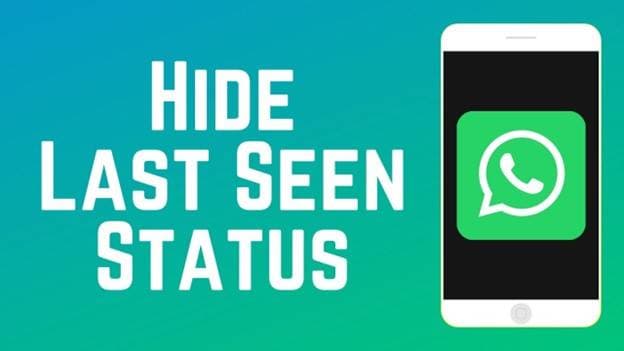

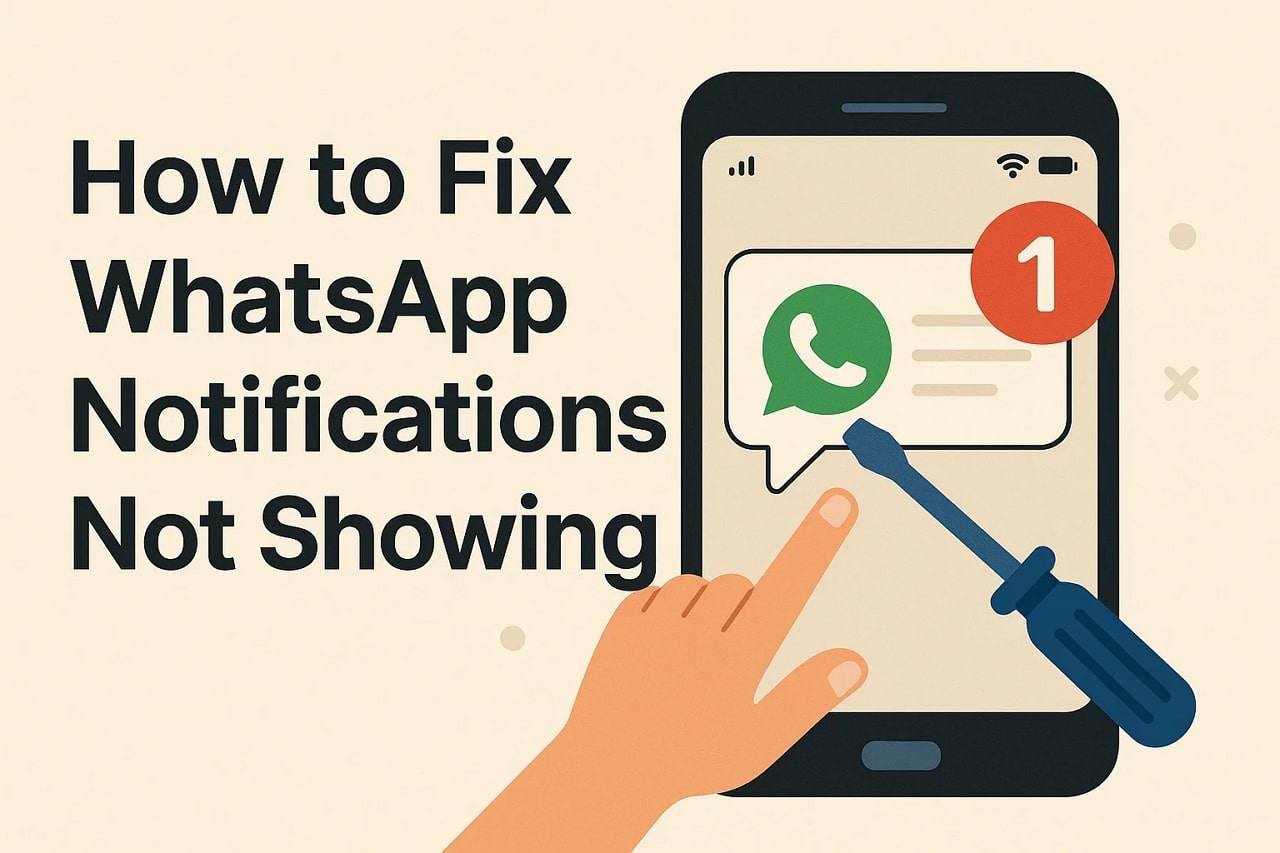
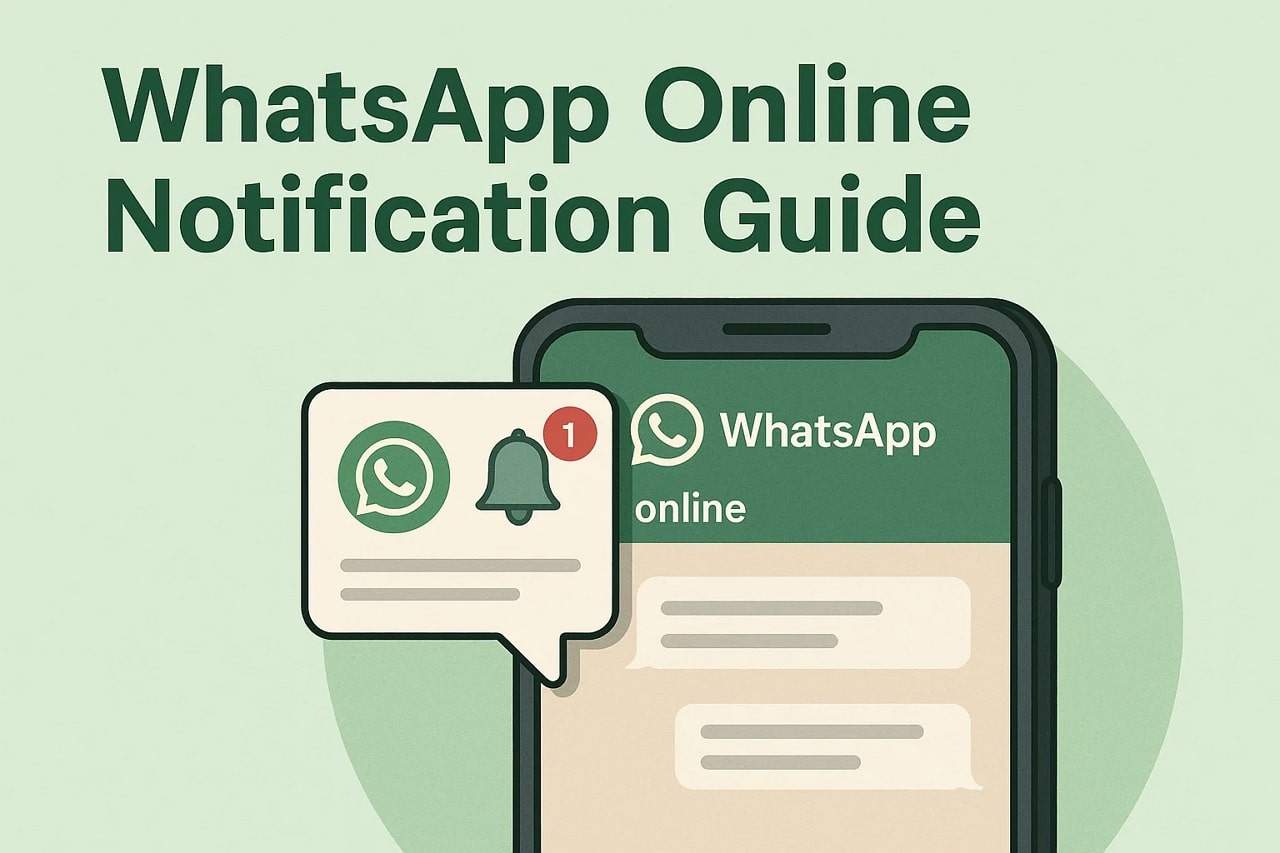
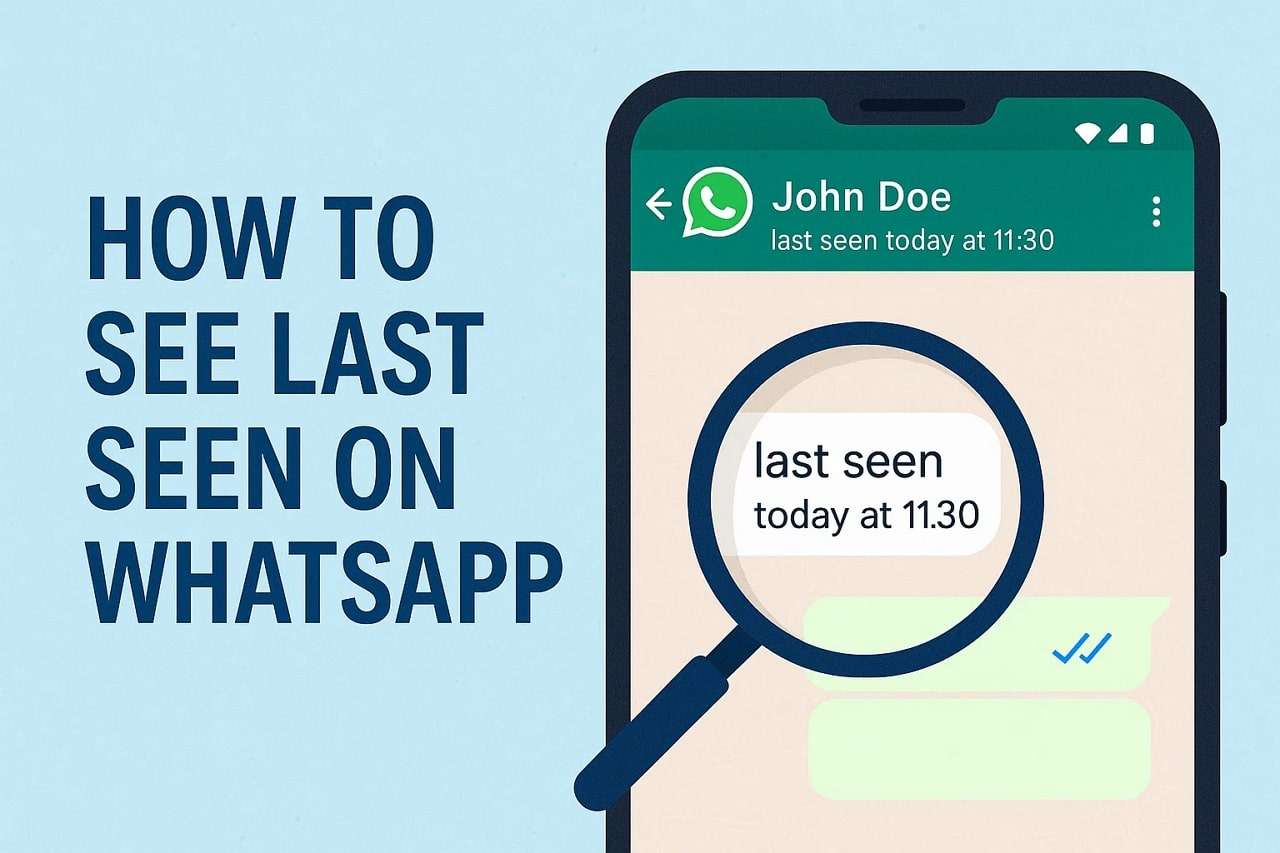




Julia Becker
staff Editor
Generally rated4.5(105participated)