Is your iPhone running slower than usual? Why is my phone so slow? Many people have similar concerns, especially after new updates are released. This common issue can be frustrating, but understanding the reasons behind it can help you find solutions.
The goal of this article is to help you understand why your iPhone might be slow. It will also provide useful solutions, such as using the Dr.Fone App (iOS) - Smart Clean. Regular maintenance is important for keeping your iPhone working well and running over time. Phone cleaning apps are a key part of this maintenance process for optimal performance. By taking good care of your device and using a phone cleaner, you can ensure your iPhone runs faster.
In this article, we will explore the most common reasons for a slow iPhone and give you step-by-step instructions on how to use the Dr.Fone App - Smart Clean to optimize your device's performance. We'll also discuss tips about what you should do if your iPhone is lagging.
In this article
Part 1. Common Reason for iPhone Slowness
If your iPhone has been lagging than usual, it’s important to find the causes. Many users experience slowness due to various factors affecting performance. In this section, we will explore the most common reasons for iPhone slowness. These reasons include outdated software, insufficient storage, and background apps consuming resources.

Understanding these issues will help you take targeted steps to optimize your device’s performance. We will provide practical solutions and tips to help you diagnose and resolve these problems. By following these steps, you can ensure your iPhone runs smoothly once again. Let’s dive in and discover how to improve your device's speed again!
Outdated iOS
One of the main reasons for an iPhone running too slow is an outdated iOS version. Regular updates improve performance, fix bugs, and enhance security for your device. Many users neglect these updates, which lead to compatibility issues and slower operation. In fact, statistics show that a significant percentage of iPhone users do not update their devices regularly. Due to this, it can result in poor performance over time.

Degraded Battery
A degraded battery can also affect your iPhone's speed and performance. As batteries age, they may not provide enough power for optimal device functioning. It can lead to processing speed throttling. To check your battery health, go to Settings > Battery > Battery Health on your device. This feature allows you to see the maximum capacity of your battery and whether it needs replacement soon.

Full Storage
Having full storage can slow down your iPhone and its operations. Storage is divided into several types: Apps, Media, System, and Other files. When your storage is full, it can slow down operations and app launches which makes your phone unresponsive. Regularly checking and managing your storage can help keep your iPhone running smoothly.
Background Apps
Multitasking on your iPhone can consume RAM and slow down its performance. When too many apps run in the background, they can use up valuable resources and affect speed. To manage this, you can adjust your background app refresh settings. Go to Settings > General > Background App Refresh to make these changes. It allows you to limit which apps can refresh in the background and save resources.

Network Issues
Poor Wi-Fi or cellular connectivity can also lead to slow app performance and frustrating experiences. When your internet connection is weak, apps may take longer to load or respond, causing delays. To test your network speed, consider using apps like Speedtest for accurate results. It can help you identify if network issues are contributing to your iPhone's slowness and performance problems.
Malware and Unoptimized Apps
While malware is rare on iOS devices, optimized apps can still create various problems. Signs that an app may be causing issues include frequent crashes and slow loading times. Excessive battery drain during use can also indicate an app is problematic. Keeping your apps updated can help improve your iPhone's performance. Additionally, removing any apps that are not functioning well is recommended.

Part 2. What Should You Do if Your iPhone is Lagging?
If your iPhone is lagging, it can be very frustrating for users. Fortunately, there are several steps you can take to improve its performance. By checking your battery health, monitoring storage space, and testing your internet speed, you can diagnose and resolve lag issues. This section will guide you through each of these steps.

Checking Battery Health
To check your battery health, follow these simple steps:
- Open the Settings app on your iPhone.
- Scroll down and tap on Battery.
- Select Battery Health to view your battery's maximum capacity.
- Look for any messages about performance management or whether your battery needs replacement.

Monitoring Storage Space
To check your available storage space, follow these instructions:
- Open the Settings app on your iPhone.
- Tap on General and then select iPhone Storage.
- Review the storage breakdown to identify large files or apps taking up space.

If you find that you have insufficient storage and want to delete unimportant data, refer to the next part to learn how to use the Dr.Fone App (iOS) - Smart Clean for efficient storage management.
Testing Internet Speed
A slow internet connection can also cause your iPhone to lag. To test your internet speed, consider using apps like Speedtest or websites like Fast.com.
- Download the Speedtest app from the App Store or visit Fast.com in your browser.
- Run the speed test and wait for the results.
- If your speeds are low, consider troubleshooting your Wi-Fi or cellular connection.

Identifying Problematic Apps
To check which apps are using the most resources, follow these steps:
- Open the Settings app on your iPhone.
- Tap on Battery to see a list of apps and their usage.
- Look for apps that consume excessive battery life or resources.
Part 3. Dr.Fone App (iOS) - Smart Clean (Your Best Phone Cleaner)
Many iPhone users experience frustrating slowness and performance issues after software updates. As your iPhone's storage fills up over time, it can significantly impact its speed and responsiveness. Good news? Dr.Fone has a reliable solution that can help you effectively manage your storage and avoid phone lagging.
Dr.Fone App - Smart Clean(iOS) is an advanced phone cleaner that intelligently identifies and categorizes files for cleaning. It scans your device and sorts files by size. It allows you to easily remove unnecessary data and free up valuable storage space. With its user-friendly interface and powerful cleaning capabilities, Dr.Fone App (iOS) - Smart Clean is the perfect tool to keep your iPhone running smoothly!
Dr.Fone App - Smart Clean (iOS)
1-Click iPhone Storage Cleanup: Free Up Space Effortlessly
- Smart scan for albums, contacts, and calendars.
- Clean duplicate screenshots, photos/videos, contacts, and expired calendars.
- Choose items to clean freely.
- Fast & user-friendly.
Now, let’s learn how to restore your iPhone’s smooth performance using Dr.Fone App (iOS) - Smart Clean.
- Download and install the app from the App Store. Launch the app on your iPhone and select the Smart Clean feature.
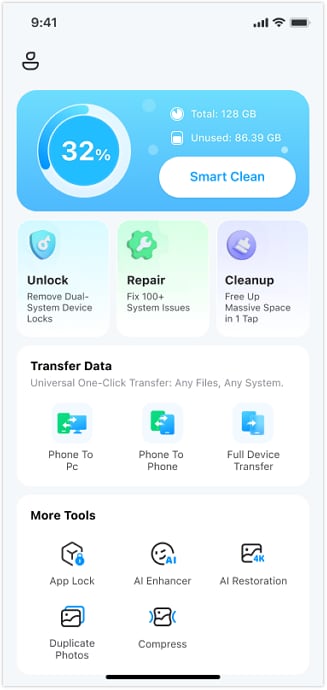
- The app will automatically scan your iPhone and categorize files for cleaning, such as screenshots, similar photos, large files, and more.
- Review the identified files and select the ones you want to remove.
- Tap the Clean button to permanently delete the selected files from your iPhone.
Say goodbye to slow loading times, app crashes, and other performance issues caused by cluttered storage. Download Dr.Fone App (iOS) - Smart Clean today and revive your iPhone's speed and responsiveness.
Conclusion
To sum up, keeping your iPhone running well is important for a smooth experience. If you find yourself wondering, "Why is my phone so slow?" Dr.Fone App (iOS) - Smart Clean is the perfect phone cleaner to help you maintain your device's performance. With its easy cleaning features, you can free up storage and eliminate slowdowns.
For an iPhone that works great, download Dr.Fone App (iOS) - Smart Clean today. Your phone will appreciate it!
FAQ
-
Q: What is Dr. Fone's App used for?
A: Dr.Fone App is a versatile tool designed for managing mobile devices and recovering lost data. It includes features for phone unlocking, file transfer, and storage cleaning for both iOS and Android users.
-
Q: Is the Dr.Fone App safe to use on my iPhone?
A: Yes, the Dr.Fone App is completely safe to use on your iPhone. It is developed by a reputable company and is trusted for mobile management and data recovery without harming your device.
-
Q: Can Dr.Fone recover deleted data from my iPhone?
A: Yes, Dr.Fone can recover deleted data from your iPhone, including photos, messages, and contacts. However, the success of recovery may depend on how much time has passed since the data was deleted.


























Selena Lee
staff Editor
Generally rated4.5(105participated)