Managing storage on your iPhone after upgrading to iOS 18 is essential for smooth performance. Many users experience storage issues after the upgrade, including alerts about low storage and slow app performance. Users may also face difficulties when trying to install new apps or updates on their devices.
These problems often arise because the iOS 18 update requires significant space, typically between 5 to 17 GB, depending on the device. What’s the good news? The Dr.Fone App - Smart Clean (iOS) is a useful phone cleaner that helps users clean up their iPhone storage after an iOS 18 update. This app simplifies the cleanup process by finding and removing unnecessary files, duplicates, and cached data.
Using this app helps keep your device organized and provides more free space for your apps and files. This article will offer effective tips for managing your iPhone storage after upgrading to iOS 18. It will showcase how Dr.Fone's Smart Clean and other methods can help you reclaim valuable storage space on your device.
In this article
Part 1 How to Clean Up iPhone Storage After an iOS 18 Update Using Dr.Fone
After upgrading to the iOS 18 update, many mobile users encounter common storage-related problems on their devices. These issues include insufficient storage space to install new apps or updates that are available. Users may also experience sluggish device performance due to a lack of free space on their iPhones. Additionally, many find they cannot take photos or videos because their storage is full. Managing large files and data becomes a struggle for many users after the update.
If you're looking for ways how to get more iPhone storage, the Dr.Fone App (iOS) - Smart Clean is a powerful tool designed to help users. This app simplifies the cleanup process by automatically identifying and removing unnecessary files, duplicates, and cached data. By using this app, you can achieve a more organized and spacious device after the iOS 18 update.
Dr.Fone App - Smart Clean (iOS)
1-Click iPhone Storage Cleanup: Free Up Space Effortlessly
- Smart scan for albums, contacts, and calendars.
- Clean duplicate screenshots, photos/videos, contacts, and expired calendars.
- Choose items to clean freely.
- Fast & user-friendly.
Key Features of Dr.Fone's Smart Clean
- Automatic Scanning: The app scans your iPhone to find and remove duplicate photos, videos, and contacts.
- Erase Private Data: This function allows you to permanently delete unwanted files, messages, and other data easily.
- One-Tap Solution: You can quickly free up storage space with just a single tap on your device.
- User-Friendly Interface: The app features an intuitive design that makes navigation and usage easy for all users.
To clean up iPhone storage after the iOS 18 update using the Dr.Fone App (iOS) - Smart Clean, follow these four simple steps on your iPhone:
1.Open the Dr.Fone App
Launch the Dr.Fone app on your iPhone and select the Smart Clean feature to begin the cleaning process.
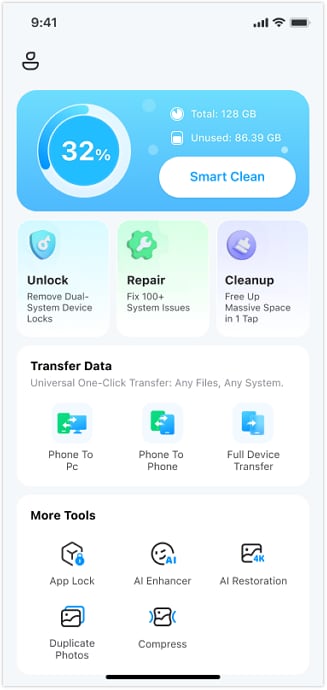
2. Grant Necessary Permissions
When prompted, tap Next to allow Dr.Fone access to your photos, contacts, and calendars. Make sure to tap Allow or Allow Full Access for complete functionality.

3. Review and Select Files to Clean
The app will display various categories of files that can be cleaned up, such as duplicate photos, similar videos, and expired calendar events. Review the list and check the boxes next to the items you want to delete.
4. Confirm the Deletion
After selecting the files you want to remove, tap the arrow icon at the top left to go back to the main screen. Then, tap the Clean icon at the bottom to start the deletion process. A confirmation message will appear once the cleaning is complete.
Part 2 Additional Common Methods to Clean Up iPhone Storage
Many iPhone users can relate to the frustration of running out of storage space, especially after upgrading to the iOS 18 update. It often feels like there’s never enough room for new apps, photos, or videos. It can lead to unexpected alerts about low storage, sluggish performance, and the inability to take new pictures or download essential updates.
Fortunately, there are several effective methods to reclaim valuable storage space on your device. Here are some additional common methods on how to free up space on iPhone:
Delete Unused Apps
One of the easiest ways to free up space on your iPhone is by deleting apps that you no longer use. Go through your app library and uninstall any applications that you haven’t opened in a while. It not only clears storage but also declutters your home screen.

Clear Photo Library
Your photo library can become bloated with images and videos, especially if you take a lot of pictures. Review your library and delete any duplicates, blurry shots, or photos you no longer need. Consider using the Recently Deleted album to permanently remove these files and free up space.

Manage Messages and Attachments
Text messages and their attachments can take up a surprising amount of storage. Go through your messages and delete old conversations, especially those with large attachments like photos or videos. You can also adjust your settings to automatically delete messages after a certain period, such as 30 days or 1 year.

Clear Browser Cache
Web browsers like Safari can accumulate a significant amount of cache and browsing history over time. Clearing your browser cache can help free up storage space. To do this, go to Settings > Safari > Clear History and Website Data. It will remove temporary files and may improve browser performance.

Offload Unused Apps
If you want to keep your apps but need to free up space, consider using the "Offload Unused Apps" feature. This option automatically removes apps that you don’t use frequently while keeping their data intact. You can reinstall these apps later without losing any information.

Part 3 Tips to Effectively Manage iPhone Storage
Managing storage on your iPhone can be a challenge, especially after an iOS 18 update. Many users find themselves struggling with limited space, which can lead to slow performance and the inability to install new apps or updates. To help you manage your iPhone storage and prevent these issues, here are some valuable tips on how to clean up iPhone storage:

- Review Large Attachments: Check for large attachments in your Messages app. Go to Settings > General > iPhone Storage, then tap on Messages to review and delete large attachments that you no longer need, such as photos and videos shared in conversations.
- Disable Duplicate Photo Saving: For iPhone X and earlier models, disable the option to save both the original and HDR versions of photos. Go to Settings > Camera and turn off Keep Normal Photo to save storage space.
- Auto Delete Old Conversations: Set your iPhone to automatically delete messages older than a certain period. Navigate to Settings > Messages > Keep Messages and select either 30 days or 1 year to help free up space.

- Use Third-Party Cloud Services: In addition to iCloud, consider using third-party cloud storage services like Google Drive or Dropbox to back up photos and videos. This allows you to delete local copies while keeping your media accessible.
- Review Downloaded Videos: Check for downloaded videos in apps like Netflix or YouTube. Go to the respective app and delete any downloads you no longer watch to free up space.
- Follow Apple’s Recommendations: Regularly check the iPhone Storage section in Settings for Apple’s recommendations on optimizing storage. This may include suggestions for offloading unused apps or enabling photo optimization.
If none of these methods work, I highly recommend Dr.Fone - Phone Manager. It offers a user-friendly solution for managing your device, backing up data, and transferring files between devices.
Conclusion
In summary, managing iPhone storage can be challenging, especially after the iOS 18 update. Users often face issues like low storage alerts and sluggish performance on their devices. By following the tips outlined in this article, you can clean up your iPhone storage and enhance its performance.
One of the most effective tools for this purpose is the Dr.Fone App - Smart Clean. This app simplifies the process of identifying and removing unnecessary files, duplicates, and cached data. Don't wait any longer - download Dr.Fone App (iOS) - Smart Clean now and experience the benefits of a more efficient and responsive iPhone!
FAQ
-
Q: How can Dr.Fone App (iOS) - Smart Clean improve my iPhone's performance?
A: Dr.Fone App (iOS) - Smart Clean enhances your iPhone's performance by freeing up storage space. It scans your device for large files, duplicates, and unnecessary data, allowing you to delete them. It helps optimize your device's storage and improves performance.
-
Q: What features does Dr.Fone offer for cleaning up storage?
A: Dr.Fone provides features like automatic scanning for duplicates, similar photos, and large files. It also offers one-tap cleaning options for convenience, making it easy to remove unwanted items and free up space on your iPhone.
-
Q: Is Dr.Fone compatible with the latest iOS versions?
A: Yes, Dr.Fone is compatible with the latest iOS versions, including iOS 18, for effective management. It provides a simple process to clean up your iPhone storage, with no technical knowledge required.
























Julia Becker
staff Editor
Generally rated4.5(105participated)