ChatGPT is a smart AI assistant that helps with many different tasks. It can answer questions, provide useful information, and assist with writing. More people are using it because it is very helpful and easy to use. However, some users face challenges accessing ChatGPT on iPhone and Android devices.
Using ChatGPT on mobile devices is great for convenience and productivity. You can access it anytime and anywhere, making everyday tasks much easier. To improve your experience, keeping your device optimized is important. Dr.Fone App (iOS) - Smart Clean is a tool that helps keep your device running smoothly and free from clutter. A clean device ensures that apps like ChatGPT work efficiently. This article will show you how to use Chat GPT on Android and iPhone. Let's get started!
In this article
Part 1: What are The Requirements for Using ChatGPT on Android and iOS?
Before using ChatGPT on your iPhone or Android device, certain requirements are important to consider. Meeting these requirements ensures a smooth and enjoyable experience when using the app. Let's take a closer look at what you need to use ChatGPT for iOS and Android.

Reliable Internet Connection
A strong and stable internet connection is essential for using ChatGPT. Without it, the app may not work properly or could load very slowly, leading to frustration.
Adequate Storage Space
You need enough storage space on your device for the app to install. If your device is full, it may not install correctly or run well, causing issues during use.
Updated Operating System
Your device should have the latest operating system updates installed. An updated OS helps the ChatGPT app for iPhone and Android run smoothly and securely without any compatibility issues.

Sufficient RAM and Processing Power
Having enough RAM and processing power is important for overall performance. This ensures that ChatGPT runs quickly and responds to your queries without delays or interruptions.
Compatible Device
Make sure your device is compatible with the ChatGPT app. Check the app requirements in the store to confirm that your phone can support ChatGPT without problems.
Part 2: How to Use ChatGPT on iPhone?
Using ChatGPT on your iPhone is simple. This guide will walk you through the steps to get started. Follow these easy steps to enjoy the many benefits of this innovative tool. It truly is one of the best AI for iPhone available today. You'll learn exactly how to use ChatGPT on iPhone easily.

Step 1: Install the ChatGPT App
First, go to the App Store on your iPhone. Search for the ChatGPT app and tap "Install" to download it. The installation process should only take a few moments to complete.
Step 2: Launch the ChatGPT App
Once the app is installed, find it on your home screen. Tap the app icon to launch ChatGPT and open it.
Step 3: Create or Log In to Your Account
If you are a new user, you will need to create an account. Follow the prompts to sign up with your email address or phone number. If you already have an account, simply log in using your existing credentials.

Step 4: Access the ChatGPT Interface
After logging in, you will see the main ChatGPT interface displayed. This is where you can interact with the AI assistant and start asking questions.
Step 5: Type or Speak Your Queries
You can either type your questions in the text box or use voice input. Tap the microphone icon to speak your queries if that is easier for you.
Step 6: Submit Your Input
Once you have typed or spoken your question, tap "Send.” This will submit your input to ChatGPT, allowing it to generate a response for you.
Step 7: Start a Conversation
ChatGPT will respond to your query, and you can continue the conversation. Feel free to ask follow-up questions or change topics as needed for more engaging interactions.

Step 8: Adjust Settings and Ensure Connectivity
Finally, check your app settings for any preferences you want to adjust. Make sure you have a stable internet connection for the best experience. This will help ensure that responses are quick and accurate as you engage with the assistant.
Part 3: How to Use ChatGPT on Android?
Now that we have explored how to get ChatGPT on iPhone, let's dive into using ChatGPT on Android! This powerful AI assistant is just as accessible on your Android device. It provides instant help and information right at your fingertips. Follow this easy guide and learn how to use ChatGPT on Android.

Step 1: Install the ChatGPT App
First, open the Google Play Store on your Android device. In the search bar at the top, type "ChatGPT" and hit search. Once you find the app, tap "Install" to download it quickly.
Step 2: Launch the App
After installation, locate the ChatGPT app icon on your home screen. Tap the icon to launch the app and start using it.
Step 3: Create or Log In to Your Account
If you are a new user, you will need to create an account. Follow the prompts to sign up with your email address or phone number. If you already have an account, simply log in with your existing credentials.

Step 4: Access the ChatGPT Interface
Once logged in, you will see the main ChatGPT interface displayed on your screen. This is where you can interact with the AI assistant easily.
Step 5: Enter Your Queries or Prompts
You can type your questions in the text box provided for quick responses. Alternatively, tap the microphone icon to use voice input if you prefer speaking.
Step 6: Submit Your Input and Engage in a Conversation
After typing or speaking your question, tap "Send". ChatGPT will generate a thoughtful response almost instantly for you to read.

Step 7: Customize Settings and Maintain Connection
Finally, check your app settings for any preferences you want to adjust. Ensure that you have a stable internet connection for the best experience while using ChatGPT on Android. A reliable connection will help ensure that responses are quick and accurate as you engage with this helpful assistant.
Part 4: Essential Tips When Using ChatGPT on iPhone and Android
Many users are unsure how to use ChatGPT on iPhone and Android. Thus, These helpful tips can guide you to get better responses quickly. By following these strategies, you can improve your overall experience. Let's explore some useful tips for using ChatGPT to its fullest potential.

- Be Specific: Ask detailed questions or give clear instructions to get more relevant answers.
- Provide Context: Include background information to help tailor the response to your needs.
- Use Structured Prompts: Organize your requests in lists or steps for clearer responses.
- Set Parameters: Specify the desired length and tone of the response (e.g., "in 100 words" or "in a casual tone").
- Iterate on Responses: If the answer isn't quite right, ask follow-up questions or clarify your request.
- Experiment with Formats: Try different ways of asking questions or request ChatGPT to adopt a specific role (e.g., "as a teacher").
- Test and Adjust: Experiment with various prompts to see what works best, and refine them based on the quality of responses you receive.
BONUS TIPS: Utilizing Dr.Fone App (iOS) - Smart Clean to Enhance ChatGPT Experience
While using AI assistance like ChatGPT, you may encounter performance issues occasionally. These problems often arise from limited storage space or cluttered files on your device. Therefore, having a reliable tool to manage your iPhone's storage is essential for a smooth experience.

The Dr.Fone App (iOS) - Smart Clean is an excellent solution for optimizing performance. This app helps you free up space, ensuring that the ChatGPT app runs efficiently. By removing unnecessary files, you can enhance the overall functionality of your device. This improvement will significantly boost your experience with ChatGPT on iPhone and Android.
Key Features
- Automatic Cleaning: Smart Clean automatically finds and deletes unnecessary files on your device. It targets screenshots, duplicate photos, similar videos, and expired calendars for removal.
- User-Friendly Interface: The app offers a simple and intuitive interface for easy navigation. Users can learn how to use the features without confusion.
- Permission Management: The app requests access to your photos, contacts, and calendars. This access allows it to perform a thorough cleaning of your device.
- Selective Deletion: Users can review the scan results before deleting anything. This feature gives you control over which specific items to remove from your device.
- Performance Optimization: By removing unwanted data, Smart Clean enhances your device's overall performance. This helps improve speed and responsiveness during daily use.
Dr.Fone App - Smart Clean (iOS)
1-Click iPhone Storage Cleanup: Free Up Space Effortlessly
- Smart scan for albums, contacts, and calendars.
- Clean duplicate screenshots, photos/videos, contacts, and expired calendars.
- Choose items to clean freely.
- Fast & user-friendly.
Step-By-Step Guide
01of 04Download, Install, and Launch the App
First, open the App Store on your iPhone and search for Dr.Fone. Download and install the app, granting any necessary permissions for file access.
02of 04Scan Your Device
Next, tap on "Smart Clean" on the app's main screen. The app will start scanning your device for files that can be cleaned. Once the scan is complete, you will see a list of large videos, duplicates, and unnecessary data.
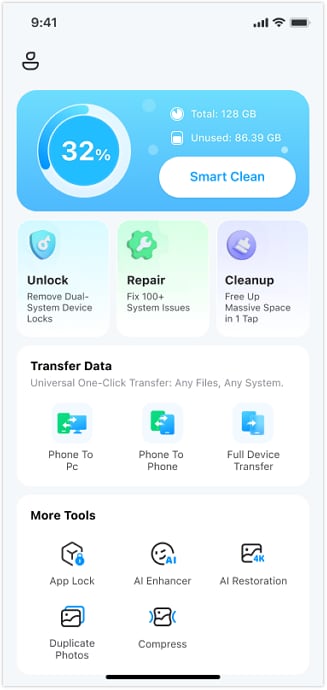
03of 04Clean Up Storage
After reviewing the scan results, select the files you wish to delete. Tap the "Clean" button to remove the chosen files from your device. You can also explore features like Contacts Cleaner and Calendar Cleaner for additional data management.

04of 04Finish the Process
Once the cleaning is complete, a confirmation page will appear on your screen. Tap "OK" to finalize the process and optimize your device's storage for better performance and efficiency. Finally, make it a habit to run Smart Clean regularly to keep your device optimized.
Advantages
- Efficient Storage Management: Frees up valuable space on your iPhone for more photos and apps.
- Enhanced Device Performance: Regular cleaning ensures your device runs smoothly and efficiently.
- Time-Saving: Automates the cleaning process, eliminating the need for manual file searches.
- Improved Organization: Keeps photos, contacts, and calendar events organized for easy access.
- Privacy Protection: Removes duplicates and unnecessary data, enhancing privacy and reducing clutter.
Conclusion
In conclusion, using ChatGPT on iPhone and Android improves your productivity. Following the guides helps you easily install and use this powerful AI assistant. Additionally, the Dr.Fone App (iOS) - Smart Clean is important for keeping your device running well. This app frees up storage space and speeds up your device by removing unnecessary files.
Regularly using Dr.Fone keeps your device clutter-free. It allows ChatGPT to work smoothly without any interruptions. Enjoy a better experience with these helpful tools!
FAQ
-
Q: How often should I use Dr.Fone - Smart Clean?
A: It's best to use Dr.Fone monthly to keep your device optimized. Regular cleaning helps maintain performance and ensures enough storage for important apps.
-
Q: Is there a cost associated with using Dr.Fone - Smart Clean?
A: Dr.Fone offers both free and paid versions for users. The free version provides basic cleaning functions, while the paid version unlocks advanced tools for better management.
























Julia Becker
staff Editor
Generally rated4.5(105participated)