Word documents are essential for creating, storing, and sharing information across all professional fields. However, encountering a corrupted or damaged Word file can disrupt your workflow. Furthermore, it can potentially lead to frustration or even data loss. These issues can arise due to software glitches, virus attacks, or improper file transfers. Luckily, repairing Word documents is easier than you might think due to advanced tools.
These tools fix corrupted files and ensure the formatting and embedded elements remain intact. This guide explores the top 2 options to answer the query "how do I repair a Word document"? Each one offers unique features that cater to different needs to ensure a reliable solution regardless of the severity of the damage.
In this article
Part 1. Major Causes Behind a Corrupted or Damaged Word Document
Before learning how to repair them, it is vital to find out why your documents become corrupted in the first place. Word document corruption can occur for several reasons, many of which are preventable. Summarized below are a few factors that force you to find the right corrupt Word file repair tool:
1. Unexpected Power Failures
Sudden power outages during file saving can leave Word documents partially saved or improperly closed. This leads to corruption and is common when working on lengthy or complex documents.
2. Improper File Transfers
Moving documents via external storage devices or unreliable internet can sometimes corrupt files. It happens due to incomplete transfers that can damage the file structure, rendering it unreadable.
3. Virus or Malware Infections
Cyber-attacks often target Word files to corrupt data, delete content, or encrypt them. This can leave the document inaccessible without specialized recovery tools.
4. Software Conflicts
Using outdated versions of Microsoft Word can sometimes lead to corruption. Similarly, opening a file created in a newer software version in an old one can damage it.
5. Disk Errors
Physical damage to storage devices or logical errors in hard drives can corrupt stored Word files. This is especially the case if the document is being accessed during the failure.

Part 2. How to Fix a Corrupt Word Document on Your Android Smartphone?
Inaccessible Word files can cause significant inconvenience when you rely on your Android for work. While desktop solutions are available, users prefer mobile-specific tools. They make it easier to fix Word files directly from your device without needing a computer. One such reliable solution is the Dr.Fone App – File Repair for Android. It is a comprehensive file recovery tool that handles various file corruption scenarios.
The app's advanced repair algorithms allow users to recover their Word documents in a few taps. Unlike many others, this Word file repair tool prioritizes preserving the original formatting. That means the tables, text, and images inside your Word document remain intact. Additionally, the app supports many file formats to make it a versatile solution.
Dr.Fone App - File Repair
Efficiently repairs a wide range of corrupted files.
- Automatic detection, no professional skills required.
- Supports repair in common corruption scenarios.
- Supports on-demand viewing and editing of the repair history.
- Supports multiple formats: DOCX, DOC, PDF, PPTX, XLSX, XLS.
Why the Dr.Fone App - File Repair (Android) is the Best Choice
- Beyond Word files, the app excels at repairing corrupted photos and videos to restore them to their original quality.
- The app keeps a detailed repair history, allowing users to track past repairs and review file statuses.
- It uses advanced algorithms to perform repairs swiftly, making it ideal for users working under tight deadlines.
The Step-by-Step Guide to Perform Corrupt Word File Repair Operation via the Dr.Fone App
When using this app to fix your damaged documents, you get the ability to preview the restored files before saving them. Adhere to the following elaborate instructions to open and repair a Word document:
01of 02Move to Select File Repair in the Discover Section
Utilize the Google Play Store on your mobile to install and launch the app and access the blue AI Toolbox icon. On the subsequent screen, move to the "Discover" section and opt for "File Repair." Following that, tap "+Add File" button and choose the targeted Word document to start the repair process.

02of 02Save the Repaired Document on Your Phone
As soon as you select the file, it will start uploading and repairing automatically. During the repair process, you can tap "View Later" to let the operation continue in the background. Once the app has fixed the document, "Save" the repaired file and "Preview" it for confirmation.

Part 3. How to Repair a Damaged Word Document on Windows or MacBook?
Your documents contain critical information, and possibly losing them can be frustrating. While Microsoft Word offers built-in recovery options, they often fall short for severely damaged files. For a more reliable and robust solution, Wondershare Repairit is a top choice. It is a powerful file repair tool designed to fix Word documents with precision and ease. Its advanced capabilities can address issues like damaged file headers or unreadable content.
When learning how to fix a Word document with Repairit, the tool ensures that your file is restored without losing formatting. Another notable advantage of this program is its compatibility with Windows and Mac operating systems. It offers a clean and dynamic interface that guides you through the repair process step by step. Additionally, Repairit supports batch file repair to let you fix multiple corrupted documents at the same time.
Instructions You Need to Adhere to Open and Repair a Word Document via Wondershare Repairit
Be it transfer errors, power failures, or software conflicts, the program can fix all major file types with a high success rate. You can adopt the following detailed guide for how to repair a damaged Word document:
Step 1. Import the Damaged Documents After Accessing File Repair
Begin by getting Repairit running on your system and moving to the "More Types Repair" section from the left panel. Within this tab, hit "Start" using the "File Repair" option to launch the tool. On the following screen, utilize "+Add" button to get the damaged Word documents into the program.

Step 2. Check the Details of Corrupted Files and Start the Repair Process
You will see the imported files listed under the "Unrepaired Files" tab when you are done. This tab lets you view the details like name, size, and location of the targeted documents. To proceed with the repair operation, click "Repair" and wait as the program restores your files to the original condition.

Step 3. Preview the Repaired Documents and Save Them
Once the documents have been successfully fixed, they will move to the "Repaired Results" tab. Here, employ the "Preview" button to view the content of the file and confirm its integrity. Finally, tap "Save" or "Save All" and define a location to store all the repaired content on your system.

Part 4. Helpful Tips to Avoid a Corrupt or Damaged Word Document
As with any problem linked to your data, the best course of action is to ensure you don't let it happen. Hence, preventing corruption in Word files is vital for safeguarding your work and avoiding stress. Described below are practical tips to reduce the risk of file damage to avoid looking for a Word file repair tool:
- Close Word documents correctly and save your work regularly during lengthy editing sessions.
- Opt for high-quality external storage devices or cloud services to store and transfer Word files.
- Use the latest version of MS Word to avoid compatibility issues and software glitches that could corrupt your files.
- Create backups of crucial Word documents on multiple platforms to prevent data loss in case of corruption.
- Install and update antivirus software to guard against viruses and malware that target Word documents.
- Use an uninterruptible power supply (UPS) or save your work frequently when working on desktop computers.
- When transferring Word documents between devices, ensure stable connections and avoid interruptions.
- Keep document sizes low by splitting larger files into smaller sections, as overly large ones are more prone to corruption.
Conclusion
In summary, knowing how to fix a corrupt Word document can prove to be a boon in difficult times. With the right tools and preventive measures, you can recover your files and safeguard your data effectively. For Android users, the Dr.Fone App – File Repair provides a reliable solution for repairing documents. On Windows or MacBook, Wondershare Repairit stands out as a robust tool for this scenario.
Both these options excel at fixing even the most severely damaged files with ease and precision. By understanding the common causes and implementing preventative tips, you can ensure your Word files remain secure.






















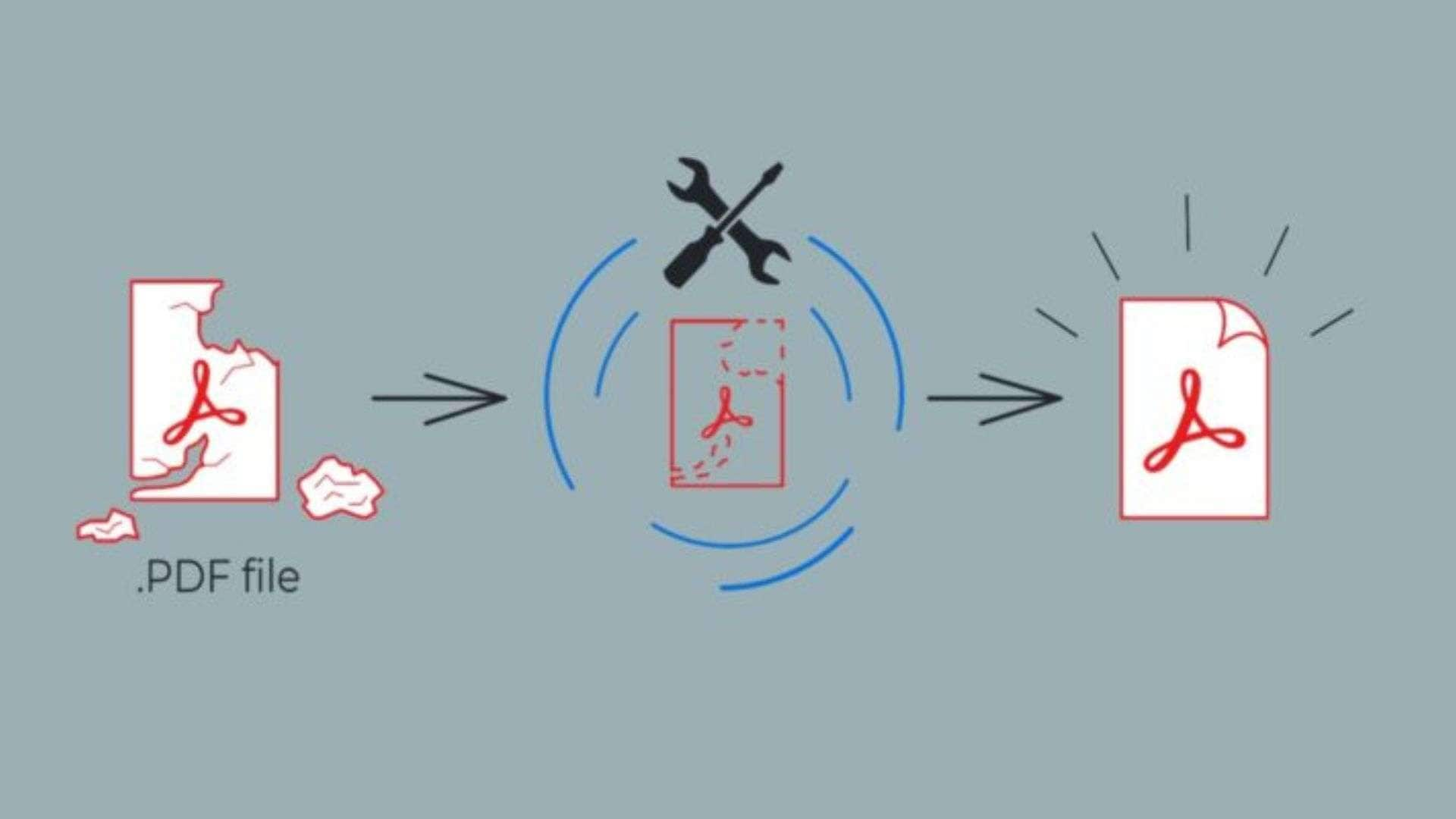

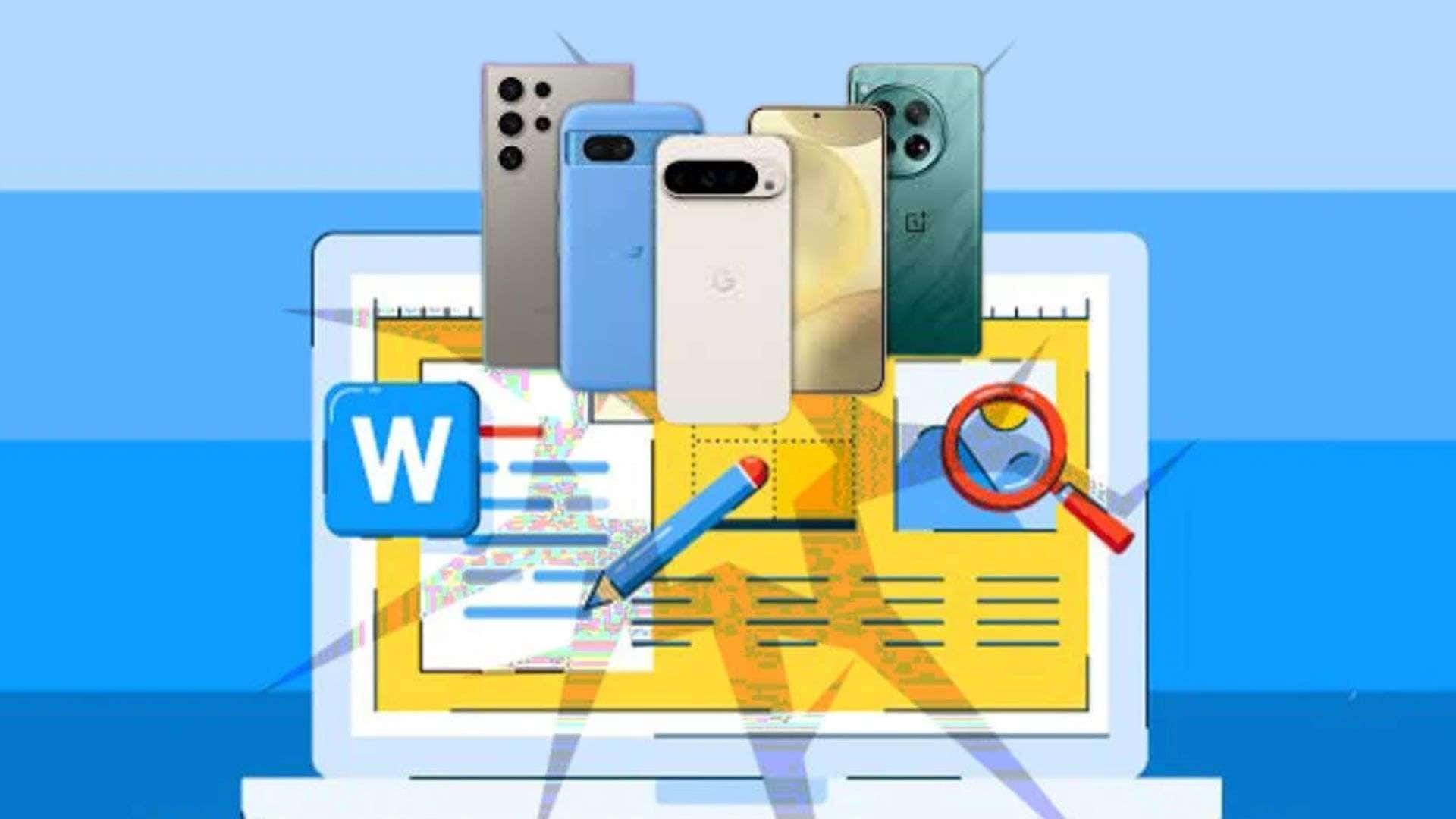


Ahmed Absal
staff Editor
Generally rated4.5(105participated)