A corrupted Word file can be frustrating, especially if it contains critical information. File corruption can occur from crashes, power outages, or transfer mistakes. So, it's important to know how to open corrupted word file. If you don't recover properly, you might lose important data that's hard to recreate.
Thankfully, there are several ways to repair and open damaged Word files. Microsoft Word offers built-in recovery options, while third-party tools provide more advanced solutions. Knowing these methods helps you pick the best way to restore your document quickly.
One of the most effective tools is Dr.Fone - File Repair, known for its reliability and ease of use. With Dr.Fone - File Repair, you can quickly restore corrupted Word files and prevent data loss. Its advanced repair tech helps recover even badly damaged files.
In this article
Part 1: Understanding Word File Corruption – Causes and Prevention
Corrupted Word files can cause data loss and stress. This is especially true for important documents.8u, Understanding why files become corrupted helps you avoid issues and protect your data. Below are the most common causes of Word file corruption and how to open damaged word file.
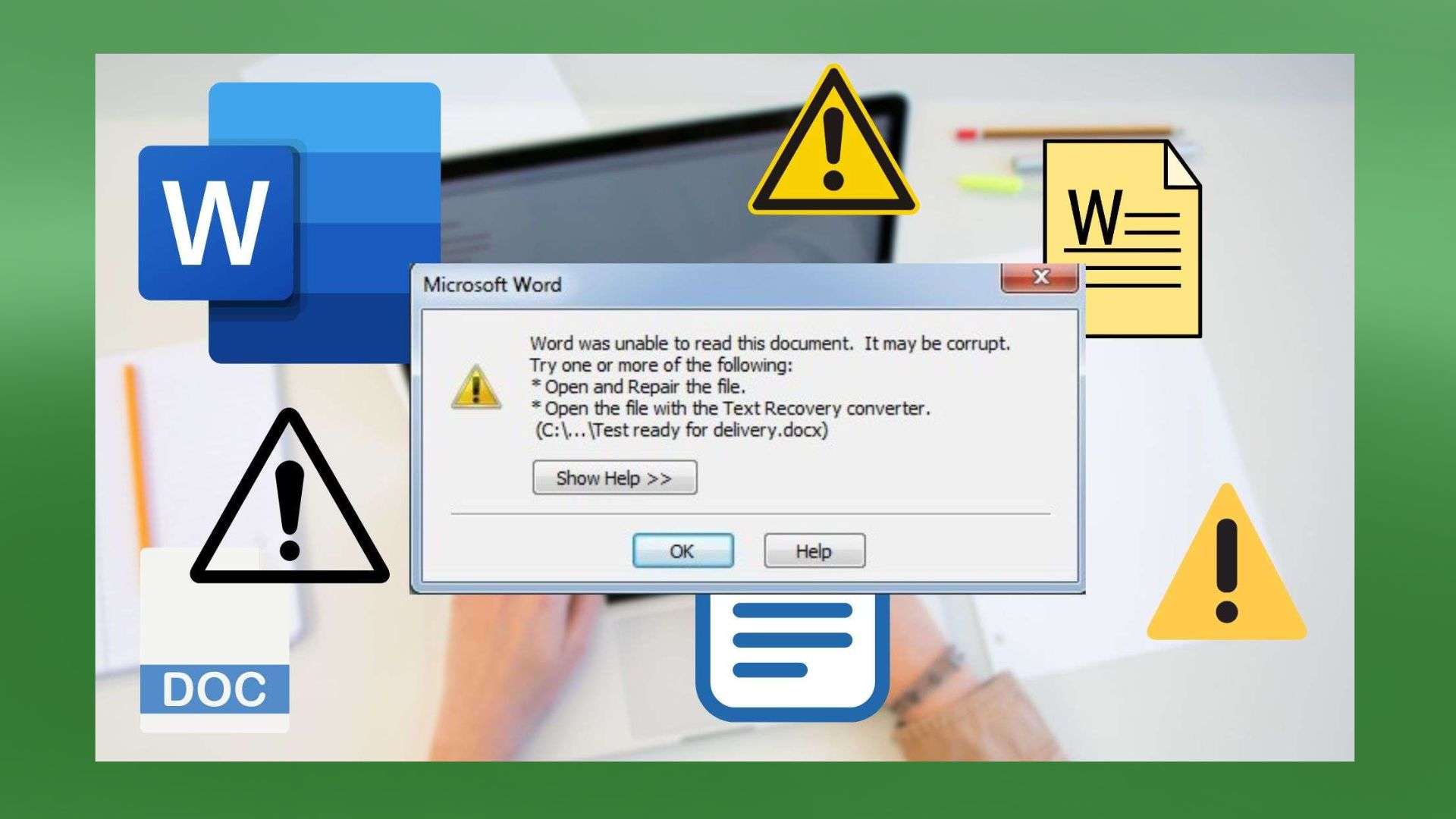
Common Causes of Word File Corruption
- Power Failures: Sudden power outages while editing a Word document can interrupt the saving process, leaving the file incomplete or unreadable.
- System Crashes: If your computer crashes while a Word file is open, the document may become damaged, leading to errors when trying to reopen it.
- Malware and Viruses: Harmful software can infect and corrupt Word documents, making them inaccessible or altering their content.
- Improper File Transfers: Disconnecting a USB drive without safely ejecting it or experiencing interruptions during downloads can damage the file structure.
How to Prevent Word File Corruption
- Use a Reliable Power Source: Avoid sudden shutdowns by using an uninterruptible power supply (UPS) or keeping your laptop battery charged.
- Enable AutoSave and Backup: Turn on Word's AutoRecover feature and regularly back up important documents to cloud storage or external drives.
- Keep Your System Secure: Install antivirus software and update your operating system to prevent malware attacks that could damage files.
- Follow Proper File Handling Practices: Always eject external storage devices safely and avoid force-closing Word while a file is still being edited.
By understanding these causes and taking preventive measures, you can reduce the risk of Word file corruption and will help you on how to open corrupted files.
Part 2: How to Open Damaged Word Files on Different Devices: 5 Methods
If a Word file becomes corrupted, there are multiple on how to open and repair a word file, depending on the device you're using. Below are five effective methods to help you solve a problem about how do i open and repair a word document.
Method 1: Using Dr.Fone - File Repair for Fast and Reliable Word File Recovery
Device: Android
Dr.Fone - File Repair is a powerful and efficient tool designed to fix corrupted Word documents with ease. Whether your file is damaged due to system crashes, improper transfers, or unexpected shutdowns, this tool can quickly restore it. With its advanced repair algorithm and user-friendly interface, Dr.Fone provides a seamless recovery process on how to open and repair word file. Follow these steps to know how to open and repair word document:
Dr.Fone App - File Repair
Efficiently repairs a wide range of corrupted files.
- Automatic detection, no professional skills required.
- Supports repair in common corruption scenarios.
- Supports on-demand viewing and editing of the repair history.
- Supports multiple formats: DOCX, DOC, PDF, PPTX, XLSX, XLS.
01of 03Access Dr.Fone - File Repair in the Mobile App
Open the Dr.Fone app on your smartphone. Go to the Discover section and tap on File Repair. Check supported file types like Word documents, PDFs, and Excel sheets.

02of 03Upload the Corrupted File from Your Phone
Tap "Add File" and select the corrupted Word document from your phone storage. The app will automatically start repairing the file.

03of 03View and Manage Repaired Files
Once the repair is complete, open the Repair History section. Navigate to the Successful tab and tap on the repaired Word document. Preview and save the document to your phone or export it to a cloud service for backup.

Why Choose Dr.Fone?
- Supports multiple file formats, including Word documents.
- Advanced repair algorithm ensures high recovery success.
- User-friendly interface with quick repair options.
Method 2: Using Microsoft Word's Built-in "Open and Repair" Feature
Device: PC
Microsoft Word includes a built-in repair tool designed to fix minor file corruption issues. This feature attempts to restore damaged Word documents by identifying and repairing errors within the file structure. It is one of the easiest and quickest ways to recover a corrupted file without relying on third-party software.
Steps to Repair a Word File in Microsoft Word
- Open Microsoft Word and navigate to File > Open.
- Select the corrupted document and click the dropdown arrow next to "Open."
- Choose "Open and Repair" to let Word attempt an automatic fix.
- Save the repaired document under a new name to avoid further issues.
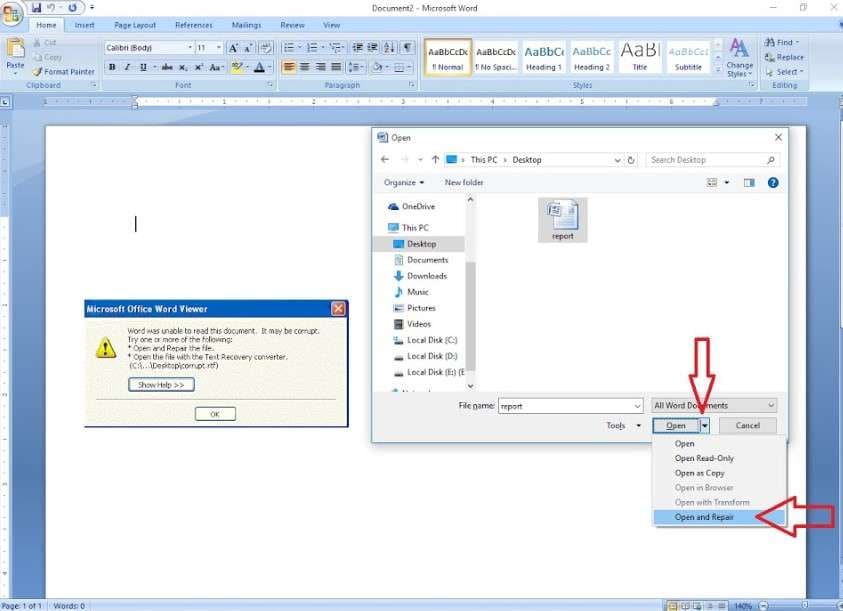
Method 3: Using AutoRecover and Temporary Files to Restore a Word Document
Device: Android and PC
If a Word file is lost or becomes corrupted, you may still have a chance to recover it using AutoRecover or temporary files. Microsoft Word automatically saves backup versions of documents at regular intervals, helping you retrieve unsaved or damaged files.
Steps to Restore a Document Using AutoRecover and Temporary Files
- Check for AutoRecover files in File > Info > Manage Document > Recover Unsaved Documents.
- Search for temporary Word files (.asd, .wbk, .tmp) on your system.
- Open the recovered file in Microsoft Word and save it immediately.
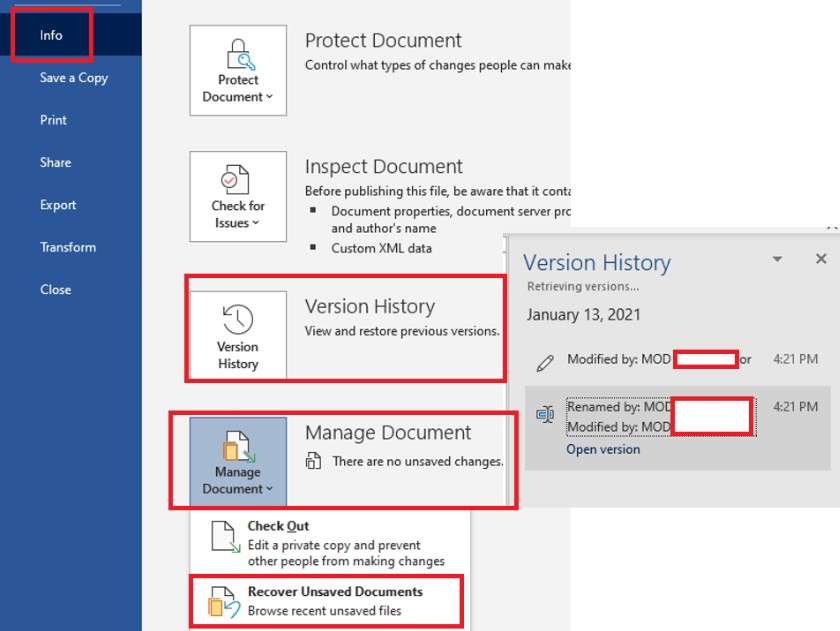
Method 4: Using File Format Conversion to Repair a Corrupted Word Document
Device: iPhone, Android, and PC
In some cases, converting a corrupted Word file into another format can help restore its content. This method works by bypassing potential file structure issues that prevent Word from opening the document properly. Changing the file format can sometimes remove underlying corruption while preserving the majority of the text.
Steps to Repair a Word File Using File Format Conversion
- Change the file extension from .docx to .rtf or .txt.
- Open the converted file in Microsoft Word or another text editor.
- Save the file in a new format and reapply necessary formatting.
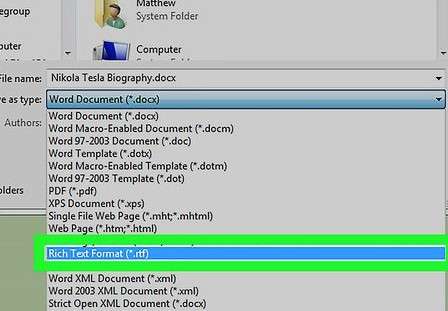
Method 5: Using Word's "Recover Text from Any File" Option
Device: PC
When a Word document is severely corrupted and other repair methods do not work, Microsoft Word provides a built-in feature to extract any readable text from the file. While this method may not restore the original formatting, it helps recover valuable content that would otherwise be lost.
Steps to Extract Text from a Corrupted Word File
- Open Microsoft Word and go to File > Open.
- Click on the File Type dropdown and select "Recover Text from Any File".
- Choose the corrupted Word file and open it.
- Save the extracted text and manually reformat the document if necessary.
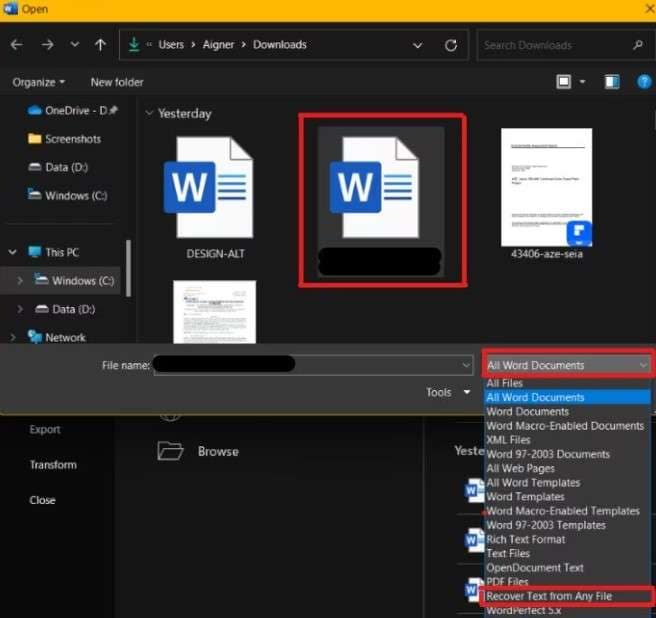
By using these five methods, you can successfully know how to open and repair a word document on various devices. Whether you choose Dr.Fone - File Repair for quick recovery or Microsoft Word's built-in tools, these solutions can help you restore lost data efficiently.
Conclusion
Recovering a corrupted Word file can be stressful, but with the right methods, you can restore your important documents quickly. This guide covered five effective ways on how to open corrupted word file: Dr.Fone - File Repair, Microsoft Word's Open and Repair feature, AutoRecover and temporary files, file format conversion, and the Recover Text from Any File option.
Among these, Dr.Fone - File Repair stands out as the most efficient and user-friendly solution. With its advanced repair algorithm, support for multiple file formats, and easy-to-use interface, it ensures a high success rate in recovering damaged documents. Whether you're using an Android device or need a quick fix, Dr.Fone simplifies the repair process.
FAQ
-
Q: Can I recover a severely corrupted Word file using Dr.Fone - File Repair?
A: Yes, Dr.Fone - File Repair is designed to fix both minor and severely corrupted Word files. However, the success rate depends on the extent of the damage. If the file is too damaged, trying multiple repair methods or using backup copies may be necessary.
-
Q: What should I do if Microsoft Word's 'Open and Repair' feature doesn't work?
A: If 'Open and Repair' fails, try alternative solutions such as using AutoRecover, searching for temporary files, or converting the document to another format. You can also use third-party tools like Dr.Fone - File Repair for more advanced recovery options.
-
Q: How can I prevent Word files from getting corrupted?
A: To avoid file corruption, always save your work frequently, keep backups in cloud storage or external drives, use a reliable power source to prevent sudden shutdowns, and install antivirus software to protect against malware attacks.















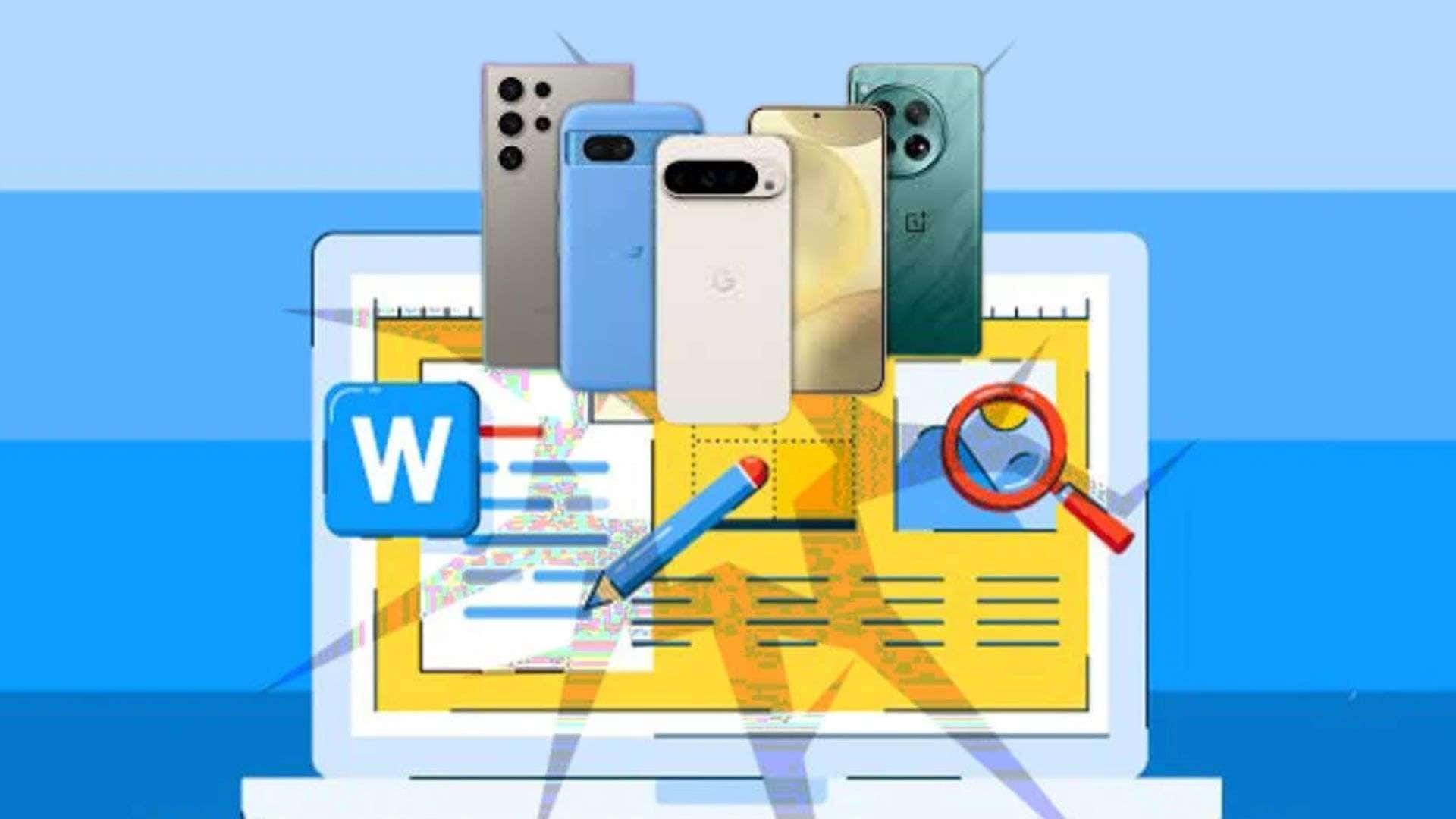











Ahmed Absal
staff Editor
Generally rated4.5(105participated)