Viewing certain or less-used image formats on a smartphone isn't always straightforward. One such file type that users have issues opening on their mobiles is the TIF. Unlike common formats like JPG or PNG, TIF files are often used for quality images and professional graphics. Because of this, many default Android apps don't support them. That fact makes it necessary to find alternative ways to open and view them properly.
Luckily, there are multiple ways to access TIF files on an Android device without complications. Choosing the right approach depends on factors like ease of use, compatibility, and whether editing is required. This guide will find the most effective ways how to open a TIF file on Android. By the end, you'll have everything you need to handle your images effortlessly.
In this article
Part 1. What is the TIF Format? A Quick Overview
Handling different types of photo types requires some basic understanding to deal with them effortlessly. That is mostly the case when you come across formats used for quality images like TIF. This one is also written as TIFF and stands for Tagged Image File Format.
Among professionals, it's favored for the ability to store detailed pics without losing quality. Unlike compressed formats such as JPG, TIF preserves every pixel to ensure no compromise on file integrity.
Understanding TIF Files and Their Purpose
TIF files serve a specific purpose in fields where image precision and clarity matter the most. They support multiple layers, lossless compression, and extensive metadata, making them valuable for professionals. Additionally, these files retain transparency and depth, which is essential for editing and archiving.
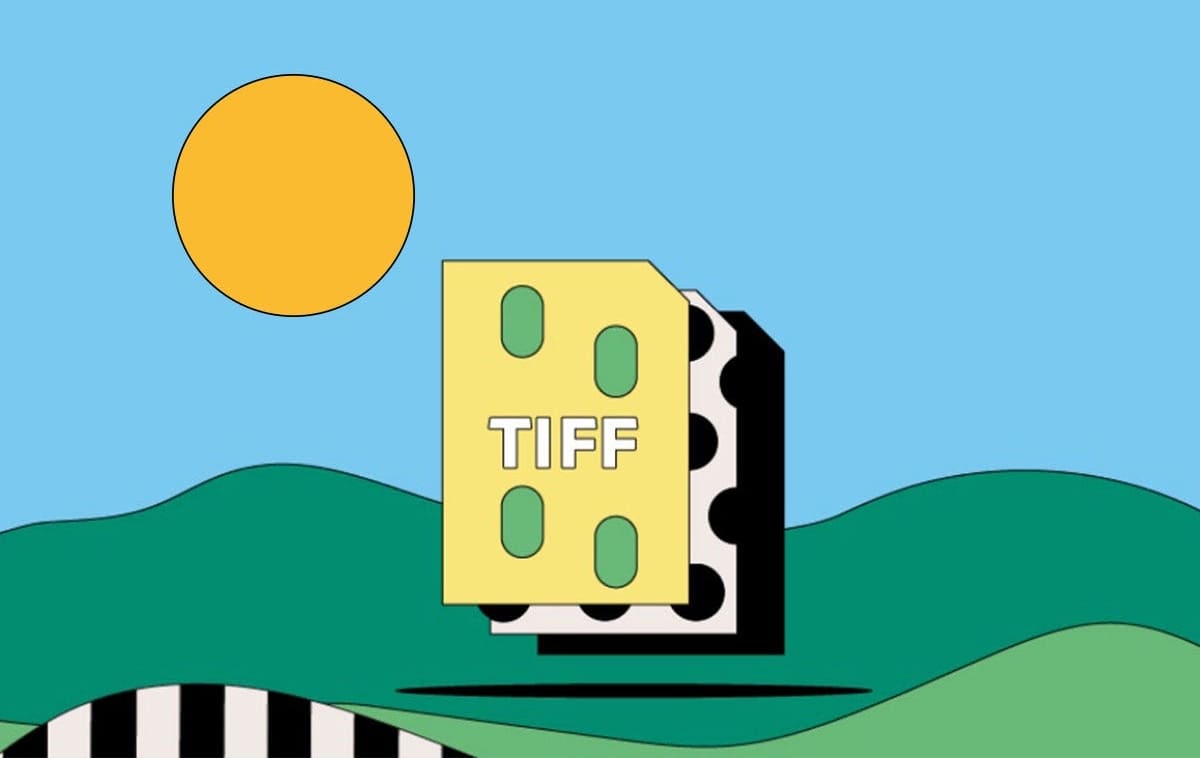
Where Are TIF Files Commonly Used?
You might wonder in what scenarios you will be looking for how to open a TIFF file on Android. Due to its superior quality, this format is a favorite in industries from graphic design to medical imaging. They are also common in document scanning to ensure clear text and accurate details. Many businesses rely on this format for storing official records, blueprints, and legal documents where image integrity is critical.
Part 2. Can Android Open TIF Files Without Third-Party Apps?
As for answering the question of viewing these images on your mobile go, it is a bit complex. Mastering how to open a TIFF file on Android can be a hard task due to a lack of default support. Viewing the pics in this format necessitates dedicated software, a contrast to the broad compatibility of JPG.
Most native Android apps, such as Google Photos and the default gallery, do not support this format. However, some Android devices may allow limited access to TIF files through file viewers or document apps. Google Drive, for example, sometimes displays TIF images, but it may not always render them correctly.
Similarly, certain file manager apps offer basic previews, though they often lack full functionality, such as zooming or editing. For users who need an effortless viewing experience without conversion, installing a dedicated image viewer remains the best option. While Android doesn't natively support TIF files, there are simple workarounds, including online tools for converting them or doing that through specialized converter apps.
Part 3. Best Third-Party Apps to Open TIF Files on Android
Since there is no native way to get proper access to TIF images on your mobile, getting dedicated help is the way to go. Several apps are designed for handling such photos, ensuring clear and accurate display without any hassle. These not only teach you how to open a TIFF file on Android but also offer features. Described below are the top 3 apps that can aid you:
1. Multi-TIFF Viewer Free
Viewing TIF files on Android becomes effortless with this lightweight and reliable app. Designed for multi-page TIF files, it ensures smooth navigation through images without lag. Its optimized performance allows users to learn how to open TIF files in Android quickly, making it ideal for scanned documents or detailed graphics. Plus, the app supports pinch-to-zoom to let you examine fine details without compromising image clarity.
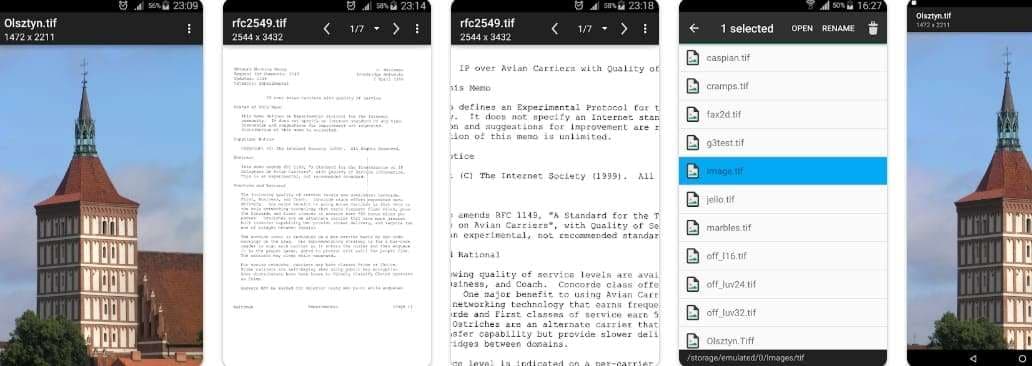
2. File Viewer for Android
Managing different file formats on an Android device becomes much easier with this versatile tool. Supporting over 150 file types, including TIF, it eliminates the need for multiple apps. When dealing with scanned documents or HD images, it ensures clear and accurate display. Additionally, the app provides extra features like metadata viewing and file details. That makes it useful for all users to understand better what is a TIFF document.
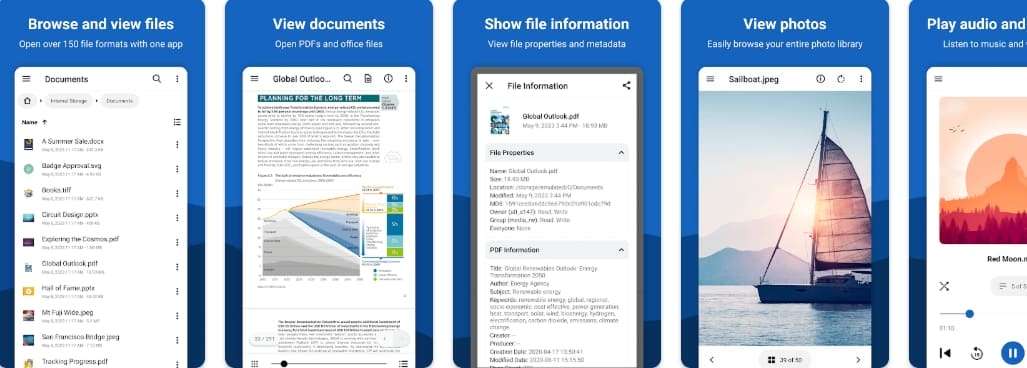
3. Adobe Photoshop Express
Handling TIF files on Android becomes more efficient with this powerful image editing app. Known for its top-end tools, it not only opens TIF images but also provides editing options. You can employ it for enhancing clarity, adjusting colors, and applying filters. Along with that, it ensures smooth performance when working with HD files. Plus, cloud integration for easy access to images makes it convenient for how to open TIF files.
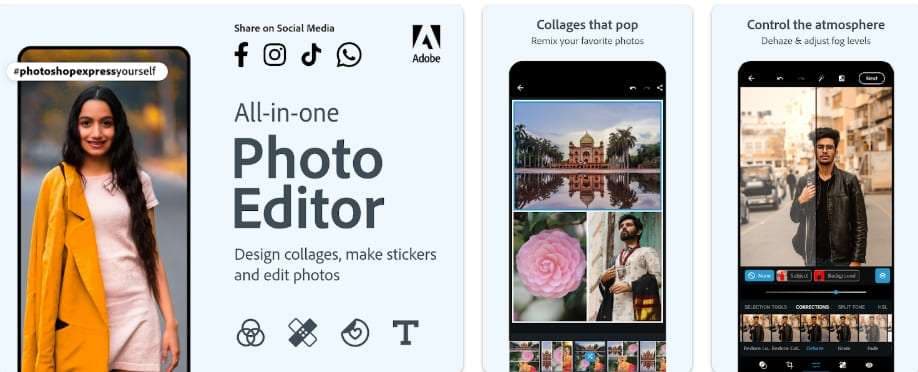
Part 4. How To Convert TIF Files Into More Compatible Formats on Android
Having to purchase external apps just to view TIF images can be an undesired solution for many users. A more common approach that can help here is to convert such photos to other, more popular formats. Doing so also helps reduce file size, making it easier to share images without losing quality. Explored below are two ways to make how to open a TIF file on Android a bit easier:
1. Using Online Tools To Convert TIF to JPEG or PNG
The quickest way to get your images into more common formats is to go for a web conversion option. These solutions eliminate the need for additional apps, making them really popular. Plus, they save you from the hassle of installing unwanted software. As for the choices, tools like FreeConvert, CloudConvert, and Zamzar are recommended. Here is how to open a TIFF file on Android via this technique:
Step 1. Make your way to the FreeConvert site via a mobile browser and access the TIFF to JPG Converter. Now, press "Choose Files" to upload the targeted TIF pics and select "JPG" or "PNG" as the "Output" format.
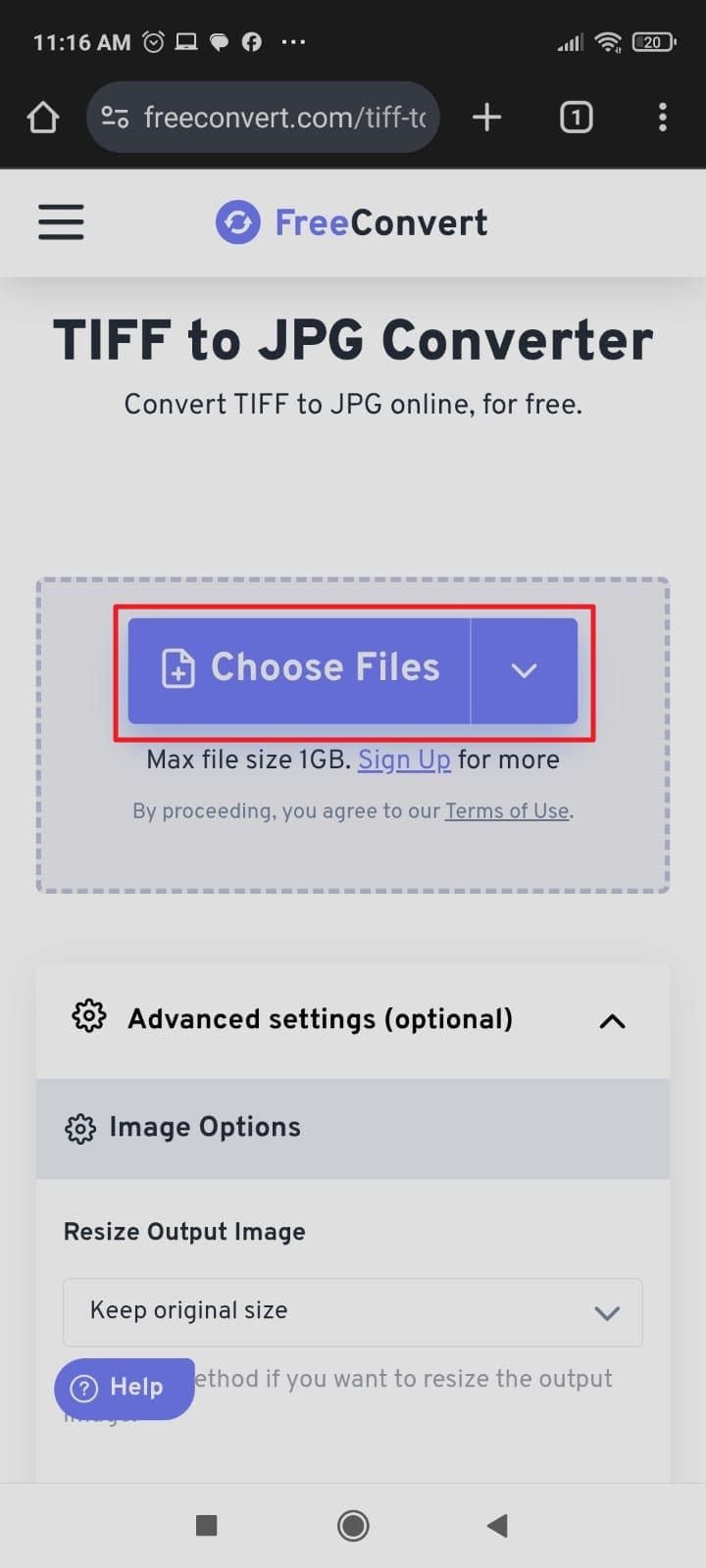
Step 2. You can further perform edits via the gear icon to get the desired end result. Finally, hit "Convert" to transform the targeted phone and get them via the "Download" button.
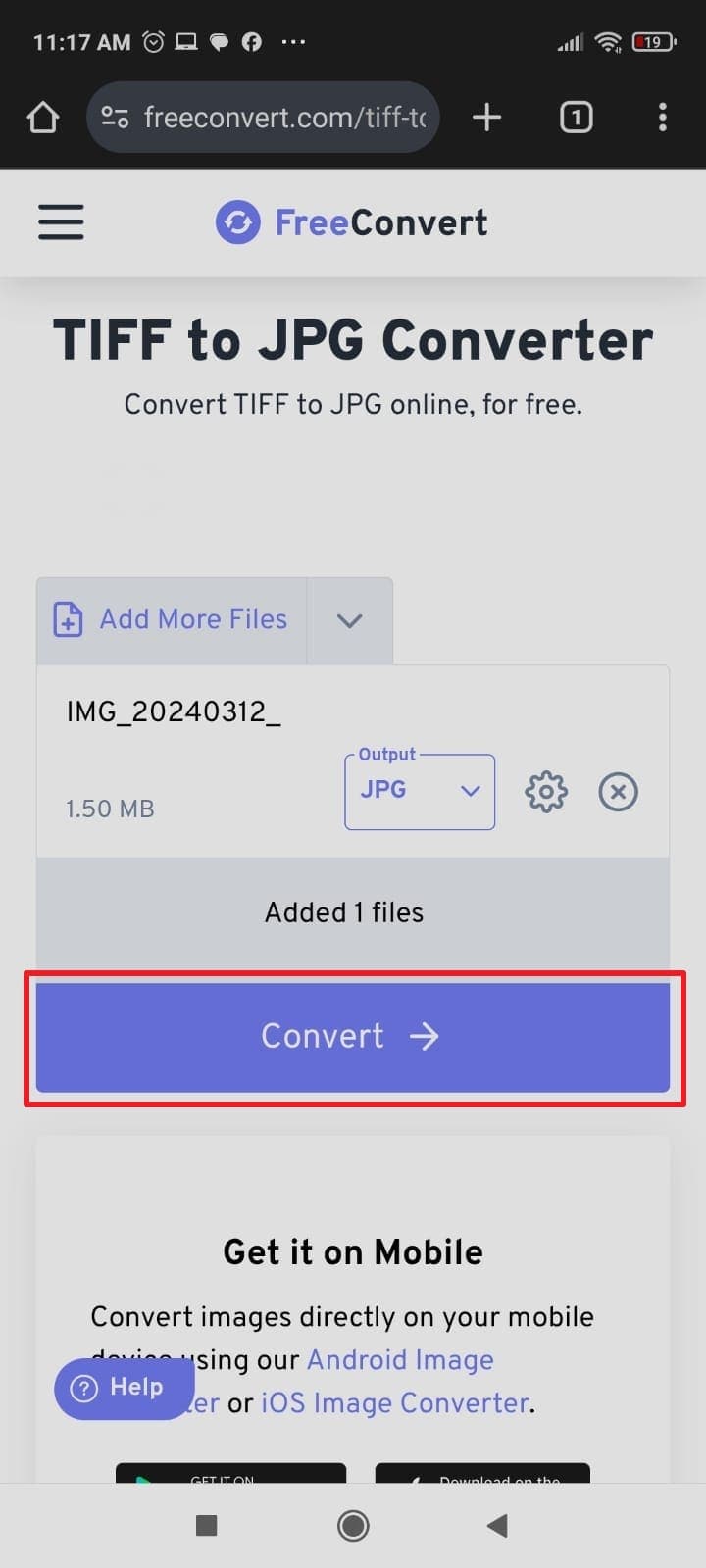
2. Use Dedicated Android Apps to Convert TIF
For users who frequently work with TIF files, using a specialized converter app provides a faster and more reliable way. Unlike online tools, these apps work offline to ensure privacy and convenience. Many of them also offer batch conversion, allowing multiple files to be processed at once. Follow these steps to use the Image Converter app to learn how to open a TIFF file on Android:
Step 1. Get the Image Converter - PixConverter app from the Play Store and launch it to proceed. Following that, tap the "+Add Image" and choose the related location to import the targeted TIFF file.
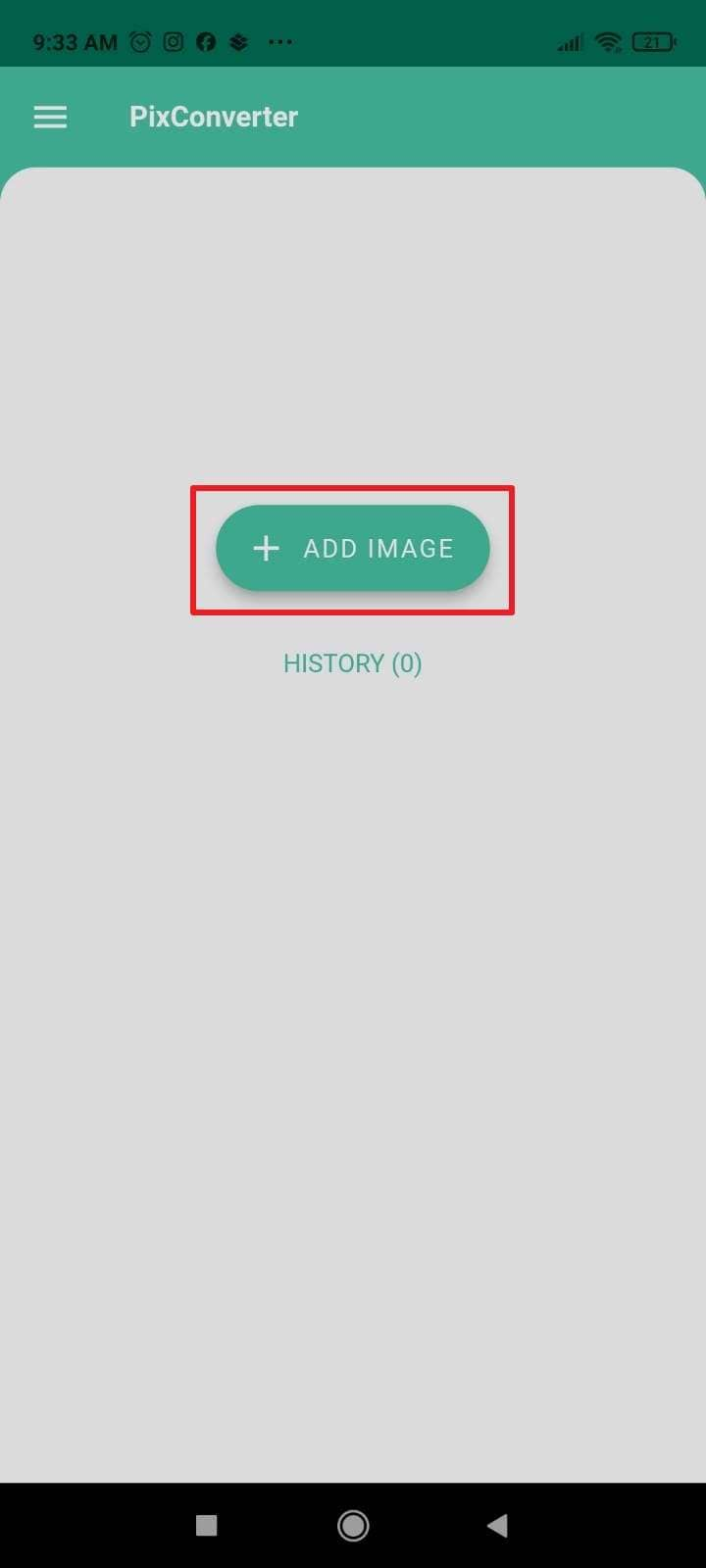
Step 2. When done, opt for the "JPG" or another format by tapping the downward arrow in front of the imported image. Lastly, press "Convert" to perform the operation and use "Save File" at the end to save the results.
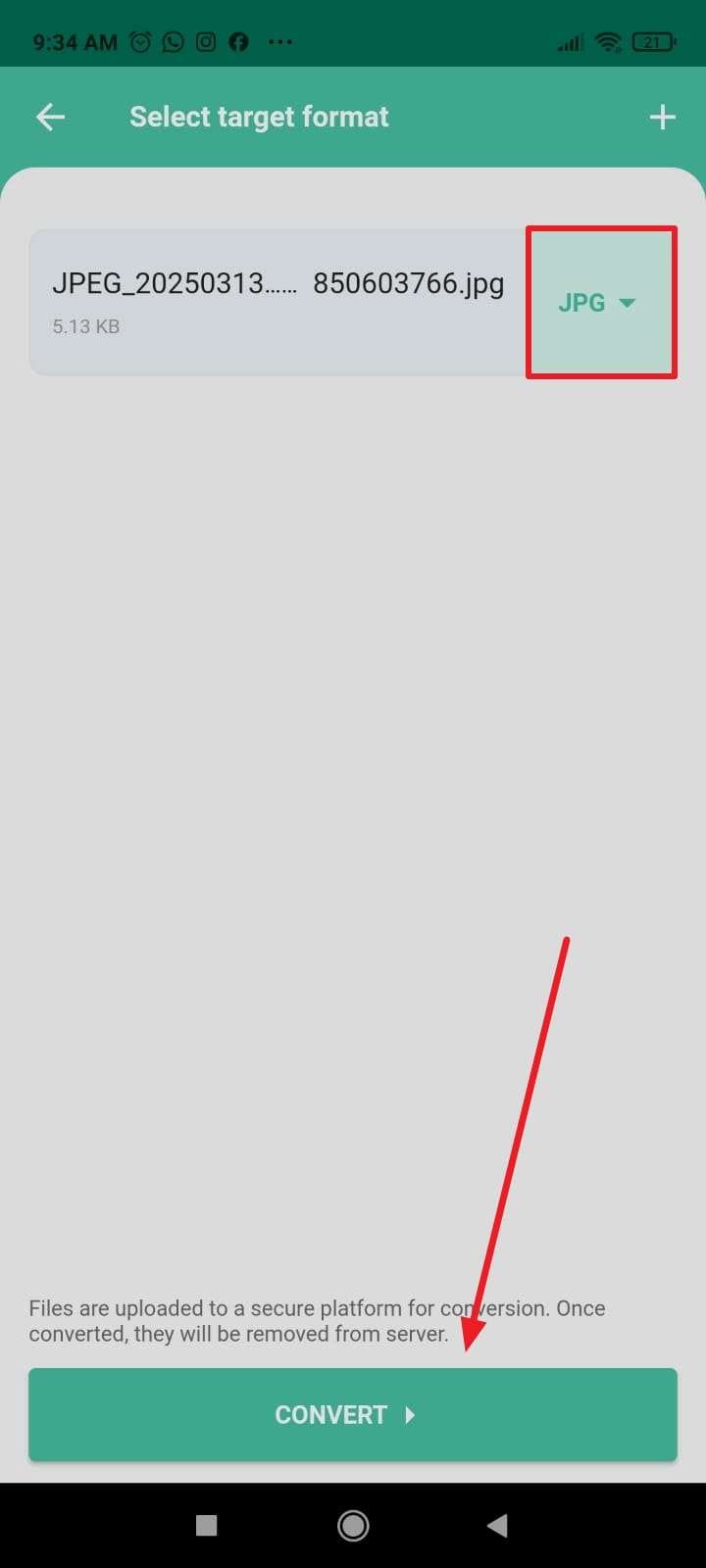
Part 5. How To Repair Corrupted or Damaged TIF Files on Android
Sometimes, the images stored on your smartphone can become inaccessible due to storage issues or malware attacks. When this happens, photos may not open properly or display error messages. Instead of losing valuable files, repairing them with the right tool can restore them to their original quality. The most effective way to fix damaged TIF files on Android is by using the Dr.Fone App – Photo Repair.
This powerful tool is designed to repair corrupted images, ensuring they can be viewed and shared without quality loss. It works efficiently with a lot of file types, including TIF to provide a better answer to what is a TIFF document. Beyond simple repairs, the app offers advanced features like batch processing. Moreover, its dynamic approach ensures a hassle-free experience for those unfamiliar with file recovery.
Why Opt for Dr.Fone App - Photo Repair
- Uses intelligent algorithms to reconstruct missing or damaged parts of an image.
- Allows users to check the repaired image quality before downloading it.
- Enhances the visual quality of damaged images by correcting color distortions.
Dr.Fone App - Photo Repair (Android)
Efficiently repairs a wide range of corrupted images.
- Automatic detection, no professional skills required.
- Supports repair in common corruption scenarios.
- Advanced repair capabilities for complex damage.
- Supports multiple formats: JPG, JPEG, CR2, DNG, NEF, NRW, RAF, TIF/TIFF, GIF.
Detailed Manual on How To Repair Corrupted or Damaged TIF Files on Android
It offers an easy-to-use design for quick and hassle-free repairs to make the whole operation a breeze. Adhere to the detailed instructions provided below to master photo repair after learning how to open a TIFF file on Android:
01of 03Move to the Discover Section to Opt for Photo Repair
Utilize the Play Store to get the Dr.Fone App on your mobile and launch it. Now, tap the blue AI tools icon to access the "Discover" section and press the "Photo Repair" feature.

02of 03Store the Repaired File or Proceed to Advanced Repair
Following that, hit the "Add Photo" button to import the corrupt TIFF files to let the app commence the repair process. Next, use "Save" if the image gets repaired to store the result, or tap "Advanced Repair" if it fails.

03of 03Import a Sample Image to Perform Photo Repair
On the Advanced Repair screen, use the "+" sign to add a sample photo of the same format and device. Finally, press "Advanced Repair" to kickstart the operation and hit "Done" after it completes.

Part 6. How To Improve the Quality of a Repaired TIF File
There is a chance that your photo may remain blurry or pixelated, even after using the repair function. To restore clarity and detail, enhancing the image with an AI-powered tool can make a significant difference. The Dr.Fone App - AI Photo Enhancer is a powerful tool designed to upscale and sharpen photos. By leveraging artificial intelligence, it analyzes and enhances pictures to restore lost details.
Dr.Fone App - AI Photo Enhancer (iOS & Android)
100% Automatic Photo Enhancement: 1-Click Fixes
- Sharpen Blurry Images
- Denoise & Enhance Low-Light Photos
- Naturally Enhance Portrait Details
- User-Friendly & Beginner-Perfect
It works efficiently without introducing unnatural artifacts, ensuring a natural and high-quality result. With this feature, users can fully restore their repaired images to ensure they appear as close to the original as possible. You can follow these steps to use the Dr.Fone App to enhance your photos without a hitch:
Step 1. As you launch the application, press the blue AI Toolbox icon to see the available options. On the following screen, tap "AI Photo Enhancer" and use "Select Photo" to import your TIF file.

Step 2. Once you have done that, press "Enhance" to commence the process and wait for it to complete. When it is finished, you can use "Save" to store the newly enhanced photo on your mobile.

Conclusion
In summary, knowing how to open a TIF file on Android is a worthwhile skill to have. While some native and external apps allow viewing, converting them into formats like JPEG or PNG ensures a better approach. Additionally, many storage or system issues can force you to deal with corrupted TIF files.
In this scenario, using an advanced repair and enhancement solution like the Dr.Fone App is essential to restore them effectively. With its Photo Repair feature, damaged TIF files can be restored quickly, while the AI Photo Enhancer ensures optimal quality. Downloading this app ensures that working with TIF files on Android is no longer a hassle but an effortless process.



























Selena Lee
staff Editor
Generally rated4.5(105participated)