Many Instagram users face issues like instagram can't refresh feed, ig won't load, or videos failing to play. These problems can be caused by network errors, outdated app versions, or system glitches, making it difficult to browse and interact with content. If left unresolved, these issues can become persistent and disrupt daily Instagram usage.
When instagram won't load properly, it disrupts communication, content sharing, and overall user experience. Frequent loading issues can be frustrating, especially for those who rely on the platform for work or social engagement. Missing important updates or being unable to post content can negatively impact users' productivity and social connections.
This article will introduce multiple solutions to help fix Instagram loading and video playback issues, including Dr.Fone - System Repair for fixing system-related problems and Dr.Fone App - Video Repair for restoring corrupted videos, ensuring a seamless app experience.
In this article
Part 1: Understanding Why Instagram Won't Load or Refresh
If Instagram wont refresh feed or Instagram videos not loading, several factors could be causing the issue. Identifying the root cause can help in finding the right solution. Here are some of the most common reasons why Instagram doesn't load as expected:
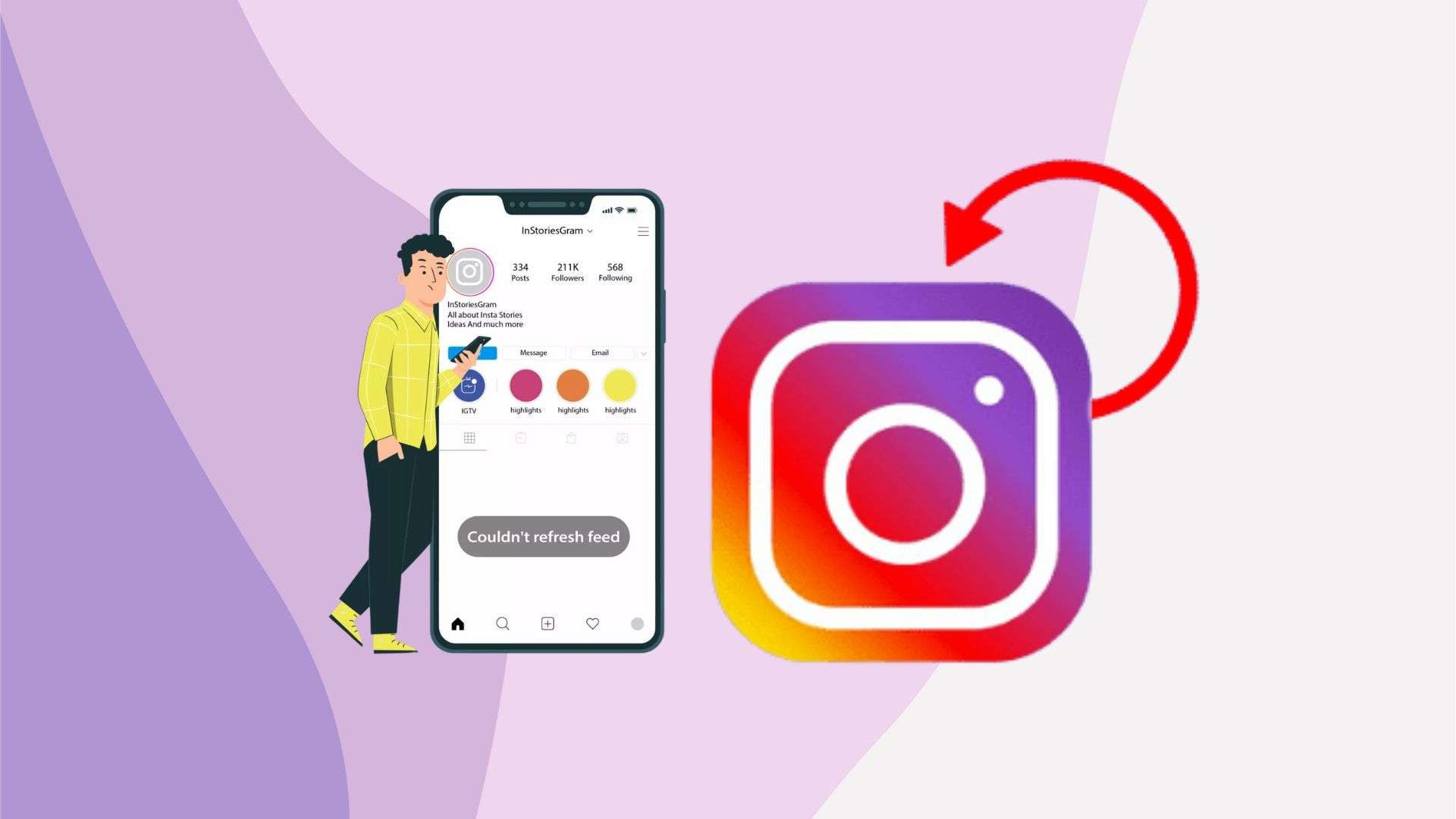
- Unstable Internet Connection: A weak or unstable internet connection is one of the most common reasons why Instagram fails to load or refresh. Slow Wi-Fi, network congestion, or poor mobile data signals can prevent the app from fetching new posts and loading videos properly.
- Device Performance Limitations: Older devices or smartphones with limited storage and RAM may struggle to run Instagram smoothly. When a device is overloaded with background apps and processes, it can slow down performance, causing Instagram to lag or freeze.
- App Compatibility and Outdated Versions: Running an outdated version of Instagram can lead to compatibility issues, preventing the app from working correctly. New updates often include bug fixes and performance improvements, so failing to update the app may result in persistent loading problems.
- Software Glitches and System Errors: Sometimes, system errors or software bugs within the device itself can interfere with Instagram's functionality. Corrupted cache files, conflicting apps, or OS-related issues may cause the app to crash or fail to refresh.
Part 2: Long-Term Solutions to Resolve Instagram Loading Issues
If instagram won't refresh frequently, applying long-term solutions can help ensure smooth performance. By addressing network stability, device optimization, and app compatibility, users can prevent recurring issues and enjoy uninterrupted access to the platform.
Solution 1: Fix iOS and Android System Using Dr.Fone - System Repair
If instagram can't refresh feed despite trying basic fixes, the issue may be deeper and related to system errors. Dr.Fone - System Repair is a powerful tool designed to fix iOS and Android system-related problems that may affect Instagram's performance. It helps resolve software glitches, app crashes, and freezing issues without causing data loss.
Key Benefits of Dr.Fone - System Repair
- Repairs iOS and Android system issues affecting Instagram's performance, ensuring a smoother user experience.
- Fixes black screens, app crashes, and freezing problems, which may prevent Instagram from loading properly.
- No data loss while repairing the system, allowing you to keep all your files, messages, and apps intact.
- Supports a wide range of iPhone and Android devices, making it a versatile solution for different smartphone users.

Solution 2: Strengthening Network Connectivity for Seamless Performance
A stable internet connection is essential for Instagram to function properly. If your connection is weak, Instagram may struggle to load images, videos, or refresh your feed.
Step-by-Step Guide:
- Check Your Internet Speed: Use online tools like Speedtest to verify your connection speed.
- Switch Between Wi-Fi and Mobile Data: If one network is slow, try switching to another.
- Restart Your Router: Unplug your router for 30 seconds, then plug it back in to refresh the connection.
- Move Closer to Your Router: Weak signals can cause loading issues, so ensure you have a strong connection.
- Disable VPN or Proxy Services: These can interfere with Instagram's servers and cause delays.
- Upgrade Your Internet Plan or Use Wi-Fi Extenders: If your connection is consistently slow, consider upgrading your plan or using extenders to improve coverage.
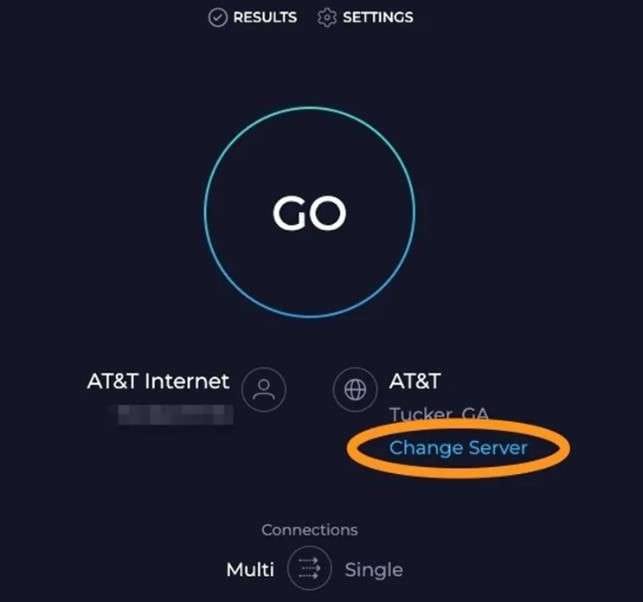
Solution 3: Optimizing Device Performance to Prevent Instagram Crashes
Your device's performance plays a crucial role in ensuring Instagram runs smoothly. Regular maintenance can prevent lag, crashes, and slow loading times.
Step-by-Step Guide:
- Restart Your Device Regularly: This helps clear background processes and refresh system memory.
- Clear Instagram Cache:
- Free Up Storage Space: Delete unnecessary apps, photos, and files to improve performance.
- Close Unused Background Apps: Too many running apps can slow down your phone, so close the ones you're not using.
- Update Your Device's Operating System: Running the latest OS ensures compatibility with Instagram and other apps.
For iPhone: Go to Settings > General > iPhone Storage > Instagram > Offload App, then reinstall it.
For Android: Go to Settings > Apps > Instagram > Storage > Clear Cache.
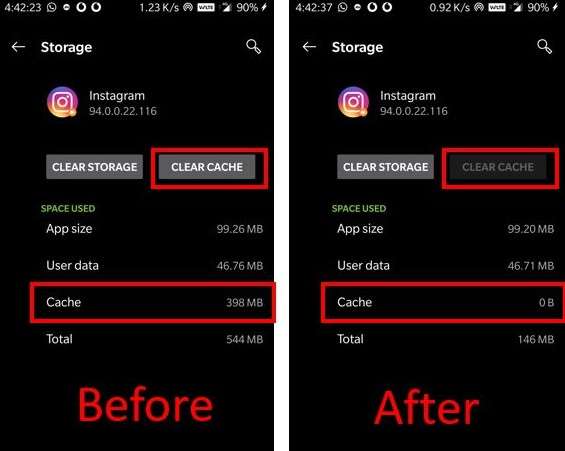
Solution 4: Ensuring App Compatibility and Functionality
Running the latest version of Instagram helps prevent glitches caused by outdated software. Regular updates improve security, fix bugs, and enhance performance.
Step-by-Step Guide:
- Update Instagram to the Latest Version:
- Reinstall the App If Issues Persist:
- Rollback to a Previous Version (If Needed):
- Report Issues to Instagram Support: If the app continues to malfunction, report the issue via Settings > Help > Report a Problem.
Open the App Store (iOS) or Google Play Store (Android).
Search for Instagram and tap Update if available.
Uninstall Instagram from your device.
Restart your phone.
Reinstall Instagram and log back in.
For Android users, download an older version from a trusted APK source.
For iPhone users, use a third-party app manager to install an older version.
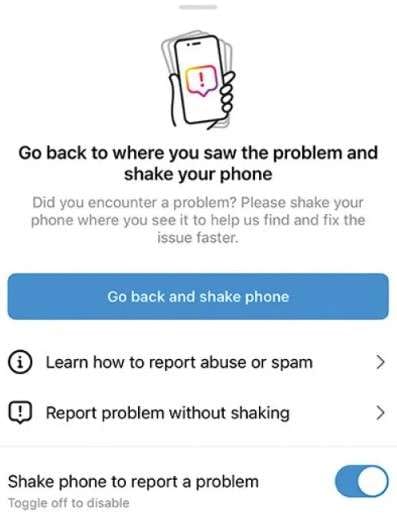
By following these steps, you can ensure a smooth Instagram experience with fewer disruptions.
Bonus Tip: Repair Corrupted Instagram Videos with Dr.Fone App - Video Repair
If instagram isn't loading or instagram videos won't load and appear corrupted, the issue may be due to file damage. Dr.Fone App - Video Repair is a reliable tool designed to fix corrupted video files, ensuring smooth playback and seamless uploads.
Dr.Fone Video - Photo Repair (Android)
Efficiently repairs a wide range of corrupted videos.
- Automatic detection, no professional skills required.
- Supports repair in common corruption scenarios.
- Advanced repair capabilities for complex damage.
- Supports multiple formats: MP4, MOV, 3GP, MTS, AVI, M2TS, MKV, FLV, M4V.
Step-by-Step Guide: Repair Corrupted Instagram Videos with Dr.Fone - Video Repair
If your Instagram videos are not playing or appear corrupted, follow these four essential steps to repair them using Dr.Fone App - Video Repair.
01of 03Access the Video Repair Tool
Open the Dr.Fone App on your device. Navigate to the Discover section and select Video Repair. Ensure your video format is supported (MP4, MOV, 3GP, AVI, MKV, etc.).

02of 03Upload and Start the Repair Process
Tap "Add Video" and select the corrupted video file from your device. The app will automatically upload and start the repair process. You can tap "View Later" to let the repair run in the background or wait for it to complete.

03of 03Save and Preview the Repaired Video
Once the repair is complete, tap "Save" to download the fixed video. Preview the repaired file to ensure the issue is resolved before using it on Instagram.

Note:
If the initial repair fails, select "Advanced Repair" for a deeper fix. Upload a sample video recorded with the same device and format as the corrupted file. Once verified, proceed with Advanced Repair for enhanced restoration.

By following these steps, you can quickly fix corrupted Instagram videos and restore smooth playback.
Conclusion
Instagram loading issues, such as the feed not refreshing, instagram won't load, videos not playing, or the app failing to open, can be frustrating. These problems often stem from unstable internet connections, device performance limitations, or software glitches.
For system-related issues affecting Instagram's performance, Dr.Fone - System Repair provides a reliable solution to fix app crashes, freezing, and black screen problems without data loss. If corrupted videos prevent smooth playback or uploads, Dr.Fone App - Video Repair effectively restores damaged files to their original quality.
FAQ
-
Q: Why won't my Instagram app load properly?
A: Instagram may not load due to poor network connectivity, outdated app versions, or system glitches. First, check your internet connection and update the app. If the issue persists, consider using a system repair tool like Dr.Fone App - System Repair to fix potential software-related problems.
-
Q: What should I do if Instagram videos won't play?
A: If Instagram videos are not loading, try restarting your device, clearing the app cache, or switching to a stronger internet connection. If the video itself is corrupted, a repair tool like Dr.Fone App - Video Repair can help restore it quickly.
-
Q: How can I prevent Instagram from freezing or crashing?
A: If crashes continue due to system issues, a reliable tool like Dr.Fone App - System Repair can help fix underlying software glitches without losing your data.















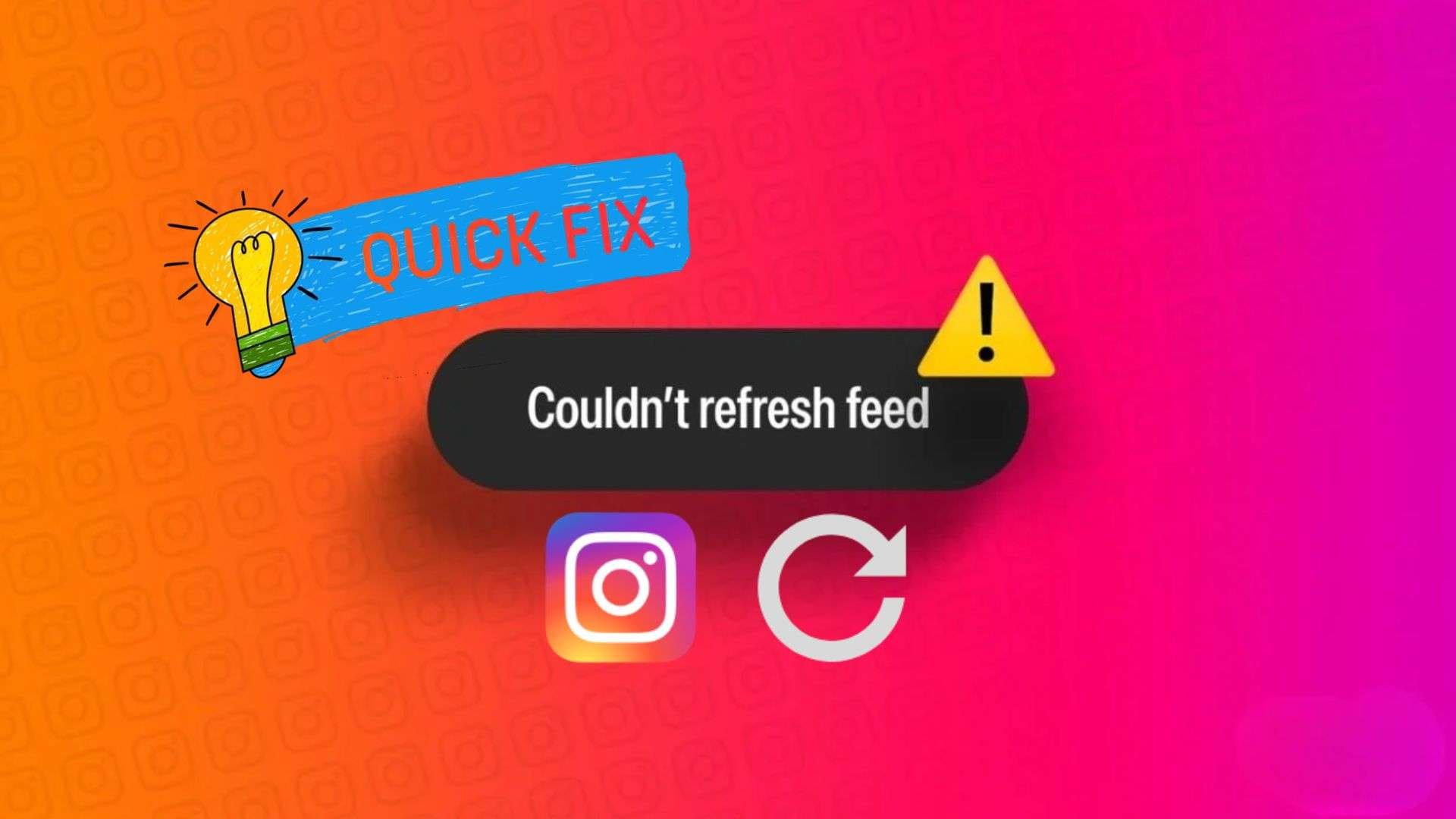
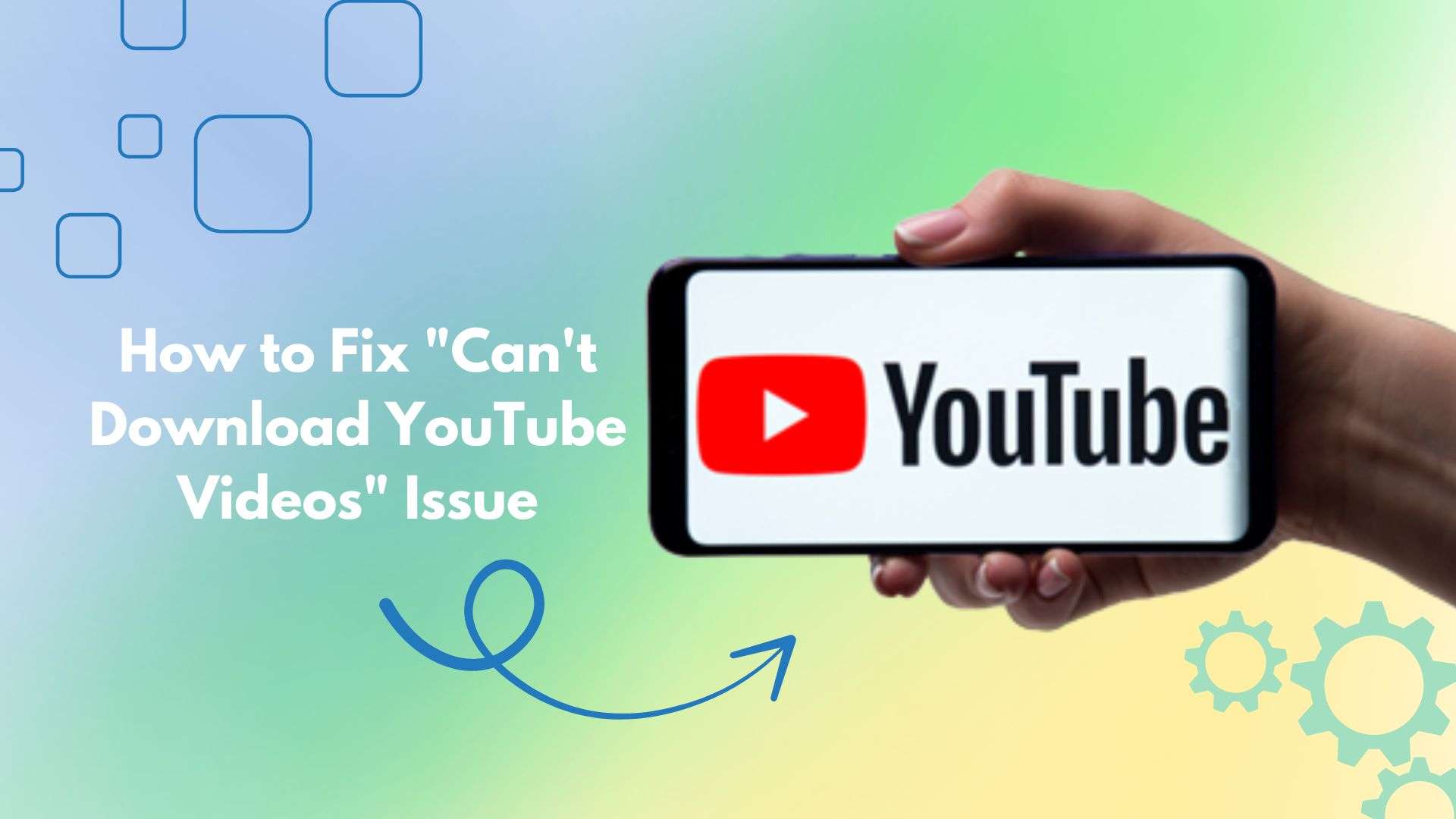



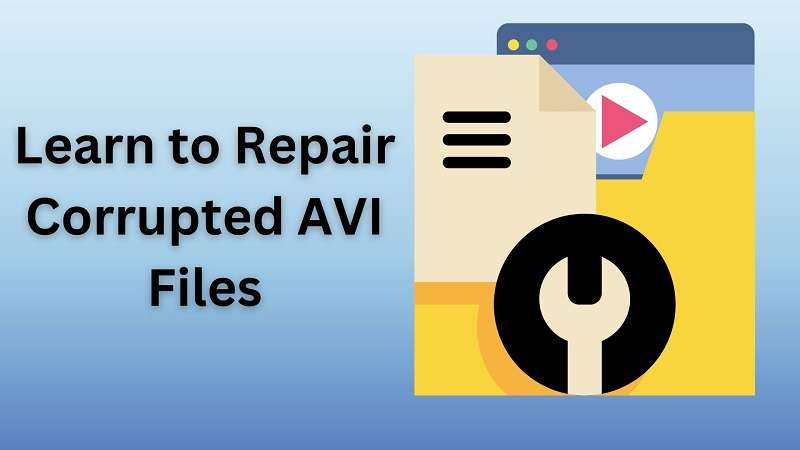
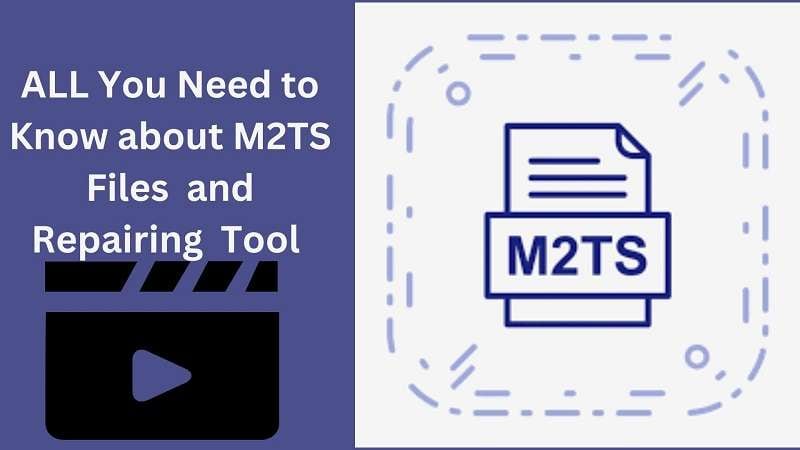



Jane Lunes
staff Editor
Generally rated4.5(105participated)