Recording and watching content in HD quality is something we all enjoy. You can generate HD audio and video quality files by saving the files in M2TS format. These files are stored in HD on AVCHD, Blu-ray discs, camcorders, hard drives, and digital broadcasting sites.
Have you ever felt frustrated because your M2TS file isn't opening? This comprehensive guide will discuss the media players compatible with M2TS files on Android, iPhone/iPad, Mac, and Windows. We also share some format converters that allow you to change the file format and open its content. We will also discuss the best repairing tool in case your M2TS file gets corrupted.
In this article
Part 1: What are M2TS files
M2TS files encapsulate audio tracks, videos, subtitles, and other data streams in high-definition quality. Due to enhanced metadata storage, the M2TS file format can contain multiple files simultaneously, so the file size is usually large. This large-sized file, accompanied by the VBR transport stream, is incompatible with all hardware devices and media players.
Is M2TS a suitable video format?
Is it worth storing data in M2TS format when you can instead store it in other widely compatible formats, like mp4? Here is a comparison of the basic features of M2TS and mp4 that shows why M2TS is still a suitable enough video format:
| M2TS Format | MP4 Format |
| Cannot lose stored data in compressed format | Can lose data in the compression format |
| High-quality video and audio | Compressed video and audio |
| Larger file size | Smaller file size |
| Compatible with certain media players and hardware | Widely Compatible |
| High bit rate video recording possible | Requires lower bit rates for better-quality recordings |
| The file is error-resistant, meaning the quality will be the same even if some data is lost during playback | It is not error-resistant |
| Considered the best universally recognized format to store HD and Blu-ray files. | Widely compatible format but cannot match HD quality of M2TS |
Part 2: How to Play M2TS Files on Android and iPhone
Whether you use Android or iPhone, no smartphone natively supports opening the M2TS file format. You can still access your M2TS files on your smartphones by downloading compatible media players. Here are the most commonly used media players for Android and iPhone.
Option 1: VLC Media Player
VLC Media Player is among the most widely used and highly compatible M2TS format players. You can open M2TS files and enjoy seamless transmission of content through VLC. All you need to do is follow these simple steps:
Step 1: Download VLC
Download and install the VLC media player app on your Android (Play Store) or iPhone (App Store)
Step 2: Choose the M2TS file
Open the file manager and select the M2TS file you want to open. Depending on your smartphone, choose "send" or "share."
Step 3: Play the M2TS file
Once the M2TS file is selected, your smartphone will automatically play your file if you choose the option "play with VLC."
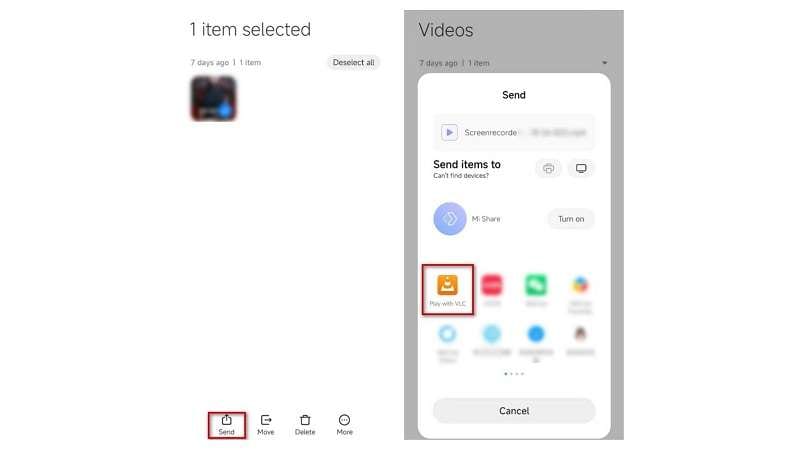
Option 2: KM Player
KM Player is another app compatible with Android and iPhone. With its ad-free, user-friendly interface, you can easily access and open your M2TS files. You can adjust playback speed, add subtitles, add bookmarks, and access audio equalizer with this tool.
Step 1: Download the app
Download and install the KM Player app on your Android (Play Store) or iPhone (App Store)
Step 2: Open the M2TS file
Tap open the app. All videos stored on your phone will appear in the recently added videos menu. Scroll down to find the M2TS video you want to play. If you can't find it immediately, tap the internal list option and find the video there.
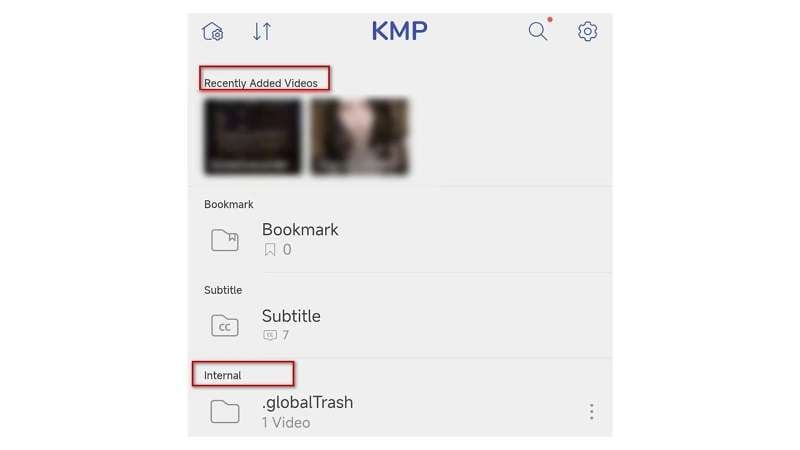
Option 3: MX Player
Compatible with Android and iPhone, the MX player offers seamless video playback and extensive customization of volume and brightness. You can open M2TS files with this app by following these steps:
Step 1: Download the MX player
Download and install the MX Player app on your Android (Play Store) or iPhone (App Store)
Step 2: Open the M2TS file
Open the MX app and tap on the "local" button. This will take you to all saved videos on your smart device. Locate your desired M2TS video, tap it, and it will start playing instantly.
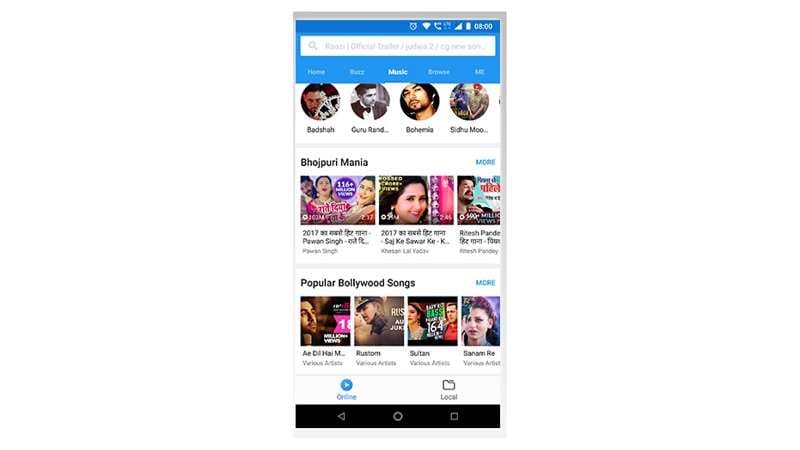
Part 3: How to Play M2TS Files on Windows and Mac
M2TS files offer incredibly great video and audio quality, but their incompatibility with every media player makes it challenging to open them on Windows and Mac. However, with the right tools, you can enjoy your M2TS format content seamlessly in no time.
Option 1: VLC media player
Compatible with Windows and Mac, VLC is the perfect player to open M2TS files format. Along with the option to open files, it also allows you to edit and convert videos. Here is how VLC can open M2TS files.
Step 1: Download VLC Player
Download and install VLC Player on your computer or laptop (Windows/Mac)
Step 2: Open M2TS files
Launch VLC Player on your Windows or Mac device. In the top left corner, click on "media," then go to "open file" and browse your target M2TS file. The desired file will play automatically on your screen once you click on the desired file.
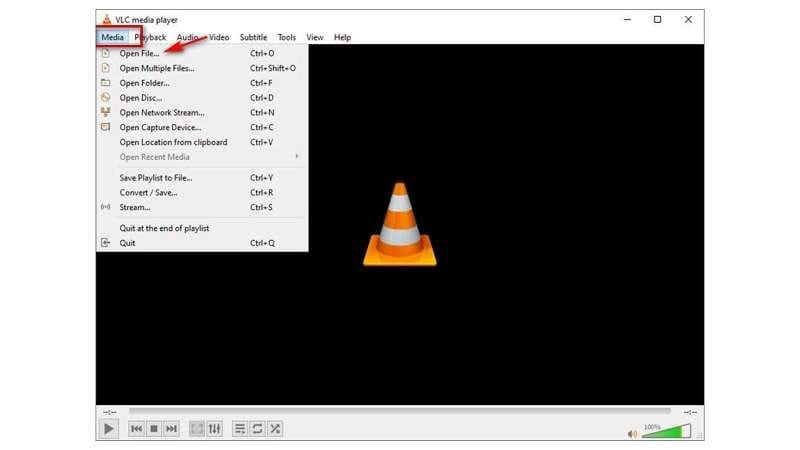
Option 2: 5K player
5KPlayer is a versatile media player that can be downloaded on Windows and Mac. This player supports almost all video and audio formats, including M2TS files. Follow these steps to seamlessly play your desired video.
Step 1: Download 5K Player
Visit the official website of 5K to download the player. Then open the downloaded file and install it on your PC.
Step 2: Open M2TS files
Launch 5K Player and click on the "videos" button on the main interface. Browse the videos and select the M2TS video you want to play. Select the desired video and click on "open" to play it.
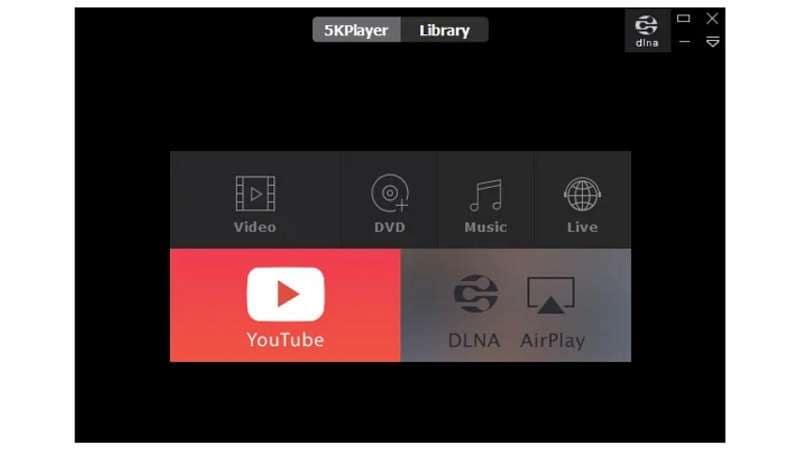
Part 4: How to Convert M2TS files
Can't download an M2TS format player due to storage issues? You can still open your M2TS file and enjoy your videos. All you need to do is convert M2TS to a universal format like MP4 or MKV and open your content on any media player without hassle.
Option 1: Free online video converter
This online converter can batch-convert M2TS videos into MP4 format for free. It allows you to adjust the output parameters to set the quality of the converted video. Follow these steps to convert your M2TS files:
Step 1: Open Free online video converter
Open the free online video converter on your PC.
Step 2: Choose the M2TS file
Click on "upload file" to upload your M2TS file.
Step 3: Choose the output format
Click on the "Video" tab, and choose output format (MP4) and other parameters.
Step 4: Download converted file
Click on "save" to start converting the file. Afterward, download the converted MP4 file.
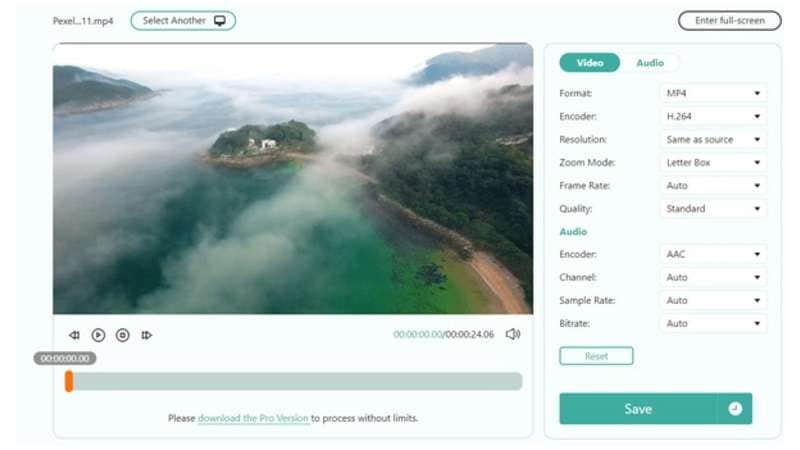
Option 2: Convert. Files
This online converter can convert your M2TS file format and send you a download link to your email so you can have the record. Its free version can convert a file size of up to 250 MB. For a larger file, you have to buy the premium plan. Follow these simple steps to convert the M2TS file:
Step 1: Open Convert. Files
Open convert.files online converter on your PC.
Step 2: Choose the M2TS file
On the main interface, click on "browse," find, and choose the M2TS file you want to convert.
Step 3: Choose the output format
Click on the drop-down menu of output format and choose the format you prefer (MP4 or MKV).
Step 4: Save the converted file
Click the "convert" option to convert the file and save it on your PC.
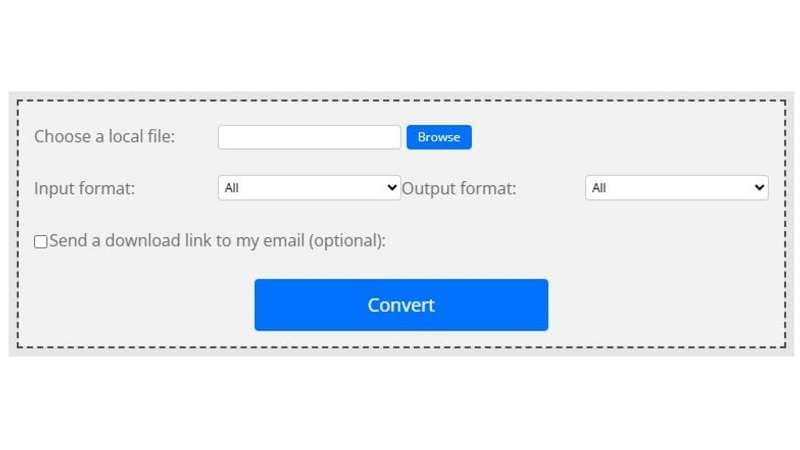
Part 5: Troubleshoot M2TS not opening
"I downloaded the compatible media player but failed to open the M2TS file". There can be many reasons that your M2TS file is not opening, such as:
- Encrypted file
- Corrupted file
- Missing codecs
- Outdated media player
If the file is encrypted, you can ask the file provider to give you access to open it. You can download the codecs and the latest media player if the file is missing codecs or has outdated media players.
The real challenge is opening a corrupted file, especially when it contains a video that has emotional value. But don't worry—we've got you covered. You can use repair tools such as Dr.Fone app to open corrupted files.
Dr.Fone App - Video Repair (Android)
Efficiently repairs a wide range of corrupted videos.
- Automatic detection, no professional skills required.
- Supports repair in common corruption scenarios.
- Advanced repair capabilities for complex damage.
- Supports multiple formats: MP4, MOV, 3GP, MTS, AVI, M2TS, MKV, FLV, M4V.
How to Open M2TS Files with Dr.Fone's App
Never lose your M2TS files with Dr.Fone App - Video Repair (Android). This app allows you to recover and restore lost data and corrupt files effortlessly. Repairing corrupt files with this tool is easy. All you need to do is follow these steps.
01of 04Download the Dr.Fone App
Download the app on your Android phone from Dr.Fone's official website.
02of 04Open Video Repair Tool
Launch the Dr.Fone app, open the Discover section, and open the video repair tool.

03of 04Upload corrupted file
Click the "add video" button and upload the corrupt M2TS video you want to repair. Once added, the video will automatically start repairing. You can monitor the repair through the progress bar.

04of 04Save the repaired M2TS video
Once the repair is complete, click "save" to download the repaired M2TS file. You can now open this file in a compatible media player or convert it to other formats to access its content.

Conclusion
Watching HD content should be easy, but file compatibility often gets in the way. Whether you're using Android, iPhone, Mac, or Windows, the right M2TS format player makes all the difference. VLC, KM Player, and 5K Player ensure smooth playback without extra conversions. If downloading a player isn't an option, converting M2TS files format to MP4 is a simple alternative.
But what if your file won't open? Corruption can be a major roadblock. In such cases, advanced repair tools like Dr.Fone App - Video Repair can restore damaged files, letting you enjoy your HD videos without interruption. No more worrying about lost content—just seamless playback.















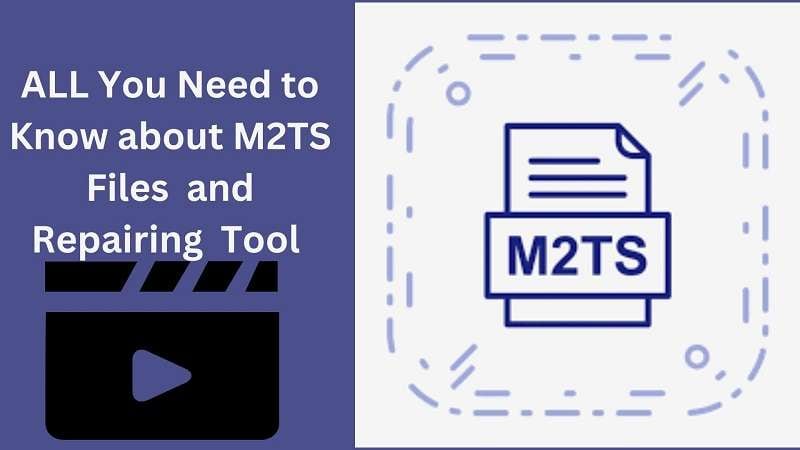
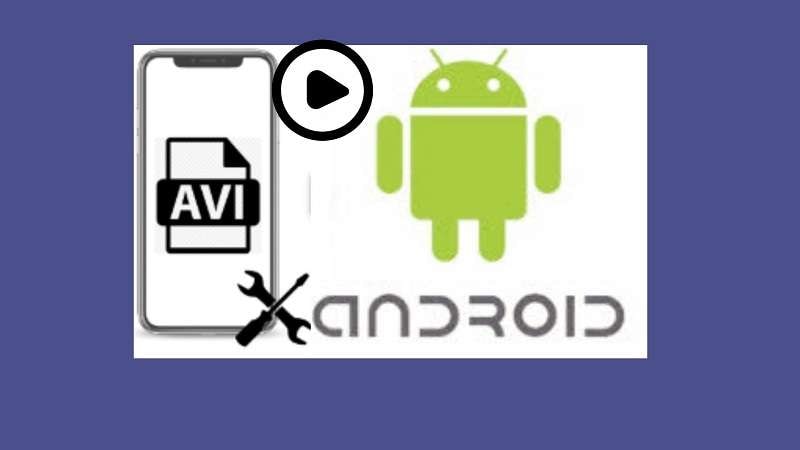









Daisy Raines
staff Editor
Generally rated4.5(105participated)