There are a lot of video formats, but it is given that not all of them work on every device or media player. One such data type is M4V, known for its prevalence among Apple devices. Although it is quite similar to MP4, it may have certain restrictions that limit its compatibility. As a result, these files present compatibility issues for users on systems other than Apple's.
Luckily, you have a lot of ways to play M4V files on different devices without much of a hassle. This guide will cover everything you need to know about this data type, like how it works. Keep reading to find the best ways to play them and simple solutions to fix any corruption issues.
In this article
Part 1. What Are M4V Files? Understanding the Format and Its Uses
A lot of video data types are out there, but not all serve the same purpose. Among these, M4V is an Apple-developed format designed for video files within iTunes. While closely resembling MP4, it distinguishes itself with unique and added protection features. In most cases, M4V files you get from the iTunes Store are encrypted via the FairPlay DRM.
In addition to that, its primary aim is to help prevent unauthorized sharing and piracy. Despite these restrictions, not all clips of this type are bound by the DRM. Some of the clips in the M4V file format can work on other devices if they have the codec used for compression. Due to these capabilities, it remains a popular choice for quality video content within Apple's ecosystem.

This security function restricts playback to authorized Apple devices and software. Common uses of this format include distributing movies and music videos through iTunes. Additionally, Apple applications like QuickTime and iMovie often generate M4V files as a product. This exporting of video projects is to ensure compatibility across devices.
Part 2. How to Play M4V Files on Different Devices Without a Hitch
Watching videos should be simple, but certain formats can create unexpected challenges. M4V files that are native to Apple's ecosystem may not always play smoothly on other devices. However, there is no need to worry as this problem can be solved without much trouble. Explored below are instructions on viewing the M4V file type videos on different platforms:
1. Playing M4V Files on Apple Devices (Mac, iPhone, iPad)
Since it is native to this ecosystem, you will find your memories in this format easiest view here. It does not matter which device you are on; playing these videos requires no extra effort if they are not under DRM. However, the situation changes when that is not the case. When the M4V content contains DRM protection, an Apple-authorized app with the same Apple ID is needed. Playing these files involves:
For Mac
Instructions: Utilize the Finder to locate the targeted M4V video clip on your MacBook and double-click it. Doing so will launch the file in QuickTime or Apple TV, depending on your defined approach. You can also use the "Open With" option to play your M4V video on your MacBook.
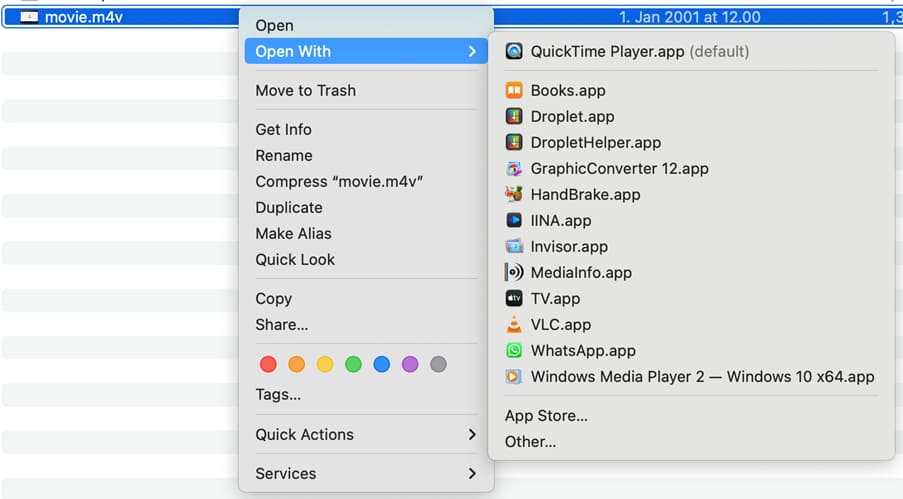
For iDevices
Instructions: Get the targeted clip to the iOS phone if it is not already there, and use Files or a TV app to locate it. After finding the video, tap it to instantly play on your mobile to enjoy it.
2. Playing M4V Files on Windows PCs and Laptops
Apart from Apple devices, you will find that not many support this format natively. The computers running Windows are an example of this statement. However, it is important to remember that the situation is like this only for DRM content in most cases.
Otherwise, you can find many media players that can safely answer what M4V files are. Follow these instructions to utilize VLC for playing the clips in this format:
Instructions: Make your way to the VLC website via a browser and download its package to install it on your PC. Afterward, locate the M4V video to right-click it and opt for "VLC" via the "Open With" option to play the content.
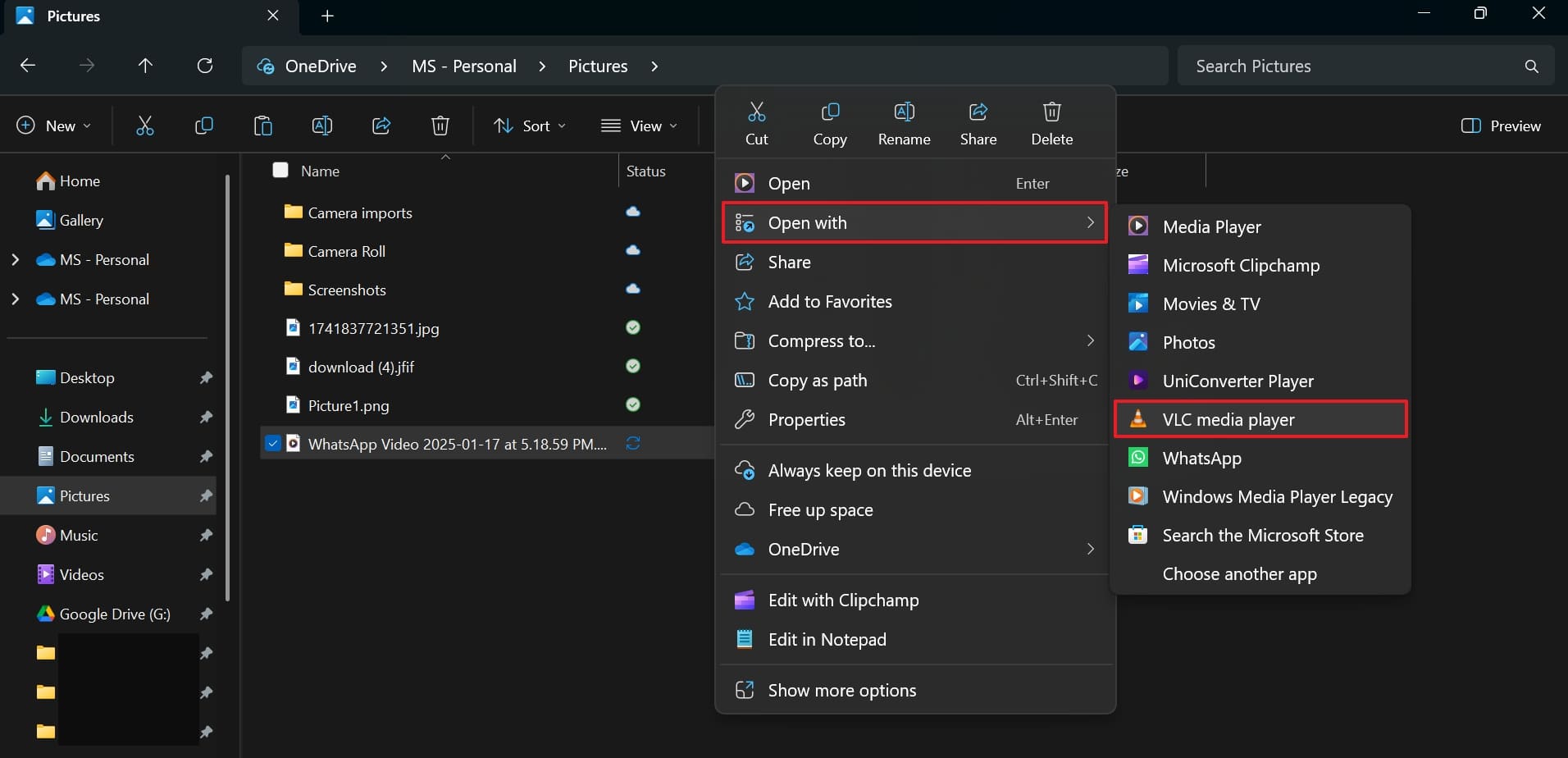
3. Playing M4V Files on Android Phones and Tablets
As an Android user, you are going to have to find an external media player to view clips in this format. The native apps usually fail to recognize M4V files, a problem that becomes worse if DRM is active. Popular options like VLC for Android or MX Player provide an easy solution to this dilemma. The following instructions can teach you how to open an M4V file on Android:
Instructions: Access the Play Store on your mobile and find VCL for Android or MX Player to "Install" it. Following that, locate the targeted clip and play it using the newly installed media player.
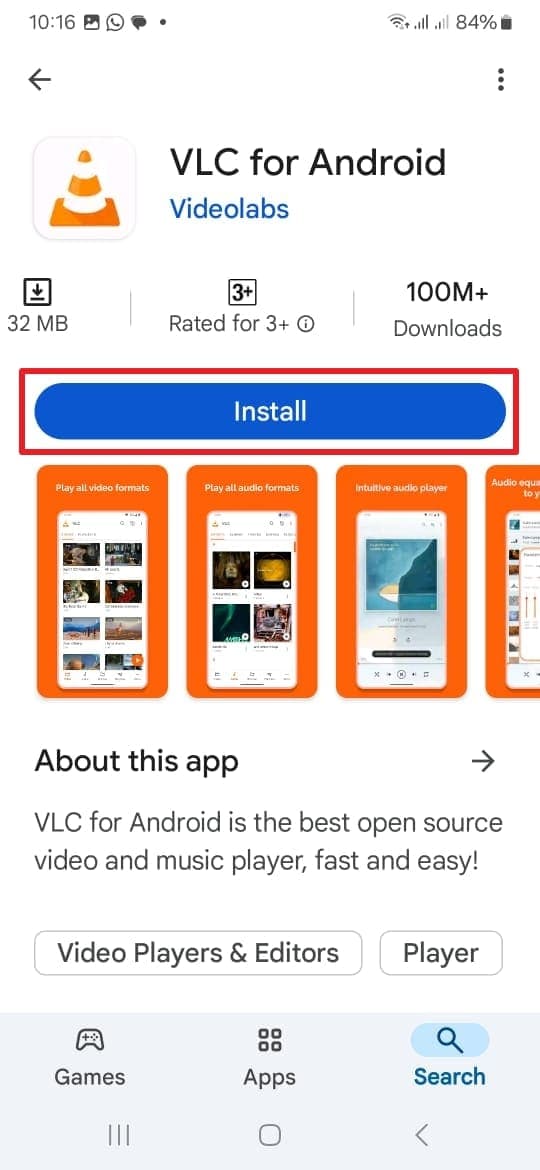
Part 3. How to Convert M4V Files to MP4 for Better Compatibility
Not all devices and media players can play this format, which can lead to frustrating playback issues. While Apple products handle them effortlessly, other platforms may struggle. In such cases, converting these to another popular format like MP4 can help a lot. Discussed below are how to change M4V to MP4 and why.
1. Why Convert M4V to MP4?
The first question you might have about this process is, why this specific format? MP4 is probably the most used and supported video file type around the globe. Therefore, opting for it means you no longer have to worry about compatibility across various devices and media players. In addition to that, there won't be any need to go for external tools as MP4 has native support on all major platforms.

Another reason for this process is to bypass minor playback issues. While non-DRM M4V files can sometimes be renamed to MP4 for better support, a proper conversion process ensures there are no glitches. Additionally, MP4 files offer the same quality video output as M4V but with greater flexibility for editing, sharing, and streaming.
2. Convert M4V to MP4 via a Web Tool
Online conversion tools offer a quick and hassle-free way to change M4V files to MP4 without installing additional software. These web-based services work directly from a browser and support both Windows and Mac users.
Most of them allow users to upload an M4V file, process it automatically, and download the MP4 version within minutes. Utilize these steps to learn how to convert M4V to MP4 via a web tool:
Step 1. Utilize a web browser to visit a dedicated online converter like FreeConvert and use "Choose Files" to upload M4V videos. Now, opt for "MP4" as the format from "Output" and perform any changes via the Gear icon.
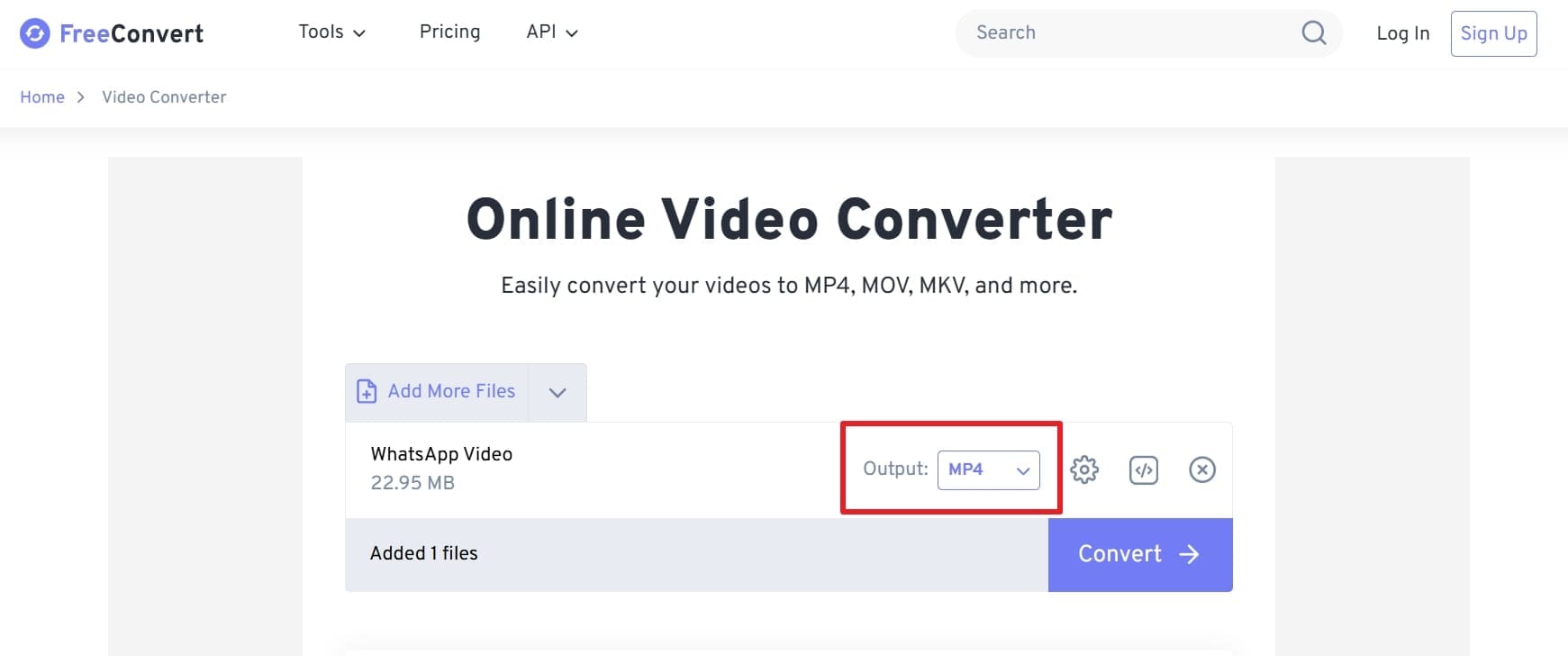
Step 2. When done with that, hit the "Convert" button and wait for the operation to conclude. Lastly, click "Download" to get the newly converted file and enjoy it across devices without a hitch.
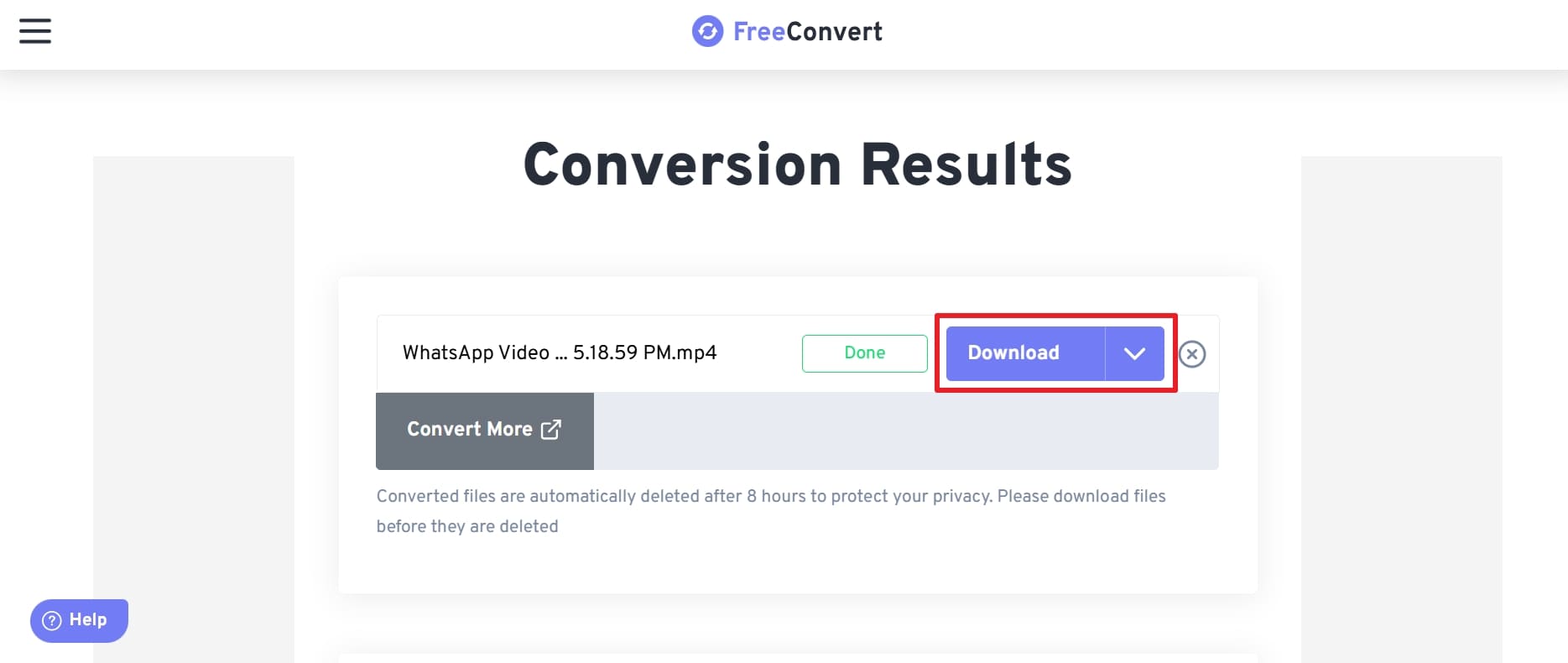
3. How to Change M4V to MP4 via Mobile App
Mobile apps provide a convenient way to convert M4V files to MP4 directly on a smartphone or tablet. Whether using an iPhone or an Android device, several apps support video format conversion without needing a computer.
These apps allow users to quickly process files, adjust settings, and save the converted video for seamless playback. Opt for the following guide to change the M4V file type to another one for better support:
Step 1. Make your way to your mobile's Play Store or App Store and install the "Video Converter and Compressor" app. After opening the app, tap "Convert or Compress" and choose the targeted M4V clip on the next screen.
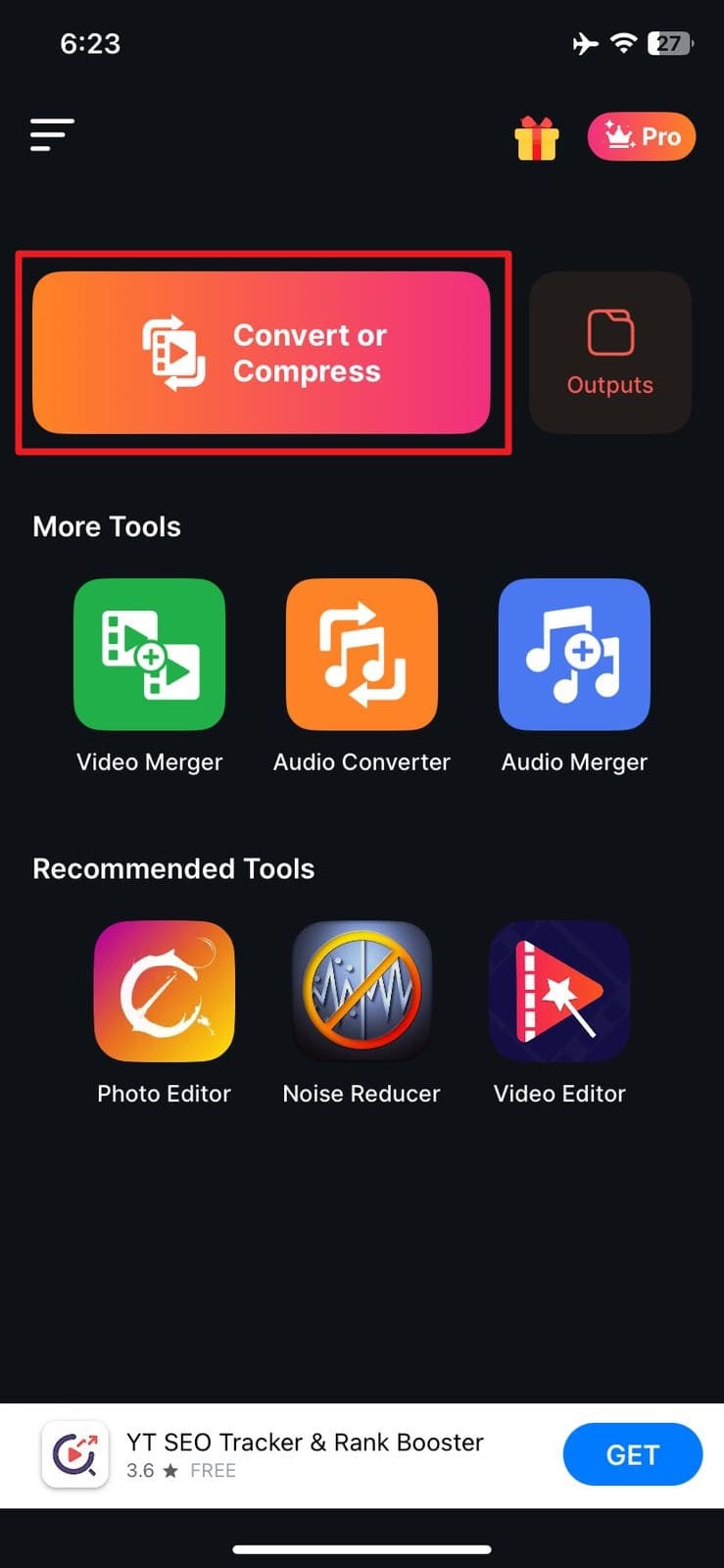
Step 2. Following that, press "Next" and opt for "MP4" in "Format" along with other details. Finally, hit "Convert" to name the resulting clip and tap "Start Now" to complete the conversion.
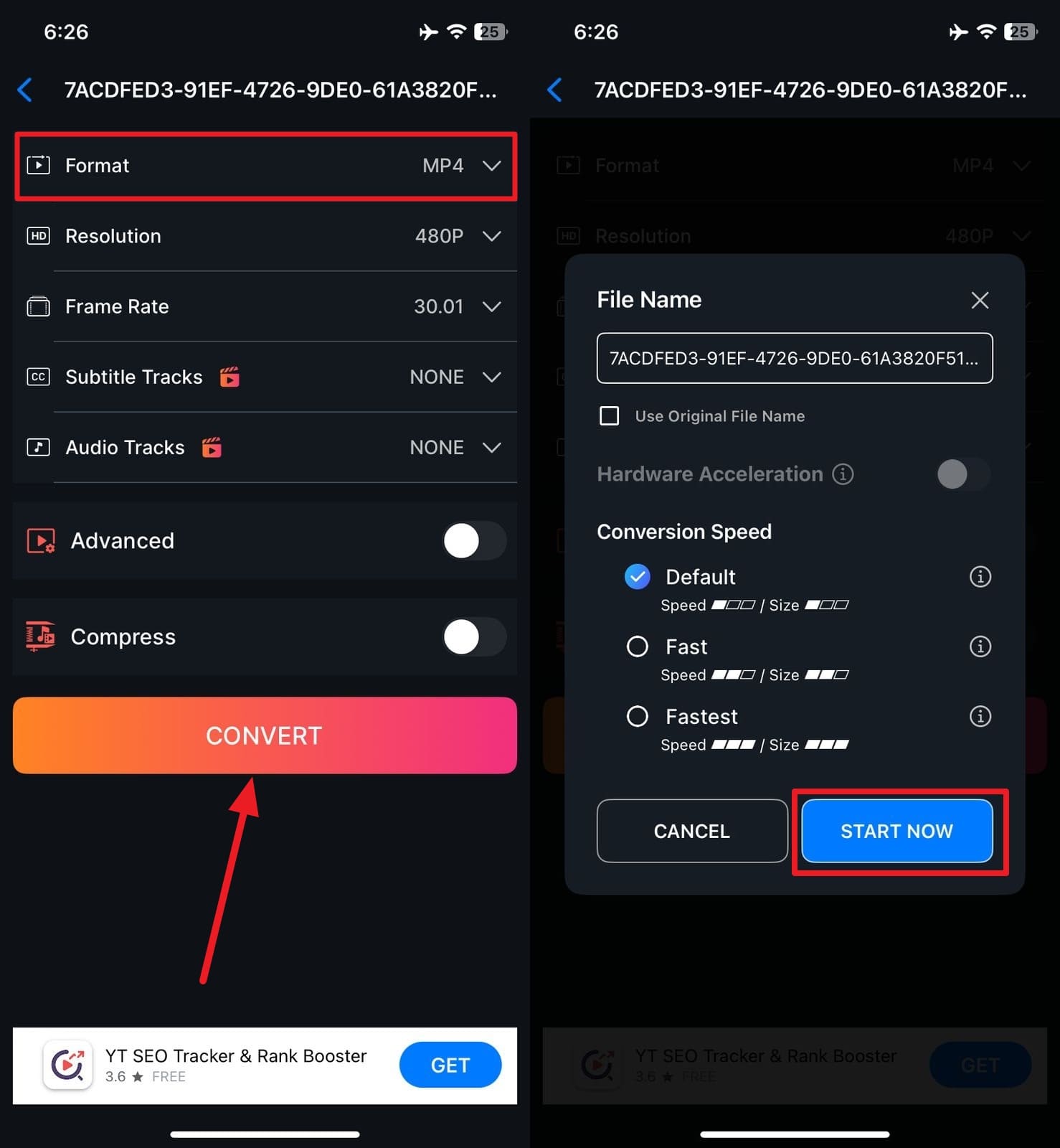
Part 4. How to Repair Corrupt or Unplayable M4V Files Using Dr.Fone App – Video Repair (Android)
Sometimes, M4V files may become unplayable due to corruption, incomplete downloads, or file transfer errors. When this happens, simply converting the file won't fix the issue. Instead, repairing the damaged M4V file is the best solution to restore smooth playback. Luckily, dedicated tools like Dr.Fone App - Video Repair (Android) on mobile devices. Designed for ease of use, this app can handle a variety of video corruption issues.
These range from distorted visuals and missing audio to playback errors. Using this app lets you scan and restore a clip in M4V file format or any other to a playable state. Unlike basic media players that may fail to open a corrupted file, it ensures complete recovery without data loss. By selecting the damaged M4V file and running the repair process, users can also restore smooth playback within minutes.
Dr.Fone Video - Photo Repair (Android)
Efficiently repairs a wide range of corrupted videos.
- Automatic detection, no professional skills required.
- Supports repair in common corruption scenarios.
- Advanced repair capabilities for complex damage.
- Supports multiple formats: MP4, MOV, 3GP, MTS, AVI, M2TS, MKV, FLV, M4V.
Prominent Features of Dr.Fone App - Video Repair (Android)
- Allows users to fix multiple corrupted M4V files at the same time for added convenience.
- Lets users check the repaired video before finalizing and saving it to ensure successful restoration.
- The app does not consume excessive storage or resources, making it ideal for all Android devices.
Detailed Tutorial on How to Repair Corrupt or Unplayable M4V Files in No Time
Its fast and efficient Processing uses advanced algorithms to fix your clips quickly without unnecessary delays. You can employ the elaborate instructions listed below to resolve corruption issues:
01of 03Open Video Repair in Discover and Add the Damaged File
Get the operation going by installing and launching the Dr.Fone App from the Google Play Store. After that, tap the blue AI Toolbox icon at the bottom and navigate to the "Discover" tab. From there, press "Video Repair" to select "+ Add Video" and choose the corrupted file from your device's storage.

02of 03Allow the App to Repair the Corrupted M4V Video Automatically
As soon as the upload completes, the app initiates the repair process on its own. Once the restoration finishes, preview the repaired video and press "Save" to store it. If the initial repair does not succeed, proceed with the "Advanced Repair" option for a more thorough fix.

03of 03Utilize Advanced Repair for a Comprehensive Restoration
At this stage, look for the "Add a sample video to repair" section and tap "+" to upload a reference file with the same format and source device. Once validated, press "Advanced Repair" to start the process and save the fully restored video when it completes.

Part 5. Troubleshooting 7 M4V Playback Issues on Different Devices
Even after converting or repairing M4V files, playback problems may still occur. That can happen due to device limitations, software conflicts, or incorrect settings. These issues can prevent videos from opening, cause lagging, or lead to missing audio. Instead of assuming the M4V file type clip is damaged, checking for common problems and applying the right fixes can quickly resolve the situation.
1. M4V File Won't Open on Windows or Android
Issue: Some media players lack built-in support for M4V, preventing playback. Additionally, DRM-protected M4V files require authorized software to open.
Solution: Use VLC or convert to MP4.
2. No Sound While Playing M4V Videos
Issue: The audio codec may be unsupported, causing the video to play without sound. Sometimes, incorrect output settings in the media player also lead to audio issues.
Solution: Switch players or re-encode audio.
3. Choppy or Lagging Playback
Issue: High-resolution videos may overwhelm older devices, leading to stuttering. Background apps consuming system resources can also impact playback performance.
Solution: Lower resolution or close apps.
4. The M4V File Plays but Shows a Black Screen
Issue: DRM protection restricts playback to authorized Apple devices and software. Unsupported graphics drivers or outdated media players can also cause black screen issues.
Solution: Use iTunes or update drivers.
5. Video Freezes or Stops Midway
Issue: Corrupted files from interrupted downloads, bad storage sectors, or transfer errors may fail to play properly. Some damaged videos may work initially but freeze at certain points.
Solution: Repair with Dr.Fone App or Repairit.
6. Can't Transfer M4V Files to Another Device
Issue: DRM restrictions prevent unauthorized copying, making it impossible to move files freely. Even non-DRM files may fail due to compatibility issues between devices.
Solution: Use iTunes or convert files.
7. Subtitle Issues with M4V Files
Issue: Some players fail to display embedded subtitles properly, showing them out of sync or not at all. Manually added subtitle files may also be incompatible with the video format.
Solution: Load external subtitles or change the player.
Conclusion
In summary, M4V files offer high-quality video playback, but compatibility issues, DRM restrictions, and file corruption can sometimes cause frustration. Whether you're trying to play them on different devices, convert them for better accessibility, or troubleshoot common playback problems, simple solutions exist to make the process effortless.
For damaged or unplayable M4V videos, a reliable repair tool is essential. Dr.Fone App – Video Repair (Android) provides an efficient way to fix corrupted files, restoring smooth playback without losing quality. Instead of struggling with unresponsive videos, using a trusted repair solution ensures that your files remain intact and playable anytime.















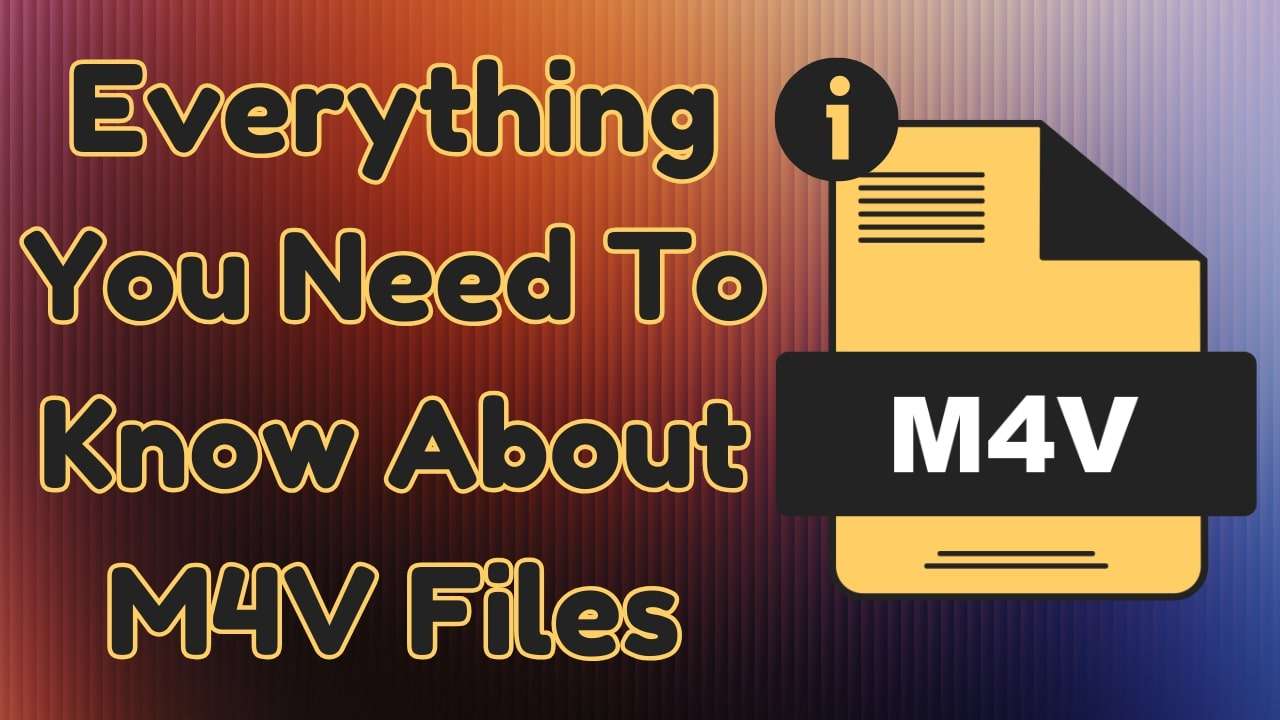
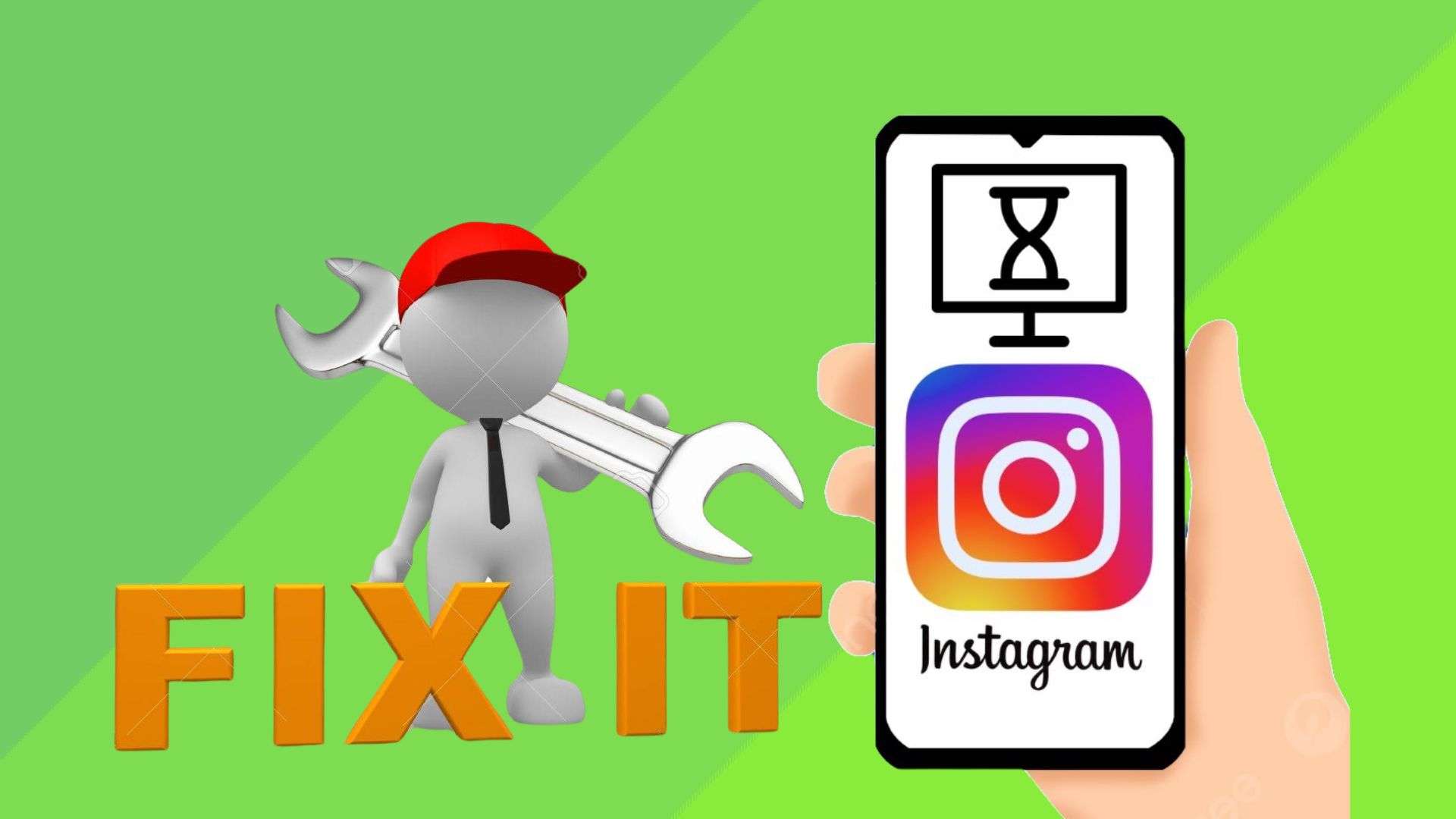

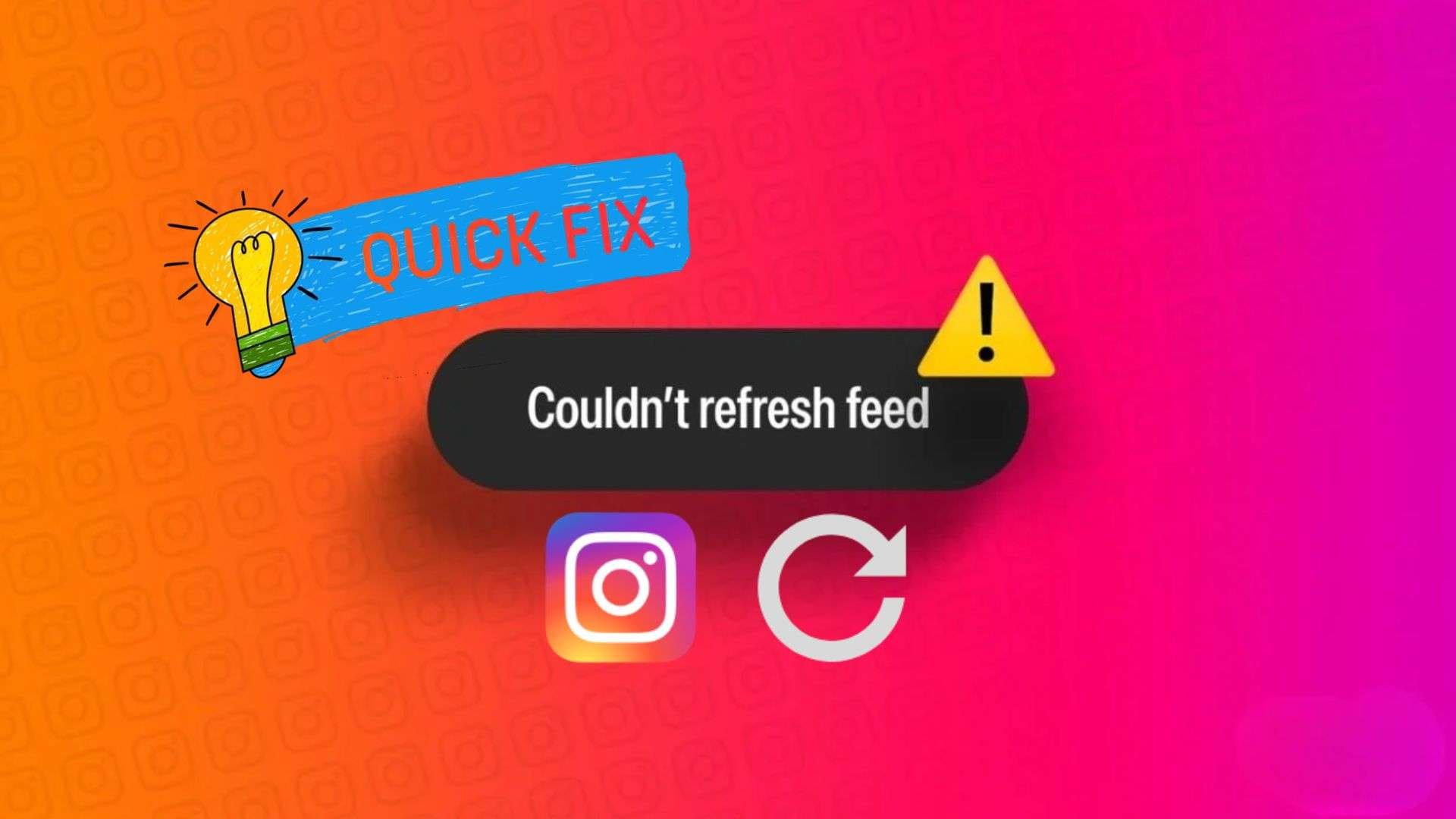

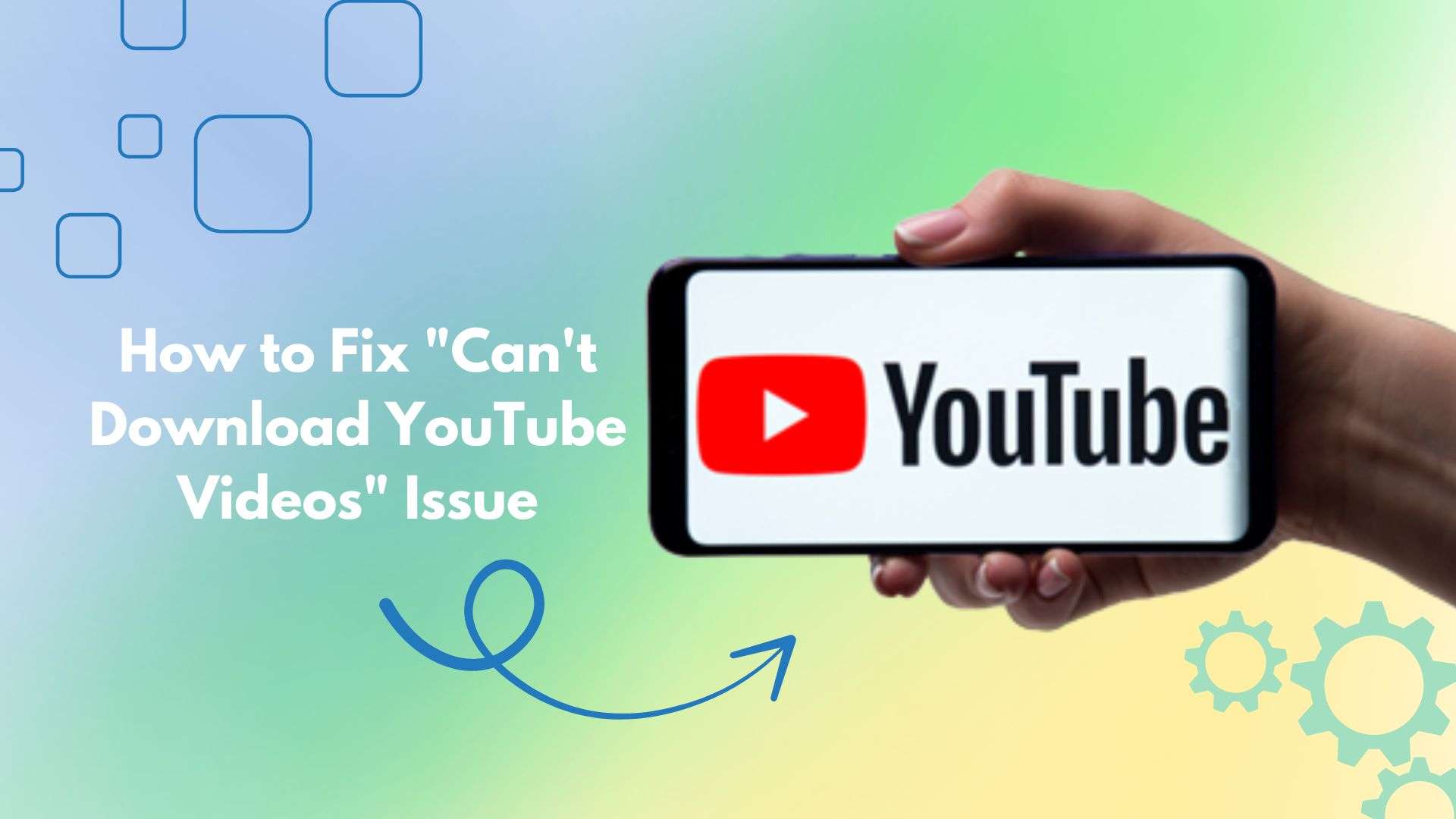





Ahmed Absal
staff Editor
Generally rated4.5(105participated)