Are you staring at a corrupted DNG file and wondering how to rescue your precious photos? You're not alone. DNG files are a very popular choice among photographers because they're flexible and easily compatible with different editing software solutions.
But here's the bad news: Like any digital file, they, too, can become damaged/corrupted. You will end up getting a frustrating error message instead of your precious images.
That's when you start wondering how to repair DNG file segments properly.
Just imagine coming back from a fantastic photoshoot and then realizing that some of your DNG files aren't opening. Maybe you accidentally deleted a crucial part of the file when transferring it out of your SD card. Perhaps a software glitch messed up the file structure. Who knows?
No matter the reason, learning how to repair DNG file documents is a big deal. If you captured a one-in-a-lifetime moment at a wedding, losing these images can be devastating.
On the other hand, restoring your corrupted DNG images will mean the world to you, won't it?
You're in luck, pal! This article will cover some pretty amazing tidbits about DNG files. What is DNG format? Who uses DNG files? How to open DNG file images on your mobile phone? You'll also learn how to edit DNG file images and - here's the best part - how to repair them.
In this article
Part 1. What is DNG File Format?
You might be wondering, "What is a DNG file?" Let's start by learning what it means.
The term "DNG" means digital negative. It's a universal RAW image format that Adobe made in 2004. Many camera makers like Nikon's NEF used RAW formats at that time, so DNG became an alternative to RAW.
DNG is an open and backward-compatible format. So it's easily accessible to both archivists & photographers alike.
Want to know the best part? DNG files:
- Are 20% smaller than other RAW formats
- Offer lossless compression
- Let you store a lot of files without wasting storage space
- Don't mess with the quality/integrity of your image
- Embed all metadata straight into your file
- Eliminate the need for sidecar files like XMP
- Are supported by most photo editing apps and software programs
- Let you easily collaborate with team members using different apps
- Include checksums to easily detect corrupted files
Now, the last part is really interesting. If you want to repair DNG file documents, then it's not as tricky as you probably think it is!
Part 2. How to Open DNG File?
Okay, we have determined that photographers love DNG files since they're storage-friendly. They are all-software compatible as well. If you work with different camera brands, then you should use the DNG file format. But what is DNG file if you can't open it, right?
Opening a DNG file is pretty straightforward. That's because of its compatibility with numerous apps. So, here are some ways to access your DNG files:
- Use Adobe: Adobe Photoshop and Lightroom support DNG files. You can drag and drop these files there to start editing. Adobe also has a free DNG Converter Tool that you can use to turn it into another RAW format.
- Use Compatible Software: But Adobe isn't the only one! You can also use other apps to open DNG files. Use lightweight tools to check image contents first. Then, you can start editing your DNG image. Use these options:
- Affinity Photo
- Capture One
- CorelDRAW
- Snip & Sketch
- Use Mobile Apps: Did you think only PC software would allow you to open DNG files? Think again! Even mobile apps let you easily open and edit DNG files. You can review these images and edit them on the go. Use these options:
- Adobe Lightroom Mobile
- Snapseed
Part 3. How to Edit DNG File?
We've established what is a DNG file. You also know how to open one. Next, we'll look at how to edit your DNG images.
Step #1
You'll start by choosing your favorite editing software. You can use Photoshop or Premiere to edit this. Many free options like GIMP (with plugins) can also handle basic edits. GIMP is a versatile tool that supports many file formats, including DNG.
Step #2
You will now adjust basic settings. These tools will let you modify elements like white balance and contrast. This way, you can resolve problems like overexposure. Also, a histogram lets you balance your adjustments. So you won't lose data in the shadows or highlights.
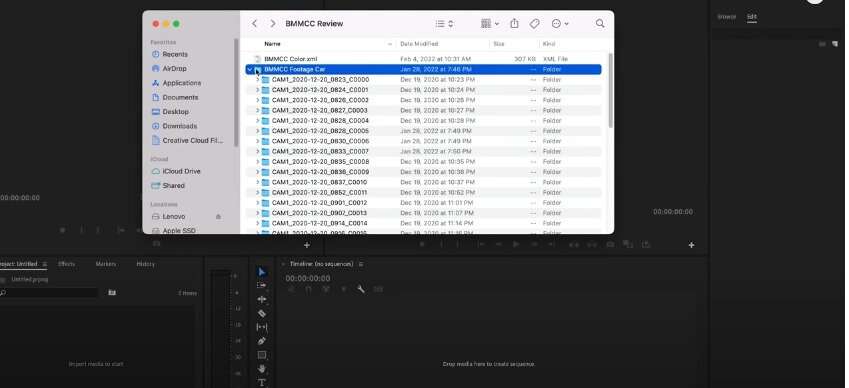
Step #3
Now, you can apply advanced edits. Curves allow precise control over the tone curve. Color grading can enhance the mood of the image. DNG retains all original data. So, you can revert changes anytime without loss of quality.
Step #4
Lastly, you can save edits within the DNG file itself. You may also export DNG files as JPEG or PNG. When exporting, you can choose the desired compression level and resolution based on your needs.
Part 4. Why Do DNG Files Get Corrupted?
Before learning how to repair DNG file images, we should look into why they get nasty in the first place. Here are some reasons:
Common Causes
Hardware Issues
- DNG files are corrupted when stored on hard drives with bad sectors.
- Excessive heat can damage storage devices, leading to data corruption.
- Sudden voltage spikes or drops can disrupt file transfers, so files remain incomplete.
Power Outages
Sudden power outages can interrupt the DNG file transfer process. So, your file isn't completed and becomes corrupted. This is especially common with external drives or SD cards. As DNGs are very large, they are vulnerable to sudden shutdowns during editing/saving.
Storage Media Problems
Over time, SSDs and SD cards degrade. Magnetic disks lose their charge, and flash memory cells wear out after repeated use. So, DNG files get bad. Also, older storage devices like CDs or DVDs may experience physical damage or material breakdown over time.
Improper Device Ejection
Disconnecting external drives, USB sticks, or SD cards without properly ejecting them interrupts ongoing processes and can corrupt DNG files stored on these devices.
File System Errors
Issues with the file system on a storage device (e.g., NTFS, FAT32) can cause corruption. Improper shutdowns, entire disks, or cross-linked files may lead to damaged DNG files. Also, file system corruption is even worse! It renders entire directories of DNG files unreadable. This is crazy, right?
Software Crashes
Crashes in photo editing software like Adobe Lightroom or Photoshop while working on a DNG file can leave the file partially saved/corrupted. This is likely to occur if the software encounters bugs or if the system runs out of memory during processing.
NAND Memory Wear
Flash memory used in SD cards and USB drives has a limited number of write cycles. As these cycles are exhausted, errors in data storage may corrupt DNG files.
How to Protect DNG Files from Corruption?
- Use reliable hardware and regularly check for bad sectors.
- Always eject external devices properly before disconnecting them.
- Keep your editing software updated to avoid crashes caused by bugs.
- Use an uninterruptible power supply (UPS) to prevent power outage-related issues.
- Regularly back up your essential DNG files to multiple locations.
- Avoid overusing flash memory devices; replace them when they show signs of wear.
Part 5. How to Repair a DNG File?
Now, we know what is DNG file and how it gets corrupted. Now, we will look into how to repair DNGs after corruption. Fortunately, tools like the Dr.Fone app can quickly restore DNG files.
Dr.Fone App - Photo Repair (Android)
Efficiently repairs a wide range of corrupted images.
- Automatic detection, no professional skills required.
- Supports repair in common corruption scenarios.
- Advanced repair capabilities for complex damage.
- Supports multiple formats: JPG, JPEG, CR2, DNG, NEF, NRW, RAF, TIF/TIFF, GIF.
01of 03
Launch Dr.Fone app and click on the Photo Repair feature from the main interface. This option is designed specifically to fix corrupted image files.

02of 03
Add your corrupted DNG files by selecting them manually. The Add Photo button will let you choose the DNG file you need to be repaired.

03of 03
The restoration process will now start. You can wait for the process to complete or click View Later to put the process in the background.

Conclusion
Now, we know what is DNG file format and why people use it. It is an excellent choice for photographers who value compatibility, efficient storage, & long-term preservation of images.
If you've encountered corrupted DNG files, consider using Dr.Fone app to restore them effortlessly. With its user-friendly interface and powerful features, it ensures your precious memories remain intact!
FAQ
-
Q: What is the main advantage of using DNG files?
A: The main advantage is its universal compatibility and long-term accessibility, making it ideal for archiving and sharing images across different platforms.
-
Q: What metadata is stored in a DNG file?
A: A DNG file stores extensive metadata, including camera settings (ISO, exposure), lens details, white balance, GPS coordinates, copyright information, and more. This metadata helps organize and edit images effectively.
-
Q: Are there any disadvantages to using the DNG format?
A: One potential drawback is that not all camera manufacturers natively support saving images in the DNG format. Additionally, converting proprietary RAW files to DNG may result in losing some camera-specific settings.
-
Q: Is the DNG format compatible with all cameras?
A: While some cameras natively save images as DNG (e.g., certain Leica and Pentax models), most use proprietary RAW formats. However, these can be converted to DNG using Adobe's converter.
-
Q: What is DNG Format in Linear?
A: Linear DNG is a variant of the standard DNG format that contains partially processed image data. It is still scene-referred and supports operations like white balance adjustments and HDR compositing.
-
Q: What compression methods does the DNG format support?
A: The DNG format supports both lossless compression (reducing file size without quality loss) and lossy compression (smaller size but with some quality compromise). Lossless compression is more commonly used for preserving image fidelity.
-
Q: Why do archivists prefer the DNG format?
A: Archivists favor the DNG format because it is open-source, backward-compatible, and designed for long-term digital preservation. Institutions like the US Library of Congress recommend it for archiving purposes.




























Julia Becker
staff Editor
Generally rated4.5(105participated)