RAW files are used in digital photography to save high-quality images. However, these files can become damaged and hence unreadable. Knowing how to fix them is essential for photographers. RAW files include greater detail than JPEGs. Canon's RAW format is CR2. But what is a CR2 file format, and why is it useful?
A CR2 image stores raw data directly from the camera sensor. This allows photographers greater editing freedom. Unlike JPEGs, which compress photos, CR2 files preserve the complete image quality. This makes them ideal for editing but also larger.
Several options exist if you're wondering how to open a CR2 file. Canon's software, free apps, and online converters allow you to open and edit CR2 files. CR2 files might become destroyed owing to transfer problems or storage issues. Fixing them is critical to avoid losing key photographs. This guide explains everything about the CR2 file format, how to examine it, and how to repair CR2 file using reliable tools like Dr.Fone App – Photo Repair. Whether you need to open CR2 file, this article can help.
In this article
Part 1. Understanding CR2 Files
What are CR2 photo files? Photographers typically use RAW files to capture high-quality photographs. Canon cameras record these photographs in the CR2 image format. But what exactly do CR2 photo files represent? Understanding their structure and benefits can help you use them more effectively.
What are CR2 Photo Files?
Wondering what is a CR2 file? A CR2 image is a RAW file containing unprocessed data. Unlike JPEGs, it preserves all image features. This assists with editing and color correction.
Technical Breakdown of the CR2 File Format
File Structure and Embedded Data
The CR2 image format conforms to TIFF requirements. It stores metadata such as camera settings, ISO, and shutter speed. This allows photographers to modify photographs without sacrificing quality. Each CR2 file contains:
- RAW sensor data preserves all of the shot's information.
- Metadata includes exposure, white balance, and lens information.
- Preview images enable immediate viewing without processing.
Advantages of Using CR2 for Professional Photography
Using the CR2 file format has numerous advantages:
- Higher image quality - preserves all details for editing.
- Increased editing control - Easily adjust exposure and colors.
- Non-destructive editing - Ensures that the original data remains protected.
However, CR2 files require greater storage. You also need special software to open and modify a CR2 file.
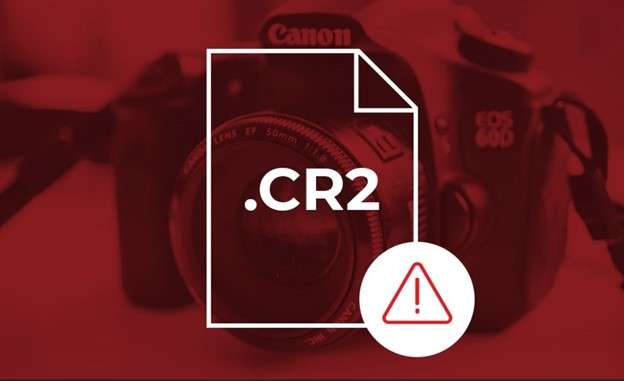
Common Uses of CR2 Files in Photography
Many experts prefer CR2 photos to compressed formats. These files assist with:
- Wedding and event photography: capturing every detail.
- Landscape photographs should retain their natural colors while editing.
- Studio photography involves ensuring proper lighting and exposure.
Several options exist if you are wondering how to open a CR2 file. Canon's Digital Photo Professional, GIMP, and online converters can help you open and edit CR2 files.
Understanding what is a CR2 file format allows photographers to capture better photographs. Now, let's look at how to open and view a CR2 file effortlessly.
Part 2. How to Open and View CR2 Files
CR2 files are Canon's RAW image format, which captures raw data directly from the sensor. To completely utilize these files, you must understand how to open and examine them effectively. Several tools, both proprietary and free, address this need.
Canon Digital Photo Professional 4 (DPP)
Canon's program, Digital Photo Professional (DPP) 4, is specifically designed to handle CR2 photos. DPP 4 is free software designed specifically for Canon users, providing comprehensive facilities for viewing, editing, and processing CR2 files. It ensures that the RAW data retains its integrity and quality throughout editing. Wondering "how do I open a CR2 file"? Steps for opening and editing CR2 files:
Step 1. Go to Cannon's official website and select the "Globe icon" in the corner. Go to the "Support" Section and click on the "Drivers and Downloads" option. From there, download the most recent version of DPP 4 from Canon's official website. Ensure that your camera model is compatible.
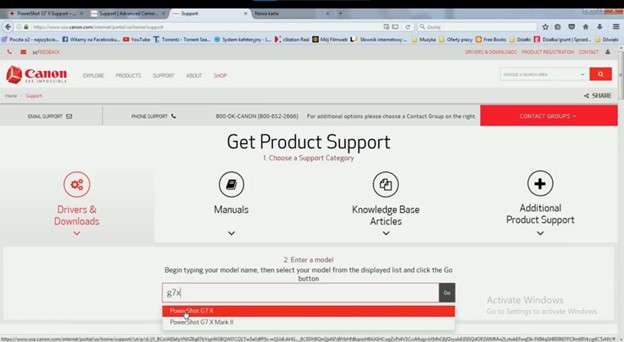
Step 2. Launch DPP 4 on your computer.
Step 3. Navigate to 'File' > 'Open' and choose the desired CR2 photos from your storage. After uploading the pictures, filter the picture you want to edit and click "Edit Image."
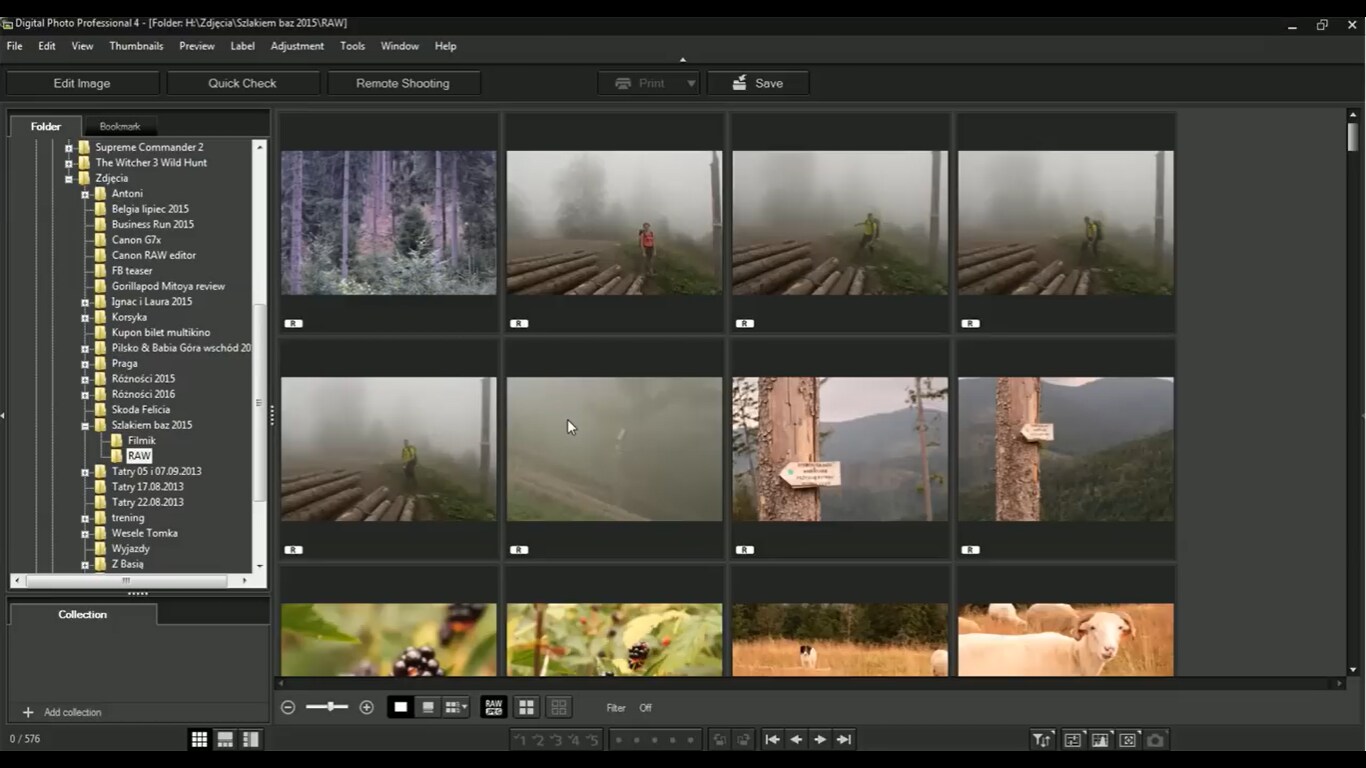
Step 4. After importing, thumbnails of your CR2 files will show. Double-click any image to see it in greater detail. Use the editing tools to change the exposure, white balance, and other settings.

Step 5. After editing, save your changes or export the file to another format, such as JPEG or TIFF.
AI-Powered Features (Updates in 2023)
The 2023 DPP 4 update included AI-powered noise reduction and lens correction improvements. These features identify and decrease noise in high-ISO photographs and rectify lens aberrations, resulting in maximum image quality with minimal operator intervention.
Free Tools
For individuals seeking alternate alternatives, there are numerous free software available to open and view CR2 files:
- GIMP with the UFRaw plugin:
- Comprehensive picture editing capabilities.
- Support for a variety of plugins and extensions.
- The UI is customizable.
- RawTherapee:
- Non-destructive editing.
- Advanced color and detail tweaks.
- Batch processing capability.
- Faststone Image Viewer:
GIMP is a free and open-source raster graphics editor that may be used to retouch photos and modify images. The UFRaw plugin allows users to import and process RAW photos, including CR2 files.
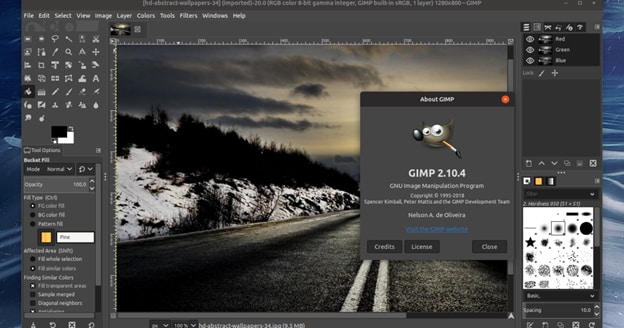
Features:
RawTherapee is a robust RAW image processing tool with advanced exposure, color, and detail options. It is intended for both hobbyists and professionals who want high-quality picture processing.
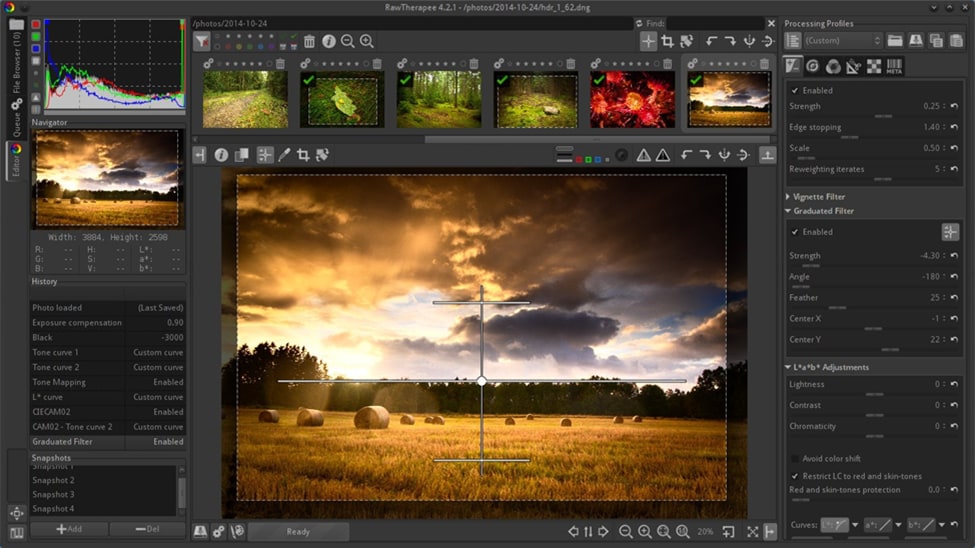
Features:
FastStone Image Viewer is a quick, dependable, user-friendly picture browser, converter, and editor. It supports all major graphic formats, including CR2.
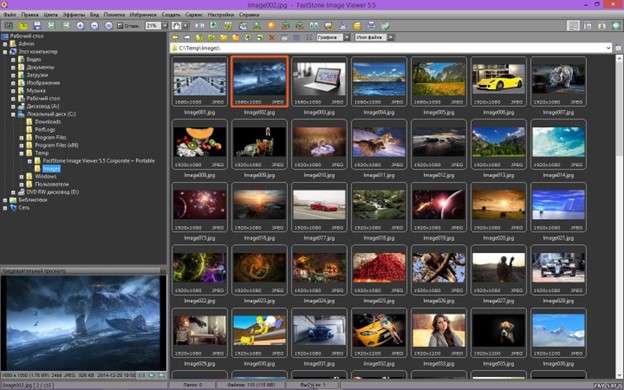
Features:
- Image viewing and management.
- Basic editing tools include scaling and color tweaks.
- Slideshow production with transition effects.
Online Solutions
Online platforms are useful for quick previews and conversions without installing software.
- Zamzar:
- No software installation is required.
- Supports a wide variety of file formats.
- Email notifications are sent upon conversion completion.
- CloudConvert:
Zamzar is an online file-converting service that supports various formats, including CR2. Users can directly convert CR2 files to JPEG or PNG formats in their browser.
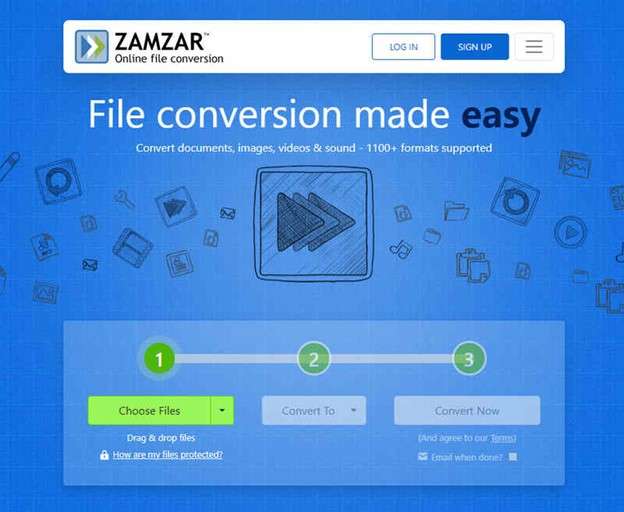
Features:
CloudConvert is a versatile online file converter that supports more than 200 formats, including CR2. It ensures high-quality conversions and allows for advanced settings.
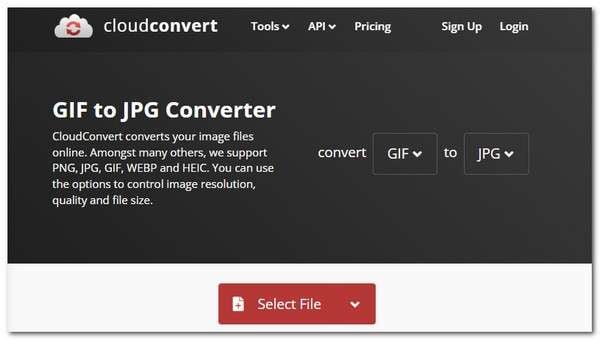
Features:
- Supports batch conversion.
- Integration of cloud storage services.
- Conversion settings are customizable.
Finally, many tools and platforms are available for opening and viewing CR2 files, responding to various preferences and needs. Whether you choose Canon's specialized software, free alternatives, or internet options, learning the capabilities of each will allow you to make an informed decision.
Part 3. Identifying the Need for Photo Repair
After understanding What are CR2 photo files, let’s explore the need for photo repair! CR2 files are Canon's RAW image format, which captures raw data directly from the sensor. While they produce high-quality photographs, they may encounter problems that require maintenance.
Common Issues and Corruption in CR2 Files
Photographers may encounter problems with CR2 files, including:
- Files are not opening in the editing software.
- Pixelated or distorted visuals.
- Error messages indicate file corruption.
These difficulties may impede access to valuable photos.
Causes of CR2 File Corruption
Several circumstances can cause CR2 file corruption:
- Improper Memory Card Handling: Failure to properly eject SD cards from cameras or readers might result in file corruption.
- Sudden System Shutdowns: Power outages during file transfers can cause incomplete or corrupted files.
- Low Camera Battery: Taking photographs with a low battery can result in erroneous file saving.
- Virus Infections: Malware can harm or modify CR2 files, rendering them inaccessible.
Impact on Photographers' Workflow
Corrupted CR2 files can greatly impair a photographer's workflow:
- Loss of Valuable Work: Corruption can result in losing essential photos, particularly when unavailable backups.
- Increased Editing Time: Photographers may spend more time fixing or recovering corrupted files.
- Client Dissatisfaction: Delays or loss of photographs can lead to missed deadlines and dissatisfied customers.
Understanding these challenges emphasizes the need for careful file handling and regular backups to maintain the integrity of CR2 images.
Part 4. How to Repair CR2 Files with Dr.Fone App – Photo Repair Solution
Canon digital cameras employ the CR2 file format to store high-quality, raw photos. However, these files may get corrupted due to system crashes, faulty file transfers, or storage device issues. When you try to open a file, you may get distorted visuals, missing details, or error messages.
Fortunately, the Dr.Fone App - Photo Repair offers an excellent option for restoring corrupted CR2 files. This user-friendly program allows even beginners to fix damaged photos with a few touches.
Key Features of Dr.Fone - Photo Repair
- Repairs a variety of image formats, including CR2, JPG, JPEG, PNG, DNG, NEF, TIFF, and GIF.
- A straightforward, guided repair process that does not require any technical understanding.
- The software scans and fixes damaged CR2 photos in seconds.
- Users can preview the corrected image to confirm its quality before downloading it.
- An advanced repair option is offered if the regular repair fails, which restores missing details using a sample image.
Dr.Fone App - Photo Repair (Android)
Efficiently repairs a wide range of corrupted images.
- Automatic detection, no professional skills required.
- Supports repair in common corruption scenarios.
- Advanced repair capabilities for complex damage.
- Supports multiple formats: JPG, JPEG, CR2, DNG, NEF, NRW, RAF, TIF/TIFF, GIF.
Step-by-Step Guide to Repair CR2 Files with Dr.Fone App
01of 04
Download and install Dr.Fone - Photo Repair from the official website or Google Play. Launch the app and go to the "Discover" area. To access the repair tool, tap "Photo Repair".
02of 04
Tap "Add Photo" and choose the corrupted CR2 file from your device's gallery or storage. The application will automatically upload and prepare the file for repair.

03of 04
Tap "Repair" to start the repair process. The program will scan the image and attempt to recover any missing or damaged data. If successful, a preview of the repaired CR2 file will be displayed.

04of 04
If you're satisfied with the outcome, hit "Save" to save the corrected photo to your gallery. If the repair fails, choose "Advanced Repair," submit a similar sample image, and let the software improve the restoration.

Additional Tips for CR2 File Recovery
- After repair, Dr.Fone - AI Photo Enhancer will be applied to enhance clarity and sharpness.
- Use Dr.Fone's data recovery tools to back up your CR2 files and prevent data loss.
- View past repairs on the "Repair History" page, including successful and failed efforts.
You may quickly and easily restore corrupted CR2 photos using Dr.Fone- Photo Repair. Whether you're a photographer or a regular user, this application keeps your valuable images safe and accessible.
Part 5. Best Practices for CR2 File Management and Corruption Prevention

1. Proper Storage and Backup Strategies
Keep CR2 picture files on dependable external discs. Keep at least two backup copies in separate locations. Use SSDs instead of HDDs for increased security. To avoid losing files, don't save them all on one device.
2. Workflow Tips to Minimize File Corruption
Handle CR2 photo files with caution. Always eject storage devices before you remove them. Avoid unexpected power outages while saving or editing. Do not open files in multiple apps simultaneously.
3. Importance of regular software updates
You should update your photo editing software regularly. This prevents issues while opening CR2 files. New upgrades address problems that may cause corruption. Keep your operating system up to date, too.
4. Using Cloud Services and RAID Systems for Redundancy.
Cloud storage should be used to keep CR2 picture files safe from loss. Google Drive and Dropbox, for example, provide secure backup options. RAID systems offer additional safety by storing files on many discs.
Conclusion
Understanding what is a CR2 file format can open new ways of editing! CR2 files offer high-quality images and lots of editing options. However, transfer errors, storage challenges, and system outages might corrupt them. Your important photos are safe if you can access, read, and fix these files.
Dr.Fone App can recover corrupted CR2 files, saving precious photos. Protecting your RAW images with correct file handling, backups, and storage solutions will also help. Understanding CR2 files and using the correct tools can streamline your digital photography workflow. Mastering CR2 file repair will preserve your pictures for years, whether you're a pro or an amateur.



























James Davis
staff Editor
Generally rated4.5(105participated)