
How to Transfer WhatsApp from Android to iPhone: 4 Proven Methods (iPhone 17/16 Supported)
WhatsApp Manage
- WhatsApp Transfer
- 1. Save Whatsapp Audio
- 2. Transfer WhatsApp Photos to PC
- 3. WhatsApp from iOS to iOS
- 4. WhatsApp from iOS to PC
- 5. WhatsApp from Android to iOS
- 6. WhatsApp from iOS to Android
- 7. Whatsapp Communities Messages
- 8. Switch Between WhatsApp and GBWhatsApp
- 9. Recover Deleted WhatsApp Call History
- 10. Delete Call History on WhatsApp
- 11. Starred Messages in WhatsApp
- 12. Send Bulk SMS on WhatsApp
- 13. Download Whatsapp Audio Notes
- 14. Saving Videos from WhatsApp
- WhatsApp Backup
- 1. Access WhatsApp Backup
- 2. WhatsApp Backup Extractor
- 3. Backup WhatsApp Messages
- 4. Backup WhatsApp Photos/Videos
- 5. Backup WhatsApp to PC
- 6. Backup WhatsApp to Mac
- 7. WhatsApp Backup Stuck
- 8. Restore WhatsApp Backup from Google Drive to iCloud
- 9. Find the Best WhatsApp Clone App
- WhatsApp Restore
- 1. Top Free WhatsApp Recovery Tools
- 2. Best WhatsApp Recovery Apps
- 3. Recover WhatsApp Messages Online
- 4. Recover Deleted WhatsApp Messages
- 5. Restore Deleted WhatsApp Messages
- 6. Retrieve Deleted WhatsApp Messages
- 7. Recover Deleted WhatsApp Images
- 8. WhatsApp Restoring Media Stuck
- 9. Restore Old WhatsApp Backup
- 10. See Deleted WhatsApp Messages
- WhatsApp Tips
- 1. Best WhatsApp Status
- 2. Best WhatsApp Messages
- 3. Most Popular WhatsApp Ringtones
- 4. Best WhatsApp Mod Apps
- 5. What is Blue WhatsApp
- 6. 234 Country Code WhatsApp
- 7. Delete WhatsApp Account
- 8. Hide WhatsApp Ticks
- 9. Hack WhatsApp Account
- 10. Verify WhatsApp without SIM
- 11. Blue Ticks on WhatsApp
- 12. WhatsApp Plus Download
- 13. Grey Tick on WhatsApp
- 14. Does WhatsApp Notify Screenshots
- WhatsApp Problems
- 1. WhatsApp Common Problems
- 2. WhatsApp Calls Not Working
- 3. Whatsapp Not Working on iPhone
- 4. WhatsApp Backup Stuck
- 5. WhatsApp Not Connecting
- 6. WhatsApp Not Downloading Images
- 7. WhatsApp Not Sending Messages
- 8. Couldn‘t Restore Chat History
- 9. WhatsApp Not Showing Contact Names
- WhatsApp Business Manage
- 1. WhatsApp Business for PC
- 2. WhatsApp Business Web
- 3. WhatsApp Business for iOS
- 4. Add WhatsApp Business Contacts
- 5. Backup & Restore WhatsApp Business
- 6. Convert a WhatsApp Account to a Business Account
- 7. Change A WhatsApp Business Account to Normal
- 8. WhatsApp Notifications Are Not Working
- Other Social Apps Manage
- ● Manage/transfer/recover data
- ● Unlock screen/activate/FRP lock
- ● Fix most iOS and Android issues
- Manage Now Manage Now
Dec 11, 2025 • Filed to: Social App Management • Proven solutions
WhatsApp is a cross-platform messaging app that has revolutionized the way of communication. It allows you to send messages, photos, and many other media files instantly. It is no doubt that there are many Android users and iOS users who are using this app. With this app, you will receive and send messages and media easily. Therefore, at one point, you may want to transfer photos from WhatsApp to your PC. Extracting WhatsApp photos one by one to your computer is workable, but hectic.
In this article, we will show you a convenient quick way to transfer WhatsApp chats from Android to a new iPhone, like a brand new iPhone 17.
Have about if you've switched to a new Android, such as Samsung S24/S25? You can follow the solutions here to transfer WhatsApp from iPhone to Samsung S25.
- Part 1. One-Click Transfer with Dr.Fone - WhatsApp Transfer (Full Guide)
- Part 2. Transfer WhatsApp Messages from Android to iPhone Using Email Chat
- Part 3. Transfer WhatsApp Messages from Android to iPhone Using Transfer Software
- Tip. Transfer WhatsApp Messages from Android to Android Using WhatsApp Backup
Part 1. One-Click Transfer with Dr.Fone - WhatsApp Transfer [Including iPhone 16/17]
Android to iPhone WhatsApp transfer is in high demand nowadays as more and more people switch to iPhone. Is there any solution that helps transfer WhatsApp messages from Android to iPhone without hassle?
Yeah, here is Dr.Fone - WhatsApp Transfer, a dedicated tool to transfer WhatsApp messages from any device to any device, and most importantly, it is in one click!

Dr.Fone - WhatsApp Transfer
One-click to transfer WhatsApp messages from One Device to Another Device.
- Transfer WhatsApp messages from Android to iOS, Android to Android, iOS to iOS, and iOS to Android.
- Backup WhatsApp messages from iPhone or Android on your PC.
- Allow restoring any item from the backup to iOS or Android.
- Completely or selectively preview and export WhatsApp messages from iOS backup to your computer.
- Support all iPhone and Android models.
You can check out this video for further instruction.
Steps to transfer WhatsApp messages from Android to iPhone:
- Install and launch the Dr.Fone tool on your computer, and get your Android and iPhone devices connected to the computer. From the main screen, select "WhatsApp Transfer" > "WhatsApp" > "Transfer WhatsApp messages".

- Once the Android and iPhone are detected, you can see the following screen.
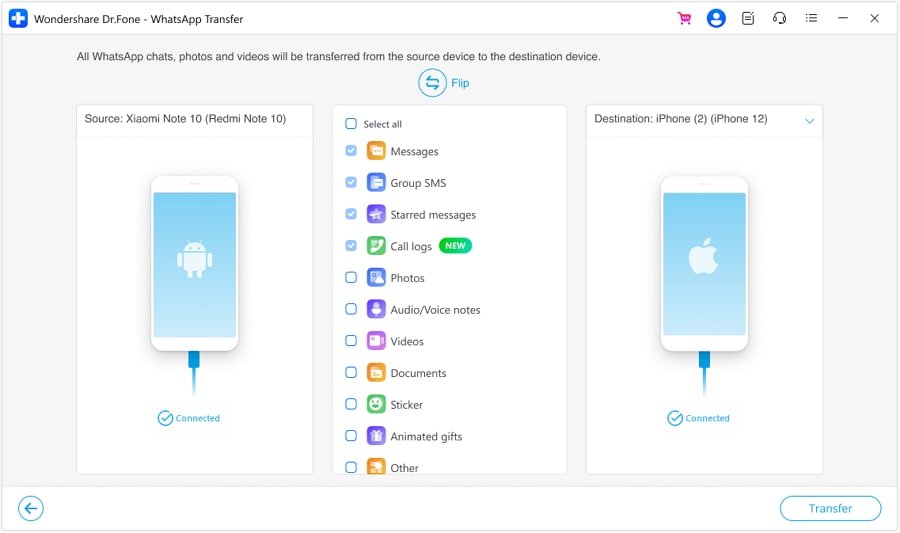
- Click "Transfer" to transfer WhatsApp messages from Android to iPhone.
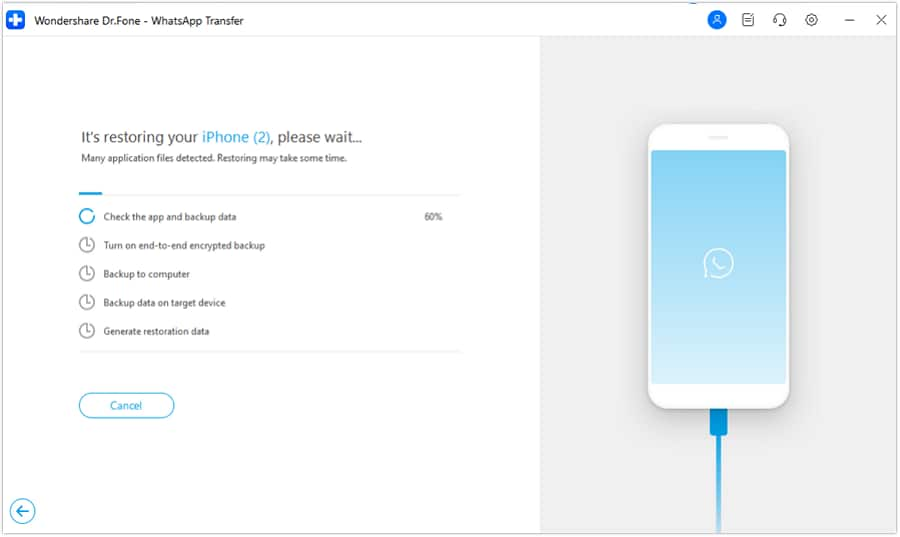
- Now WhatsApp messages are being transferred from Android to iPhone. Wait until the WhatsApp transfer completes, and you can then view Android WhatsApp messages on your iPhone.

Part 2. Transfer WhatsApp Messages from Android to iPhone Using Email Chat
One of the methods you can use to transfer WhatsApp messages from Android to iPhone is the Email Chat method. This method is simple to apply with only 4 steps. If you're looking to transfer a few conversations, then this is the right method for you. However, it exports WhatsApp chats with a TXT extension. Those chats can't be viewed on WhatsApp. Below are the steps showing how to transfer WhatsApp from Android to iPhone.
Step 1: Open WhatsApp and open the chat you want to export.
Step 2: Tap the three-dot menu → More → Email chat.
Step 3: Choose Attach media (larger file) or Without media, enter the recipient email, and send.
Step 4: On your iPhone, open the email to view the chat file — note you can read the messages there, but you cannot import them back into WhatsApp.
Pro tip: choose Without media if you only need the text and want a smaller file.

This method is, however, very tedious as you have to email messages from one contact at a time. Thus, it is not suitable for the mass transfer of WhatsApp history.
Related posts:
- 4 Ways to Transfer Contacts from Android to iPhone
- 2 Ways to Transfer Text Messages from Android to iPhone
- 210+ Best WhatsApp Status Quotes for You
Dr.Fone Unlock Online - Free IMEI Check
iPhone 17 Is Here. Is Your Old Phone Ready to Sell?
Quickly check your iPhone or Android device status for free: Verify Blacklist, iCloud, Carrier Lock, and Warranty Status in Seconds. Ad-free, and globally.
Part 3. Transfer WhatsApp Messages from Android to iPhone Using Transfer Software
One such software is the Backuptrans Android iPhone WhatsApp Transfer. This app allows you to back up your WhatsApp messages from your Android to your computer and be able to restore the chat history from your PC to your iPhone. It also lets you transfer WhatsApp between Android and iPhone.
Below is a simple step-by-step tutorial that details out how to use the Backuptrans Android iPhone WhatsApp Transfer + app to transfer WhatsApp messages from Android to iPhone.
Step 1: Download and install the Backuptrans Android iPhone WhatsApp Transfer + on your PC and then launch the program.
Step 2: Using USB cables, connect the Android and iPhone devices to your computer. You will get some on-screen tips on how to make your devices recognized by the app. On your phone, agree to "Backup My Data" when it pops up and doesn't provide your password.

Step 3: On your PC, go to the android device. The program will automatically display all your WhatsApp conversations on the device. Right-click on the device name and select "Transfer Messages from Android to iPhone."

You now know of three methods with which you can use to transfer WhatsApp messages from Android to iPhone. The above methods can also be used to transfer WhatsApp from iPhone to Android. Select one that best suits your needs and be sure to successfully transfer your WhatsApp messages from Android to iPhone.
📱 iPhone Frozen? Fix It in 3 Steps – No Data Loss!
Struggling with a frozen iPhone screen? 🤔 Our guide covers 6 common causes, step-by-step fixes for all models (iPhone 6s to iPhone 17), and safe data recovery. 98.6% success rate! ✨
Tip. Transfer WhatsApp Messages from Android to Android Using WhatsApp Backup
The Android phone backs up and restores WhatsApp with Google Drive. However, iPhone restores WhatsApp from iCloud backup. They are different ecosystems. Therefore, you can merely restore WhatsApp from Google Drive backup into Android. So how can you achieve this? Below is a step-by-step guide.
- Go to "Chats"-"Chats backup" and enable the option “Back up to Google Drive”. Click the “BACKUP” button.

- Delete and install WhatsApp from the play store.
- Verify WhatsApp using the same phone number and restore it from the backup as prompts.

Conclusion
Transferring WhatsApp from Android to iPhone is easier than you think. With clear steps and the right tools, you can move chats, photos and attachments without stress. If you want a simple, reliable option, try Dr.Fone - WhatsApp Transfer. It lets you back up, transfer and restore chats between phones with minimal fuss. Make sure you check compatibility and keep a backup before you start. Give it a go — you’ll have your messages on the new phone fast and safely, and enjoy peace of mind during the move.



















James Davis
staff Editor