Downloading YouTube videos can be convenient for offline viewing, but sometimes, users encounter issues where they can't download youtube video as expected. This can be frustrating, especially when trying to save content for later use.Several factors can prevent YouTube videos from downloading, including account restrictions, network issues, YouTube policy changes, or device storage limitations.
To resolve the issue of being unable to download youtube videos, it's essential to use the right tools and techniques. Additionally, if a downloaded video becomes corrupted or unplayable, Dr.Fone App - Video Repair provides an effective solution for fixing such files, ensuring you can watch your saved content without interruptions.
In this article
Part 1: Common Reasons You Can't Download YouTube Videos
Downloading YouTube videos isn't always as straightforward as it seems. If you can't download videos from youtube for offline viewing, several factors could be causing the issue. Understanding these reasons can help you find the right solution quickly.
Possible Reasons You Can't Download YouTube Videos
- YouTube Premium Requirement: YouTube's official download feature is only available for YouTube Premium subscribers in most regions. If you're using a free account, downloading may be restricted.
- Video Restrictions (Copyright & Region-Based Limits): Some are curious why can't download video from youtube and it is due to copyright restrictions or regional limitations set by the content owner. Even with YouTube Premium, certain videos may still be unavailable for offline viewing.
- Network Connectivity Issues: A weak or unstable internet connection can interrupt downloads, preventing videos from saving properly. Ensure you have a strong Wi-Fi or mobile data connection before attempting a download.
- Outdated YouTube App or Browser: Running an outdated version of the YouTube app or browser may cause compatibility issues. Keeping your app or browser updated ensures smooth functionality and access to the latest features.
- Storage Space Limitations: If your device lacks sufficient storage, YouTube won't be able to download videos. Checking available space and clearing unnecessary files can help resolve this issue.
- VPN or Proxy Interference: Some VPNs or proxy servers can cause conflicts with YouTube's download feature, especially if they route traffic through a restricted region. Disabling them temporarily may help restore normal functionality.
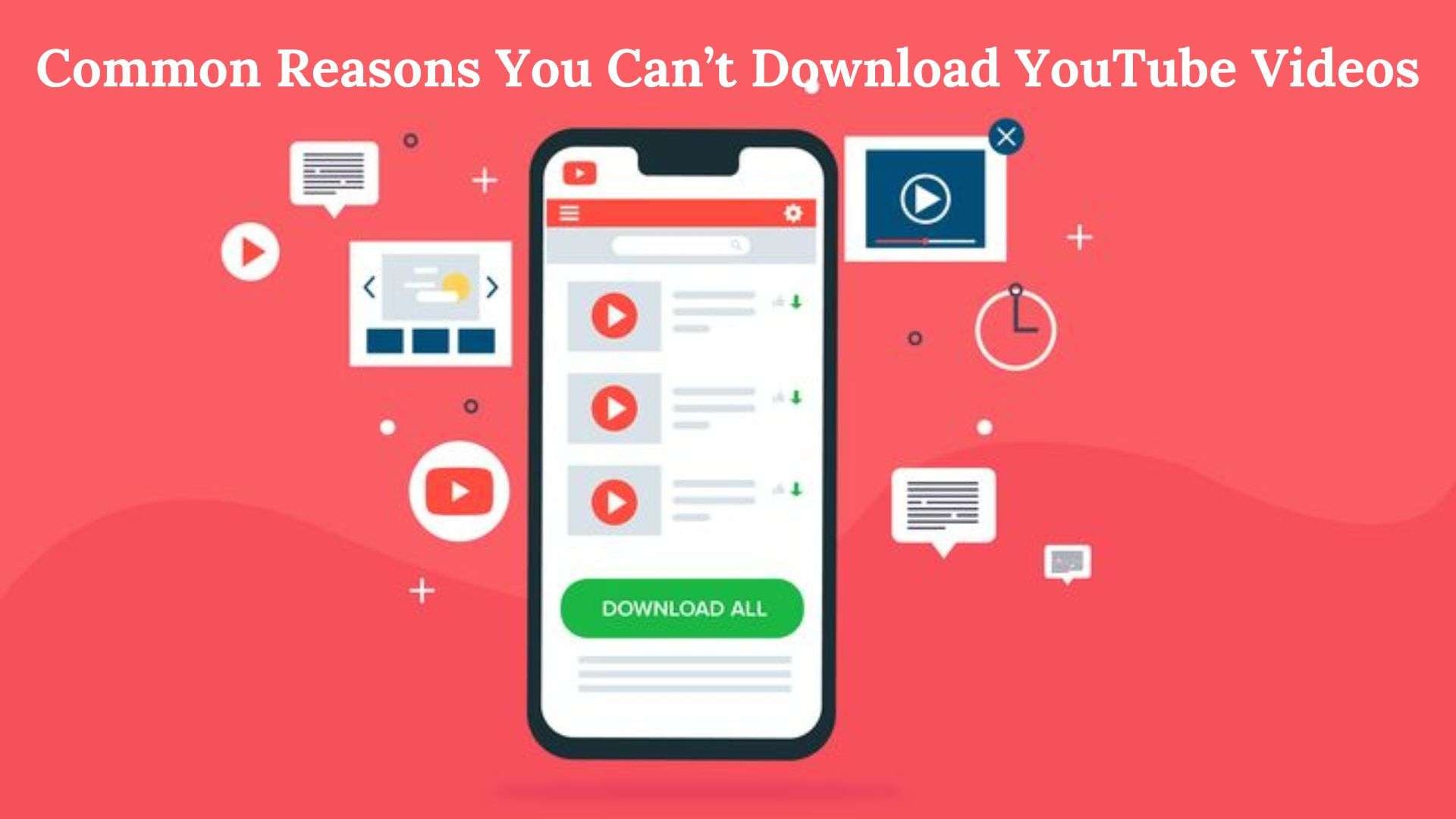
Some are frustrated about "why can't I download videos on youtube". By identifying the exact cause of the problem, you can take the necessary steps to resolve "can't download videos on youtube". In the next section, we'll explore quick and effective solutions to fix YouTube video download issues.
Part 2: Troubleshooting & Fixing YouTube Download Issues
If you're struggling to download YouTube videos, there are several simple troubleshooting steps you can take to resolve the issue of "why can't you download video from youtube". Below are some quick and effective fixes to help you get back to saving videos for offline viewing.
Check for YouTube Premium Requirements
- Ensure you have an active YouTube Premium subscription, as downloading videos is a paid feature in most regions.
- If you're subscribed but still can't download, try signing out and back in to refresh your account status.
Ensure the Video Allows Downloads
Some videos are restricted due to copyright or regional limitations and cannot be downloaded, even with YouTube Premium.
Try downloading a different video to check if the issue is specific to one video.
Update or Reinstall the YouTube App
Using an outdated YouTube app can cause download issues. To fix this:
- On iPhone/iPad: Go to the App Store > Search for YouTube > Tap Update if available.
- On Android: Open the Google Play Store > Search for YouTube > Tap Update if available.
If updating doesn't work, try uninstalling and reinstalling the app to refresh its settings.
Free Up Device Storage
Lack of storage space can prevent downloads from completing. To check and free up space:
- On iPhone/iPad: Go to Settings > General > iPhone Storage and delete unnecessary files.
- On Android: Open Settings > Storage and remove unwanted apps or media files.
Disable VPN or Proxy Services
- Some VPNs or proxies interfere with YouTube downloads, especially if they route your connection through a restricted region.
- Try disabling your VPN or switching to a different server and attempt the download again.
Following these troubleshooting steps should resolve most YouTube download issues. However, if you've successfully downloaded a video but it's corrupted or unplayable, Dr.Fone App - Video Repair can help restore it to a watchable state.
Part 3: Alternative Ways to Save YouTube Videos
If you're unable to download YouTube videos using the standard method, there are alternative ways to save them for offline viewing. Below are some legal and safe options to consider.
YouTube Premium Downloads – Using the Built-in Download Feature
YouTube Premium subscribers can download videos directly within the app for offline viewing.
How to Use It:
- Open the YouTube app and find the video you want to download.
- Tap the Download button (below the video title).
- Select the preferred video quality (Low, Medium, or High).
- The video will be saved under Library > Downloads for offline access.
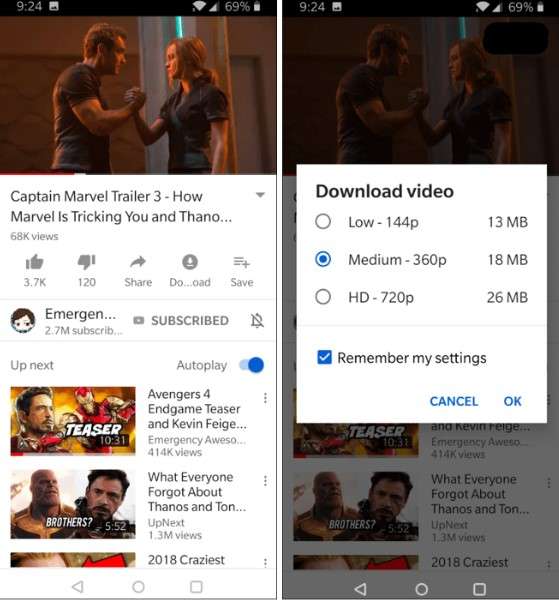
YouTube Offline Mode – Saving Videos for Temporary Viewing
In certain regions, YouTube allows free users to save videos for temporary offline playback within the app.
How to Check Availability & Use It:
- If available, you'll see a Download button under the video.
- Tap it and wait for the download to complete.
- Access the video in the Library > Downloads section.
Note: Some videos may expire after a certain period and require re-downloading.
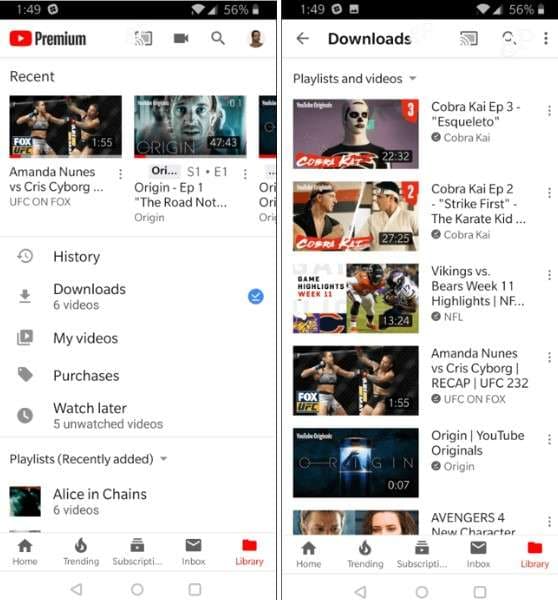
Screen Recording as a Last Resort
- If downloading is not an option, you can use built-in screen recorders to save YouTube videos for personal use.
- For iPhone/iPad:
- Go to Settings > Control Center and add Screen Recording to quick controls.
- Open YouTube and start playing the video.
- Swipe down and tap Screen Record, then stop when done.
- The recorded video will be saved in Photos.
- For Android:
- Swipe down and find the Screen Recorder option in Quick Settings.
- Start recording while the video plays.
- The saved recording will be in your Gallery or Photos app.
- Note: Screen recording may not capture audio on some devices due to YouTube's policies.
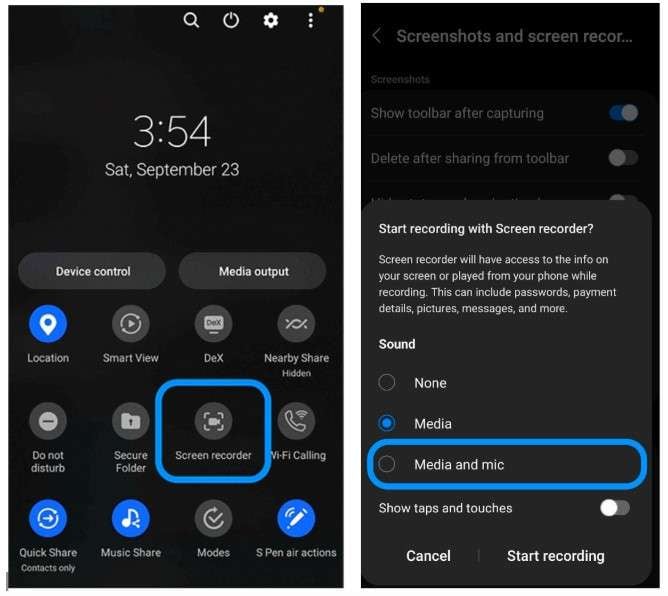
By following these alternative methods, you can save YouTube videos for offline viewing while staying within legal guidelines. If you face playback issues with saved videos, Dr.Fone App - Video Repair can help restore corrupted files.
Bonus Tips: Fixing Corrupted YouTube Videos with Dr.Fone App - Video Repair
Downloading a YouTube video doesn't always guarantee smooth playback. Sometimes, files become corrupted, leading to errors like videos not playing, freezing, or displaying glitches. Understanding the causes of video corruption and using the right repair tool can help restore your content.
Common Reasons for YouTube Video Corruption
- Incomplete or Failed Downloads: Network interruptions or storage issues can result in partially downloaded files that won't play.
- File Format Errors: Some downloaded videos may not be compatible with your media player due to incorrect file formats.
- Storage Issues or Transfer Errors: Moving videos between devices or saving them to a faulty SD card can cause file corruption.
How to Fix Corrupted YouTube Videos with Dr.Fone App - Video Repair
Dr.Fone App - Video Repair is a powerful tool designed to fix corrupted, damaged, or unplayable video files. Follow these steps to restore your YouTube downloads:
Dr.Fone Video - Photo Repair (Android)
Efficiently repairs a wide range of corrupted videos.
- Automatic detection, no professional skills required.
- Supports repair in common corruption scenarios.
- Advanced repair capabilities for complex damage.
- Supports multiple formats: MP4, MOV, 3GP, MTS, AVI, M2TS, MKV, FLV, M4V.
01of 04Access the Video Repair Tool
Open the Dr.Fone App and go to the Discover section. Select Video Repair (supports MP4, MOV, AVI, MKV, and more).

02of 04Upload and Start Repairing the Video
Click Add Video and choose the corrupted video from your device. The app will automatically upload and start repairing the file. Tap View Later to let it process in the background or wait for it to complete.

03of 04Preview and Save the Repaired Video
Once the repair is done, click Save to download the repaired video. Preview the fixed video to ensure it plays correctly.

04of 04Use Advanced Repair (If Needed)
If the initial repair fails, tap Advanced Repair. Upload a sample video (from the same device and format). Click Advanced Repair to enhance the repair process.

Using these steps, you can easily fix corrupted YouTube videos and restore smooth playback with Dr.Fone App - Video Repair.
Advantages of Using Dr.Fone App - Video Repair
- Supports Multiple Formats – Repairs MP4, MOV, AVI, and more.
- Fixes Severe Corruption – Restores videos with missing frames, audio issues, or playback errors.
- Easy-to-Use – Simple, intuitive interface for quick repairs.
- Batch Repair – Fix multiple corrupted videos at once.
If your downloaded YouTube videos aren't playing properly, Dr.Fone App - Video Repair offers a reliable solution to restore them effortlessly.
Conclusion
Downloading YouTube videos can sometimes be frustrating due to restrictions, app issues, or network problems. However, by understanding the common causes and applying the right troubleshooting steps you can resolve "cannot download youtube videos".
For users facing corrupted or unplayable downloads, Dr.Fone App - Video Repair is the ultimate solution. With its easy-to-use interface and powerful repair features, it ensures your videos are restored and playable in no time.















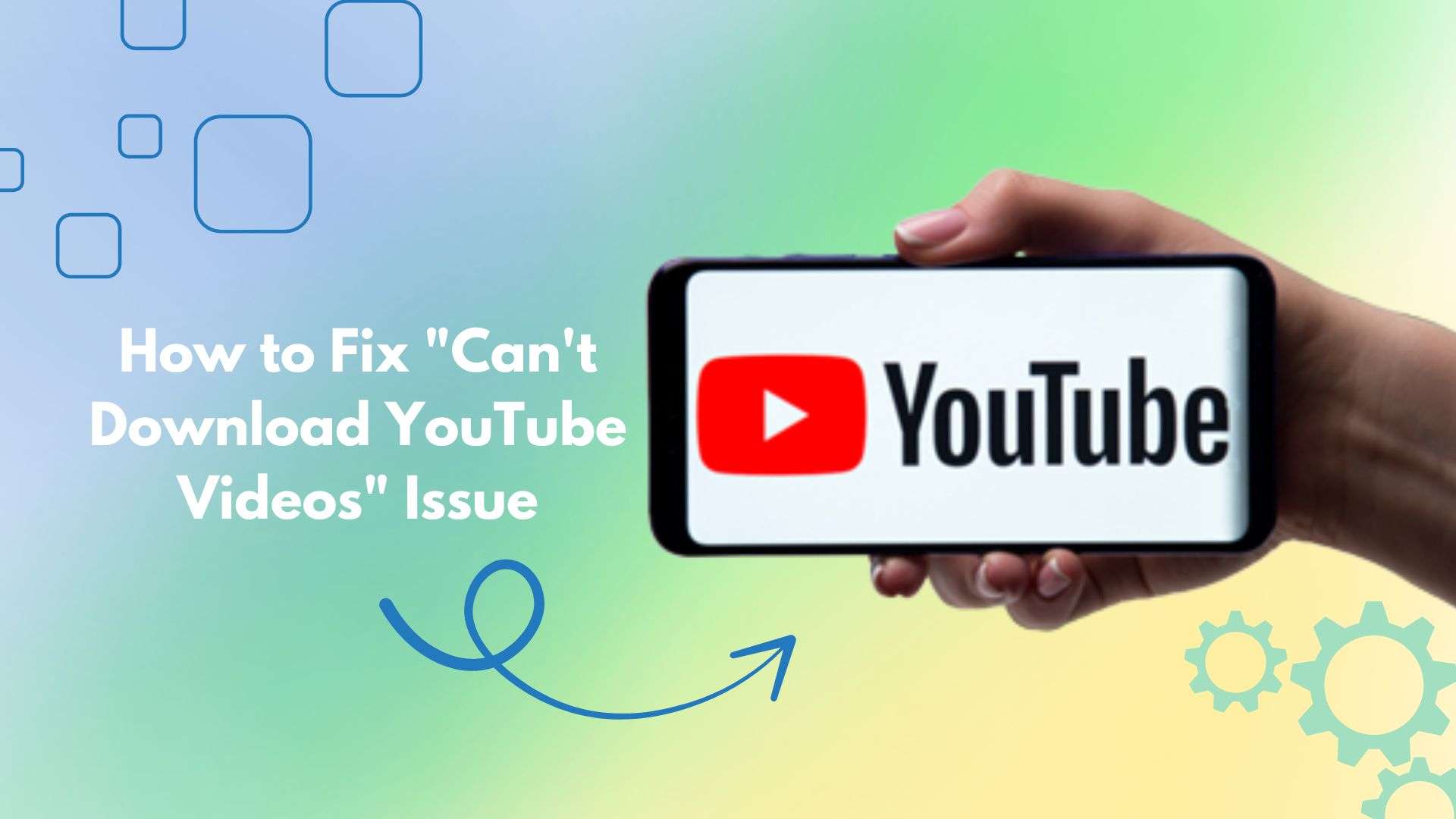



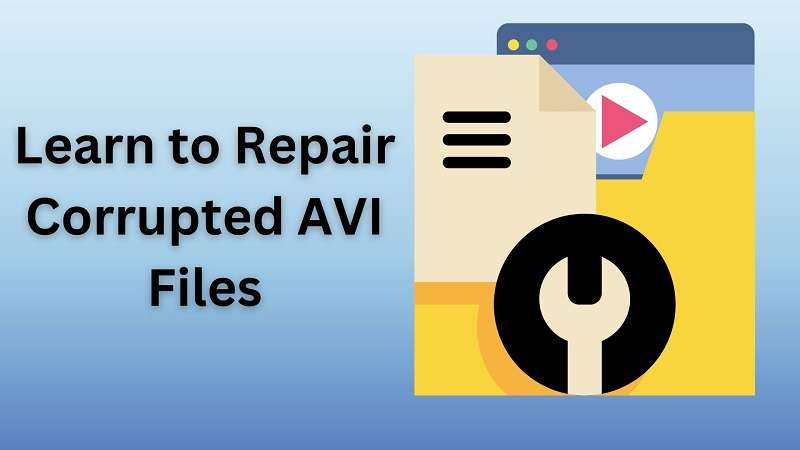
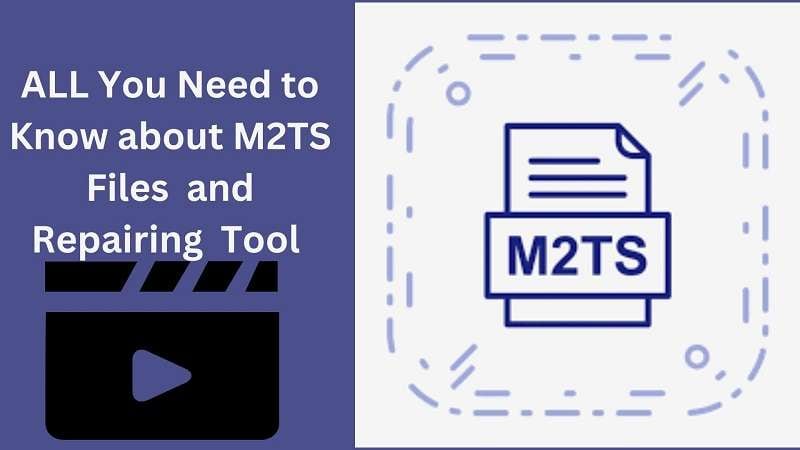

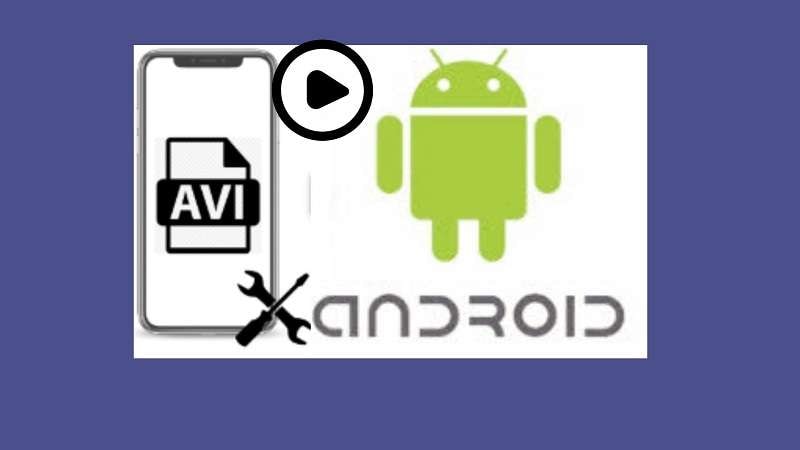


Jane Lunes
staff Editor
Generally rated4.5(105participated)