Log footage is a video recording that captures a wider dynamic range than conventional footage. It appears flat and dull at first, but this is intended. The format holds more color and light information, making it excellent for color grading. Filmmakers use log footage for color grading because it allows them to change colors while preserving critical details. It keeps highlights from getting too brilliant and shadows from becoming too dark.
This article covers the best tools of free log footage for color grading and how to use them. Continue reading to discover the best log footage tool for color grading, like Dr.Fone App – Video Repair and enhance your video productions!
In this article
Part 1. Understanding Log Footage for Color Grading
Log footage is vital for filmmakers seeking complete control over color and exposure. It captures more detail than normal film, resulting in better color grading. To utilize it efficiently, you must first understand the technical features, camera formats, and common issues.
Technical Foundations
Log footage has a large dynamic range, capturing 12-14+ stops of light. This implies that it preserves features in bright and dark areas, preventing overexposure or loss of shadow detail. This wide range makes log footage for color grading more versatile and professional.
At first, log footage appears flat and washed out. This occurs because it compresses color and contrast to retain more data. The flat profile is useful in post-production since it preserves details and makes color adjustments easier.
Cameras capture video in many color spaces. Standard footage employs Rec.709, which has restricted color and contrast. Log footage, such as ARRI LogC3 or Sony S-Log3, contains more color data. This additional information aids in color grading by allowing for more natural-looking tones.
Latest Camera Models and Log Formats
Modern cameras allow many log formats to improve video quality. Popular models include:
- ARRI Alexa 35 - LogC4 is ideal for high-end filmmaking.
- Sony FX6 - S-Log3 captures deep shadows and brilliant highlights.
- Blackmagic Pocket Cinema 6K - Supports professional workflows with Blackmagic RAW and BMD Log.
- Canon R5 C - Makes use of Canon Log 3, which balances detail with simplicity of editing.
- Fujifilm X-H2s - Uses F-Log2 to provide a great dynamic range.
Each format has features that allow log film to be edited and color-graded. If you are new to logging footage for color grading, start with a camera with built-in conversion LUTs.
Common Challenges with Log Footage
Despite its advantages, log footage comes with challenges:
- Noise in underexposed areas - Because log footage covers a wide dynamic range, underexposed shadows may contain noise. Proper illumination helps to alleviate this problem.
- Misapplied LUTs - Look-up tables (LUTs) convert log footage into natural colors. Using the improper LUT can result in strange tones. Always align the LUT with the camera's log format.
Understanding these problems aids in appropriately managing log footage for color grading. Whether you use free log footage for color grading or record your own, mastering these procedures yields professional results.
Part 2. How to Color Grade Log Footage: Step-by-Step Guide
Color-correcting log footage helps brighten dull images. This guide shows how to color-grade log footage in DaVinci Resolve 18.5.
Software setup
Your software must be properly configured before color grading.
Go to the Color workspace in your project. The gear icon in the bottom right corner opens Project Settings. Under Color Management, select color science and processing. Accurate log footage handling is guaranteed. +

Step 1. Import & Preprocess
Use your chosen program to organize your log footage logically. Use DaVinci Resolve's "Media Pool" to classify clips.

Step 2. Apply a Technical LUT
Log footage is converted to Rec.709 color by a Look-Up Table (LUT). This step serves as the beginning point for grading.
Open the LUTs window next to color correction tools. This window displays many LUTs. Use a technical LUT like "Arri or ACES" to color grade your footage correctly.

Step 3. Adjust Exposure & Contrast
A realistic look requires balancing exposure and contrast.
- DaVinci Resolve: Adjust lift, gamma, and gain with the ''Color Wheels.' Avoid clipping by monitoring changes using the waveform scope. The ''Soft Clip' tool preserves information by softly compressing highlights and shadows.

Step 4. Fine-tune Color Balance
Use the "Qualifier" tool to isolate skin tones. Adjust hue, saturation, and brightness to fix color casts
Try 'Split Toning' to color shadows and highlights. Apply film-emulation LUTs for cinematic effect. Grain adds depth and texture.
Step 5: Export Settings
Proper export settings ensure that your graded film retains its quality.
Navigate to the "Export" page. Use high-quality ProRes or DNxHR. Maintain color fidelity with 10-bit or higher bit depth.

Part 3. Free Log Footage Resources
Finding free log footage for color grading might help you save both time and money. Many websites offer free downloads of log footage for color grading in various formats. You can use this log footage to practice or make beautiful films.
Top Websites for Free Log Footage
Here are some of the top sources for free log footage:
- CineD Downloads - Provides log footage for color grading, including S-Log3 and BRAW examples. Perfect for trying out different looks.
- Artgrid's Free Section - Provides free 4K log footage. Perfect for high-quality projects.
- Mixkit.co - Free log footage for color grading with a CC0 license. You can use it for any project.
- Blackmagic Design's Sample Library - Contains raw video for color grading directly from Blackmagic cameras. Perfect for professional work.
How to Evaluate Free Footage Quality
Before using free log footage, ensure its quality. Take these steps:
- Check the resolution: higher resolutions make editing easier. Look for 4K or more.
- Consider bit depth: 10-bit or 12-bit raw video for color grading provides greater color control.
- Check embedded metadata: It tells the camera settings and color space.
- Verify the license: To avoid problems, ensure it is CC0 or royalty-free.
Part 4. How to Repair Corrupted Log Footage with Dr.Fone App
Video production requires log footage for color grading and post-production modifications. These files are big and easily corrupted during transfer or storage. Repairing unusable or fuzzy log footage requires a dependable tool. Dr.Fone App – Video Repair effectively restores damaged videos without compromising quality.
Dr.Fone app swiftly and efficiently fixes corrupted, fuzzy, or unusable log footage files. This application recovers video corrupted by interrupted file transfers, system crashes, or storage issues. Dr.Fone saves critical log footage before editing and grading with AI-driven correction.
Dr.Fone App - Video Repair (Android)
Efficiently repairs a wide range of corrupted videos.
- Automatic detection, no professional skills required.
- Supports repair in common corruption scenarios.
- Advanced repair capabilities for complex damage.
- Supports multiple formats: MP4, MOV, 3GP, MTS, AVI, M2TS, MKV, FLV, M4V.
Key Features
- Wide Format Support: Repairs MP4, MOV, 3GP, MTS, AVI, MKV, FLV, and M4V files, supporting most professional and amateur filmmaking formats.
- Automatic and Advanced Repair Options: Automatic repair and "Advanced Repair" for badly corrupted files.
- Preview Before Saving: To assure quality, users can preview fixed films before saving.
- User-Friendly Interface: The step-by-step method is easy for everyone.
- Repair History Management: A section tracks ongoing, successful, and failed repairs for future reference.
Step-by-Step Guide for Repairing Corrupted Log Footage
Let's have a look at how Dr.Fone app repairs corrupted log footage:
Step 1
Launch the Android Dr.Fone app. Select the blue "AI Tools toolbox" at the bottom of the screen. Select "Video Repair" from the Discover tools.
Step 2
Browse and choose the corrupted log footage file using "+ Add Video". Repair begins automatically when the program uploads the file.

Step 3
Press "View Later" for large video files to let the repair run in the background while you use your device. A preview option will validate restored footage after repair.

Step 4
Users can choose "Advanced Repair" if the usual repair method fails. Tap Advanced Repair if asked. Upload a corrupted file's device and format an equivalent video. After verifying the sample video, the tool will restore it further. Download the corrected video by tapping Save after previewing and verifying its quality.

Conclusion
Mastering log footage for color grading gives filmmakers endless creative opportunities. Using log formats, LUTs, and color correction, you can turn flat footage into cinematic visuals. Following structured steps in DaVinci Resolve, Premiere Pro, or Final Cut Pro X gives professional results. Furthermore, free log footage resources allow you to practice and improve your skills. Dr.Fone App repairs corrupted log files to protect data. These methods and resources may enhance your video production and get great color grading.
















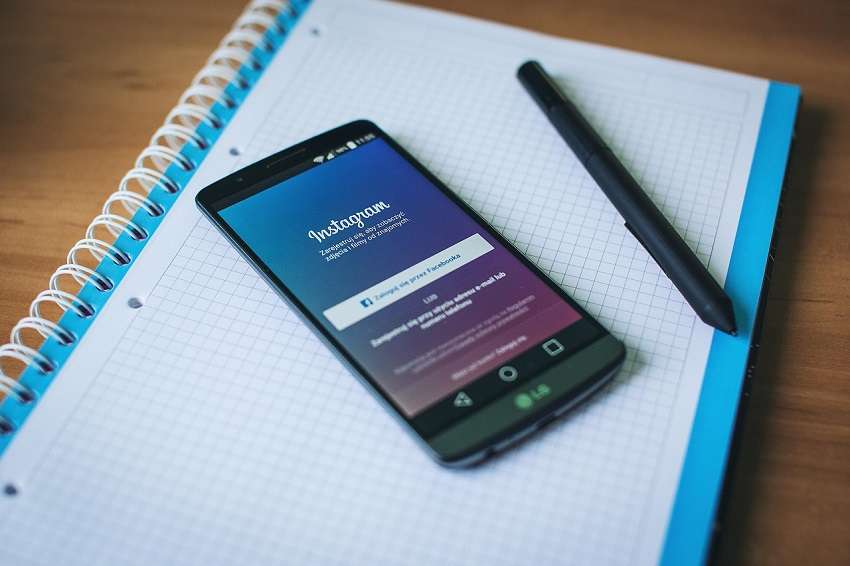

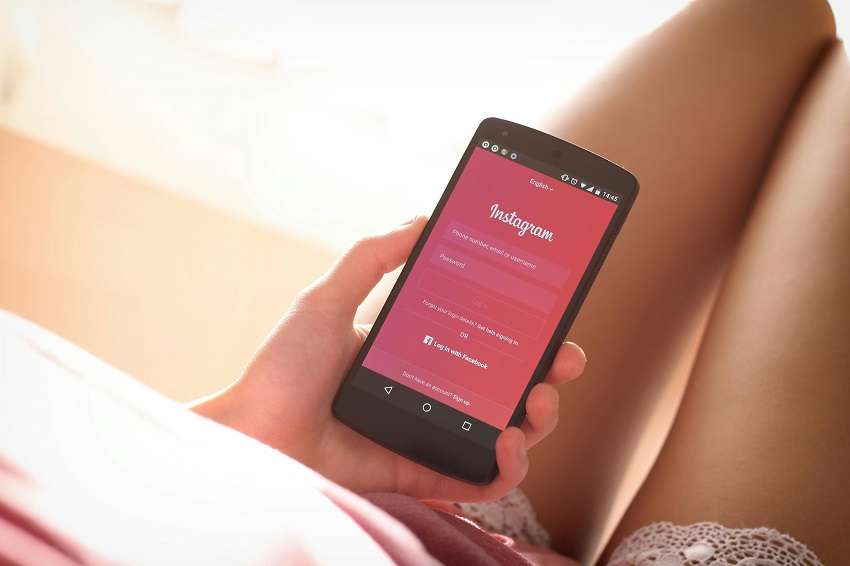

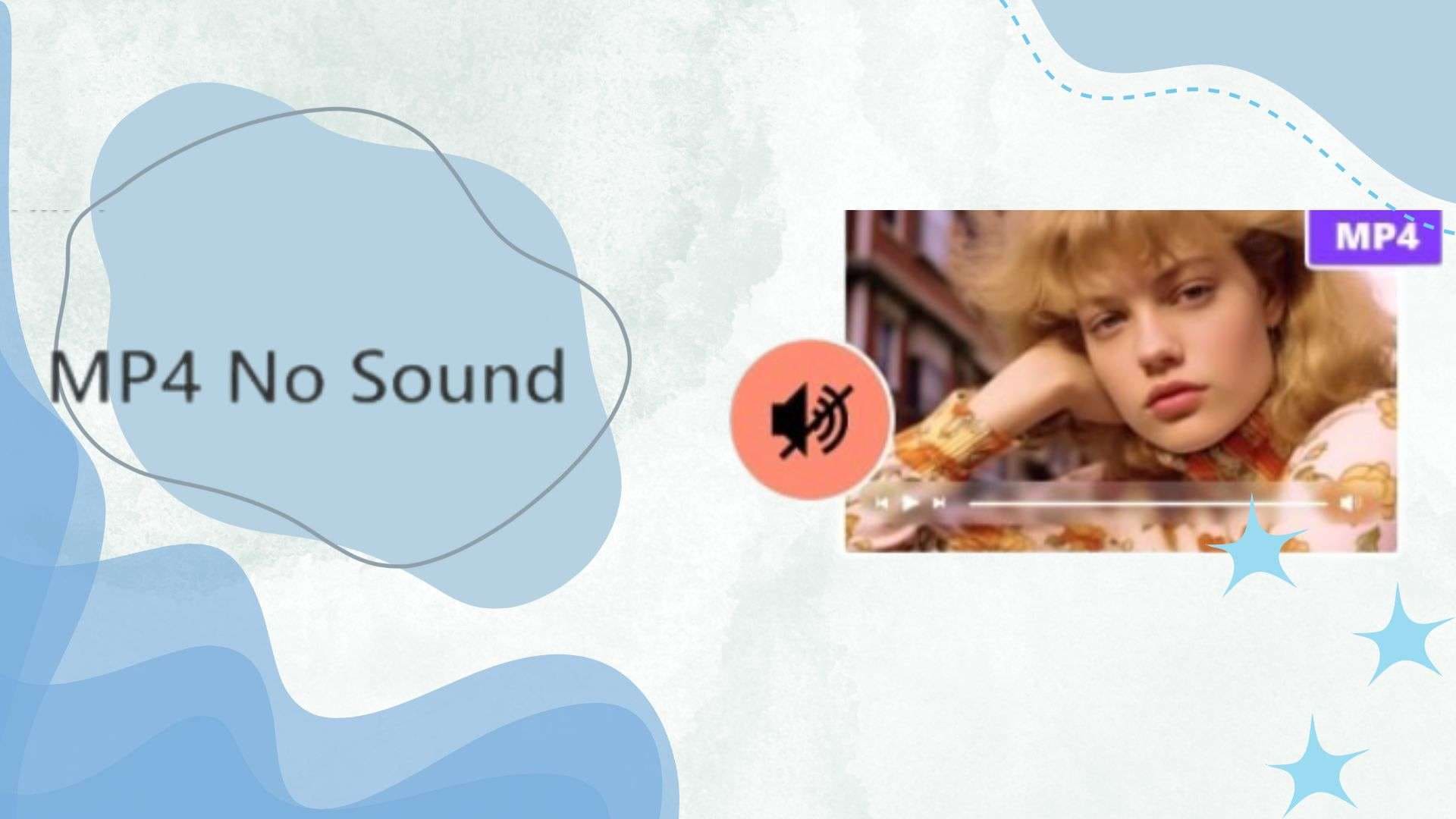
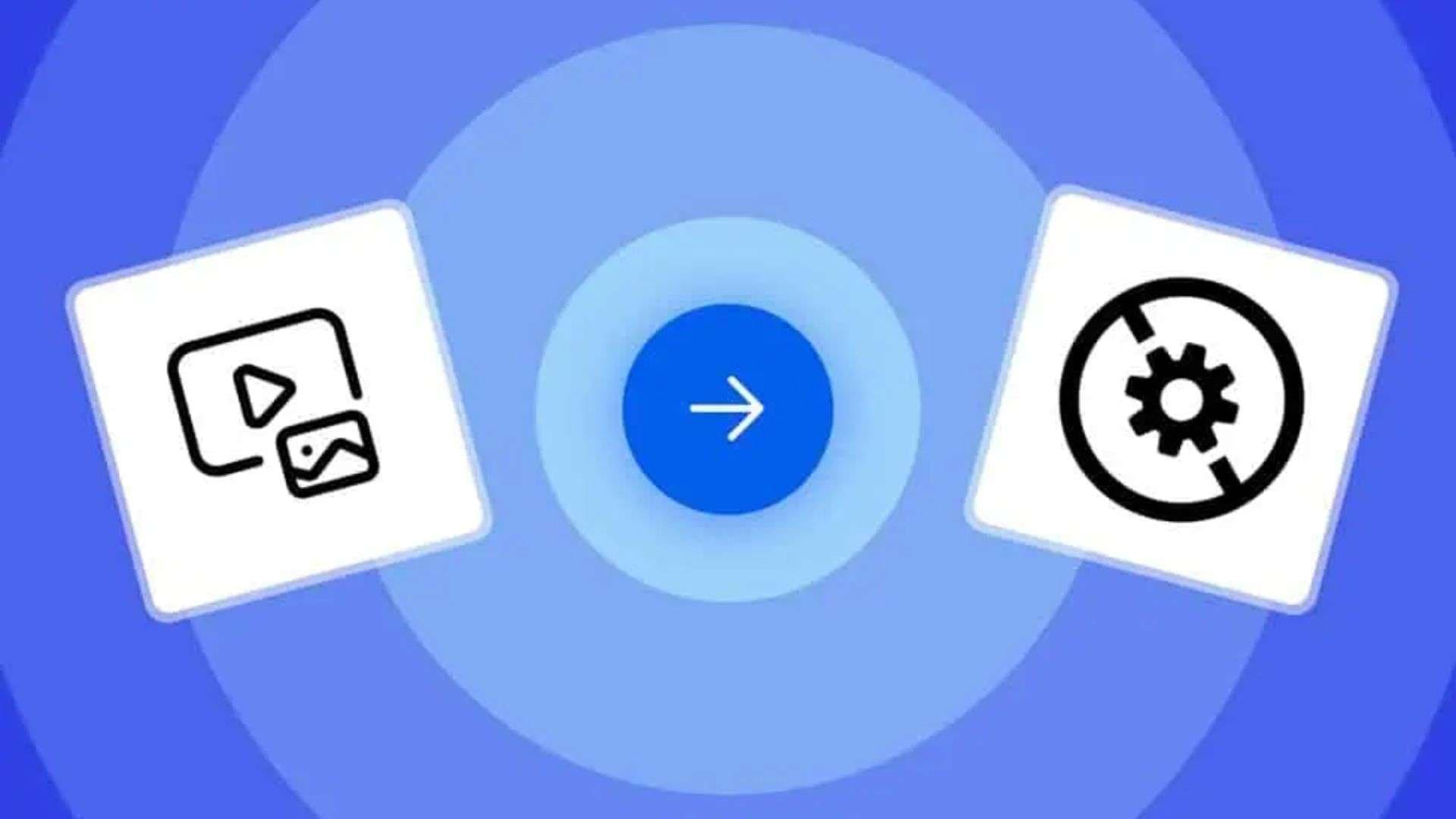

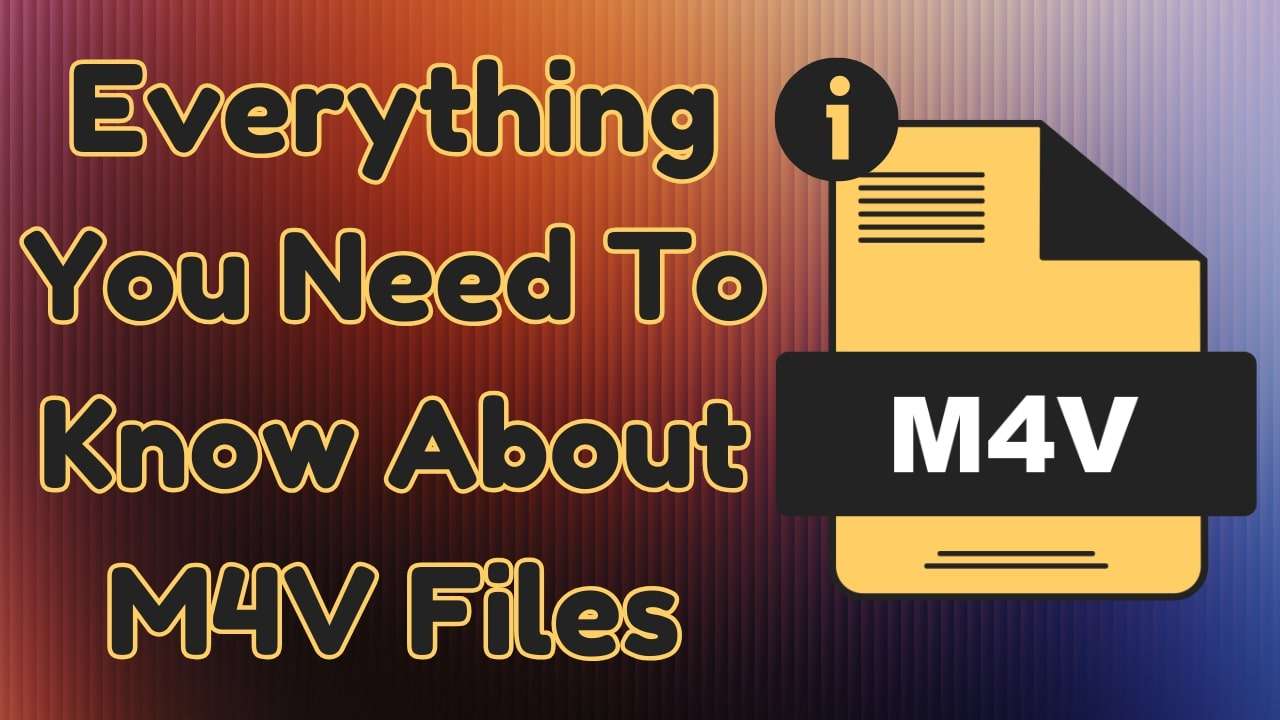


James Davis
staff Editor
Generally rated4.5(105participated)