An AVI (Audio Video Interleave) file is a popular video format. It offers high-quality playback but often faces compatibility issues. Many users struggle with how to open AVI files due to missing codecs. Some devices fail to play them, causing errors, no sound, or poor video quality.
How do I open an AVI file? This guide has the answers. Learn how to open AVI files on Android, how to open AVI files on iPhone, and how to open AVI files on Mac with simple steps. From using VLC to fixing corrupted AVI files with a powerful tool, we'll help you play AVI files smoothly on any device.
In this article
Part 1: How to Open AVI Files on iPhone and iPad
Trying to open an AVI file on your iPhone or iPad but running into issues? That's due to the fact that AVI is not supported in iOS. But don't get stressed: there is no need to spend time altering your videos. There are straightforward ways to open AVI files without hassle on your device.
Way 1: VLC for iPhone
Looking to open AVI files on your iPhone without converting their format? The iOS operating system does not support AVI format, however, VLC makes this very straightforward. With this impressive multimedia player, there is no need to be concerned about format limitations and you can easily play AVI videos. Follow these steps to watch your AVI files effortlessly.
Steps to Play AVI Videos with VLC
Step 1. Proceed to your iPhone, iPad, or iPod Touch App Store to download and install VLC.
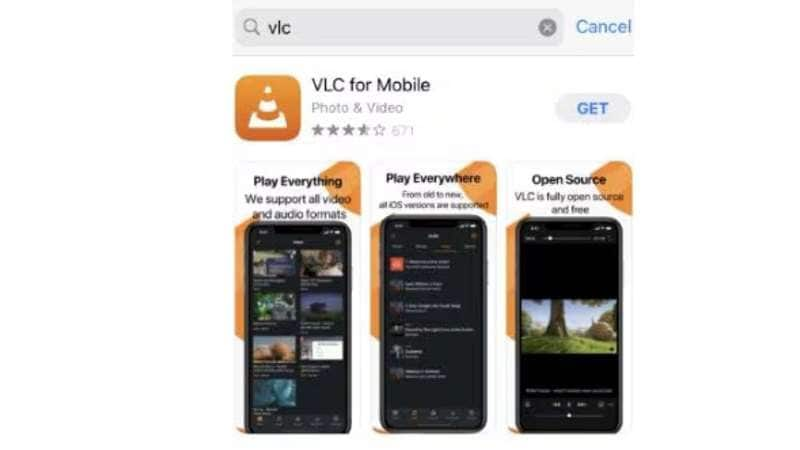
Step 2. Locate the AVI file in the Files app. Tap on it to proceed.
Step 3. Tap the share button and choose VLC from the available app options.
Step 4. Your video will now start playing in VLC. For a full-screen view, tap on the Now Playing card.
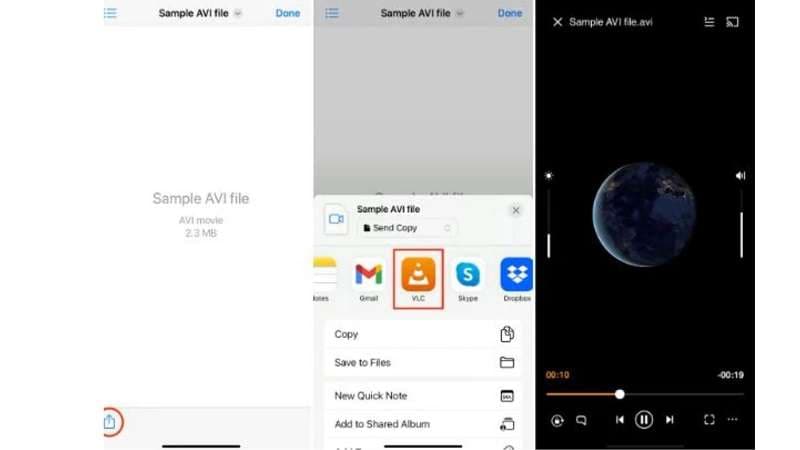
Way 2: RockPlayer2
Now, you can watch your videos without any format restrictions or conversions using the RockPlayer2 app. RockPlayer2 is a powerful media player that allows hassle-free opening of AVI files on iPhones. Unlike default iOS players which struggle with unsupported formats, RockPlayer2 works effortlessly with AVI, WebM, MP4, MPEG and numerous other formats.
Follow these easy steps to start opening AVI videos on your iPhone effortlessly.
Step 1: Download the RockPlayer 2 app from the App Store first.
Step 2: Open this application and give it the location and storage access.
Step 3: After granting the application, the RockPlayer2 window displays a list from your iPhone's gallery. Open the videos and enjoy them.
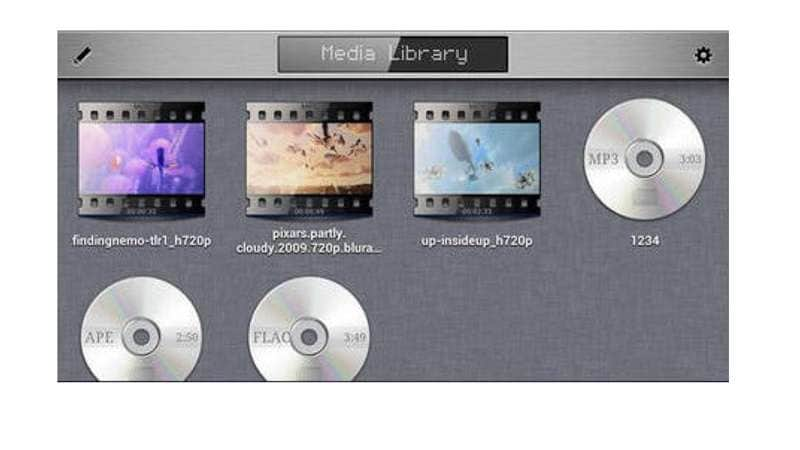
Way 3: Playing AVI Files on an iPhone Using Cloud Services
Running out of storage or tired of downloading extra apps? Using Google Drive, Dropbox, or OneDrive makes storing and streaming AVI videos from the cloud effortless, meaning users can bypass the need for supplemental software when opening AVI files on an iPhone. Furthermore, this approach simplifies accessing and managing files while conserving space.
Step 1: First, upload your AVI file to a cloud storage service. (Google Drive is ideal.)
Step 2: Use your iPhone to access your Google Drive and just stream it.
Part 2: How to open AVI files on Android
Smartphones make video watching easy, but format compatibility can be an issue. If you need to open AVI files on Android, the right tools ensure smooth playback without conversions.
Way 1: VLC for Android
The default media player on Android does not support AVI videos. A third-party application will be needed to open these AVI files. Like its desktop version, VLC media player also has an Android version which can be found on the Play Store. Its versatility with different formats and codecs, like AVI, ensures smooth video playback.
To begin, please follow the simple steps below:
Step 1. Download VLC for Android. Open VLC for Android after it has been installed from the home screen.
Step 2: Select the “Menu” option with three dots at the top right.
Step 3: Click on "Preferences" and then tap "Directories".The folder containing AVI videos can then be set.
Step 4: Return to the interface and select the "Video" tab. When you tap an AVI video, the player interface will change and VLC will begin opening the AVI on your Android phone.
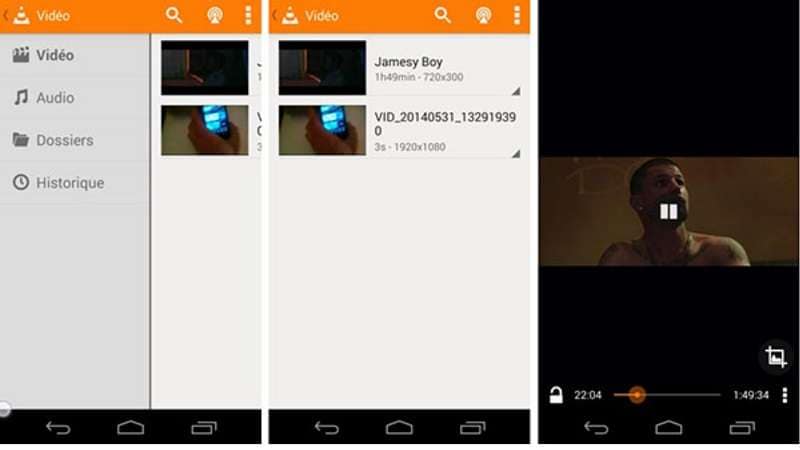
Way 2: YxPlayer
YxPlayer works great as an advanced media application. It allows users to easily open AVI files on Android devices easily. Along with AVI, this program takes MP4, 3GP, and MOV format videos. YxPlayer lets customers wishing for a larger screen stream AVI videos from the smartphone to Chromecast. In addition to its robust playback capabilities, YxPlayer offers basic editing tools and filters. It even allows direct video sharing within the app.
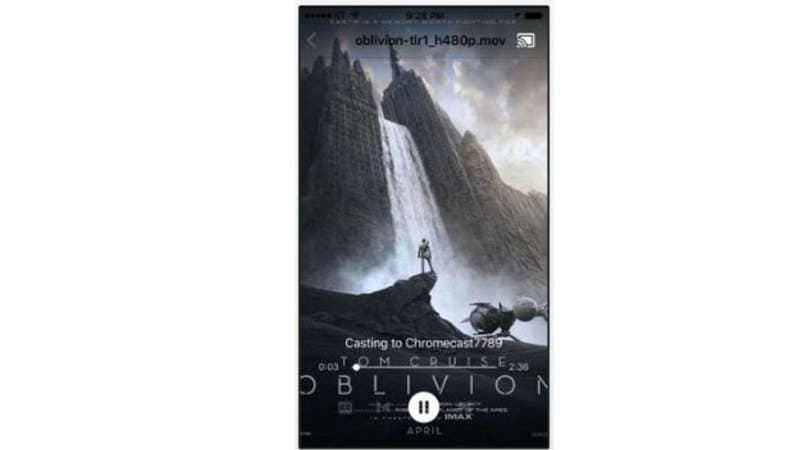
Follow these simple steps to get started:
Step 1: Install YxPlayer on your device.
Step 2: Open YxPlayer, then select Browse to view your files. Look for the AVI file you wish to open.
Step 3: Tapping the AVI file will instantly open it.
Way 3: Mobo player
MoboPlayer is a popular Android app that can open AVI files without restriction. Aside from local video playback, the app allows you to stream videos online through HTTPS and RTSP. Videos can also be organised into playlists for later access. One feature that stands out is the floating window mode, which enables you to multitask. MoboPlayer also permits the capturing of snapshots directly from the videos.
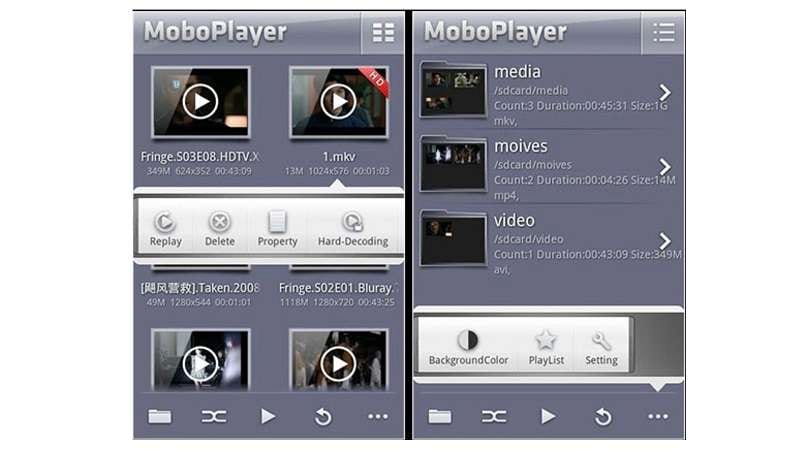
Here's how you can get started with ease:
Step 1: Get the Mobo player on your Android device.
Step 2: Allow the app to scan for media files upon opening.
Step 3: Tap Browse and go to your AVI file folder if it isn't detected.
Step 4: MoboPlayer will instantly open the AVI file when you tap on it.
Part 3: How To Open AVI Files On Mac
Although AVI videos are widely used on Windows, their playback on macOS devices can be choppy. If you open an AVI file on Mac, but it shows errors or does not play correctly don't panic. There are many dependable ways to make sure that your AVI videos play effortlessly.
Way 1: VLC for Mac
VLC is a free and open-source media application that runs on all operating platforms. It plays many formats such as AVI with no additional codecs needed. For people looking to open AVI files on a Mac, downloading VLC is easy and hassle-free. Downloading it is simple and allows for easy high-definition video with zero complications.
Steps to open AVI Videos with VLC on Mac
Step 1. Head over to the VLC page and grab the most up-to-date version. Install it on your Mac.
Step 2. Open VLC and go to File > Open File... to select your AVI video.
Step 3. VLC will commence playback of your AVI file instantly. Effortless playback will now be available on your Mac.
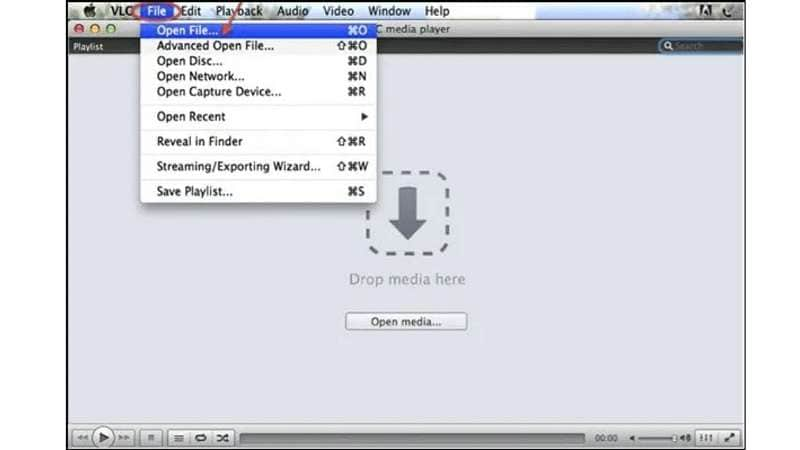
Way 2: Elmedia Player
Elmedia Player's advanced capabilities make it one of the best options for Mac users. This application natively opens AVI files without external codecs or plug-ins. Its advanced playback features also let you control subtitle settings, change audio sync, and modify playback speed. The PRO version offers even more flexibility as it allows streaming videos to Apple TV, Chromecast, Smart TVs, and any other devices wirelessly. The newest M1 chips that Apple launched also run this application exceptionally well.
Steps to open AVI Videos Using Elmedia Player
Step 1. Download and install Elmedia Player on your Mac.
Step 2. Add your AVI file by:
- Dragging and dropping it into the app window.
- Clicking File > Open and selecting your video.
- Right-clicking the video and choosing Open With > Elmedia.
Step 3. Press play and enjoy your AVI video without any compatibility issues.
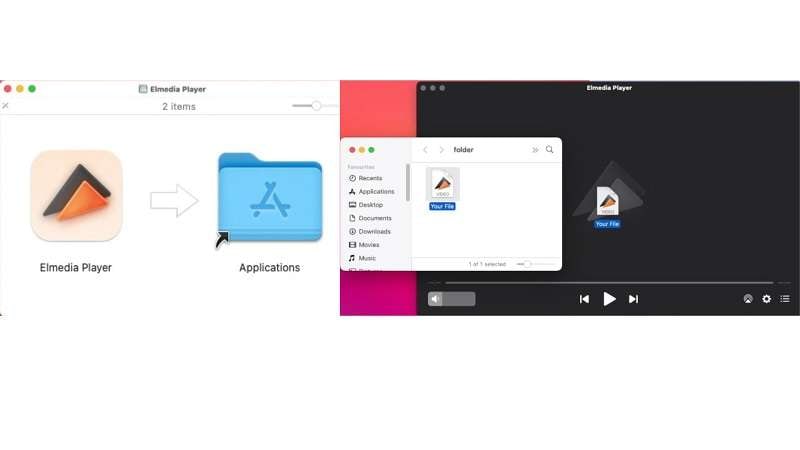
Way 3: QuickTime Player by adding Perian
Although Mac computers do not play AVI files natively, QuickTime Player can still do some work. If an AVI file doesn't play on your Mac, adding the Perian plugin should fix the problem. It is open-source free software that allows QuickTime to play DivX, XviD, AVI files, and even more formats. Once installed, QuickTime can handle more video types without extra conversions.
Steps to open AVI Files with QuickTime and Perian
Step 1. Find the AVI file you want to play on your Mac.
Step 2. Select the video file, right-click on it, Open With > QuickTime Player.
Step 3. QuickTime will now play your AVI file without errors.
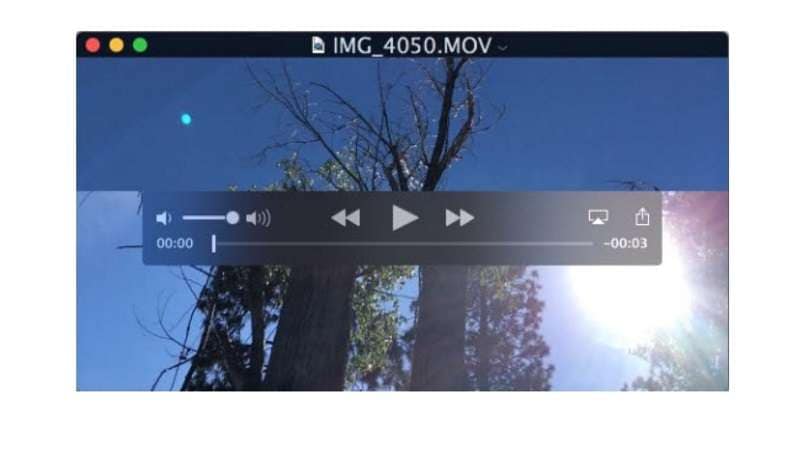
Bonus Tip: Repair Corrupted AVI Video Files on Android: Using Dr.Fone App
Sometimes, an AVI file won't play due to corruption. In such cases, basic fixes may not be enough. That's where Dr.Fone App - Video Repair (Android) comes in. It's a powerful tool designed to restore damaged videos, including severely corrupted AVI files.
Why Choose Dr.Fone for Video Repair?
- Uses advanced repair algorithms to fix both minor glitches and severe damage.
- Easy-to-use interface, making it simple for Android users.
- Ensures privacy and security while handling video files.
Dr.Fone App - Video Repair (Android)
Efficiently repairs a wide range of corrupted videos.
- Automatic detection, no professional skills required.
- Supports repair in common corruption scenarios.
- Advanced repair capabilities for complex damage.
- Supports multiple formats: MP4, MOV, 3GP, MTS, AVI, M2TS, MKV, FLV, M4V.
A Quick Navigation on How to Fix Corrupted AVI Video Files (Step-by-step guide)
01of 04Open the Video Repair Tool
Launch Dr.Fone and find the Video Repair tool under the Discover section. The tool supports multiple formats, including AVI, MP4, MOV, and 3GP.

02of 04Upload and Start the Repair Process
Tap "Add Video" and select the corrupted file. The tool will upload the video and automatically begin fixing it. You can either wait for the process to complete or select "View Later" to let it continue in the background.

03of 04Save and Preview the Repaired Video
Once the repair is done, tap "Save" to download the fixed video. You can preview it before saving to ensure the issues are resolved.

04of 04Use Advanced Repair for Heavily Corrupted Videos
If the standard repair doesn't work, tap "Advanced Repair" and upload a sample video recorded with the same device. The tool will use this as a reference to improve the repair process for better results.

Conclusion
Playing AVI videos on different devices doesn't have to be complicated. Whether you want to open AVI files on iPhone, Android, or Mac, the right media player can make all the difference. VLC, Elmedia, and RockPlayer2 offer great solutions for seamless playback without conversions. Cloud storage is another efficient way to access AVI videos without taking up space.
However, if an open AVI file is damaged or won't play, a repair tool becomes essential. Fixing corrupted videos is possible with advanced solutions like Dr.Fone App - Video Repair, ensuring your AVI files remain playable, no matter the device or format.















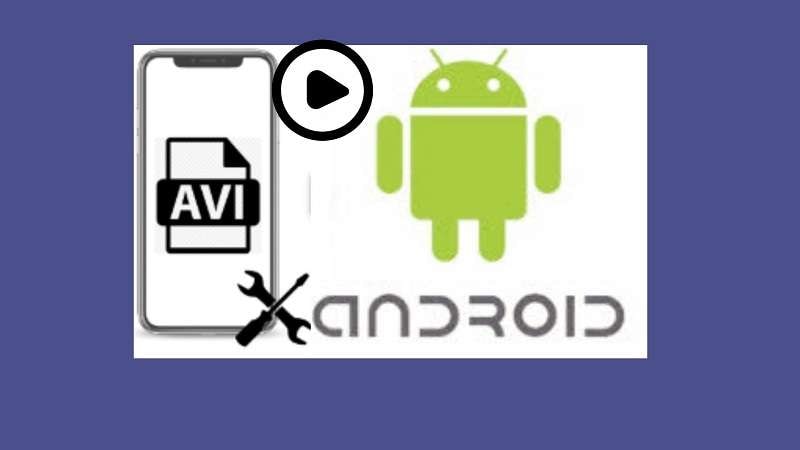









James Davis
staff Editor
Generally rated4.5(105participated)