
How to Turn Off Shutter Sound on iPhone 13 | 10 Simple Ways
Dec 31, 2025 • Filed to: Screen Lock Removal • Proven solutions
Smartphones help capture special moments. But the camera shutter sound can be annoying. It may disturb quiet places like meetings, libraries, or gatherings. Some users prefer a silent camera for privacy. Others want to avoid drawing attention while taking photos.
The good news is that you can turn off shutter sound on iPhone 13 using top 10 methods. Some methods need simple settings adjustments. While others use advanced tools for a more permanent solution.
This guide shares how to mute the shutter sound on iPhone 13. Follow these steps to take photos quietly without using silent mode. Let's dive in!
- Part 1. Can You Turn Off Shutter Sound on Your iPhone 13?
- Part 2. Ways to Turn Off Shutter Sound on iPhone 13
- Way 1. Use Dr.Fone - iCloud Activation Unlocker

- Way 2. Turn On Silent Mode on Your iPhone 13
- Way 3. Set System Volume to Zero
- Way 4. Switch on Live Photos
- Way 5. Take Photos While Recording a Video
- Way 6. Connect to Earphones
- Way 7. Play Music While Taking Pictures
- Way 8. Use Automation to Turn off Shutter Soung on iPhone 13
- Way 9. Restart Your iPhone 13
- Way 10. Reset All Settings on Your iPhone 13
Part 1. Can You Turn Off Shutter Sound on Your iPhone 13?
Most users are allowed to turn off the camera sound on iPhone 13. If you don’t want to take photos with the shutter sound, there are different ways to turn off the camera-click sound on your iPhone 13.
However, legal rules and regulations in some regions may restrict you from muting the shutter sound of your iPhone. For example, in some countries like Japan and South Korea, smartphones are mandated to emit a camera sound to protect privacy and deter surreptitious photography.
Do you want to disable iPhone 13 camera click sound anyhow? Move to the next part to learn how to disable it quickly with minimum effort.
Part 2.Ways to Turn Off Shutter Sound on iPhone 13
For iPhone 13 users, the desire to silence the shutter sound is sometimes not just a preference but also a necessity. Fortunately, several quick methods exist for users in regions where muting the shutter sound is permissible. Let's see how to switch off the camera sound on iPhone 13.
Way 1. Use Dr.Fone - iCloud Activation Unlocker
Are you looking for the most reliable and trustworthy tool to turn off the shutter sound on iPhone 13? Dr.Fone - iCloud Activation Unlocker is the solution. It provides an easy way to bypass certain iPhone restrictions. It includes disabling the camera sound in some cases.
The handy tool is designed for users who want more control over their device settings. It offers a seamless and user-friendly experience for a quieter photography session.
Why Choose Dr.Fone - iCloud Activation Unlocker?
- Efficiently turn off the camera shutter sound on your iPhone.
- Bypasses iCloud Activation Lock without Apple ID.
- Allows setting up a new Apple ID.
- Prevents remote locking or erasing by the previous owner.
- Supports various iPhone, iPad, and iPod models.
- Quick three-step unlocking process.
- Free updates and technical support.

Dr.Fone - iCloud Activation Unlocker
Bypasses iCloud Activation Lock and Turn Off Camera Sound.
- Bypasses iCloud Activation Lock without Apple ID.
- Turn off camera sound without any restrictions.
- Prevents remote locking or erasing by the previous owner.
- Supports various iPhone, iPad, and iPod models.
- Simple three-step unlocking process.
Steps to Turn Off Camera Sound Using Dr.Fone - iCloud Activation Unlocker
Step 1: Choose Turn off Camera
First if all, download and install Dr.Fone - iCloud Activation Unlocker on your computer. Next, connect your iDevice to your PC using a data cable. Then, choose “Turn off Camera Sound” on the main interface.
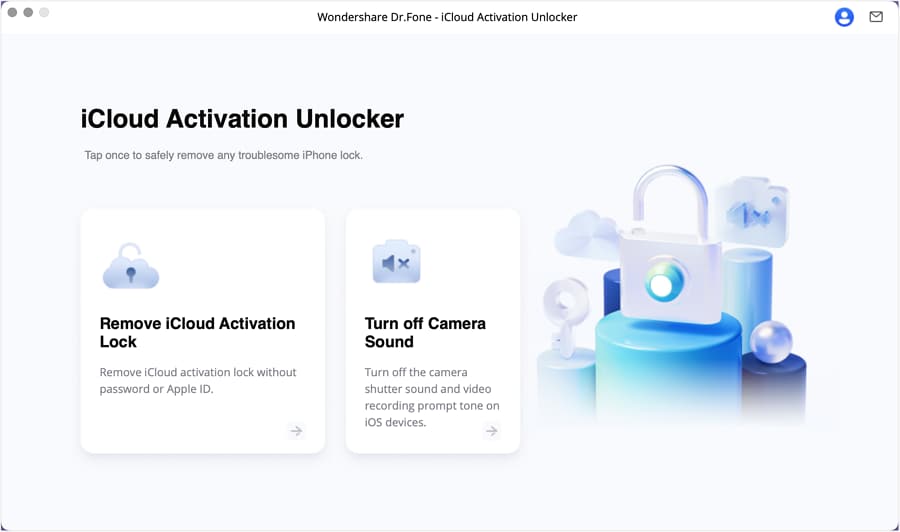
Step 2: Restore Your Device
Now, restore the device to its unactivated state to turn off the camera sound on iPhone.
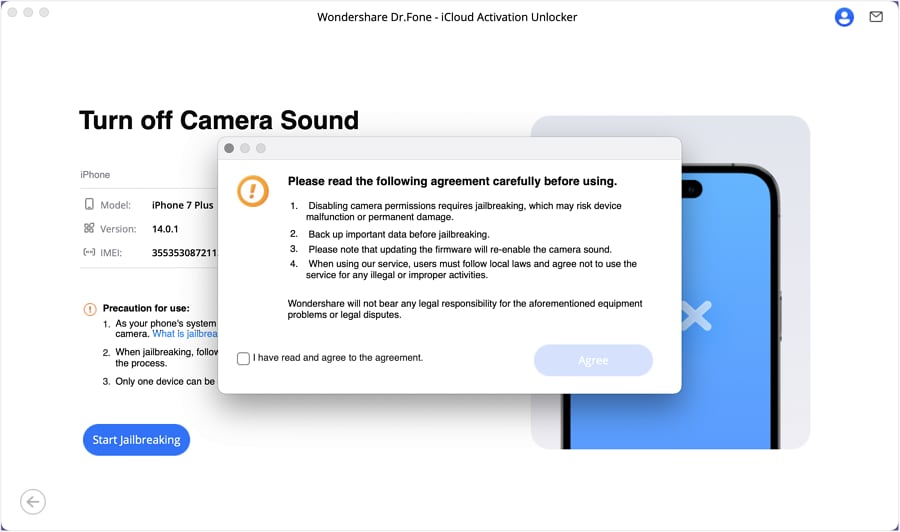
Step 3: JailBreak Your Device
In the next window, click Start to Jailbreak to turn off the camera sound on your iPhone. You will see the interface below as your iPhone is jailbroken. Next, click on the turn off now.
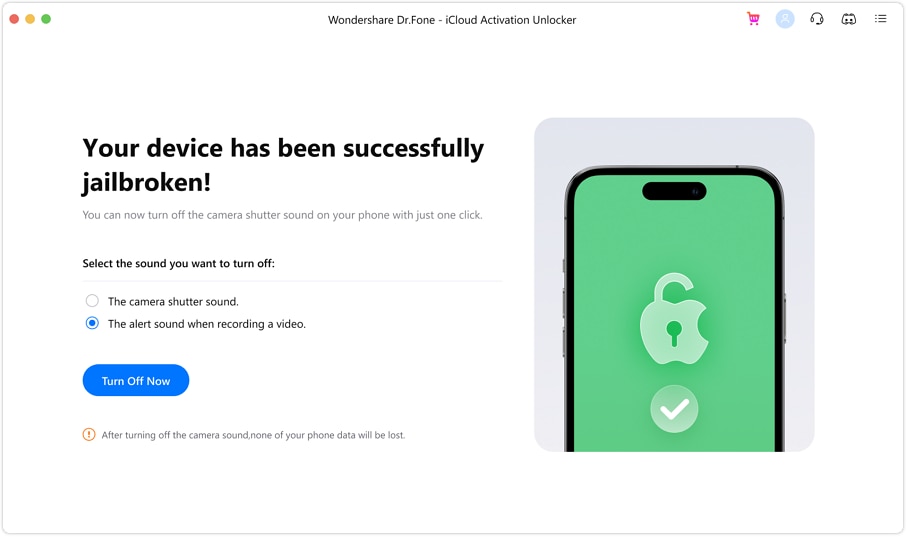
Step 4: Camera Sound Turned Off Successfully
Finally, the camera sound turned off successfully on your iPhone. Click Done to complete the process.

You have seen how simple it is to turn off shutter sound on iPhone 13. If you still have questions bulging in your mind, move to the FAQs section.
Way 2. Turn On Silent Mode on Your iPhone 13
The Silent or Ringer button separates the iPhone from other smartphones is the Silent or Ringer button. All iPhone models have this button. This feature can help you if you want to mute your iPhone 13.
Look at the steps below to turn off the camera sound on iPhone 13.
Step 1. Look at the top left side of your iPhone 13.
Step 2. Here, you can find the Silent, Ringer, or Mute buttons.
Step 3. Toggle the Mute button from tip to downside.
Step 4. You will see a small red color above the Mute button. It shows that your iPhone 13 is now in silent mode.
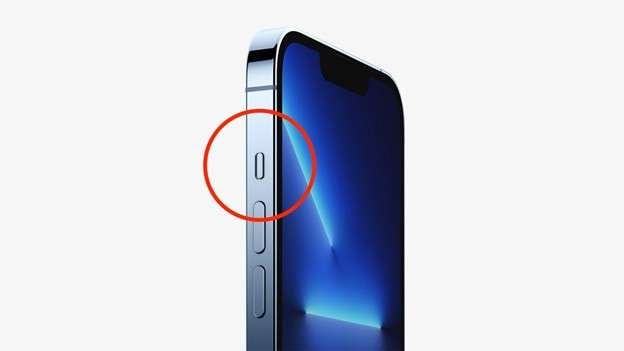
Now that you know how to put your iPhone on silent mode. You can easily capture photos without sound. This is the easiest way to turn off the shutter sound on iPhone 13.
However, if your ring/silent switch is malfunctioning, check out the next method.
Way 3. Set System Volume to Zero
One of the easiest ways to turn off the shutter sound on iPhone 13 is to set the system volume to zero. Follow the steps below to set the system volume to zero.
Step 1. First of all, open the Control Center on your iPhone 13.
Step 2. Now, drag the volume slider to zero.
Step 3. Open the Camera app. Click photos without shutter sound.
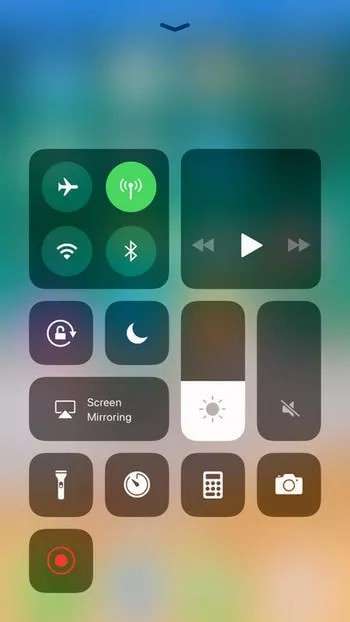
That’s all about this method of turning off camera sound on iPhone 13. Try the next one below if this method doesn’t work for you.
Way 4. Switch on Live Photos
Another easy way to turn off the iPhone 13 camera shutter sound is to switch on the Live Photos feature. When you switch on this feature, the camera sound is turned off by default.
In iPhone 13, you can see the Live Photos control as a series of circles at the top right of the screen. Below are the steps to turn on the Live Photos feature.
Step 1. First of all, open the camera application on your iPhone.
Step 2. Click on the series of circle icons to switch the Live Photo feature on.
Step 3. Now, click the arrow at the top middle to make it Auto, On, or Off.

Step 4. Once the Live Photos feature is on, you can click images on your iPhone without any shutter sound.
Now that you have learned how to switch on the Live Photos feature. Let’s explore another way to turn off shutter sound on iPhone 13.
Way 5. Take Photos While Recording a Video
Like any other camera app, you can easily take pictures while recording a video. During that, you won’t hear the camera shutter sound. Go through the steps below to take photos during video recording.
Step 1. First of all, open the camera application on your iPhone 13.
Step 2. Switch to the Video mode.
Step 3. Tap on the Red button at the bottom to start the video recording.

Step 4. During video recording, tap on the little shutter button to capture images on the go.
If this method isn’t your go-to, don’t worry! There’s another way to mute the shutter sound.
Way 6. Connect to Earphones
Another method is to plug a pair of headphones into your iPhone simply. You can also connect your iPhone to wireless headphones. When headphones are plugged in, the camera sound is only directed to your headphones. So you won’t hear the shutter sound when clicking a photo.

If you don’t find this method convenient, jump to the next practical way to turn off shutter sound on iPhone 13.
Way 7. Play Music While Taking Pictures
Another way to eliminate the camera shutter noise is to introduce a different sound. Do not get confused. You can play music while capturing a photo. It will ensure your camera sound will not be played.
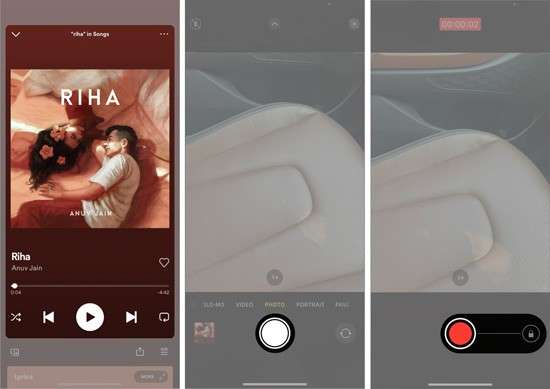
However, if you don’t want to play music while taking photos, the next method is for you.
Way 8. Use Automation to Turn off Shutter Soung on iPhone 13
You can also turn off the shutter sound on your iPhone 13 by automatically turning off and on camera sound. Just follow the below steps to automate this task.
Set Shutter Sound to Zero Automatically when You Open iPhone Camera
Step 1. Open the Shortcuts app and select Automation at the bottom.
Step 2. Tap Create Personal Automation (if you don't see this, tap the + button first).
Step 3. Scroll down and choose App.
Step 4. Tap Choose, select Camera, and press Done.
Step 5. Ensure "Is Opened" is selected (leave "Is Closed" unchecked), then tap Next.
Step 6. Use the search bar at the bottom to find Set Volume and select it.
Step 7. Tap the 50% volume option and move the slider to 0%. Then, tap Next.
Step 8. To finalize the automation, turn off Ask Before Running, select Don't Ask, and press Done.
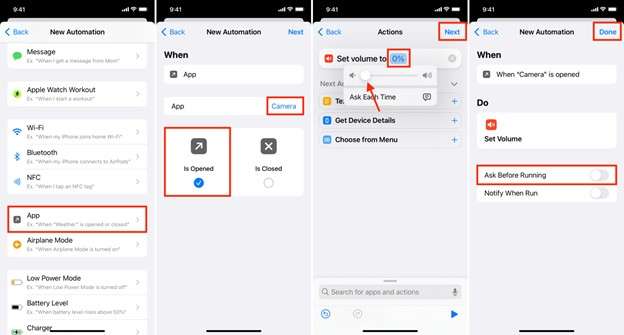
You have now set your iPhone to lower the volume to 0% when you open your Camera application. The iPhone camera won't make a sound when you capture a photo. However, the shutter sound will stay at 0% even after you exit the Camera app. So, follow the steps to fix that.
Automatically Increase the Volume when You Exit the Camera App
Step 1. Open the Shortcuts app and go to Automation.
Step 2. Tap the + button and choose Create Personal Automation.
Step 3. Choose App and tap Choose.
Step 4. Select Camera, tap Done, and ensure "Is Closed" is selected (leave "Is Opened" unchecked). Then, tap Next.
Step 5. Now, use the search bar to find and add the Set Volume action.
Step 6. Tap 50%, then adjust the slider to your preferred volume level (e.g., 80%, 90%, or 100%).
Step 7. Tap Next, turn off Ask Before Running, select Don’t Ask, and tap Done to save the automation.
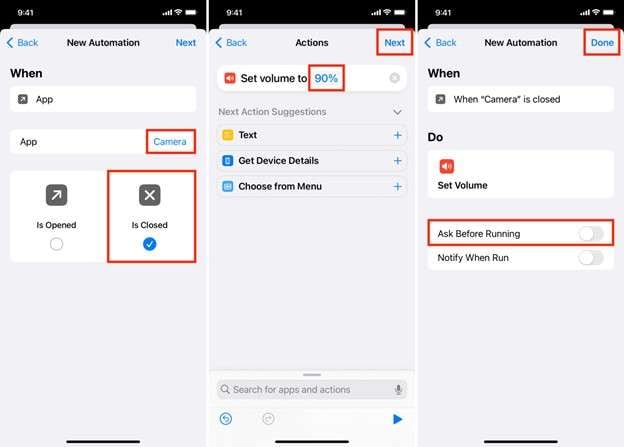
If you find this method challenging, move to the next method.
Way 9. Restart Your iPhone 13
It's one of the easiest ways to turn off shutter sound on iPhone 13. Restarting your iPhone can solve various issues. It also turns off the camera sound. To restart your iPhone 13, press and hold the power button (or one of the volume buttons) until the power-off slider appears.
Swipe to turn off your device. Then press the power button again to turn it back on.
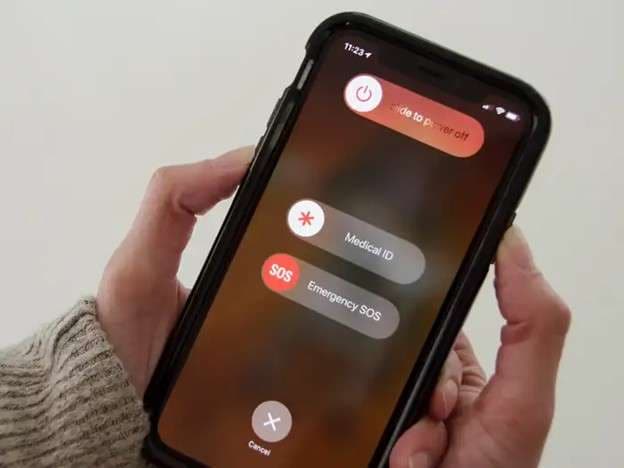
Explore the next method if restarting your iDevice does not turn off the shutter sound.
Way 10. Reset All Settings on Your iPhone 13
Above are the steps to reset all settings on your iPhone without erasing your data. This will reset personal settings like Apple Pay cards, Wi-Fi passwords, and passes.
Step 1: Navigate to the Settings application and choose General > Transfer or Reset iPhone > Reset. In the pop-up menu, select Reset All Settings.
Step 2: Enter your passcode when prompted. Then confirm to proceed with the reset.
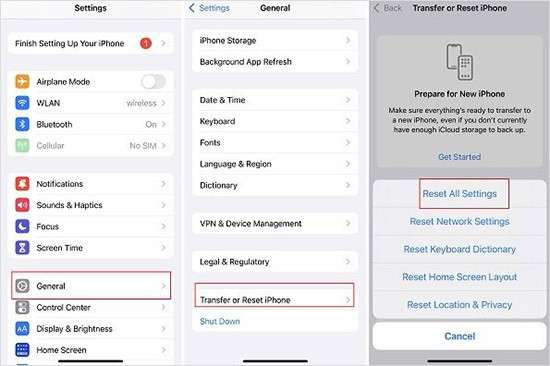
If you fail to turn off the shutter sound on iPhone 13, move to the last efficient method.
Conclusion
You can turn off the shutter sound on iPhone 13 in many ways. Use silent mode, lower the volume, or enable Live Photos. Try automation, connect earphones, or play music. Resetting settings may also help.
If none of the methods work, Dr.Fone - iCloud Activation Unlocker is the best solution. It offers a quick and effective way to disable the camera sound. Try Dr.Fone for a hassle-free experience and enjoy silent photography on your iPhone 13.
4,624,541 people have downloaded it
FAQs
iCloud Unlock
- Remove Apple/iCloud Account
- 1. Remove iCloud Account
- 2. Remove iCloud from iPhone
- 3. Use This iPhone To Reset Apple ID
- 4. Unlock Apple Watch iCloud/Apple ID
- 5. Unlock iCloud Lock on iPhone/iPad
- 6. Unlock iCloud Account No Password
- 7. Reset Apple ID and Apple Password
- 8. Delete iCloud Account No Password
- 9. Does Factory Reset Remove the iCloud Activation Lock
- 10. Does Find My iPhone Work When Phone Is Dead
- Bypass Activation Lock (Specific)
- 1. Bypass iCloud Lock on iPhone 4/4S
- 2. Bypass iCloud Lock on iPhone 5/5S/5C
- 3. Bypass iCloud Lock on iPhone 6/6S/7
- 4. Bypass iCloud Lock on iPhone SE
- 5. Bypass iCloud Lock on iPhone 8
- 6. Bypass iCloud Lock on iPhone XS/XR/X
- 7. Bypass iCloud Lock on iPhone 11/12
- 8. Bypass iCloud Lock on iPhone 13
- 9. Bypass iCloud Lock on iPhone 14
- 10. Bypass iCloud Lock on iPad 2/3
- 11. Bypass iCloud Lock on iPad 4/Mini
- 12. Bypass Activation Lock in iOS 9.3
- 13. Bypass Activation Lock iOS 14
- 14. Remove Activation Lock iOS 15
- 15. Bypass Activation Lock iOS 16
- 16. Bypass iCloud Activation Lock iOS 18
- Bypass Activation Lock (General)
- 1. Unlock iCloud Activation Lock
- 2. Unlock Activation Lock Online
- 3. Remove iCloud Activation Lock
- 4. Bypass Activation Lock on iPhone
- 5. Bypass Activation Lock on iPod
- 6. Bypass Activation Lock on iPad
- 7. Bypass Activation Lock on Mac
- 8. Bypass iCloud Lock on Apple Watch
- 9. Remove iCloud Lock With IMEI
- 10. Remove Without Previous Owner
- Activation Lock Bypass Tools
- 1. iCloud DNS Bypass Guide
- 2. Top 7 iCloud Bypass Tools
- 3. Bypass iCloud By Checkra1n
- 4. iCloud Bypass Tool Version 1.4
- 5. Top 10 Apps to Unlock Your iCloud
- 6. iCloud Unlocker Download
- 7. iCloud Unlock Deluxe Software
- 8. DarkRa1n iCloud Bypass Tool
- 9. Mina Activator Review
- 10. iUnlocker Check iCloud
- Recover iCloud Password
- iCloud Unlock Tips
- 1. Check iCloud Activation Lock Status
- 2. Fix iCloud Lock on iPhone and iPad
- 3. Jailbreak iCloud Locked iPhone
- 4. Can You Sell Locked iPhones
- 5. iPad Stuck On Activation Lock
- 6. This iPad is Linked to an Apple ID Problem
- 7. Fix iPhone Locked After Update
- Turn Off Camera Sound
- ● Manage/transfer/recover data
- ● Unlock screen/activate/FRP lock
- ● Fix most iOS and Android issues
- Unlock Now Unlock Now Unlock Now



















Daisy Raines
staff Editor