Download new iOS 16 Wallpapers for iPhone and iPad
Jul 12, 2024 • Filed to: Latest News & Tactics • Proven solutions
A lot of features were added upon the upgrade of iOS 16, which excites a lot of iPhone and iPad users as they are now able to customize their lock screens and add different widgets compared to before. This was a common request that Apple device users have been sharing before, and now, Apple has heard you, and they have included this in the iOS 16 update. iOS 16 also now comes with animated and 4k wallpapers that will make looking at your screen more aesthetically pleasing. Aside from widgets, you can also change font types which is a great customization tool to use.
Currently, iOS 16 is available to the public. Apple released the iOS 16 public beta on July 11 which a lot of Apple fans have been waiting for. If you want to try the beta version, you are able to download this and try the features yourself.
Part 1: New Wallpaper Features on iOS 16
As we have mentioned above, customization is one of the great things to come out of iOS 16. Previously, you were unable to do as much customization, but now that they have added it, it made using Apple devices even better. We have also curated the different wallpaper features that you will find on iOS 16 below and how they have upgraded this into iOS 16.
- Photo Shuffle
In this feature, you are able to select multiple photos to use in your photo shuttle and set them up to change on either an hourly or daily while tapping and during wake-up. There are also different choices for color profiles, such as Black, Natural, and White, that you can match depending on the photos you have chosen.
- Weather Screen
The Weather screen, it is a lock screen and home screen that is animated, which is one of the best options to use as a feature in iOS 16. They also have varying collections that you can choose from Apple Watch Faces.
- People
With wallpapers that you have of people, the iOS 16 has a feature that it will hide the time behind the person in the photo. So make sure that you can see their faces without any number covering their face. You can also choose the color profiles for this, depending on your preference.
- Emojis
With Emojis, you are able to choose six different emojis and be able to align them based on your preference. This is a great way to change and customize your home, lock screen, and showcase your personality.
Part 2: iOS 16 Official Wallpapers - Preview
There are so many options of iOS 16 Official Wallpapers for you to look at and choose from. You can choose one that perfectly describes your personality or something that you are in the mood for. It is your choice and no one is here to judge you for it.
The iOS 16 wallpapers are available in both 1560 x 3376 and 3208 X 3208 pixels, so you can be sure that the quality and the resolution are of the highest quality. Below are the previews of the Official Wallpapers from iOS 16 for your to reference and download from.
- iOS 16 Wallpaper
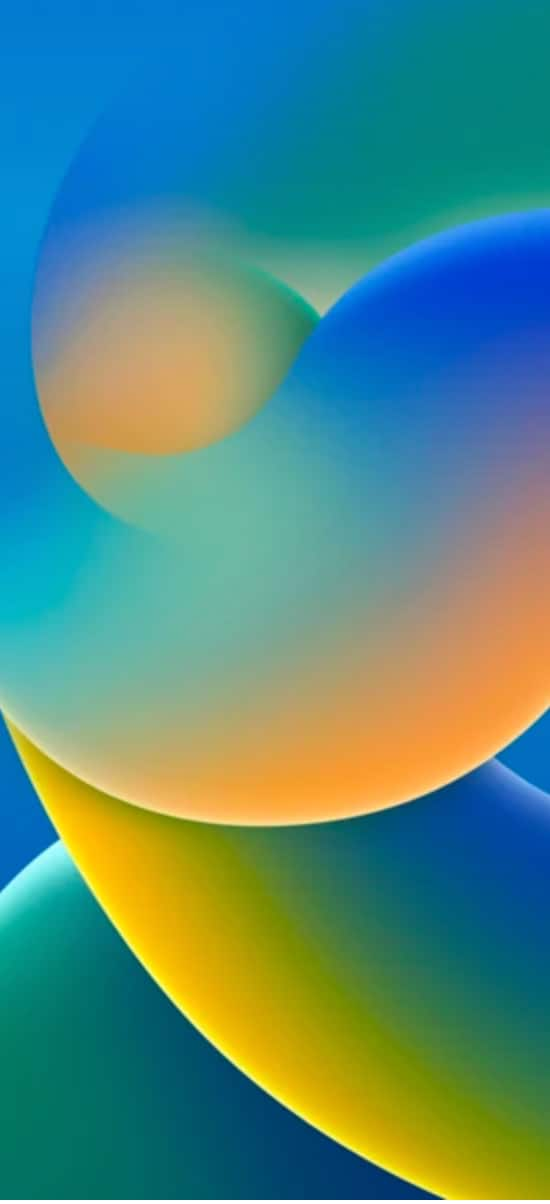
- Astronomy Wallpaper


- Bokeh Wallpapers
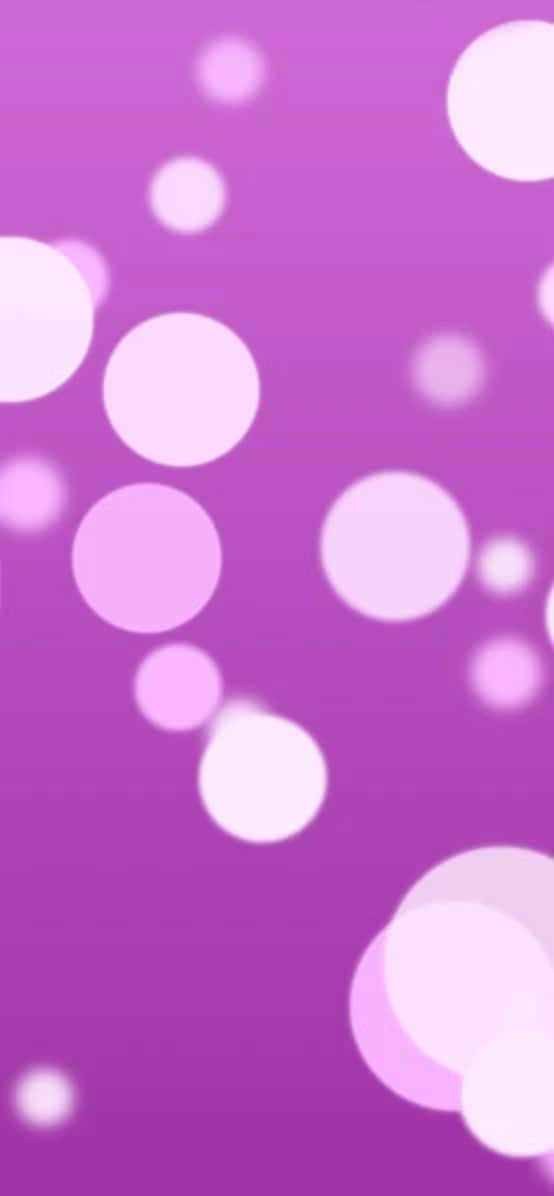
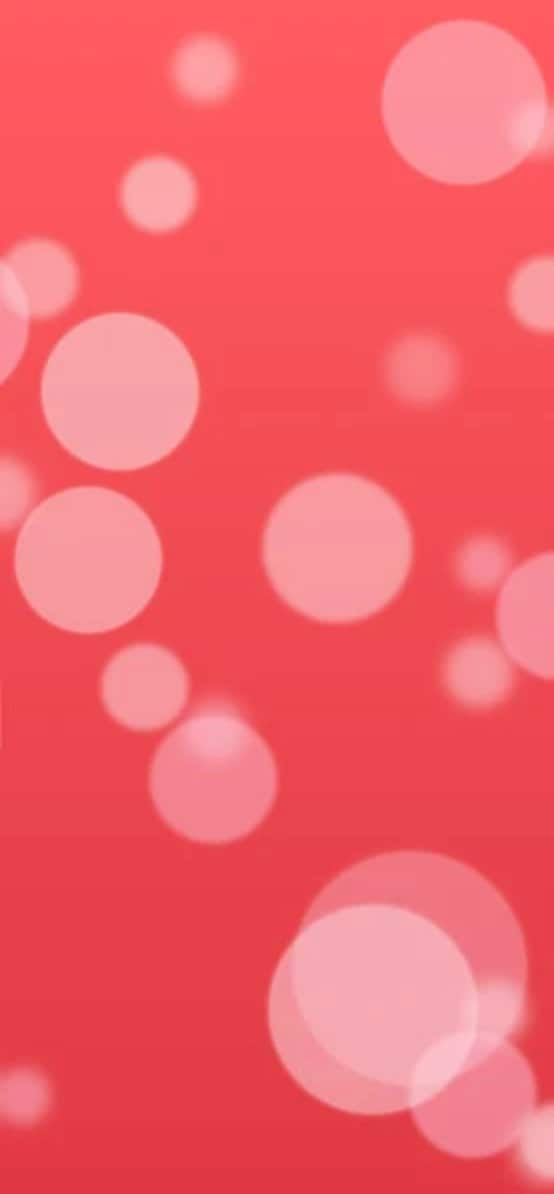


- Pride Wallpapers

- Unity Wallpapers
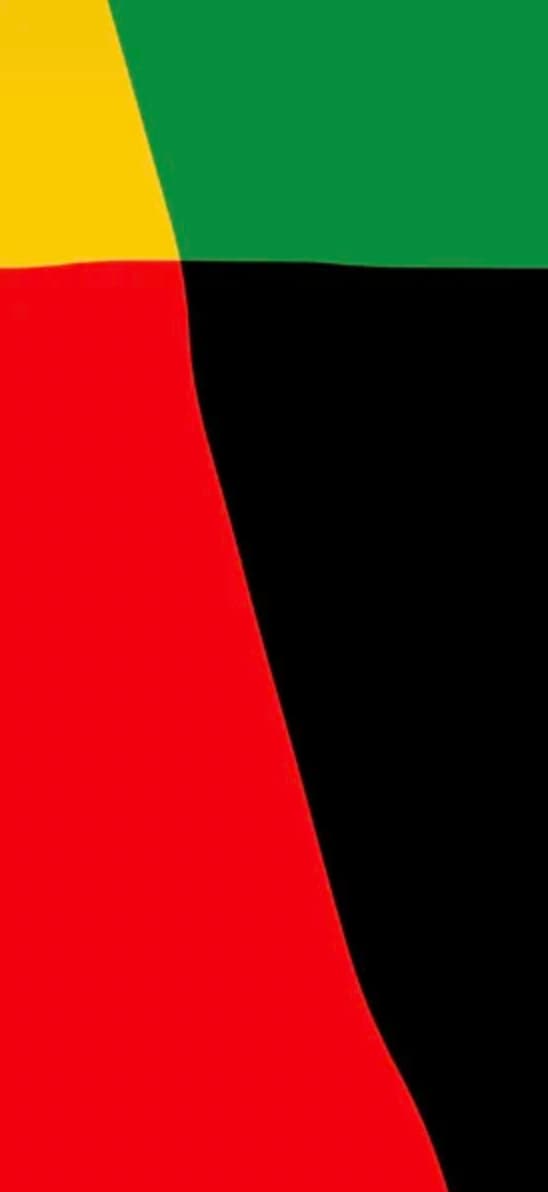
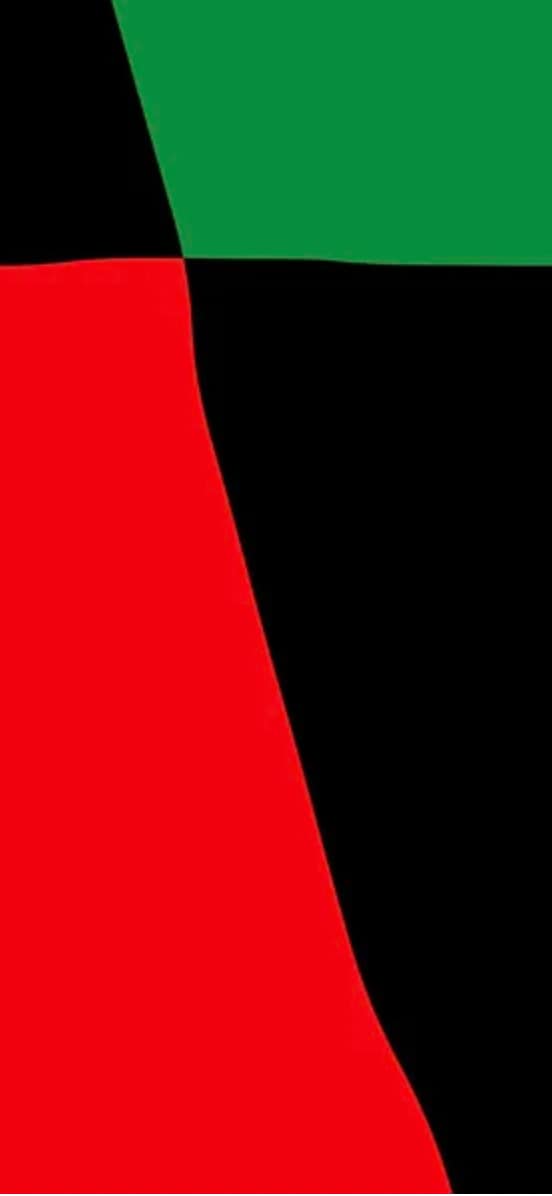
- Emoji Wallpaper
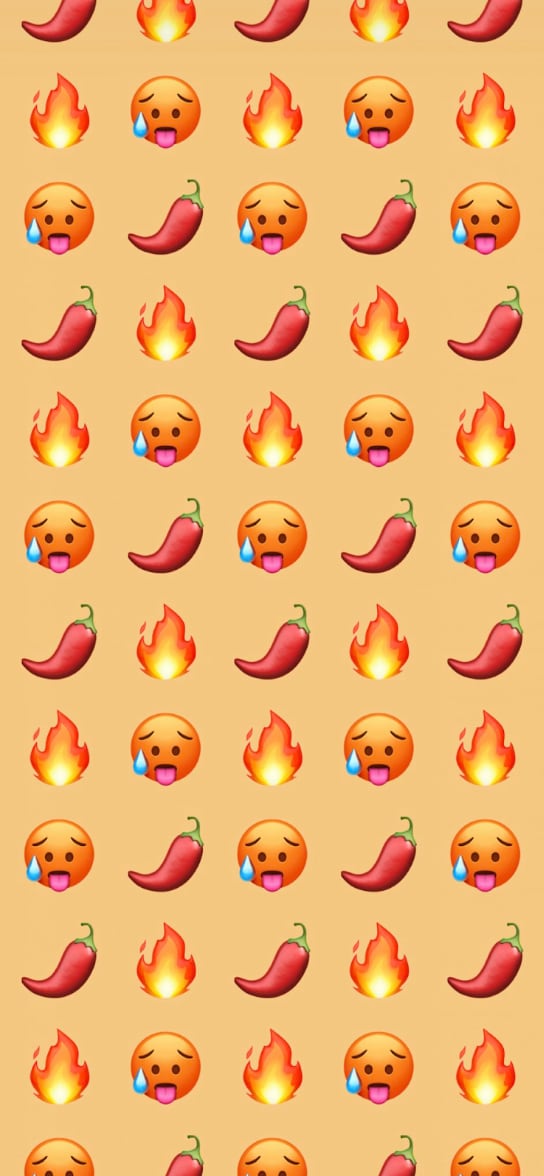
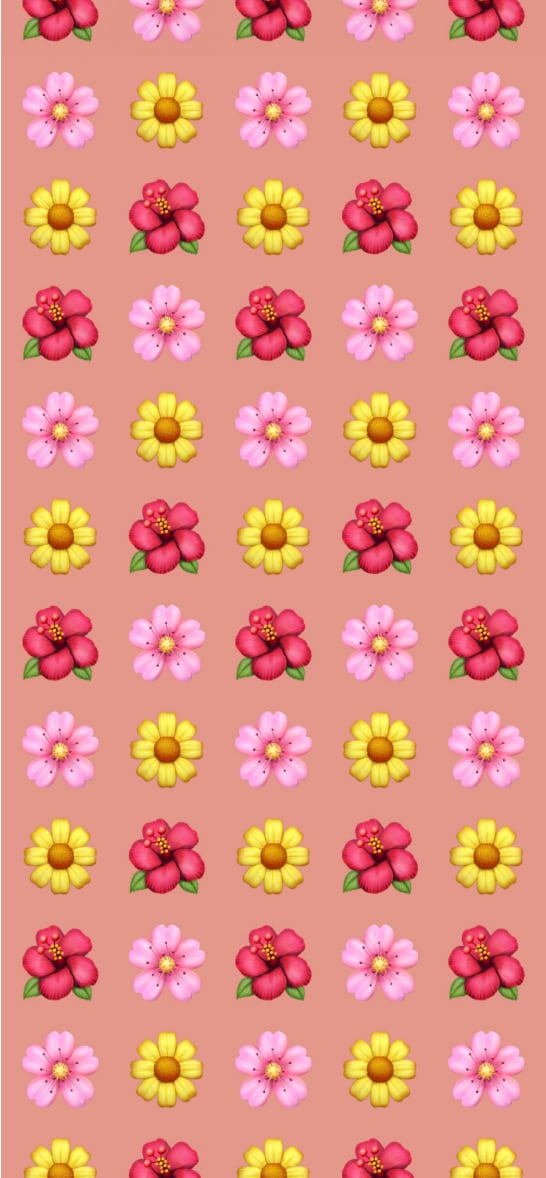
- Stripe Wallpaper
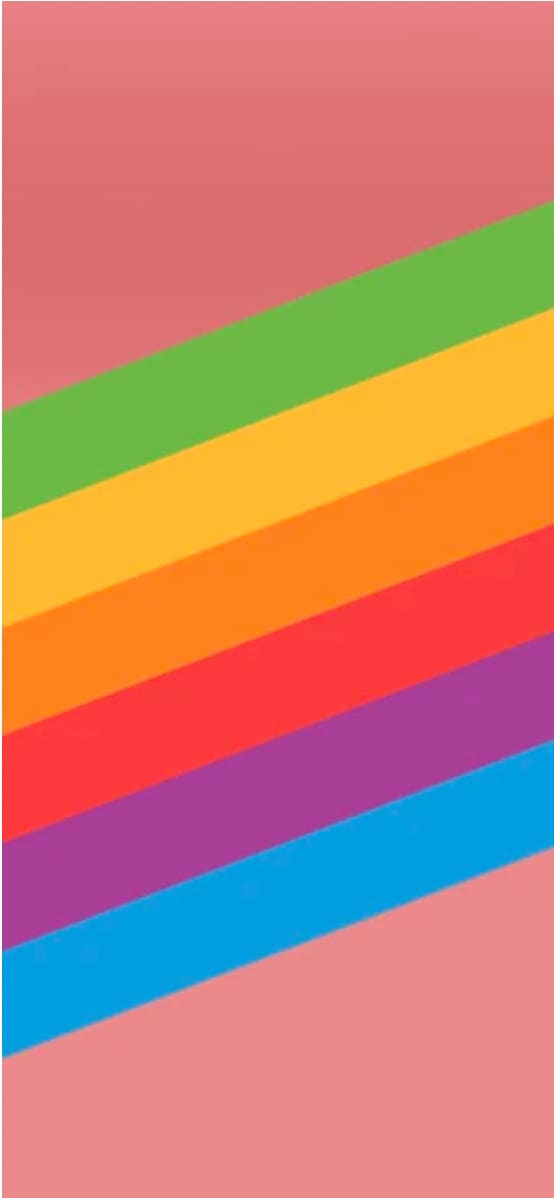
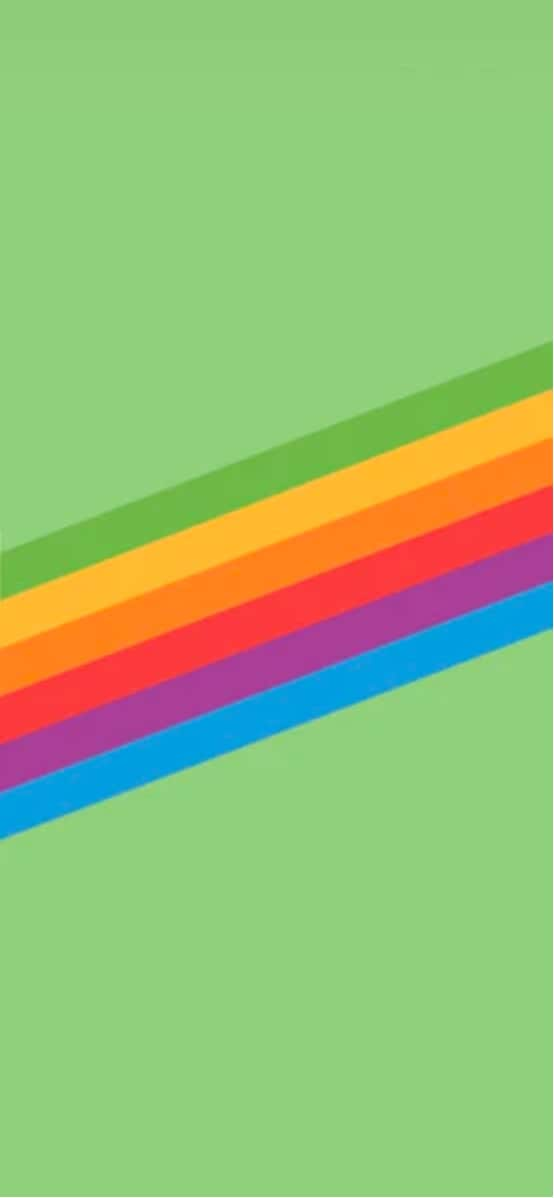
You can also download these wallpapers in this article and use them as the new and captivating wallpaper for your Apple device, along with the new widgets and font type customization to make your phone unique from others.
Part 3: How to Add New iOS 16 Wallpapers on your iPhone?
You now must be excited to be able to apply these new and beautiful official iOS 16 wallpapers and get them on your phone. You can customize the lock screen based on what you specifically need, such as adding widgets that can help with your productivity or entertain you, changing the font type and sizes to add a personal touch and so much more.
We will now share with you how you can change your wallpaper to one of the wallpapers we shared above in just a few steps.
Step 1: Make sure to unlock your phone first.
Step 2: You can then press and hold on to the “Lock Screen”.
Step 3: You can then look for the “+” button and swipe until you have reached the end of the left side, then choose “Add New”.
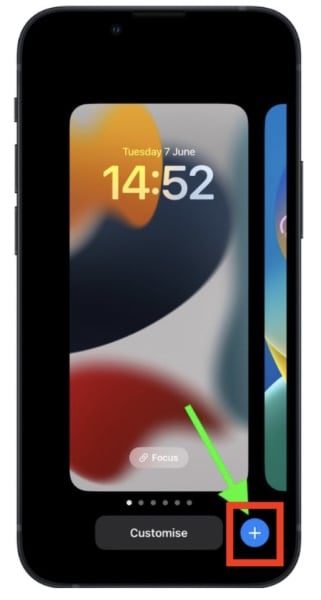
Step 4: From there, you can select the wallpaper that suits your personality such as Emojis, People, Photos, Weather, Astronomy, Photo Shuffle, Color, and Collections.
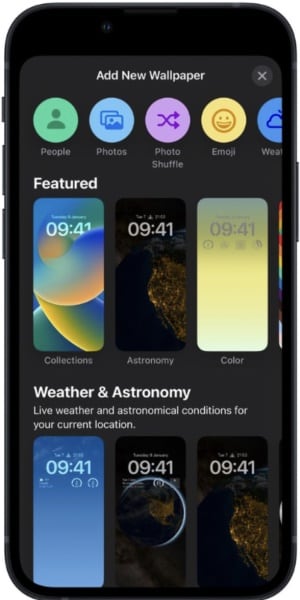
Step 5: From here, you can customize your lock screen by tapping on the frames above to change your clock style preference and be able to add widgets. You can also look for other customization at the bottom of the screen for filters and image options.
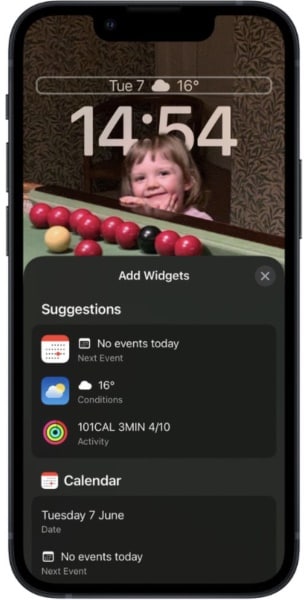
Step 6: Once you have finished customizing your lock screen, you can then tap on “Done” which is located in the upper right corner of the screen, and tap on the screen to exit the gallery.
Conclusion
Now we hope you are feeling excited to start customizing your lock screen with the new iOS 16 wallpapers which can be best suited to any person with a different personality. You can now make your phone unique from others and make it stand out. If you want to know more about how you can change your lock screen in detail, you can check our other article, "iOS 16 Lock Screen: How to Customize Your iPhone with iOS 16?" and our other article which talks about the new set of emojis that was released for iOS16, "First Look: New Emojis in iOS 16".
iPhone Tips
- iPhone News
- iPhone Activate
- iPhone Data Manage
- 1. Export Notes from iPhone to PC/Mac
- 2. iPhone Notes Duplicate
- 3. Print WhatsApp Messages on iPhone
- iPhone Diagnostics
- 1. Check iPhone Wi-Fi Speed
- 2. Check and Monitor iPhone Temprature
- 3. Put iPhone in Diagnostic Mode
- 4. Test iPhone Screens
- iPhone How-tos
- 1. Force Quit Frozen Apps
- 2. Find Own Phone Number
- 3. Find Blocked Numbers on iPhone
- 4. iPhone Internet Explorer Alternatives
- 5. Sync Thunderbird with iPhone
- 6. Things Can Do with iPhone on Plane
- 7. Tips for Using VLC for iPhone
- 8. iPhone Explorer for Mac and Windows
- 9. Use iPhone as Security Camera
- iPhone Location Tips
- 1. Change iPhone GPS Location
- 2. Hide iPhone/Android Location
- 3. PokeGo++ iPhone
- 4. Change Home Address on iPhone
- 5. See Someone's Location on iPhone
- 6. PGSharp for iPhone
- 7. Change App Store Country
- iPhone Track
- 1. Track iPhone by Phone Number
- 2. Track iPhone without App
- 3. Turn Off Tracking on iPhone
- 4. Spy on iPhone without Jailbreak
- iPhone Tricks
- 1. Unlink iPhones
- 2. Mirror iPhone/iPad to Windows PC
- 3. Turn On iPhone Without Home Button
- 4. Charge iPhone Without Charger
- 5. Free Unlimited Data on Verizon iPhone
- 6. Use iPhone with Broken Home Button
- 7. Use iPhone without Touch Screen
- 8. Remote Control iPhone from PC
- 9. iPhone Stuck on Apple Logo
- 10. DFU Tools for iPhone
- 11. iPhone/iTunes Error 4013
- 12. iPhone Front Camera Not Working
- 13. Download Songs on iPhone/iPod
- 14. Unlock iPhone without Passcode
- 15. Reset iPhone Without Apple ID
- 16. Transfer Photo from Android to iOS
- Find My iPhone Tips





James Davis
staff Editor