
How to Fix the "This Firmware Is Not Signed" Error? 6 Effective Ways
Oct 22, 2025 • Filed to: Phone Repair Solutions • Proven solutions
The "this firmware is not signed" error can suddenly stop your iPhone or iPad update, restore, or downgrade. If you see this error, it can feel frustrating, but when you know its cause, it makes it easier to fix. With the right approach, you can bypass the issue, restore your device safely, and continue updates without worry.
This guide will help you tackle the error step by step, so your device works smoothly again. You will also get to know about simple and innovative solutions along with tips to avoid this issue again.
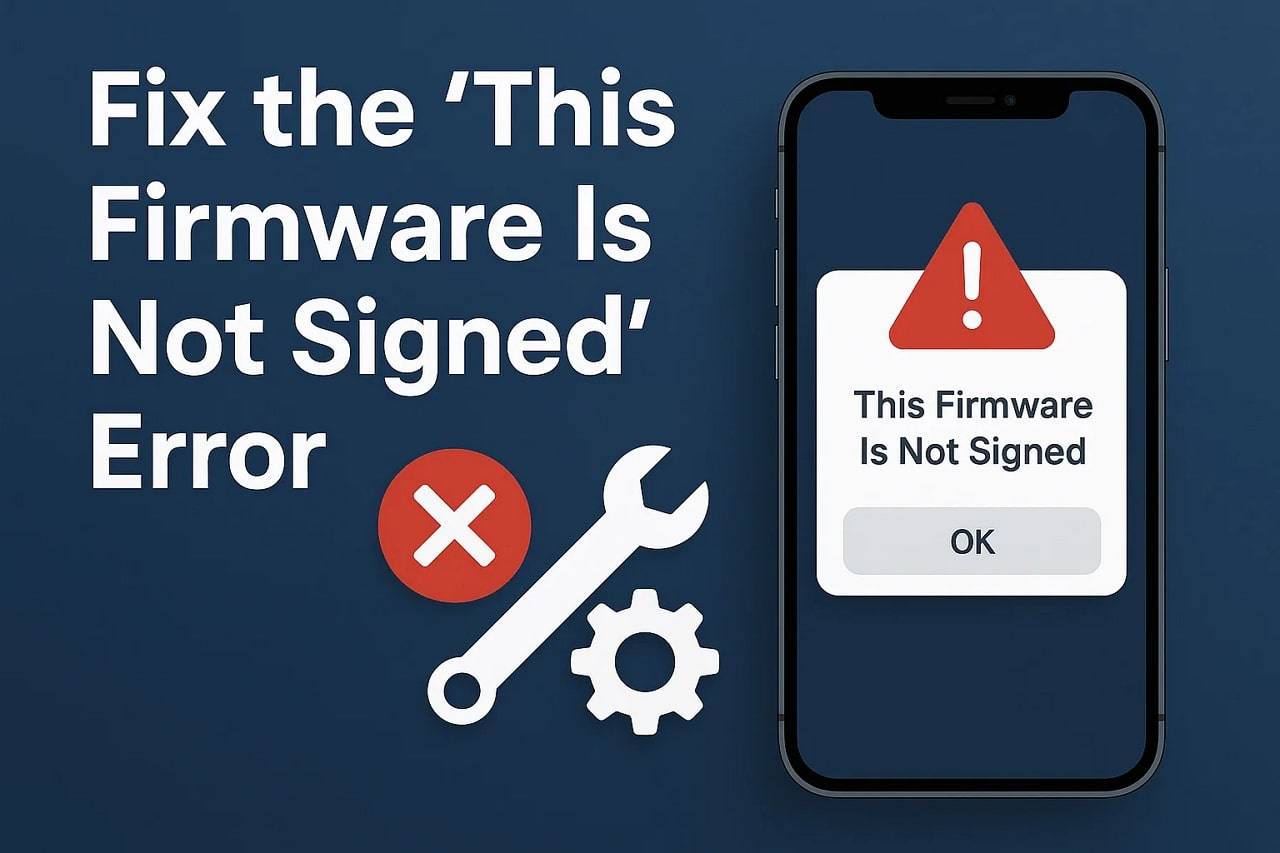
- Part 1. What Does "This Firmware Is Not Signed" Mean?
- Part 2. Common Errors Related to Unsigned iOS Firmware
- Part 3. One-Click Recommended Solution to Fix Unsigned Firmware Issue

- Part 4. Other Tried Ways to Fix This Firmware File is Not Compatible
- Part 5. Tips to Avoid Unsigned Firmware Issues in Future
Part 1. What Does "This Firmware Is Not Signed" Mean?
"Firmware File is Not Compatible" means Apple no longer allows that version of iOS or iPadOS to be restored or downgraded on your device. In case of downgrade, Apple verifies the firmware with its servers. If the file is not signed, the process will cease, and you will only be able to use the most recent version signed by Apple.

To users, this implies that you cannot install an old or unsigned firmware using iTunes or Finder. You are only allowed to continue with the version you have; however, once you have to reset your device, you are required to install a signed version. This is done by Apple to ensure that devices are safe and stable, so that no outdated software is employed.
Why Apple Stops Signing Older iOS Versions?
While you know what unsigned firmware is, adhere to the reasons and learn why Apple stops signing the older versions:

- Apple blocks old iOS versions to protect devices from security threats.
- Stopping old iOS signatures prevents jailbreaking and preserves system security.
- Apple encourages updates so users get new features and better performance.
- The latest iOS ensures a consistent experience across all Apple devices.
- Limiting versions reduces differences, making support, testing, and security easier.
Part 2. Common Errors Related to Unsigned iOS Firmware
When you are on a quest to know how to install an unsigned IPSW, you need to know the errors related to the unsigned iOS Firmware. Therefore, this section offers you a detailed description of possible errors for better clarity:
| Error Message | Possible Cause |
|---|---|
| "this firmware is not signed." | Apple has stopped signing the iOS version; iTunes cannot verify it with Apple's servers. |
| Nonce Mismatch | The generator (nonce) doesn't match the saved SHSH blobs. |
| SEP Not Compatible | The Secure Enclave Processor (SEP) firmware isn't compatible with the chosen iOS version. |
| Error -1 or -11 | Baseband incompatibility between the unsigned firmware and the device's modem. |
| iTunes Error 3194 / 4013 / 4014 | iTunes can't connect to Apple's signing server, or IPSW verification failed. |
Part 3. One-Click Recommended Solution to Fix Unsigned Firmware Issue
To resolve this issue and install an unsigned IPSW, use the Dr.Fone - System Repair (iOS) solution to downgrade your iOS stable version safely. While doing so, the tool restores the firmware and system functionality in just a few simple taps. Additionally, it automatically detects the latest compatible firmware for your device for downgrade. Users can use it to downgrade iOS 26 to signed versions without iTunes.
Overall, the process is simple and doesn't require any coding or terminal input. Such traits, along with the intuitive interface, make this option the best solution for beginners. Before the downgrade, the tool allows users to pick multiple data types that they sought to back up. Besides the downgrade, users can also use it to upgrade their iPhone or iPad to the latest version without needing a developer account or iTunes.

Dr.Fone - System Repair (iOS)
Repair iOS System Errors Without data loss.
- Only fix your iOS to normal, no data loss at all.
- Fix various iOS system issues stuck in recovery mode, white Apple logo, black screen, looping on start, etc.
- Upgrade and Downgrade iOS without iTunes at all.
- Work for all iPhone/iPad/iPod Touch, running on all iOS versions
- Step 1. Access the System Repair Tool to Downgrade iOS. Choose the "iOS Upgrade/Downgrade" option after picking the "iOS" option from the System Repair tool. Tap the "Downgrade" option and fetch the prompt to back up your iOS device data.
- Step 2. Backup Your Data Before Downgrade. Since the process erases the data, press the "Back Up" button, choose the desired data types, and hit the "Back Up Now" button.
- Step 3. Install the Required iOS Firmware to Downgrade. Click the "Download" option next to the appropriate iOS firmware. As the download process ends, click the "Repair Now" button and initiate the firmware installation to downgrade.



4,624,541 people have downloaded it
Part 4. Other Tried Ways to Fix This Firmware File is Not Compatible
To install an unsigned IPSW without SHSH blobs and fix the firmware incompatibility issue, follow the simple fixes mentioned below:
Way 1. Download IPSW File from the Correct Source
download ios ipsw file from a trusted source to fix the "This Firmware File is Not Compatible" error. The correct file ensures it matches your device model and iOS version, so iTunes/Finder can validate it with Apple. This prevents errors, avoids malware, and allows smooth system recovery without repeated attempts. So, you are recommended to prefer options like IPSW.me or IPSW.Pro.
Way 2. Restart Windows/Mac & iTunes/Finder
Restart your computer and iTunes or Finder, as this clears temporary glitches and resets system processes. It also fixes communication problems between your device and Apple servers. This method allows iTunes or Finder to recognize your device and validate the IPSW file for smooth installation or restore. So, to determine how to restart the PC/Mac and iTunes/Finder, follow the given steps:
Restart iTunes and Finder: To begin with, close iTunes and Finder completely and end all related processes. After that, disconnect your iOS device from the computer.
Restart Windows: Press the "Windows" icon, then from the pop-up menu, tap the "Shutdown" icon to choose the "Restart" option from the list.
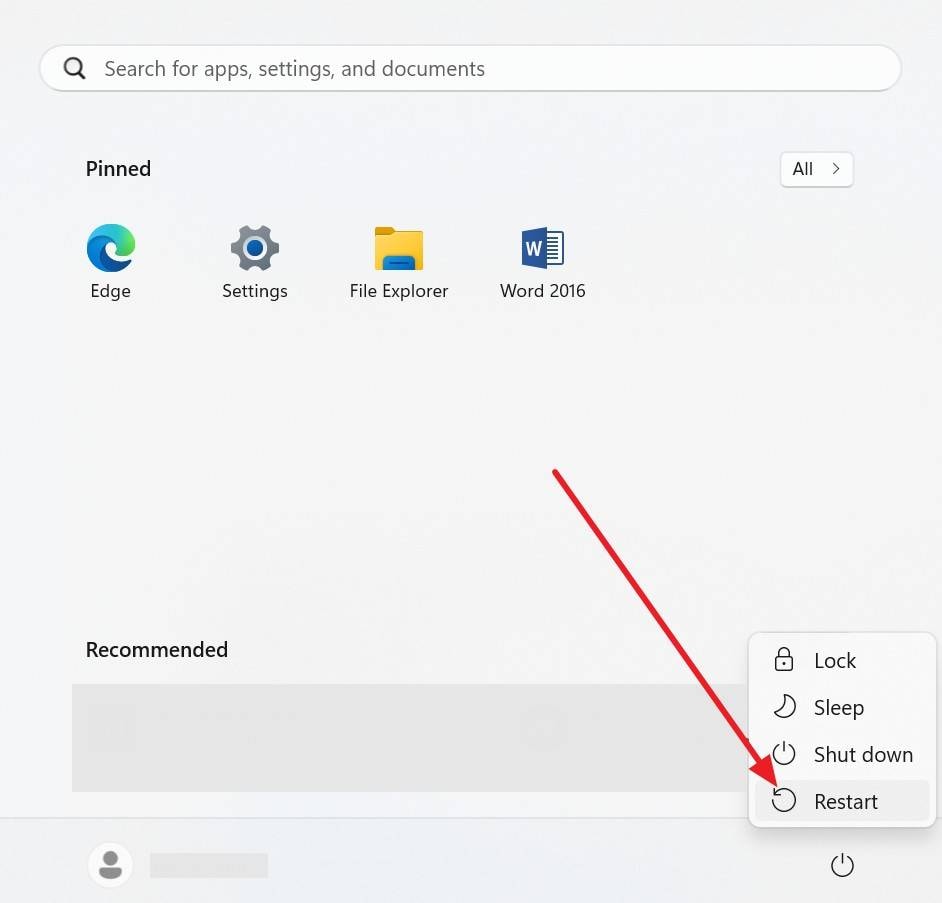
Restart Mac: Tap the "Apple" icon at the top left corner and pick the "Restart" option from the given menu.
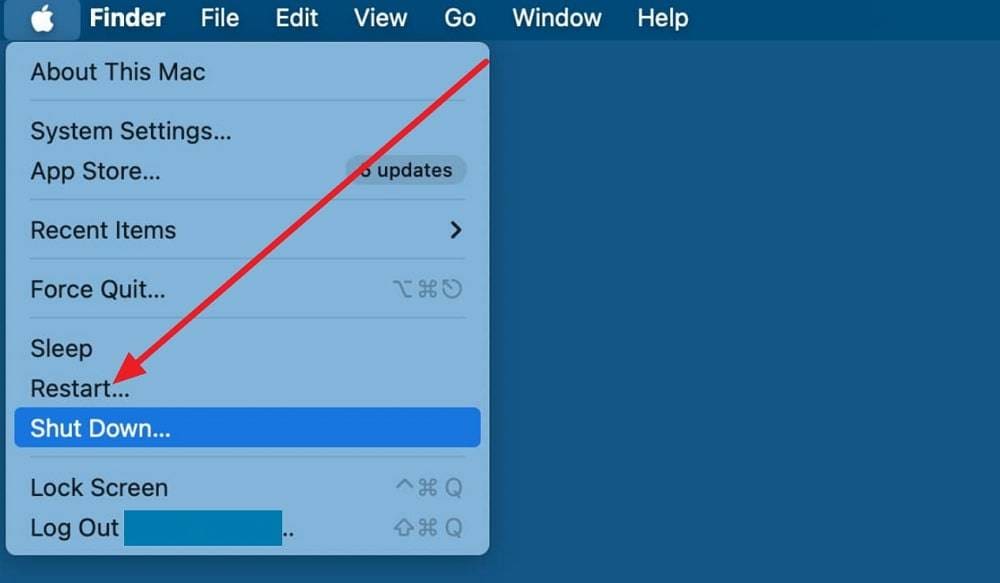
Way 3. Disable Antivirus or Firewall
While trying to resolve the firmware is not signed issue, try disabling the antivirus or Firewall. These programs can block iTunes or Finder from connecting to Apple servers. They also prevent proper verification of the firmware, and when you disable them, the connection will be restored. Additionally, it enables the IPSW file to install, resolves verification errors, and enhances USB communication, as shown in the given guide:
On Windows
- Step 1. From the Windows Security, choose the "Virus & Threat Protection" option to pick the "Manage Settings" option under the "Virus & Threat Protection Settings."
- Step 2. Toggle off the "Real-Time Protection" and confirm the action. It will re-enable automatically after a restart for safety.
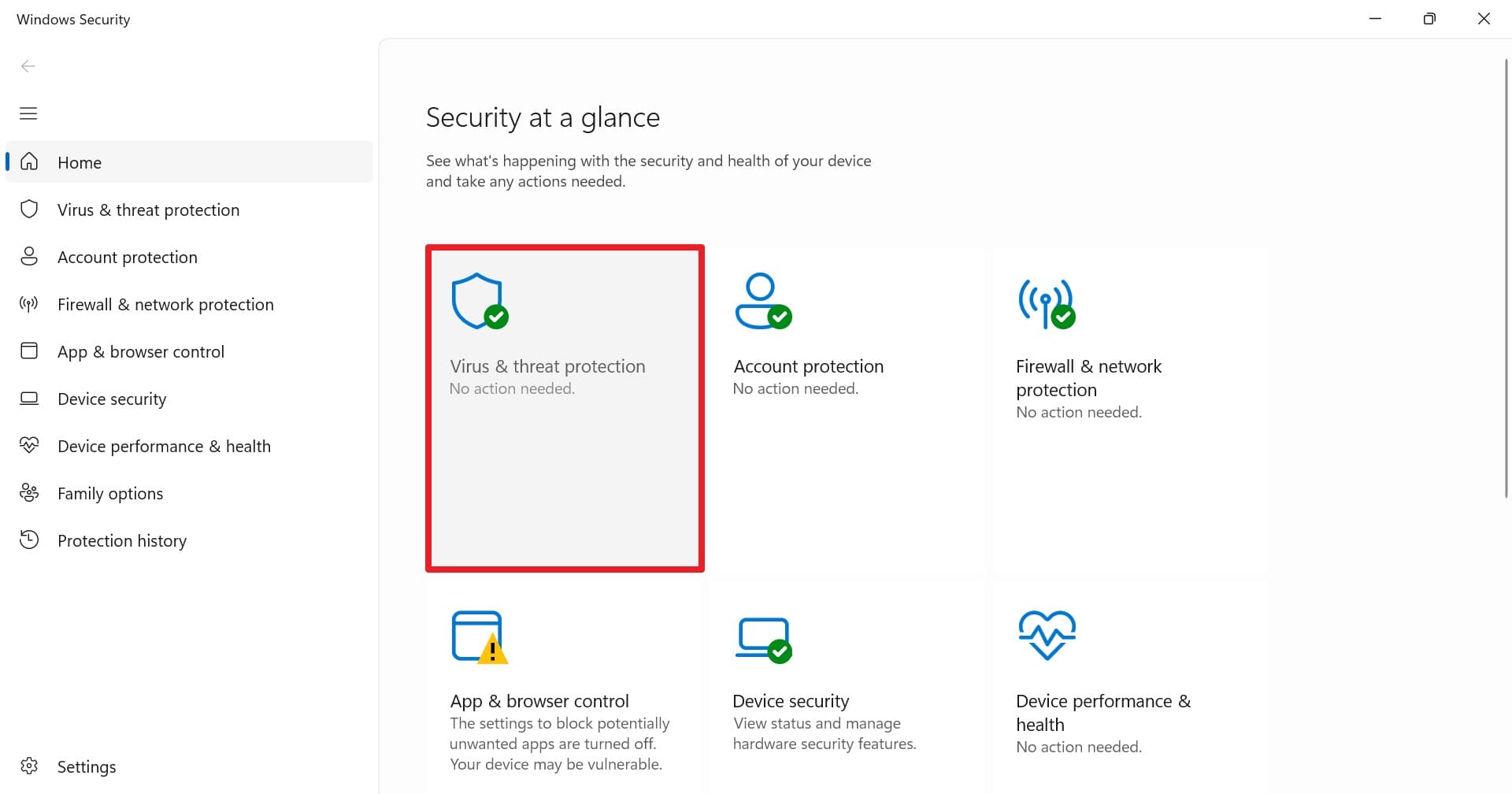
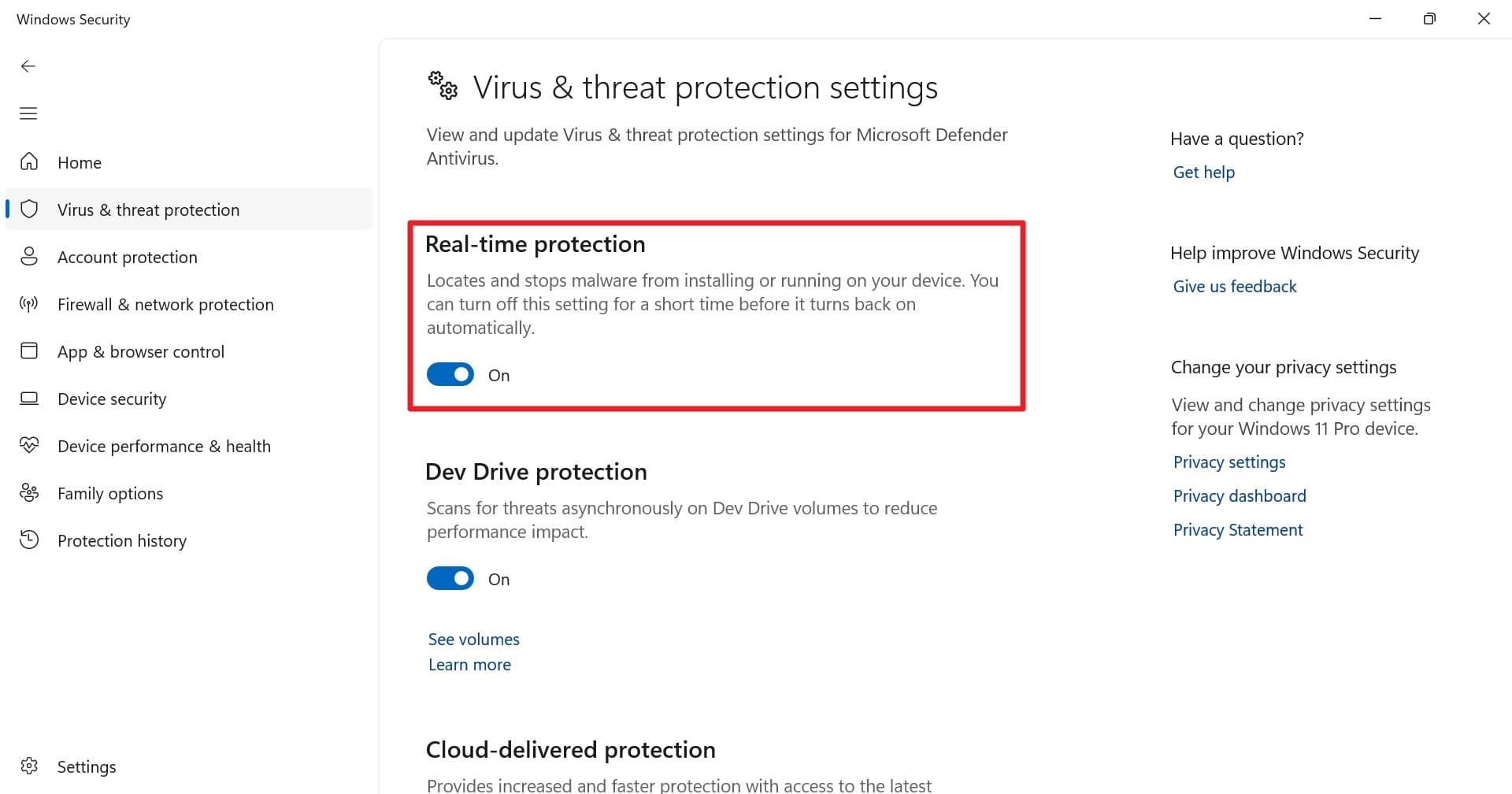
On Mac
Instructions: From the Apple menu, pick the "System Settings" to choose the "Network" option and click the "Firewall" option. Unlock the settings by clicking the lock icon and entering your admin password. Toggle "Firewall" option off and close the window to confirm.
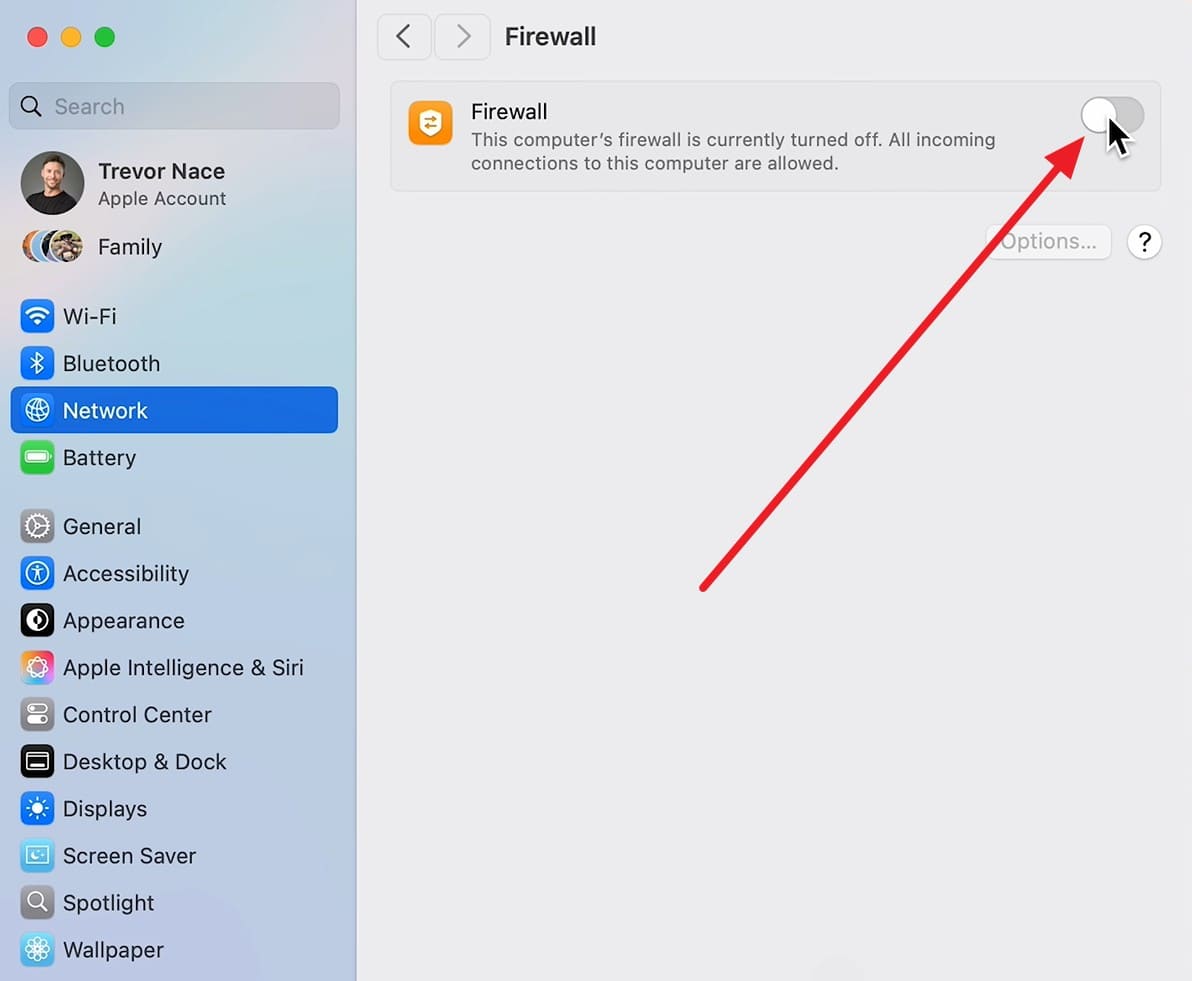
Way 4. Updates iTunes or Finder
Older versions may not recognize new iOS or iPadOS builds, device models, or firmware formats. Updating ensures proper communication with Apple servers, correct verification of firmware, and smooth installation. It also fixes software bugs, improves performance, supports the latest devices, and protects your data during restore or update. To know how you can update iTunes or Finder, follow the given steps:
Update iTunes: Expand the "Help" tab from iTunes and choose the "Check for Updates" option.
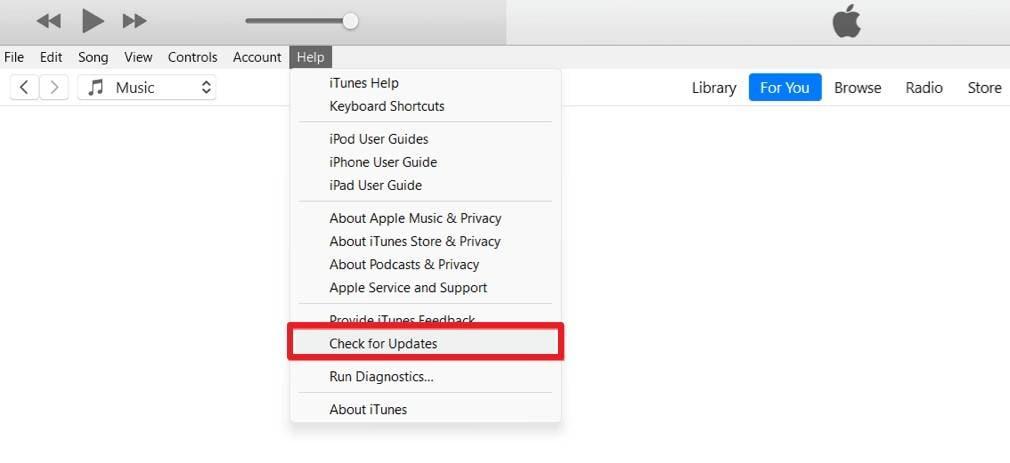
Update Finder: Press the Apple icon to choose "System Settings > General" option to access "Software Update." Your Mac will automatically search for new macOS updates. If an update is available, click "Update Now" or "Update Tonight" button. Once your Mac restarts, Finder will automatically reflect the latest stability and feature improvements.
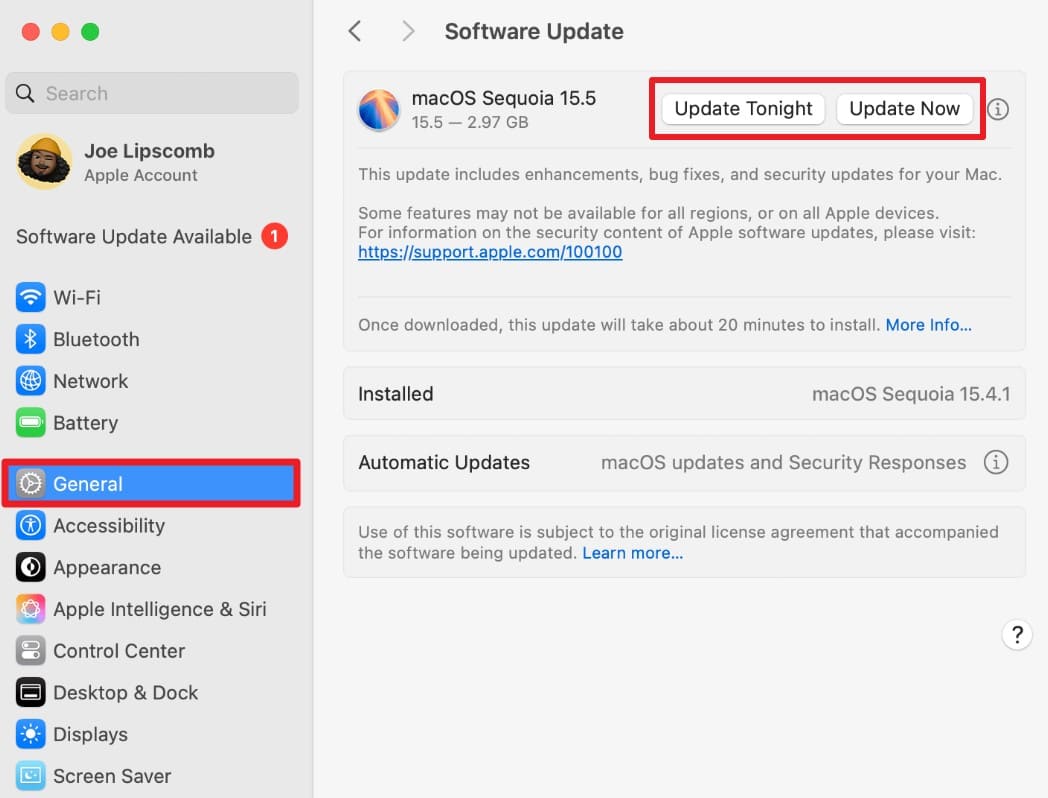
Way 5. Install Unsigned IPSW with SHSH Blobs & Future Restore
Use SHSH blobs with FutureRestore to install an unsigned IPSW. Saved SHSH blobs recreate Apple's signature for your device and allow a downgrade or reinstall of older firmware safely. This method restores device function, bypasses compatibility blocks, and gives control over iOS versions while keeping data safe when done correctly. It works on both Windows and macOS and provides a secure alternative to unverified tools for stable firmware use, as guided:
- Step 1. Sign out of your Apple account and head to the GitHub page of FutureRestore and download GUI Mac ZIP file.
- Step 2. Access the IPSW file of the version you are restoring by choosing the device type and model.
- Step 3. As you head to the "Choose a Version" tab, press the "Signed IPSWs" files and access them as per your model.
- Step 4. If you don't know model number, click on "Identify My Device" and scroll down to enter the model number in given tab and press the "Identify My Device" button. For that go to settings on your iPhone's General settings, pick "About" and tap "Model Number" option.
- Step 5. After adding all the details, head to the "Download" tab and get the IPSW file.
- Step 6. Now, get the Blobs by entering the ECID, device details, Apnonce on the TTS saver and press the "Submit" button.
- Step 7. On the new pop-up menu, pick the "Open Link" button.
- Step 8. As you access all the blob files, choose the "Download ZIP" button.
- Step 9. To set the Nonce Generator value according to blobs on device, right click on the blobs file and choose the "Open With" option to pick "TextEdit" option.
- Step 10. Press "Command + F" button and type "Generator" to copy the Nonce Generator value to the device.
- Step 11. Next, compress the FutureRestore ZIP file and launch the tool. If the tool shows error, enter the device to the recovery mode and choose the "Download FutureRestore" option to install the latest version.
- Step 12. After that press the "Select Target IPSW File" option to import the IPSW file.
- Step 13. Make sure to check the "Update" option to stop losing all the data. Then, choose the latest "Baseband" and "SEP" and hit the "Select Build Manifest" option.
- Step 14. After configuring all settings, press the "Start FutureRestore" option to start processing the data. When the tool is done extracting from the IPSW file, the device will continue restarting.
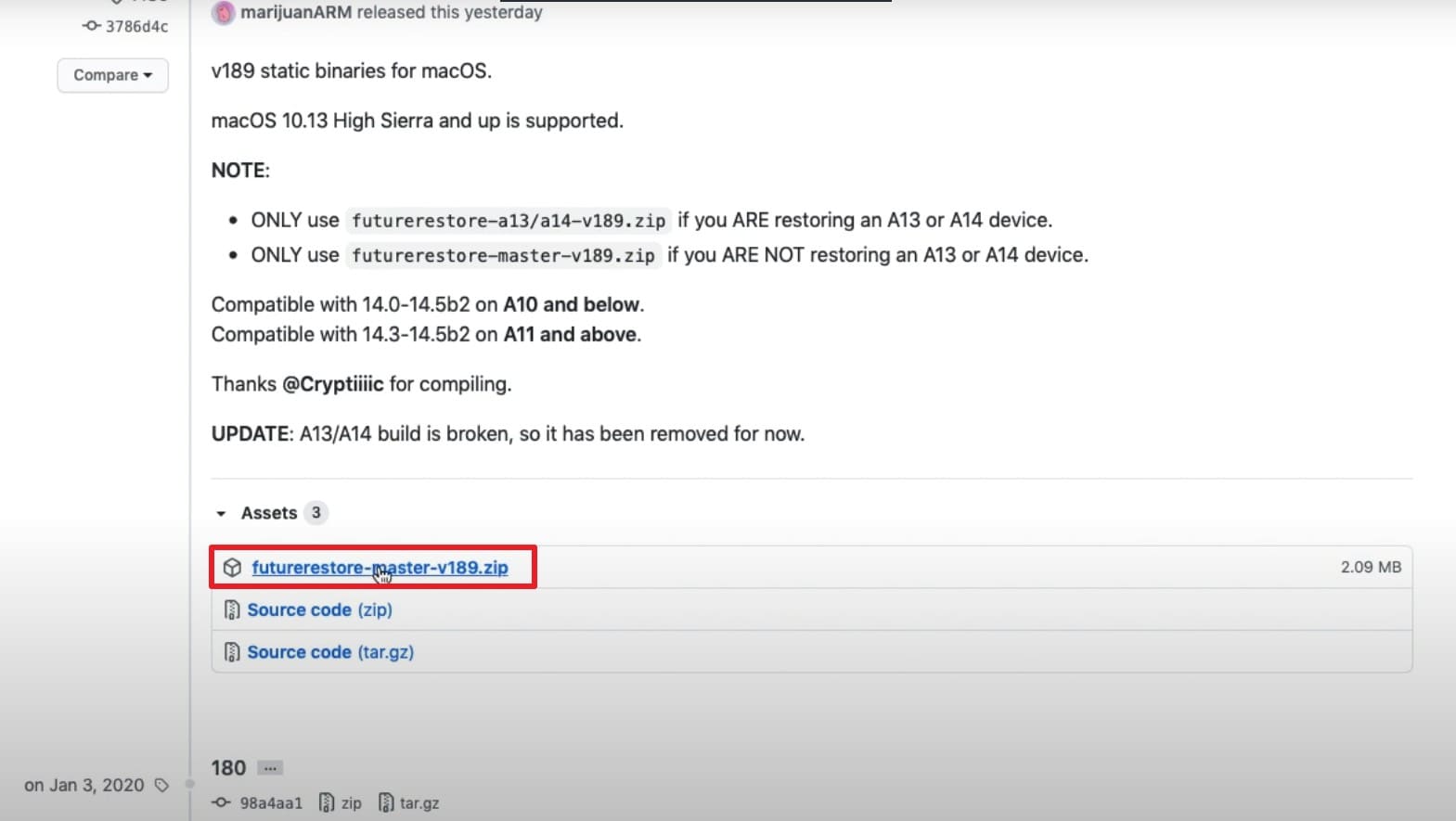
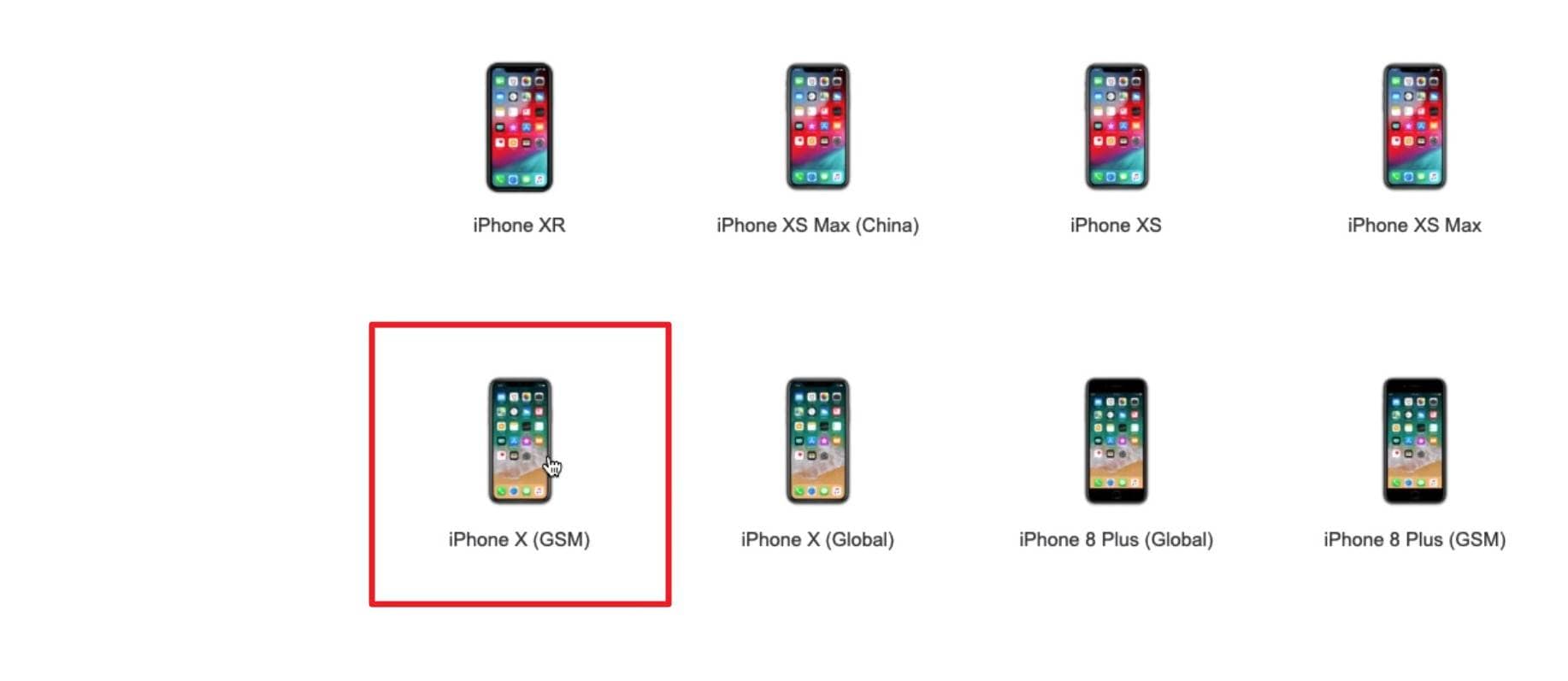
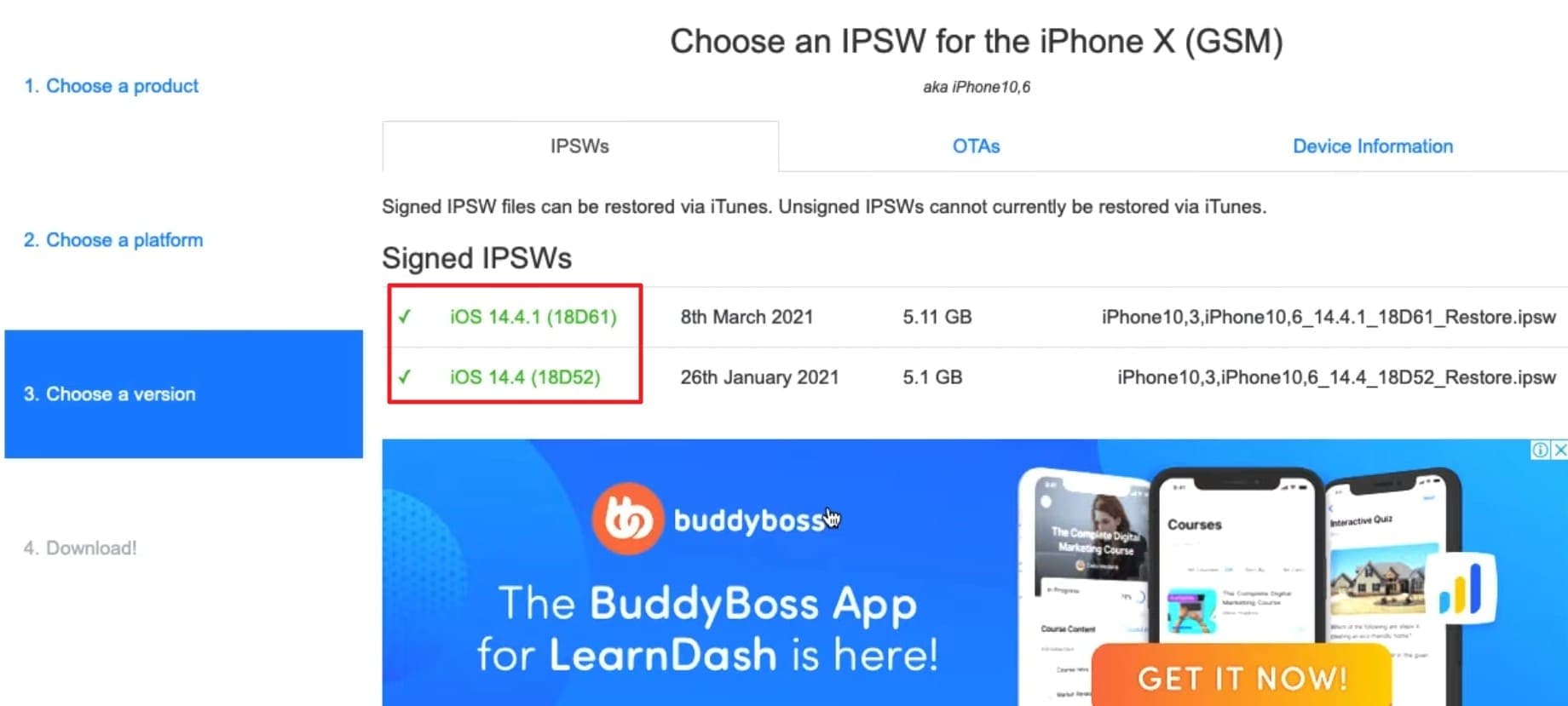
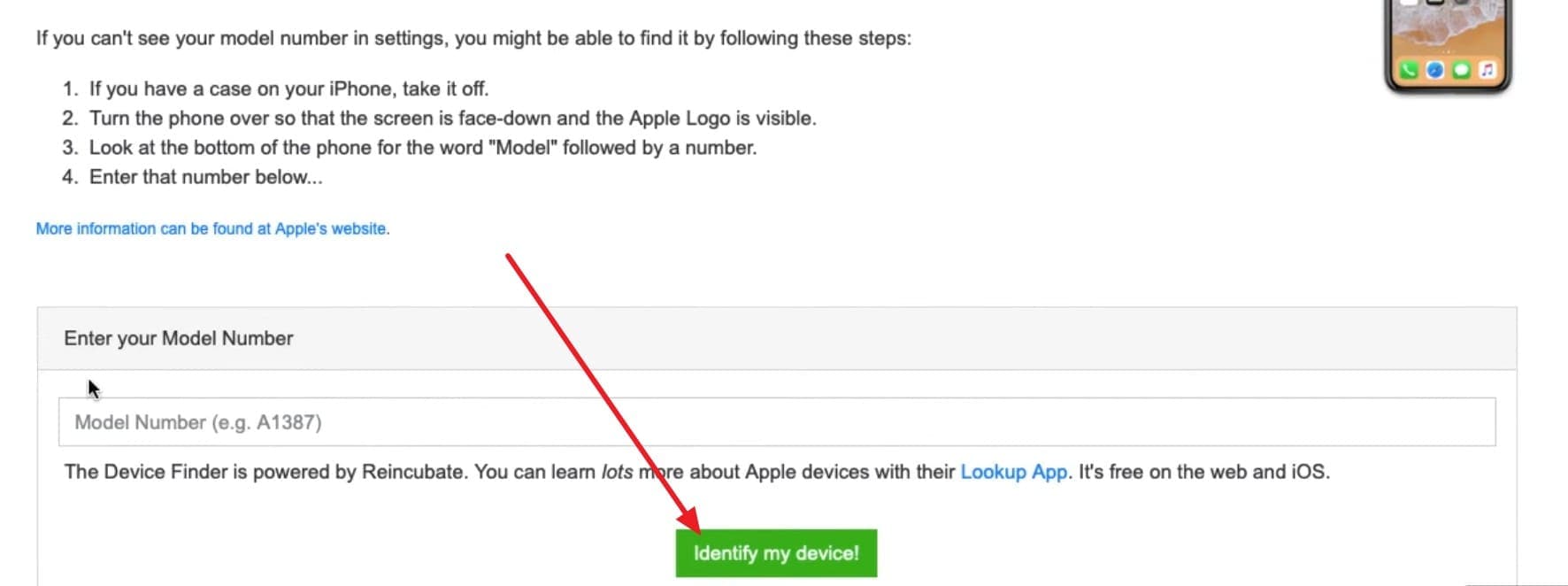
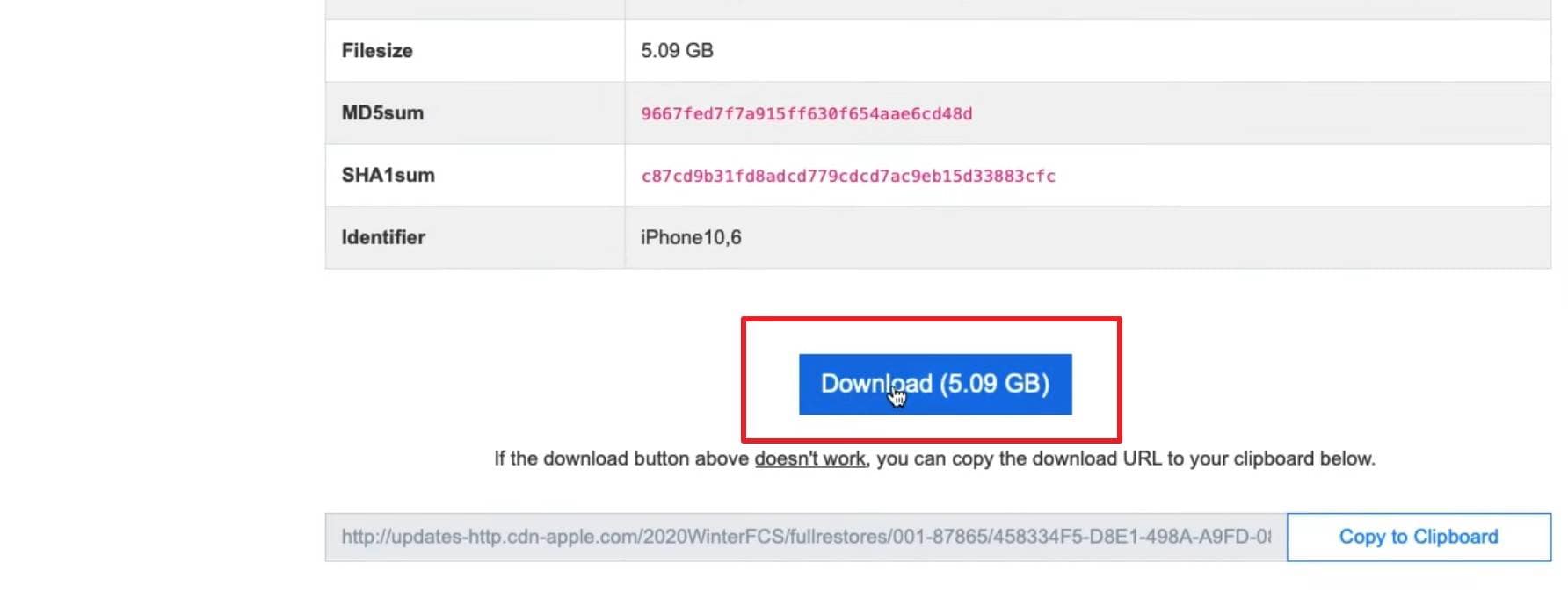
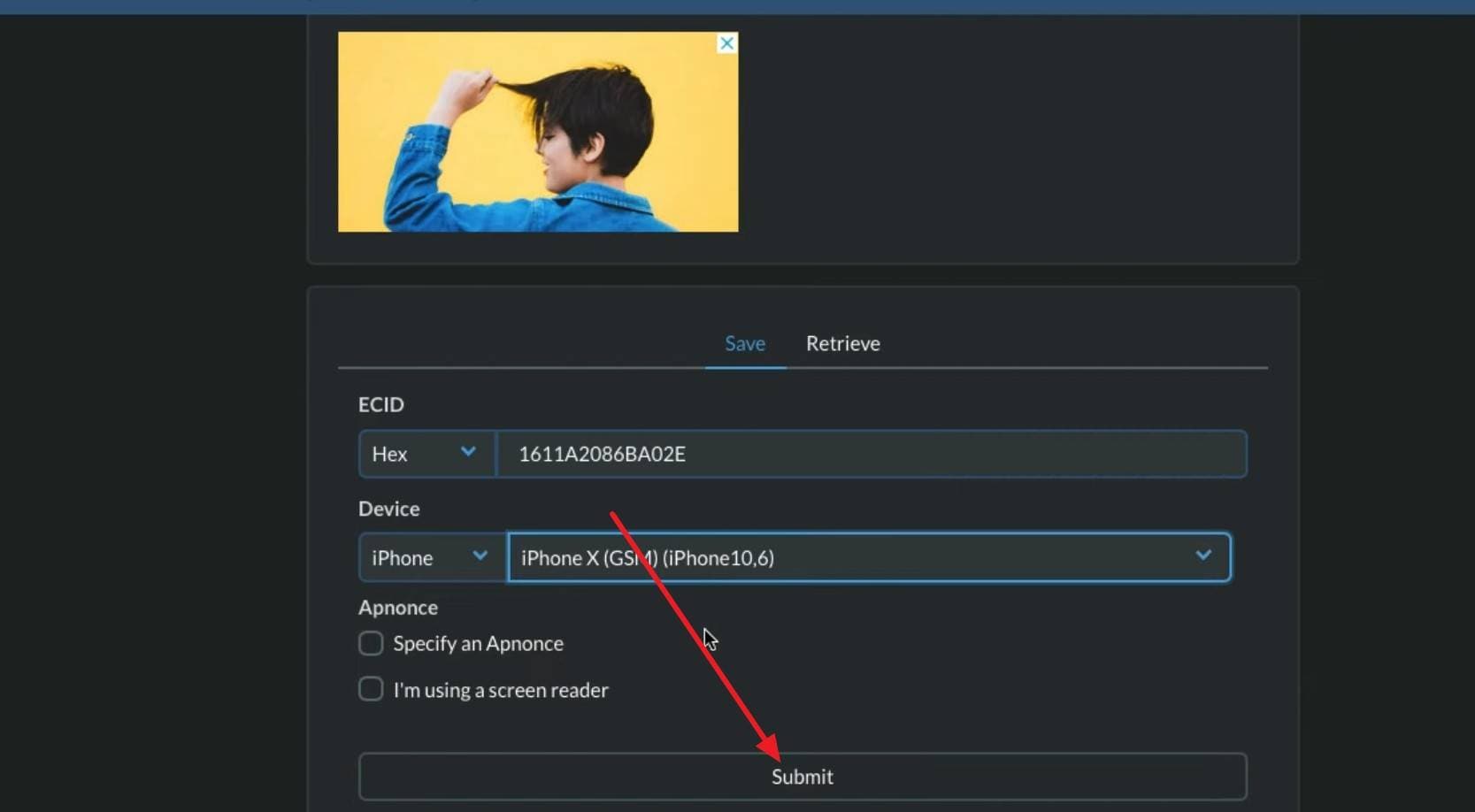
Note: For users using Mojave or lower or Windows, launch iTunes and tap twice on the serial number to fetch ECID.
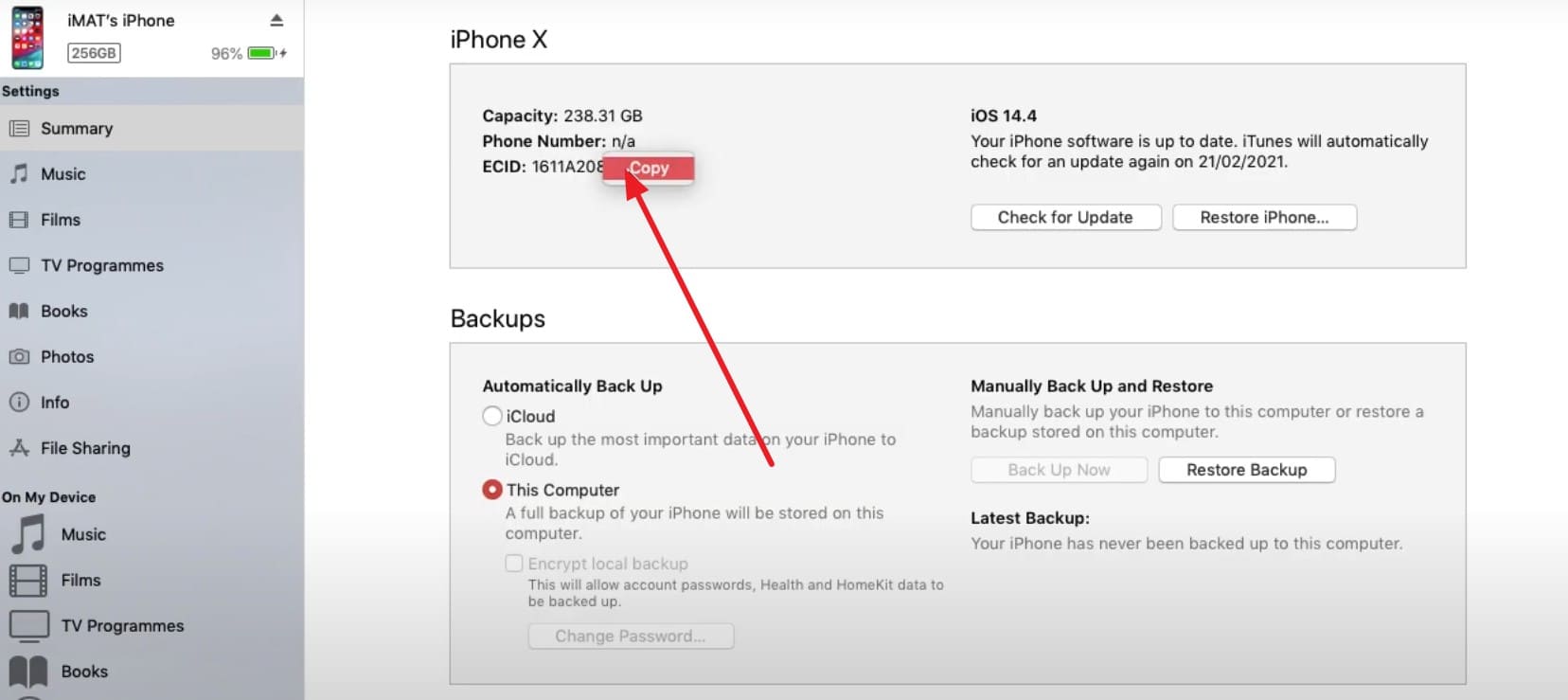
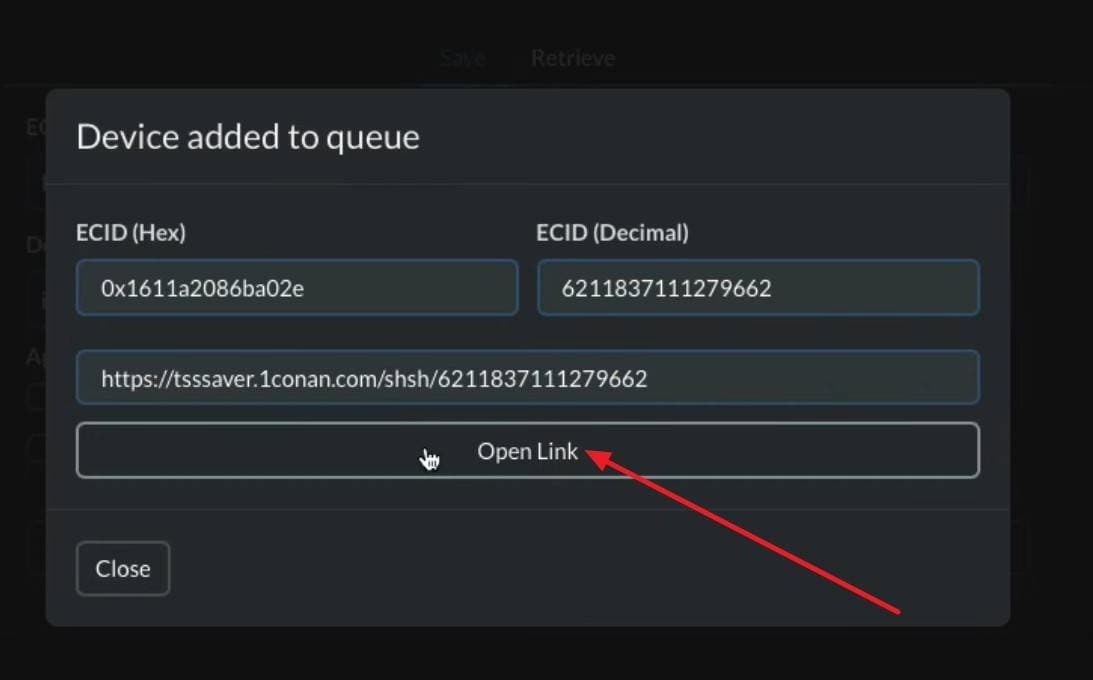
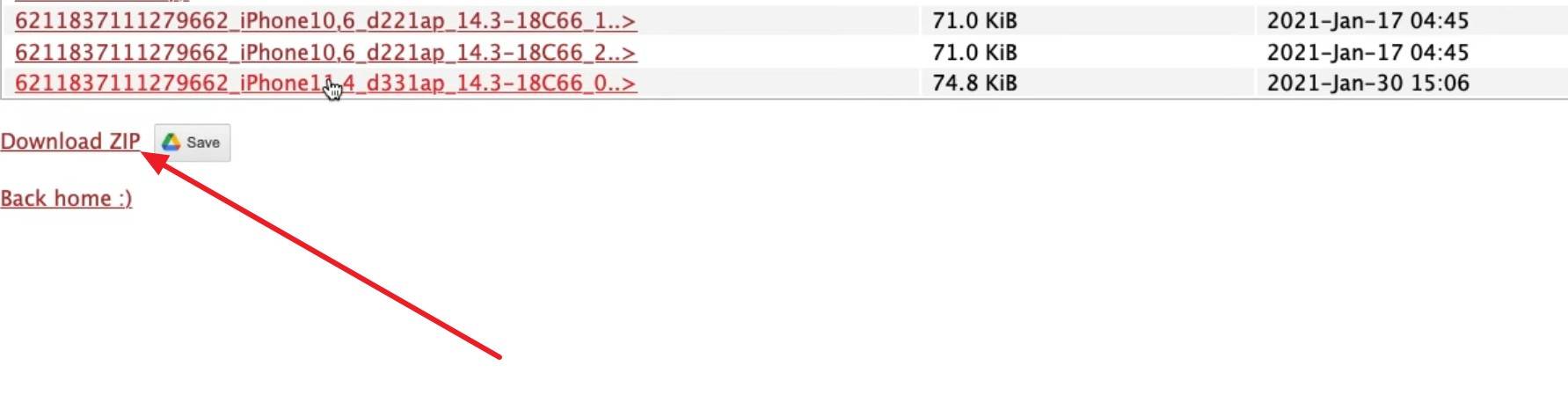
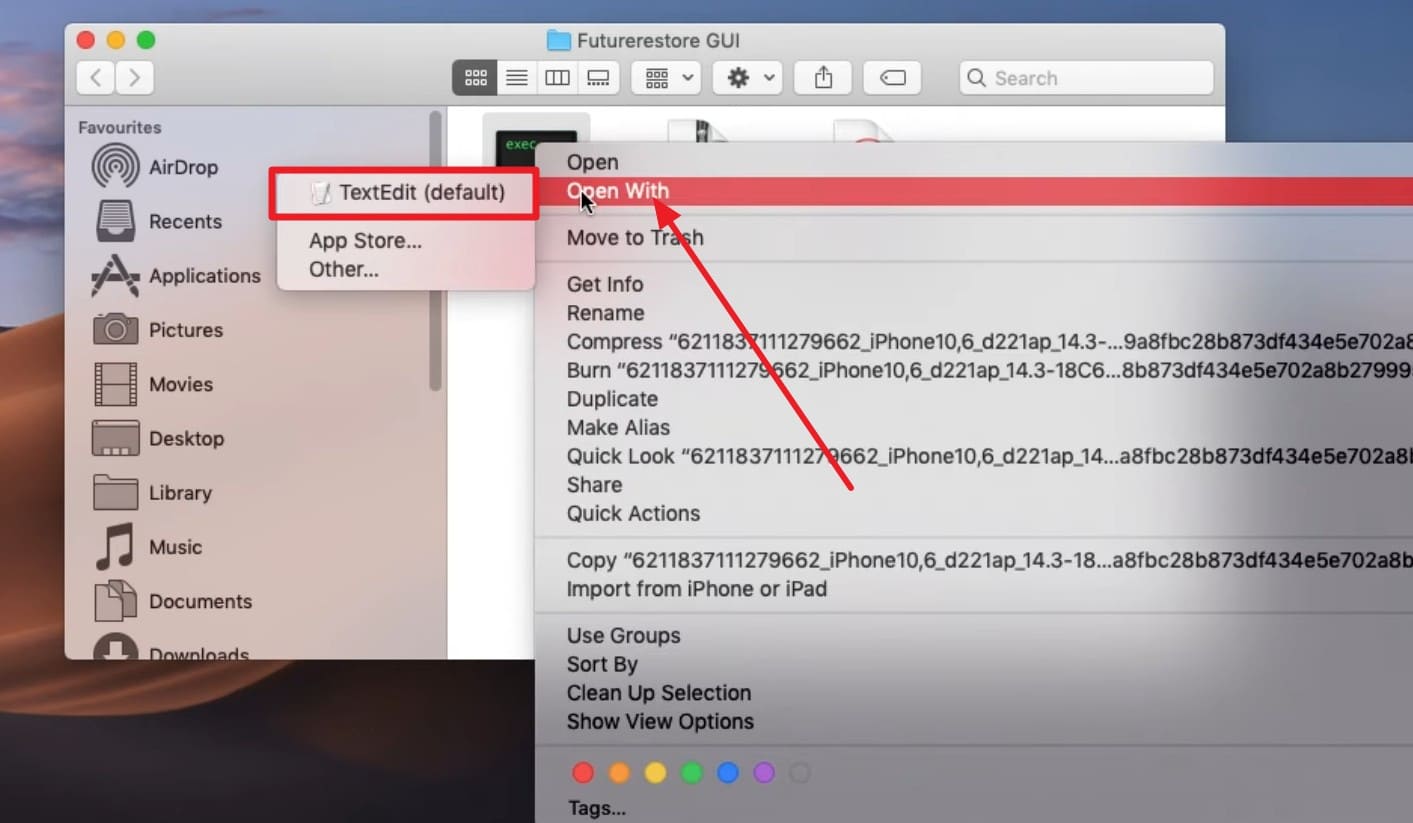
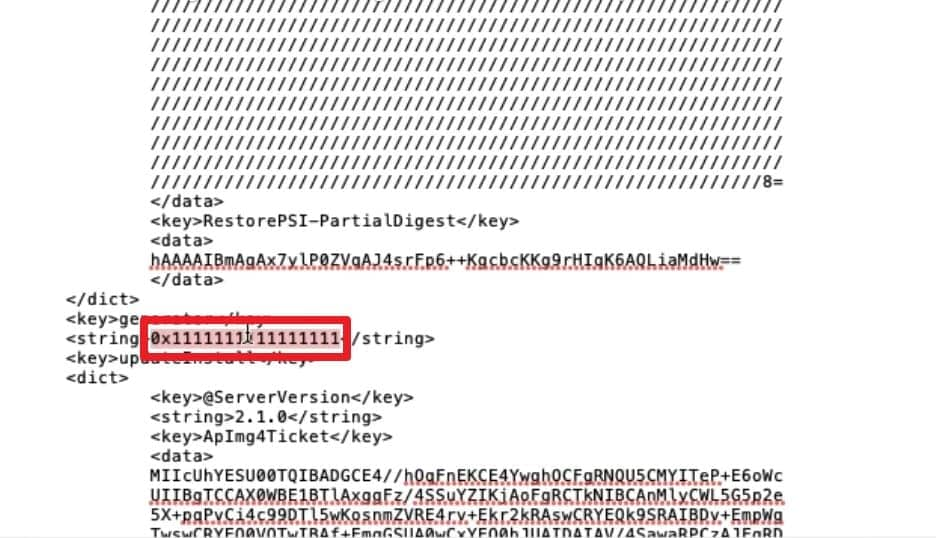
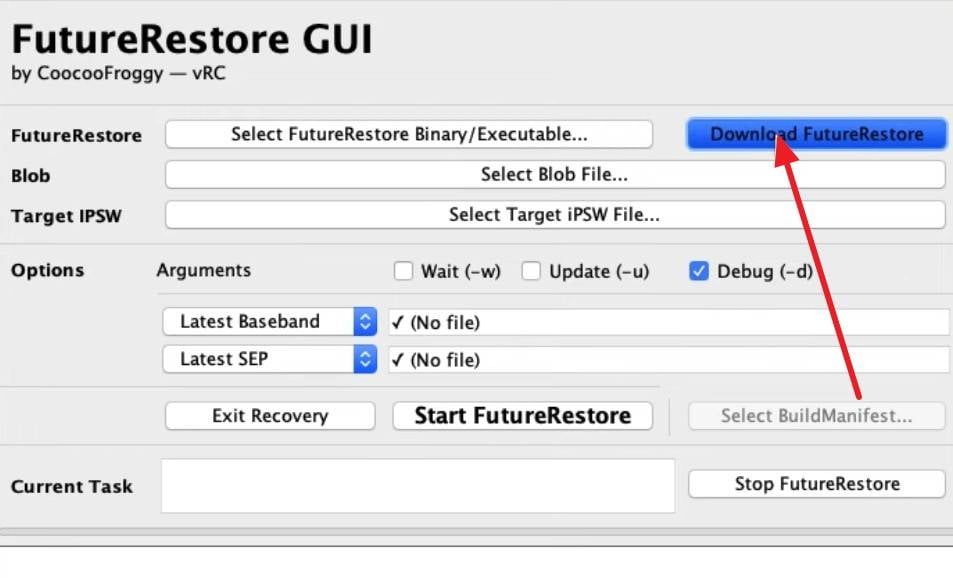
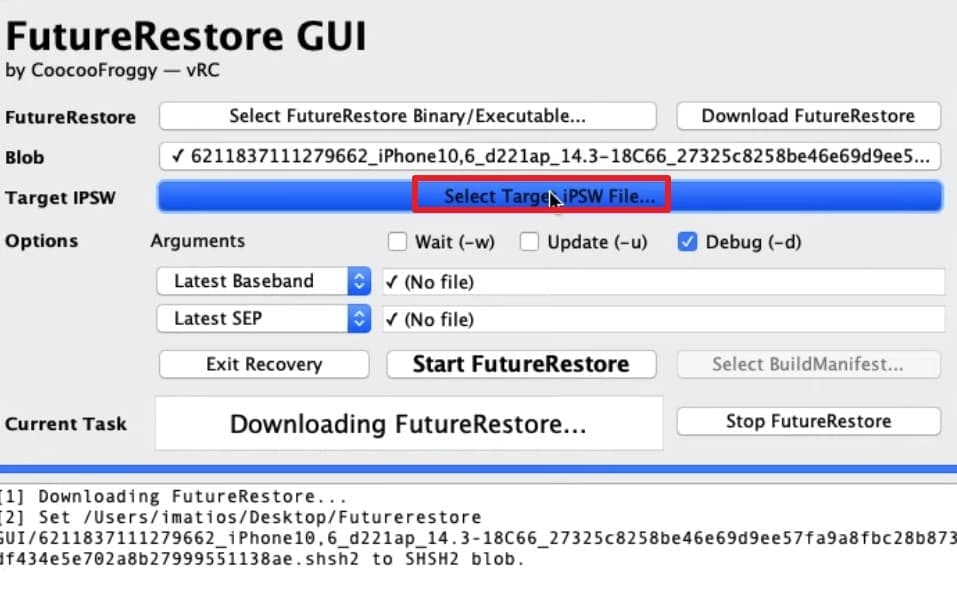
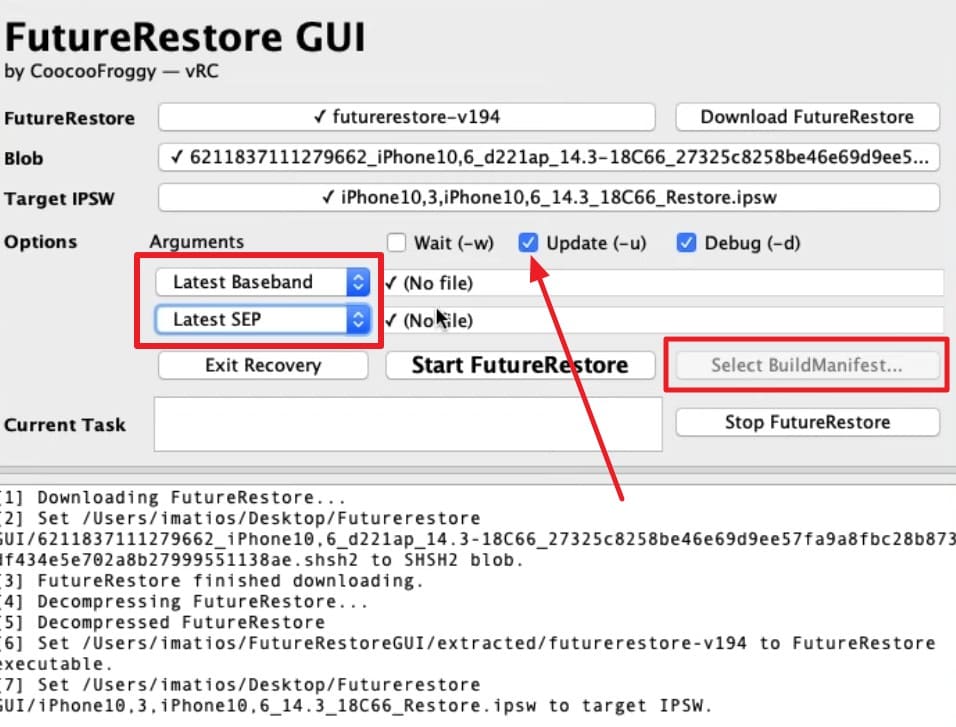
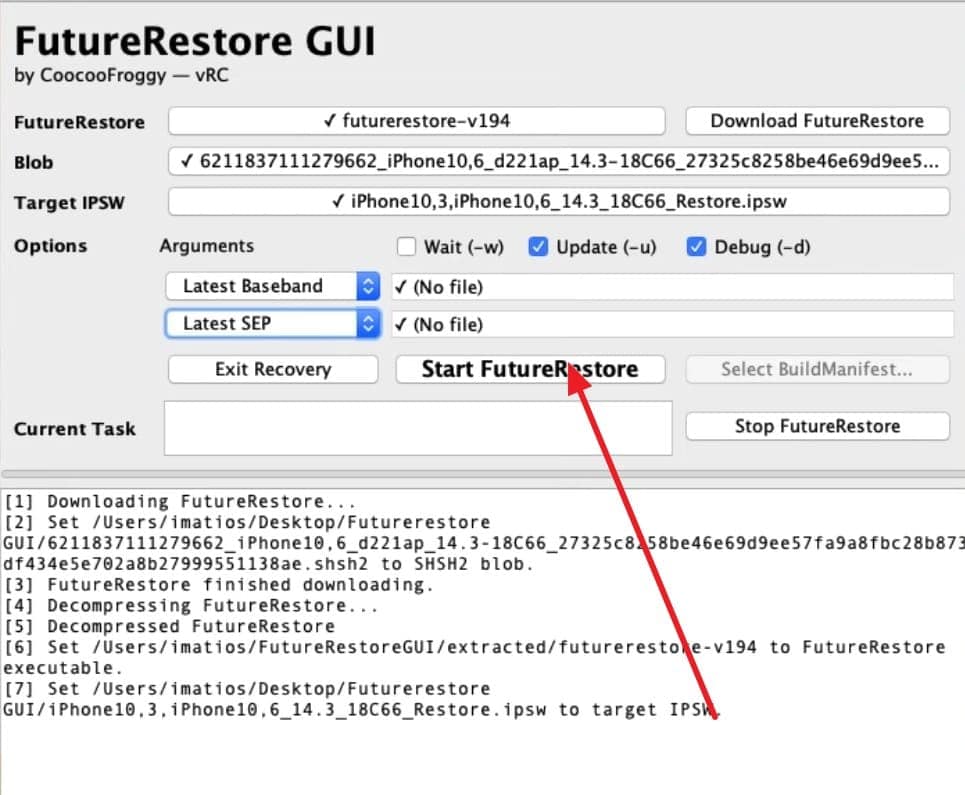
Part 5. Tips to Avoid Unsigned Firmware Issues in the Future
To avoid having the firmware file is not compatible issue again, follow the simple tips given below:
| Tip | Action | Benefit |
|---|---|---|
| Save SHSH Blobs Regularly | Back up SHSH blobs for each signed iOS version using TSS Saver or similar tools. | Allows downgrade/restore to older versions if needed. |
| Stay Informed on Signing Status | Check IPSW.me or similar sites to see which iOS versions are still signed by Apple. | Prevents attempts to update/restore with unsigned IPSWs. |
| Update Promptly if Needed | Install iOS updates soon after release, before Apple stops signing previous builds. | Ensures you're on a supported version if a restore is required. |
| Backup Before Updating | Always perform iCloud or iTunes backup before any major iOS upgrade/change. | Protects data in case you can't revert to an older version. |
| Use Official Firmware Sources | Download IPSW files only from Apple or trusted aggregators like IPSW.me. | Avoids "file not compatible" errors and malware risks. |
Conclusion
Summing up, to resolve "This Firmware Is Not Signed" issue, this article has introduced you to simple and practical solutions to try. So, review the detailed guide and determine how to prevent this issue from happening again. Of all the fixes, you can rely on Dr.Fone - System Repair (iOS) to easily downgrade to the stable iOS version without iTunes/Finder.
4,624,541 people have downloaded it
FAQs
Upgrade & Downgrade
- iOS Beta Install
- 1. Download iOS Beta Profile
- 2. Download the iOS 13 Beta
- 3. iOS 16 Beta Download
- 4. Uninstall iOS Beta
- 5. Install iPhone Beta Profile
- 6. Install Mac Beta Profile
- 7. Install iOS 15 Beta Profile
- 8. Upgrade iPad to iOS 14
- iOS News
- 1. Update iPhone 4s to iOS 9
- 2. Cheaper iPhone
- 3. Customize iPhone Home Screen
- 4. Know About iOS 15 Lock Screen
- 5. Add Lyrics to Song on Apple Music
- 6. Current iOS Version
- 7. Current iOS for iPad
- 8. iOS 19 and the iOS 26 Rumor
- iPhone Downgrade Tips
- 1. Downgrade iOS Like a Pro
- 2. Roll Back to an Older iOS Version
- 3. Downgrade to iOS 15
- 4. Install Developer Profile
- 5. Downgrade iOS without iTunes
- 6. Downgrade to iOS 14
- 7. Download and Install the iOS 16
- iPhone Update Tips
- 1. iPhone & iPad Security Updates
- 2. Undo an Update on iPhone
- 3. Update iPhone with/without iTunes
- 4. Fix iPhone Checking for Update Stuck
- 5. Fix iPad Software Update Failed
- 6. Fix iPhone Stuck On Update
- 7. Fix iPhone Won't Update
- 8. Fix Update Server Not Be Contacted
- 9. Fix iPhone Stuck on Update Requested
- 10. Resolve iPhone Cellular
- 11. Resolve iPhone Error 1110
- 12. Fix iPhone Frozen
- iOS 11/12 Problems
- 1. Fix iPhone Stuck on Waiting
- 2. Fix iPhone Can't Make Calls
- 3. Fix iPhone Stuck on Logo
- 4. Fix Photos Disappeared from iPhone
- 5. Fix iPhone Keeps Freezing
- iOS 13/14 Problems
- 1. Fix CarPlay Not Connecting
- 2. Fix Resolve Apps Won't Open
- 3. Fix Song/Playlist Missing
- 4. Fix iPhone Asking for Passcode
- 5. Fix Map Voice Navigation Won't Work
- 6. Fix iMessage Not Working
- 7. Recover Deleted Data on iOS 14
- 8. Recover Disappeared Notes on iOS 14
- iOS 15 Problems
- iOS 16 Problems
- 1. Fix iPhone Wi-Fi Not Working
- 2. Fix iOS 16 Battery Drain Issues
- 3. Fix Screen Mirroring Not Working
- 4. Fix Apple CarPlay is Not Supported
- 5. Fix iPhone Screen Not Responding
- 6. Fix iPhone Apps Keep Crashing
- 7. Fix Call Failed iPhone Issue
- 8. Fix iPhone Stuck On Apple Logo
- 9. Counter iPhone Heating Problems
- 10. Fix iPhone Stuck in Boot Loop
- 11. Fix iPhone Bluetooth Not Working
- iOS 17 Problems
- 1. iPhone Freezing After Update
- 2. iOS 17 Wallpapers Blurry at Top
- 3. Fix iPhone Charging Slow
- 4. Enable Live Activities iOS 17
- 5. Fix iOS 17 Apps Crashing
- 6. Fix iPhone Stuck on Verifying Update
- 7. Overheating after 17 Update
- 8. Fix iOS 17 Keyboard Bug
- 9. Fix iOS 17 Green Screen Issue
- 10. iOS 17 Bugs & Fixes
- 11. No iOS 17 Update on Your iPhone
- 12. iOS 17 Unable to Download
- 13. Missing contacts with iOS 17 update
- iOS 18 Problems
- 1. iOS 18 Black Screen
- 2. iPadOS 18 Math Notes Issues
- 3. iPhone Email Not Working
- 4. iPhone Contacts Disappeared
- 5. iPhone Stuck in Restore Mode
- 6. iPhone Stuck on Preparing Update
- 7. iPhone Flashlight Not Working
- 8. iPhone Bluetooth Issues
- 9. Stuck on Terms and Conditions
- 10. Frozen iPhone iOS 18
- 11. iOS 18 Beta Boot Loop Issue
- 12. iOS 18 Beta Overheating
- 13. iOS 18 Beta Volume Bug
- iOS 26 Topics



















James Davis
staff Editor
Generally rated4.5(105participated)